Without our users, we would not have screenshots like these to share.
If you would like to submit screenshots for us to use, please use our Router Screenshot Grabber, which is a free tool in Network Utilities. It makes the capture process easy and sends the screenshots to us automatically.
This is the screenshots guide for the ZTE Unite US US Cellular. We also have the following guides for the same router:
- ZTE Unite US US Cellular - Reset the ZTE Unite US
- ZTE Unite US US Cellular - How to change the IP Address on a ZTE Unite US router
- ZTE Unite US US Cellular - ZTE Unite US Login Instructions
- ZTE Unite US US Cellular - ZTE Unite US User Manual
- ZTE Unite US US Cellular - Setup WiFi on the ZTE Unite US
- ZTE Unite US US Cellular - Information About the ZTE Unite US Router
All ZTE Unite US Screenshots
All screenshots below were captured from a ZTE Unite US router.
ZTE Unite US Wifi Status Screenshot
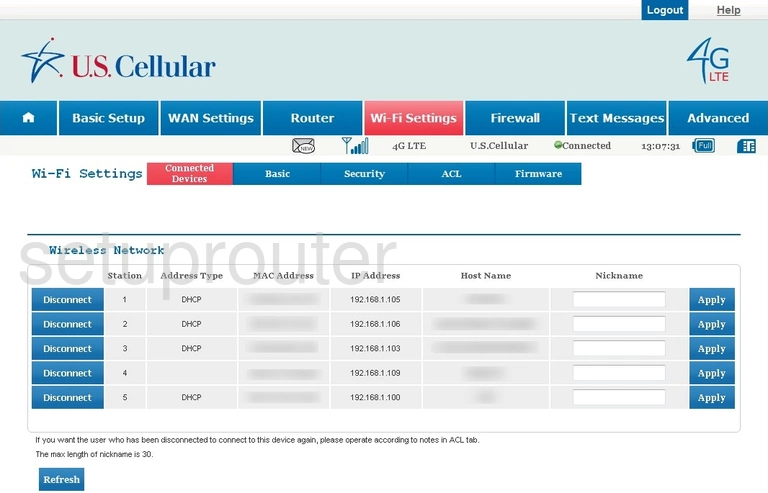
ZTE Unite US 3G 4G Wifi Screenshot
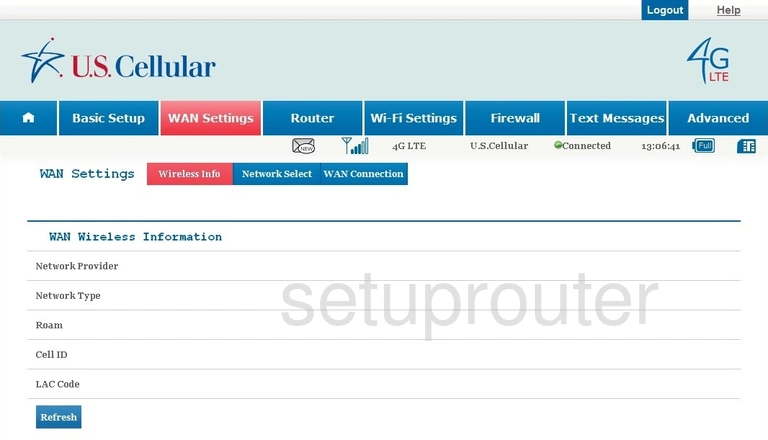
ZTE Unite US 3G 4G Wifi Screenshot
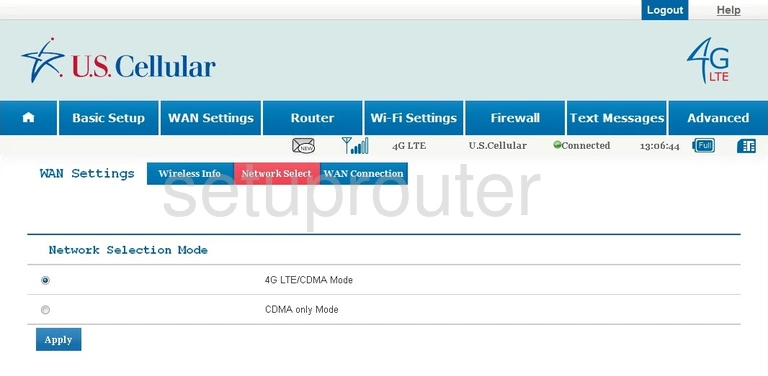
ZTE Unite US 3G 4G Wifi Screenshot
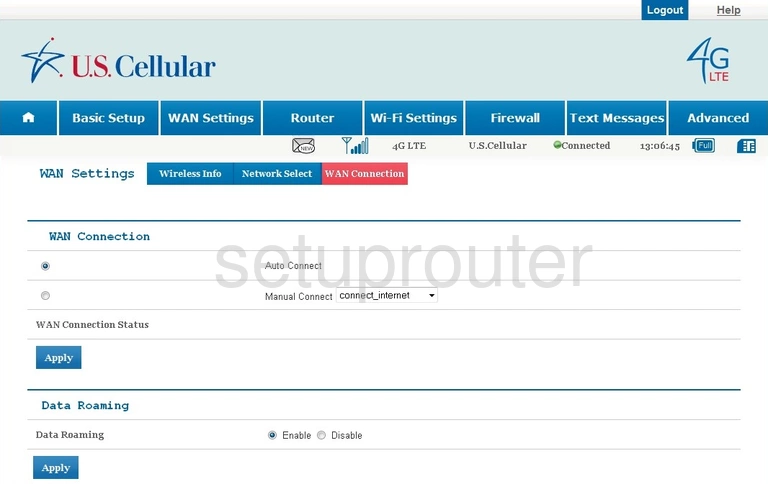
ZTE Unite US Virtual Server Screenshot
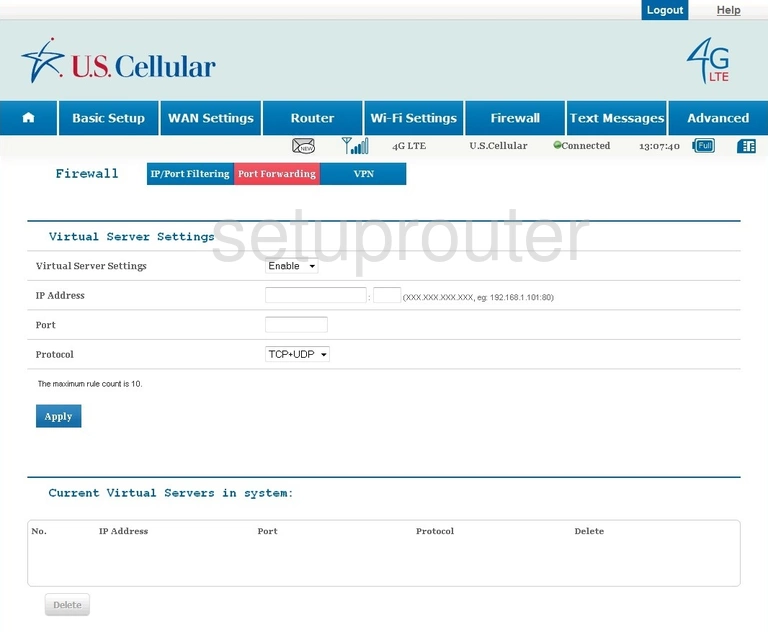
ZTE Unite US Wifi Setup Screenshot
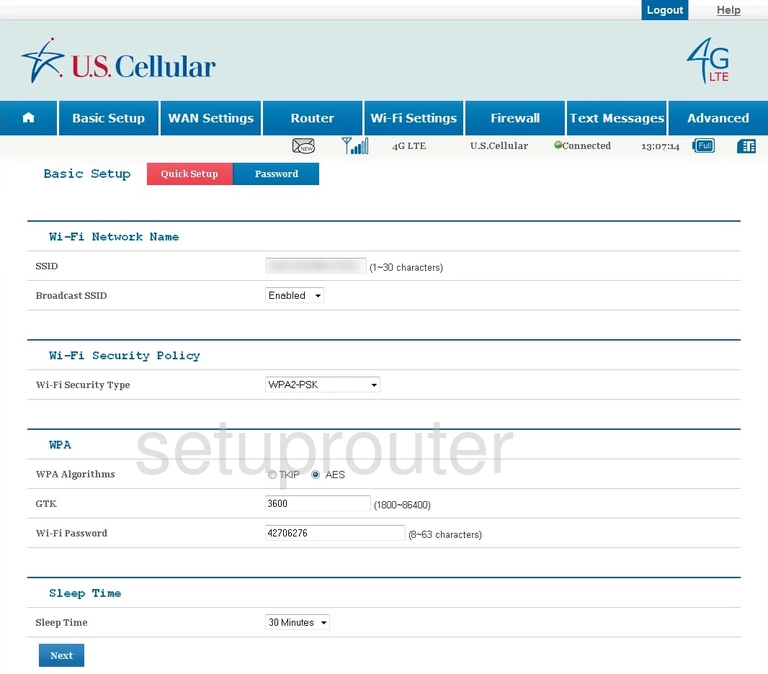
ZTE Unite US Password Screenshot
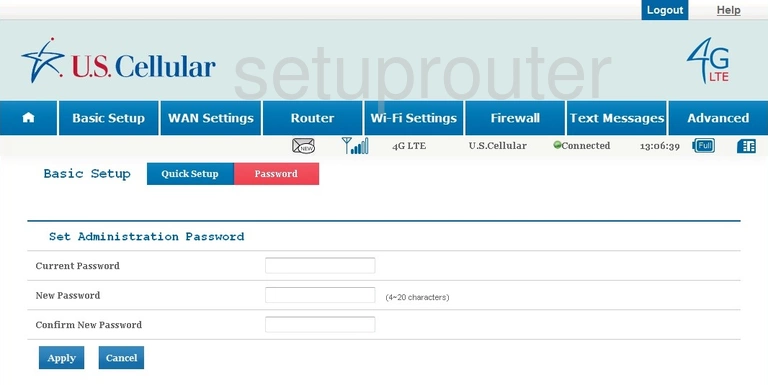
ZTE Unite US Login Screenshot
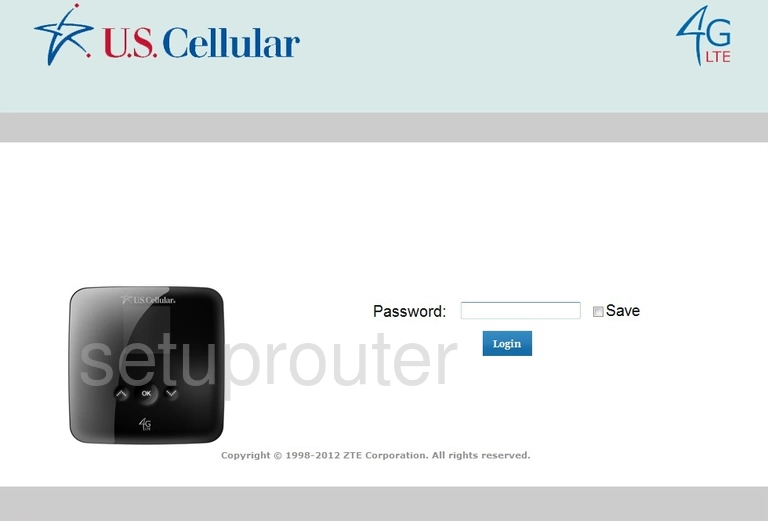
ZTE Unite US Lan Screenshot
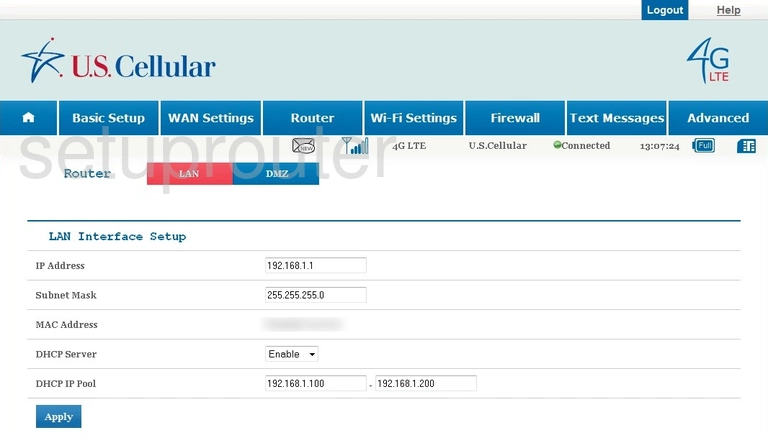
ZTE Unite US Ip Filter Screenshot
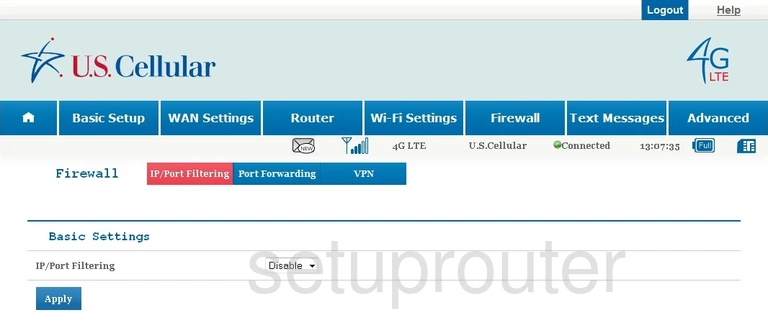
ZTE Unite US Status Screenshot
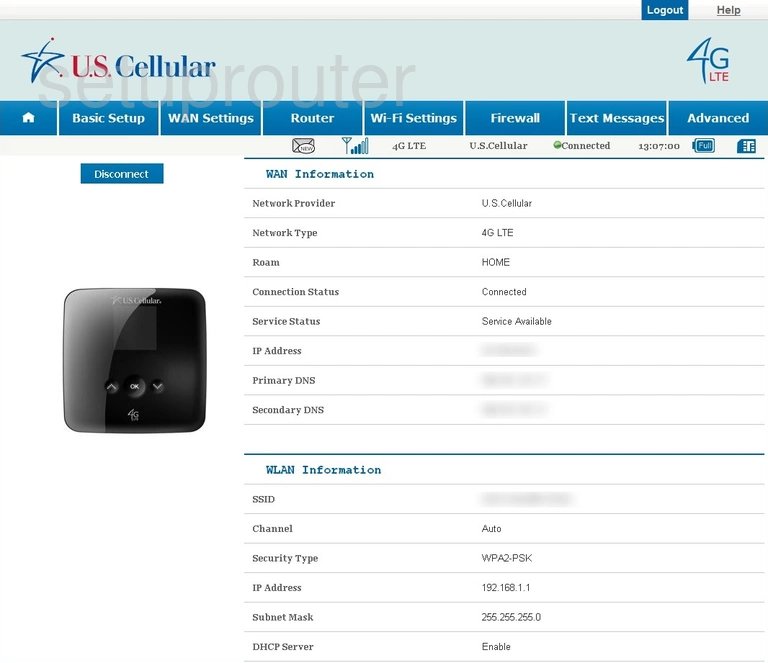
ZTE Unite US Dmz Screenshot
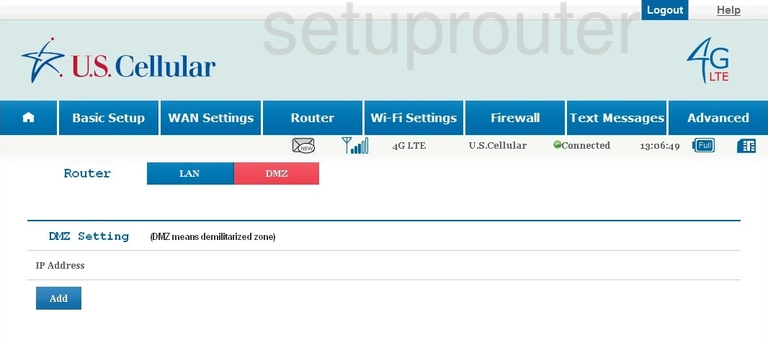
ZTE Unite US Device Image Screenshot

This is the screenshots guide for the ZTE Unite US US Cellular. We also have the following guides for the same router:
- ZTE Unite US US Cellular - Reset the ZTE Unite US
- ZTE Unite US US Cellular - How to change the IP Address on a ZTE Unite US router
- ZTE Unite US US Cellular - ZTE Unite US Login Instructions
- ZTE Unite US US Cellular - ZTE Unite US User Manual
- ZTE Unite US US Cellular - Setup WiFi on the ZTE Unite US
- ZTE Unite US US Cellular - Information About the ZTE Unite US Router