If you need to login to the ZTE Unite US router, then this guide shows you how.
Other ZTE Unite US Guides
This is the login guide for the ZTE Unite US US Cellular. We also have the following guides for the same router:
- ZTE Unite US US Cellular - Reset the ZTE Unite US
- ZTE Unite US US Cellular - How to change the IP Address on a ZTE Unite US router
- ZTE Unite US US Cellular - ZTE Unite US User Manual
- ZTE Unite US US Cellular - Setup WiFi on the ZTE Unite US
- ZTE Unite US US Cellular - ZTE Unite US Screenshots
- ZTE Unite US US Cellular - Information About the ZTE Unite US Router
Find Your ZTE Unite US Router IP Address
The first thing that we need to know in order to login to the ZTE Unite US router is it's internal IP address.
| Known Unite US IP Addresses |
|---|
| 192.168.1.1 |
Choose an IP address from the list above and then follow the rest of this guide.
If you do not find your router's interface later in this guide, then try a different IP address. Keep trying different IP addresses until you find your router. I will not hurt anything to try different IP addresses.
If, after trying all of the above IP addresses, you still cannot find your router, then you have the following options:
- Follow our guide called Find Your Router's Internal IP Address.
- Use our free software called Router Detector.
The next step is to try logging in to your router.
Login to the ZTE Unite US Router
The ZTE Unite US router has a web-based interface. The way you manage it is by using a web browser like Firefox, Edge, or Chrome.
Enter ZTE Unite US Internal IP Address
Either copy/paste or type the internal IP address of your ZTE Unite US router into the address bar of your web browser. The address bar looks like this:

Press the Enter key on your keyboard. You should see a window asking for your ZTE Unite US password.
ZTE Unite US Default Username and Password
You must know your ZTE Unite US username and password in order to log in. Just in case the router's username and password have never been changed, you may want to try the factory defaults. Try all of the ZTE Unite US factory default usernames and passwords below.
| ZTE Unite US Default Usernames and Passwords | |
|---|---|
| Username | Password |
| unknown | unknown |
In the window that pops up, enter your username and password. Put your username and password in the appropriate boxes.
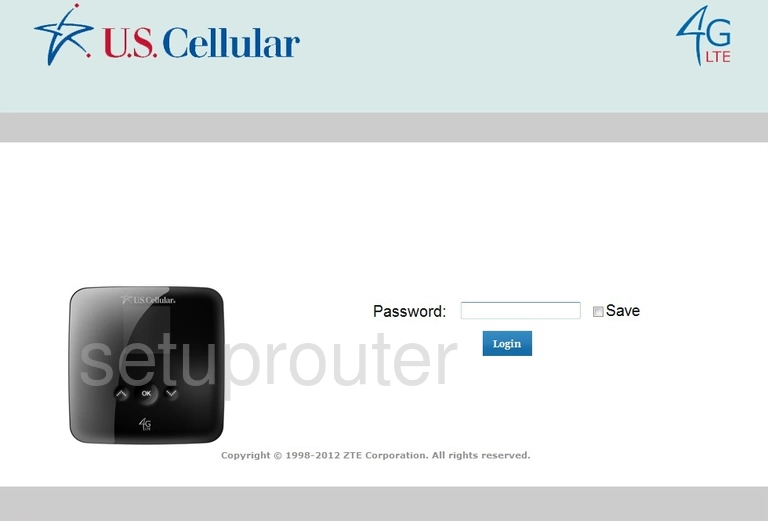
ZTE Unite US Home Screen
You should now see the ZTE Unite US home Screen, which looks similar to this:
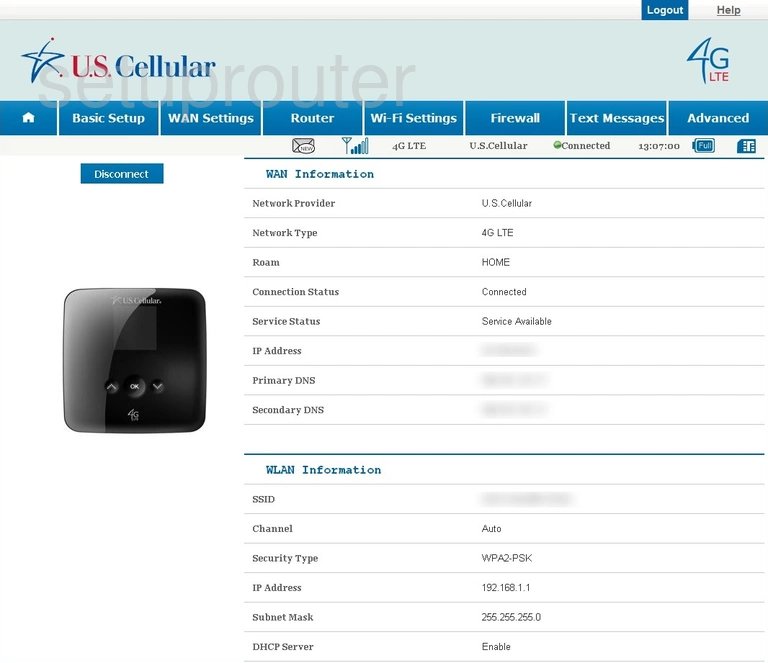
When you see this screen, then you are logged in to your ZTE Unite US router. You are ready to follow any of our other guides for this router.
Solutions To ZTE Unite US Login Problems
If things are not going right and you are unable to login to your router, then here are some other things that you can try.
ZTE Unite US Password Doesn't Work
It's possible that your router's factory default password is different than what we have listed. You should try other ZTE passwords. We have an extensive list of all ZTE Passwords that you can try.
Forgot Password to ZTE Unite US Router
If your Internet Service Provider supplied you with your router, then you might want to try giving them a call and see if they either know what your router's username and password are, or maybe they can reset it for you.
How to Reset the ZTE Unite US Router To Default Settings
If you still cannot get logged in, then you are probably going to have to reset your router to its default settings. The last option when you are unable to get logged in to your router is to reset it to the factory defaults.
Other ZTE Unite US Guides
Here are some of our other ZTE Unite US info that you might be interested in.
This is the login guide for the ZTE Unite US US Cellular. We also have the following guides for the same router:
- ZTE Unite US US Cellular - Reset the ZTE Unite US
- ZTE Unite US US Cellular - How to change the IP Address on a ZTE Unite US router
- ZTE Unite US US Cellular - ZTE Unite US User Manual
- ZTE Unite US US Cellular - Setup WiFi on the ZTE Unite US
- ZTE Unite US US Cellular - ZTE Unite US Screenshots
- ZTE Unite US US Cellular - Information About the ZTE Unite US Router