Without our users, we would not have screenshots like these to share.
When you want to share screenshots for us to use, please use our Router Screenshot Grabber, which is a free tool in Network Utilities. It makes the capture process easy and sends the screenshots to us automatically.
This is the screenshots guide for the ZTE ZXHN H168N v3.1.0T6_GR5 Nova. We also have the following guides for the same router:
- ZTE ZXHN H168N v3.1.0T14_CZ O2 - Login to the ZTE ZXHN H168N
- ZTE ZXHN H168N v3.1.0T14_CZ O2 - Information About the ZTE ZXHN H168N Router
- ZTE ZXHN H168N v3.1.0T14_CZ O2 - Reset the ZTE ZXHN H168N
- ZTE ZXHN H168N v3.1.0T6_GR5 Nova - Reset the ZTE ZXHN H168N
- ZTE ZXHN H168N v3.1.0T6_GR5 Nova - ZTE ZXHN H168N Login Instructions
- ZTE ZXHN H168N v3.1.0T6_GR5 Nova - Information About the ZTE ZXHN H168N Router
- ZTE ZXHN H168N v3.1.0T6_SRB MTS - ZTE ZXHN H168N Login Instructions
- ZTE ZXHN H168N v3.1.0T6_SRB MTS - ZTE ZXHN H168N Screenshots
- ZTE ZXHN H168N v3.1.0T6_SRB MTS - Information About the ZTE ZXHN H168N Router
All ZTE ZXHN H168N Screenshots
All screenshots below were captured from a ZTE ZXHN H168N router.
ZTE ZXHN H168N Status Screenshot
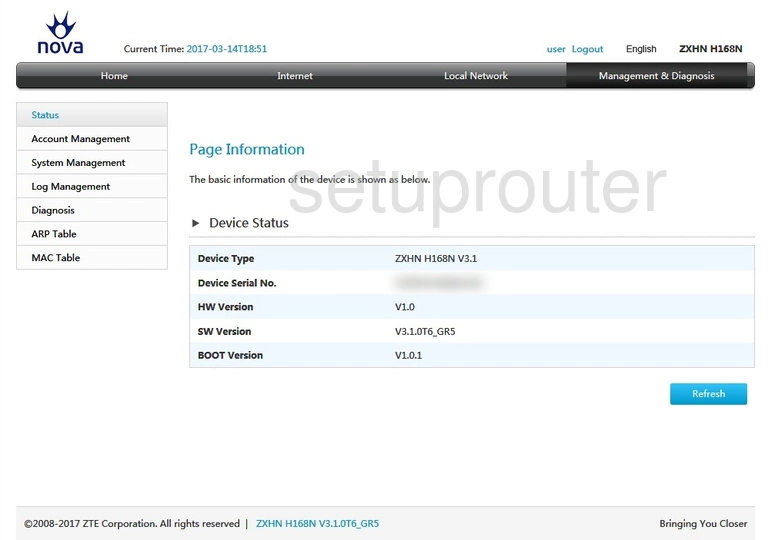
This is the screenshots guide for the ZTE ZXHN H168N v3.1.0T6_GR5 Nova. We also have the following guides for the same router:
- ZTE ZXHN H168N v3.1.0T14_CZ O2 - Login to the ZTE ZXHN H168N
- ZTE ZXHN H168N v3.1.0T14_CZ O2 - Information About the ZTE ZXHN H168N Router
- ZTE ZXHN H168N v3.1.0T14_CZ O2 - Reset the ZTE ZXHN H168N
- ZTE ZXHN H168N v3.1.0T6_GR5 Nova - Reset the ZTE ZXHN H168N
- ZTE ZXHN H168N v3.1.0T6_GR5 Nova - ZTE ZXHN H168N Login Instructions
- ZTE ZXHN H168N v3.1.0T6_GR5 Nova - Information About the ZTE ZXHN H168N Router
- ZTE ZXHN H168N v3.1.0T6_SRB MTS - ZTE ZXHN H168N Login Instructions
- ZTE ZXHN H168N v3.1.0T6_SRB MTS - ZTE ZXHN H168N Screenshots
- ZTE ZXHN H168N v3.1.0T6_SRB MTS - Information About the ZTE ZXHN H168N Router