Here are instructions for logging in to the ZTE ZXHN H168N router.
Other ZTE ZXHN H168N Guides
This is the login guide for the ZTE ZXHN H168N v3.1.0_UEG1T5_TED WE. We also have the following guides for the same router:
- ZTE ZXHN H168N v3.1.0T14_CZ O2 - Login to the ZTE ZXHN H168N
- ZTE ZXHN H168N v3.1.0T14_CZ O2 - Information About the ZTE ZXHN H168N Router
- ZTE ZXHN H168N v3.1.0T14_CZ O2 - Reset the ZTE ZXHN H168N
- ZTE ZXHN H168N v3.1.0T6_GR5 Nova - Reset the ZTE ZXHN H168N
- ZTE ZXHN H168N v3.1.0T6_GR5 Nova - ZTE ZXHN H168N Login Instructions
- ZTE ZXHN H168N v3.1.0T6_GR5 Nova - ZTE ZXHN H168N Screenshots
- ZTE ZXHN H168N v3.1.0T6_GR5 Nova - Information About the ZTE ZXHN H168N Router
- ZTE ZXHN H168N v3.1.0T6_SRB MTS - ZTE ZXHN H168N Login Instructions
- ZTE ZXHN H168N v3.1.0T6_SRB MTS - ZTE ZXHN H168N Screenshots
- ZTE ZXHN H168N v3.1.0T6_SRB MTS - Information About the ZTE ZXHN H168N Router
Find Your ZTE ZXHN H168N Router IP Address
Before you can log in to your ZTE ZXHN H168N router, you need to figure out it's internal IP address.
| Known ZXHN H168N IP Addresses |
|---|
| 192.168.1.1 |
You may have to try using a few different IP addresses from the list above. Just pick one and then follow the rest of this guide.
If the IP address you picked does not seem to work, then simply try a different one. I will not hurt anything to try different IP addresses.
If you try all of the above IP addresses and still cannot find your router, then you can try one of the following steps:
- Use our Find Your Router's Internal IP Address guide.
- Use our free Router Detector software.
After you find your router's internal IP Address, it is time to try logging in to it.
Login to the ZTE ZXHN H168N Router
The ZTE ZXHN H168N router has a web-based interface. You need to use a web browser to manage it, such as Chrome, Edge, or Firefox.
Enter ZTE ZXHN H168N Internal IP Address
Either copy/paste or type the internal IP address of your ZTE ZXHN H168N router into the address bar of your web browser. The address bar will look like this:

Press the Enter key on your keyboard. A window will show asking for your ZTE ZXHN H168N password.
ZTE ZXHN H168N Default Username and Password
In order to login to your ZTE ZXHN H168N you are going to need to know your username and password. If you are not sure what the username and password are, then perhaps they are still set to the factory defaults. Try all of the ZTE ZXHN H168N factory default usernames and passwords below.
| ZTE ZXHN H168N Default Usernames and Passwords | |
|---|---|
| Username | Password |
| admin | printed on router |
Enter your username and password in the dialog box that pops up. Put your username and password in the appropriate boxes.
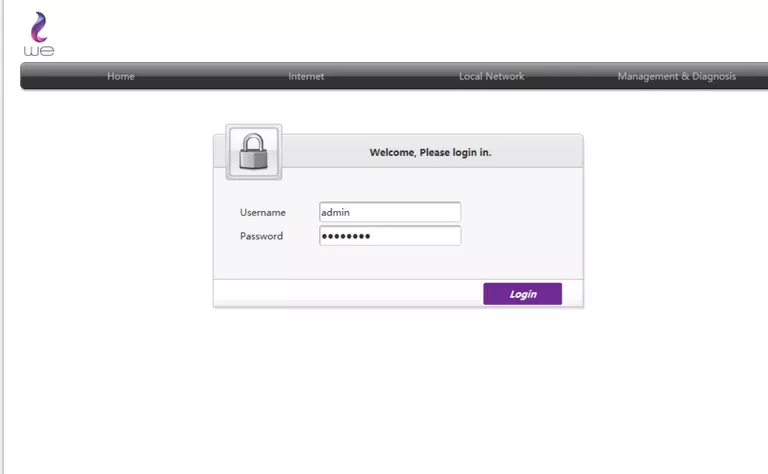
ZTE ZXHN H168N Home Screen
After you get logged in you should see the ZTE ZXHN H168N home screen, which looks like this:
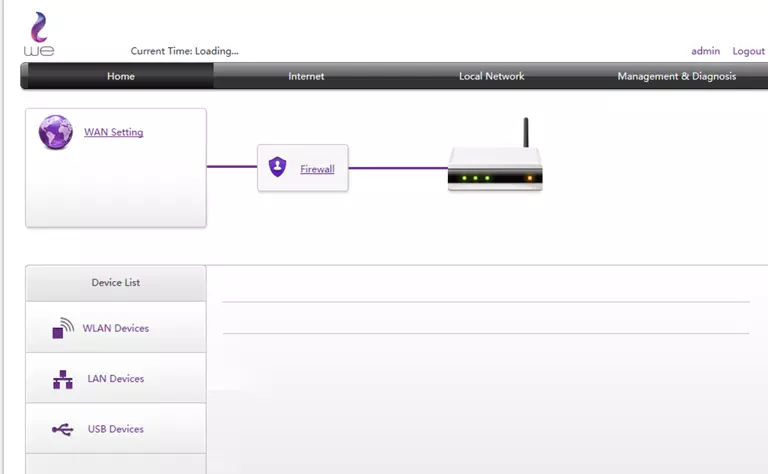
When you see this screen, then you are logged in to your ZTE ZXHN H168N router. Now you can follow any of our other guides for this router.
Solutions To ZTE ZXHN H168N Login Problems
If you are having problems getting logged in to your router, here are a few ideas for you to try.
ZTE ZXHN H168N Password Doesn't Work
Your router's factory default password might be different than what we have listed here. Be sure to try other ZTE passwords. Here is our list of all ZTE Passwords.
Forgot Password to ZTE ZXHN H168N Router
If your ISP provided your router, then you may have to call them to get your login information. They will most likely have it on file.
How to Reset the ZTE ZXHN H168N Router To Default Settings
Your last option when you are unable to get logged in is to reset your router to factory default settings. For help resetting your router, follow our How To Reset your Router guide.
Other ZTE ZXHN H168N Guides
Here are some of our other ZTE ZXHN H168N info that you might be interested in.
This is the login guide for the ZTE ZXHN H168N v3.1.0_UEG1T5_TED WE. We also have the following guides for the same router:
- ZTE ZXHN H168N v3.1.0T14_CZ O2 - Login to the ZTE ZXHN H168N
- ZTE ZXHN H168N v3.1.0T14_CZ O2 - Information About the ZTE ZXHN H168N Router
- ZTE ZXHN H168N v3.1.0T14_CZ O2 - Reset the ZTE ZXHN H168N
- ZTE ZXHN H168N v3.1.0T6_GR5 Nova - Reset the ZTE ZXHN H168N
- ZTE ZXHN H168N v3.1.0T6_GR5 Nova - ZTE ZXHN H168N Login Instructions
- ZTE ZXHN H168N v3.1.0T6_GR5 Nova - ZTE ZXHN H168N Screenshots
- ZTE ZXHN H168N v3.1.0T6_GR5 Nova - Information About the ZTE ZXHN H168N Router
- ZTE ZXHN H168N v3.1.0T6_SRB MTS - ZTE ZXHN H168N Login Instructions
- ZTE ZXHN H168N v3.1.0T6_SRB MTS - ZTE ZXHN H168N Screenshots
- ZTE ZXHN H168N v3.1.0T6_SRB MTS - Information About the ZTE ZXHN H168N Router