If you need to login to the ZTE ZXHN H168N router, then this guide shows you how.
Other ZTE ZXHN H168N Guides
This is the login guide for the ZTE ZXHN H168N v3.1.0T14_CZ O2. We also have the following guides for the same router:
- ZTE ZXHN H168N v3.1.0T14_CZ O2 - Information About the ZTE ZXHN H168N Router
- ZTE ZXHN H168N v3.1.0T14_CZ O2 - Reset the ZTE ZXHN H168N
- ZTE ZXHN H168N v3.1.0T6_GR5 Nova - Reset the ZTE ZXHN H168N
- ZTE ZXHN H168N v3.1.0T6_GR5 Nova - ZTE ZXHN H168N Login Instructions
- ZTE ZXHN H168N v3.1.0T6_GR5 Nova - ZTE ZXHN H168N Screenshots
- ZTE ZXHN H168N v3.1.0T6_GR5 Nova - Information About the ZTE ZXHN H168N Router
- ZTE ZXHN H168N v3.1.0T6_SRB MTS - ZTE ZXHN H168N Login Instructions
- ZTE ZXHN H168N v3.1.0T6_SRB MTS - ZTE ZXHN H168N Screenshots
- ZTE ZXHN H168N v3.1.0T6_SRB MTS - Information About the ZTE ZXHN H168N Router
Find Your ZTE ZXHN H168N Router IP Address
Before you can log in to your ZTE ZXHN H168N router, you need to figure out it's internal IP address.
| Known ZXHN H168N IP Addresses |
|---|
| 192.168.1.1 |
Choose an IP address from the list above and then follow the rest of this guide.
If you do not find your router's interface later in this guide, then try a different IP address. Keep trying different IP addresses until you find your router. It is harmless to try different IP addresses.
If, after trying all of the above IP addresses, you still cannot find your router, then you have the following options:
- Check our out Find Your Router's Internal IP Address guide.
- Use our free Router Detector software.
The next step is to try logging in to your router.
Login to the ZTE ZXHN H168N Router
The ZTE ZXHN H168N is managed through a web-based interface. You need to use a web browser to manage it, such as Chrome, Edge, or Firefox.
Enter ZTE ZXHN H168N Internal IP Address
Type the internal IP address that you picked above in the address bar of your web browser. The address bar looks like this:

Press the Enter key on your keyboard. You should see a window asking for your ZTE ZXHN H168N password.
ZTE ZXHN H168N Default Username and Password
You need to know your username and password to login to your ZTE ZXHN H168N. If you are not sure what the username and password are, then perhaps they are still set to the factory defaults. Here is a list of all known factory default usernames and passwords for the ZTE ZXHN H168N router.
| ZTE ZXHN H168N Default Usernames and Passwords | |
|---|---|
| Username | Password |
| admin | printed on router |
Enter your username and password in the window that pops up. Keep trying them all until you get logged in.
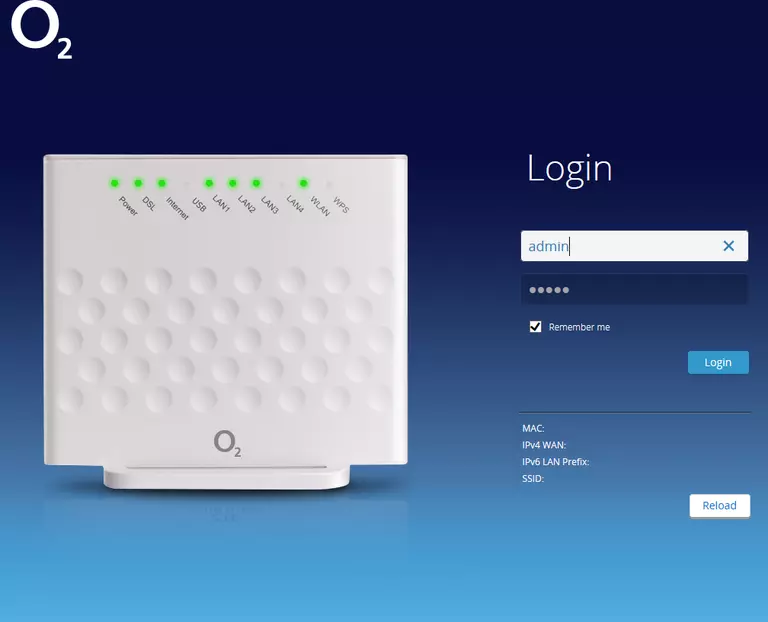
ZTE ZXHN H168N Home Screen
If your password is correct then you will be logged in and see the ZTE ZXHN H168N home screen, which looks like this:
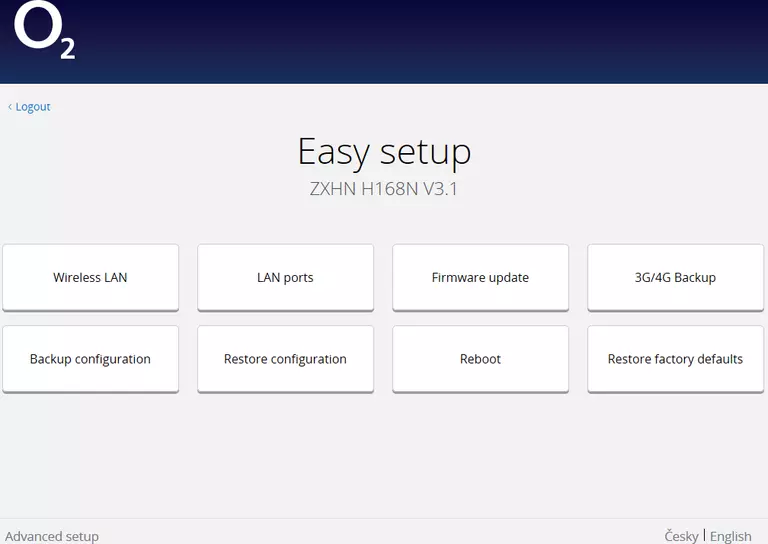
If you see this screen, then you know that you are logged in to your ZTE ZXHN H168N router. You are now ready to follow one of our other guides.
Solutions To ZTE ZXHN H168N Login Problems
If things are not going right and you are unable to login to your router, then here are some other things that you can try.
ZTE ZXHN H168N Password Doesn't Work
Perhaps your router's default password is different than what we have listed here. Start by trying all of the other known ZTE passwords. Head over to our list of all ZTE Passwords.
Forgot Password to ZTE ZXHN H168N Router
If you are using an ISP provided router, then you may need to call their support desk and ask for your login information. Most of the time they will have it on file for you.
How to Reset the ZTE ZXHN H168N Router To Default Settings
If you still cannot get logged in, then you are probably going to have to reset your router to its default settings. Our How To Reset your Router guide can help you reset your router to factory defaults.
Other ZTE ZXHN H168N Guides
Here are some of our other ZTE ZXHN H168N info that you might be interested in.
This is the login guide for the ZTE ZXHN H168N v3.1.0T14_CZ O2. We also have the following guides for the same router:
- ZTE ZXHN H168N v3.1.0T14_CZ O2 - Information About the ZTE ZXHN H168N Router
- ZTE ZXHN H168N v3.1.0T14_CZ O2 - Reset the ZTE ZXHN H168N
- ZTE ZXHN H168N v3.1.0T6_GR5 Nova - Reset the ZTE ZXHN H168N
- ZTE ZXHN H168N v3.1.0T6_GR5 Nova - ZTE ZXHN H168N Login Instructions
- ZTE ZXHN H168N v3.1.0T6_GR5 Nova - ZTE ZXHN H168N Screenshots
- ZTE ZXHN H168N v3.1.0T6_GR5 Nova - Information About the ZTE ZXHN H168N Router
- ZTE ZXHN H168N v3.1.0T6_SRB MTS - ZTE ZXHN H168N Login Instructions
- ZTE ZXHN H168N v3.1.0T6_SRB MTS - ZTE ZXHN H168N Screenshots
- ZTE ZXHN H168N v3.1.0T6_SRB MTS - Information About the ZTE ZXHN H168N Router