This page shows how to change the LAN IP Address on the ZTE ZXHN H298N router.
Other ZTE ZXHN H298N Guides
This is the ip address guide for the ZTE ZXHN H298N DIGI. We also have the following guides for the same router:
- ZTE ZXHN H298N DIGI - ZTE ZXHN H298N Login Instructions
- ZTE ZXHN H298N DIGI - Setup WiFi on the ZTE ZXHN H298N
- ZTE ZXHN H298N DIGI - ZTE ZXHN H298N Screenshots
- ZTE ZXHN H298N DIGI - Information About the ZTE ZXHN H298N Router
- ZTE ZXHN H298N DIGI - Reset the ZTE ZXHN H298N
- ZTE ZXHN H298N Hyperoptic - Reset the ZTE ZXHN H298N
- ZTE ZXHN H298N Hyperoptic - How to change the IP Address on a ZTE ZXHN H298N router
- ZTE ZXHN H298N Hyperoptic - ZTE ZXHN H298N Login Instructions
- ZTE ZXHN H298N Hyperoptic - ZTE ZXHN H298N Screenshots
- ZTE ZXHN H298N Hyperoptic - Information About the ZTE ZXHN H298N Router
What is the LAN IP Address of a Router
The LAN IP Address of a router is also known as its internal IP address. It is also the IP address that you connect to when you want to configure your router. It is only useful from inside your network and has no use from the Internet side.
Routers have 2 IP addresses: an internal ip address and an external ip address. The external IP address is assigned to you by your Internet Service Provider, or ISP, and is generally not something that you can change. The internal IP address is set to a default value at the factory but can be changed if you want.
Common internal IP addresses for routers are:
- 192.168.0.1
- 192.168.1.1
- 10.0.0.1
It is generally a good idea to make the last number of your router's internal IP address a '1', as in 192.168.0.1 or 10.0.0.1. This is not necessary, but many people do it and it makes it a bit easier to remember which IP address is assigned to your router. If you want to change the internal IP address of your router, this guide shows you how.
Login To The ZTE ZXHN H298N
To get started configuring the ZTE ZXHN H298N LAN page you need to login to your router. If you are already logged in you can skip this step.
To login to the ZTE ZXHN H298N, follow our ZTE ZXHN H298N Login Guide.
Change the LAN IP Address on a ZTE ZXHN H298N
If you followed our login guide above then you should see this screen.
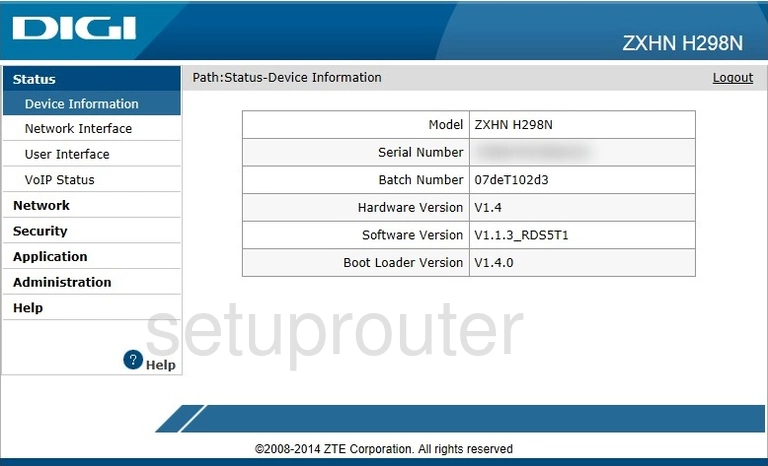
This guide begins on the Status page of the ZTE ZXHN H298N DIGI router. Here to change you IP address? So are we. Let's start out by clicking Network on the left hand side of the page. From there click LAN and then DHCP Server just below that.
Configure the LAN section of your ZTE ZXHN H298N
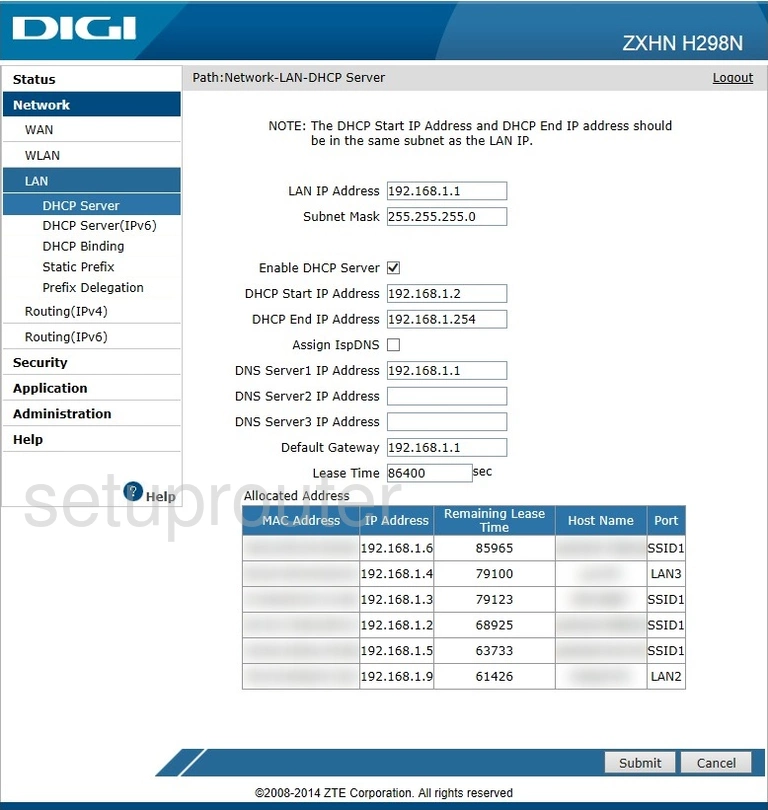
This takes us to the page presented above.
You can now change your router's LAN IP Address. Don't quite know what you should change it to? Try 10.0.0.1
Next is the Subnet Mask. Be sure to leave this alone. It needs to stay at 255.255.255.0
Congratulations! You've done it. Wasn't too difficult, right? Don't forget to click Submit before leaving or you'll have to do it all over again, though.
Possible Problems when Changing your LAN IP Address
When you change your LAN IP Address you are making a fundamental change to how your network functions and all computers on your network will be affected. You will lose your Internet connection when you apply these changes. Your router may reboot and require a couple of minutes to start responding again.
Also note that some computers may need to be rebooted after you make this change before they can talk to the router or on the Internet again.
Other ZTE ZXHN H298N Info
Don't forget about our other ZTE ZXHN H298N info that you might be interested in.
This is the ip address guide for the ZTE ZXHN H298N DIGI. We also have the following guides for the same router:
- ZTE ZXHN H298N DIGI - ZTE ZXHN H298N Login Instructions
- ZTE ZXHN H298N DIGI - Setup WiFi on the ZTE ZXHN H298N
- ZTE ZXHN H298N DIGI - ZTE ZXHN H298N Screenshots
- ZTE ZXHN H298N DIGI - Information About the ZTE ZXHN H298N Router
- ZTE ZXHN H298N DIGI - Reset the ZTE ZXHN H298N
- ZTE ZXHN H298N Hyperoptic - Reset the ZTE ZXHN H298N
- ZTE ZXHN H298N Hyperoptic - How to change the IP Address on a ZTE ZXHN H298N router
- ZTE ZXHN H298N Hyperoptic - ZTE ZXHN H298N Login Instructions
- ZTE ZXHN H298N Hyperoptic - ZTE ZXHN H298N Screenshots
- ZTE ZXHN H298N Hyperoptic - Information About the ZTE ZXHN H298N Router