All of the screenshots below were submitted to this site by our users.
Please feel free to share screenshots with us using our Router Screenshot Grabber, which is a free tool in Network Utilities. It makes the capture process easy and sends the screenshots to us automatically.
This is the screenshots guide for the ZTE ZXHN H298N DIGI. We also have the following guides for the same router:
- ZTE ZXHN H298N DIGI - How to change the IP Address on a ZTE ZXHN H298N router
- ZTE ZXHN H298N DIGI - ZTE ZXHN H298N Login Instructions
- ZTE ZXHN H298N DIGI - Setup WiFi on the ZTE ZXHN H298N
- ZTE ZXHN H298N DIGI - Information About the ZTE ZXHN H298N Router
- ZTE ZXHN H298N DIGI - Reset the ZTE ZXHN H298N
- ZTE ZXHN H298N Hyperoptic - Reset the ZTE ZXHN H298N
- ZTE ZXHN H298N Hyperoptic - How to change the IP Address on a ZTE ZXHN H298N router
- ZTE ZXHN H298N Hyperoptic - ZTE ZXHN H298N Login Instructions
- ZTE ZXHN H298N Hyperoptic - ZTE ZXHN H298N Screenshots
- ZTE ZXHN H298N Hyperoptic - Information About the ZTE ZXHN H298N Router
All ZTE ZXHN H298N Screenshots
All screenshots below were captured from a ZTE ZXHN H298N router.
ZTE ZXHN H298N Wifi Setup Screenshot
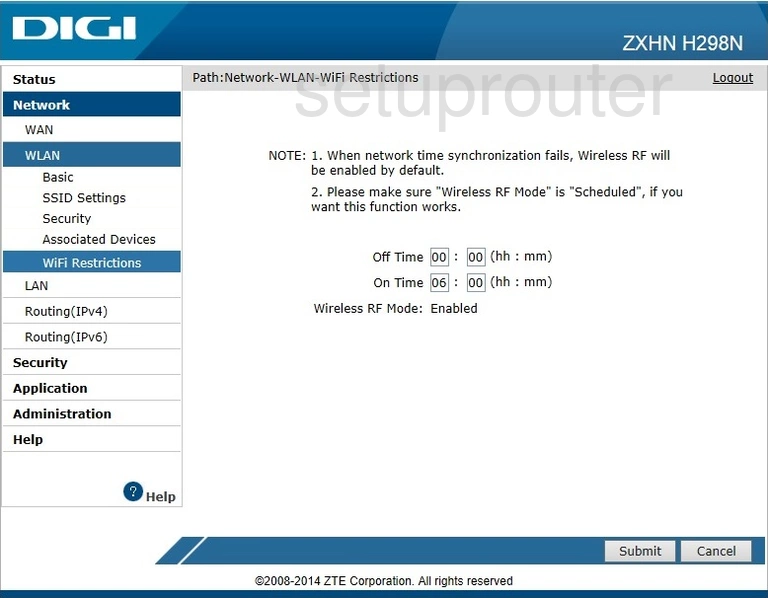
ZTE ZXHN H298N Wifi Status Screenshot
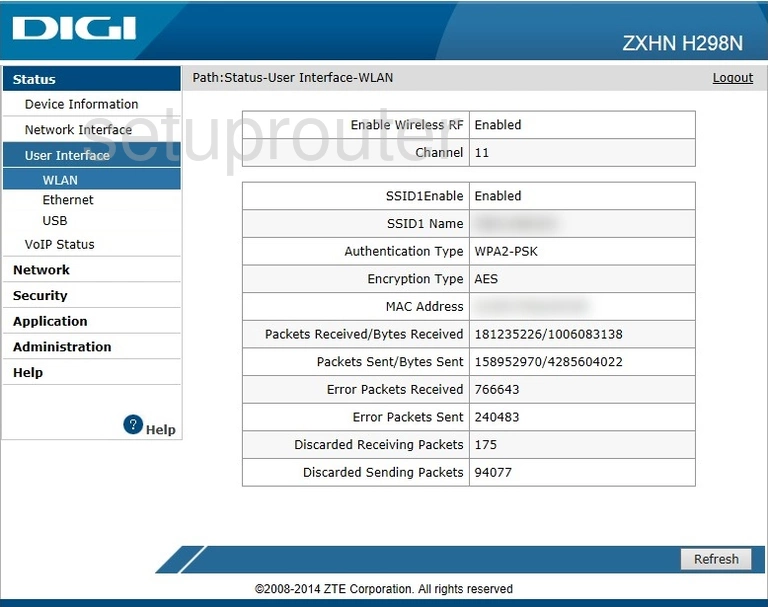
ZTE ZXHN H298N Wifi Setup Screenshot
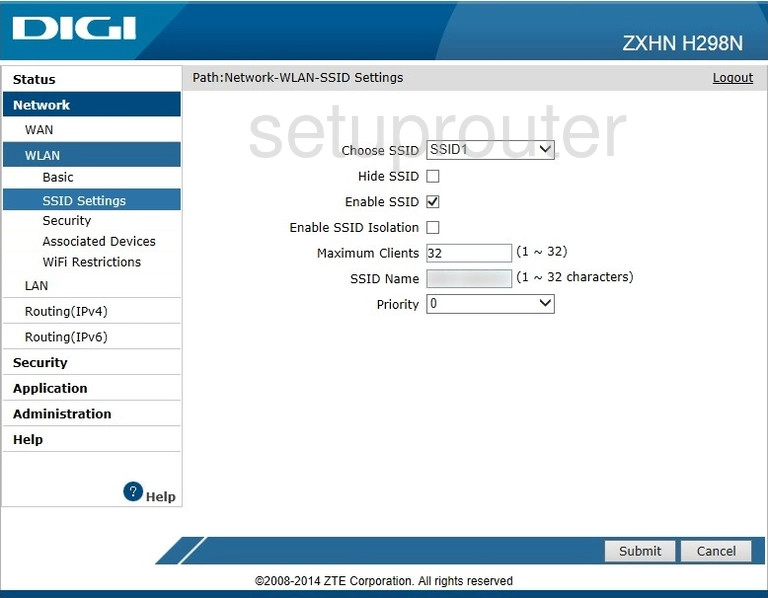
ZTE ZXHN H298N Wifi Security Screenshot
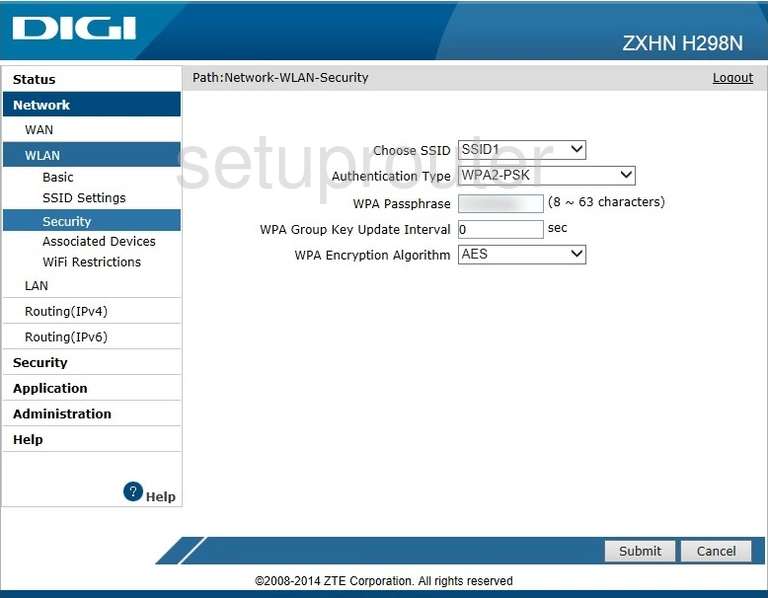
ZTE ZXHN H298N Wifi Setup Screenshot
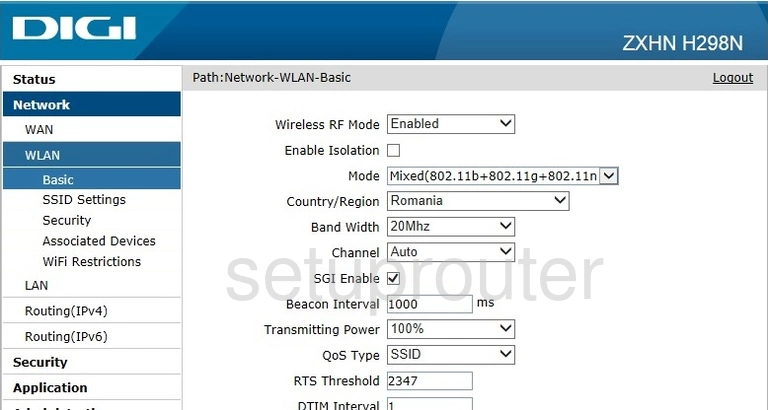
ZTE ZXHN H298N Wifi Status Screenshot
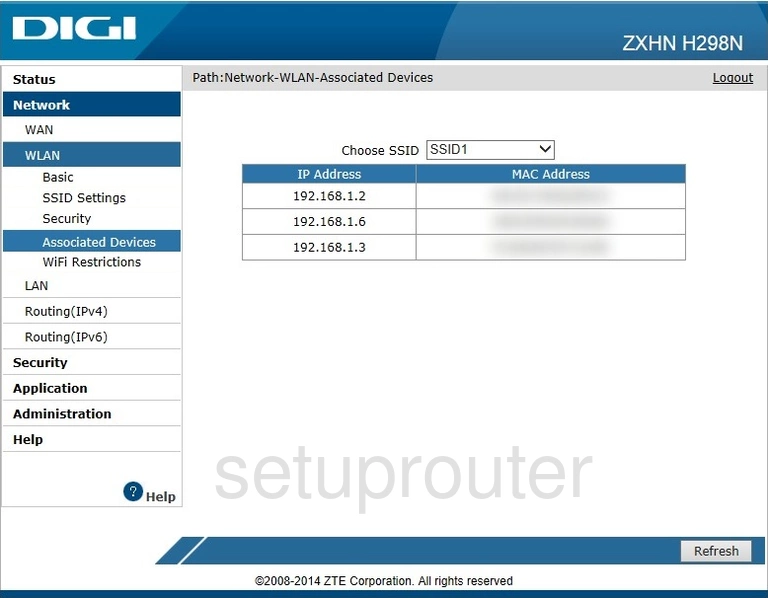
ZTE ZXHN H298N Wan Screenshot
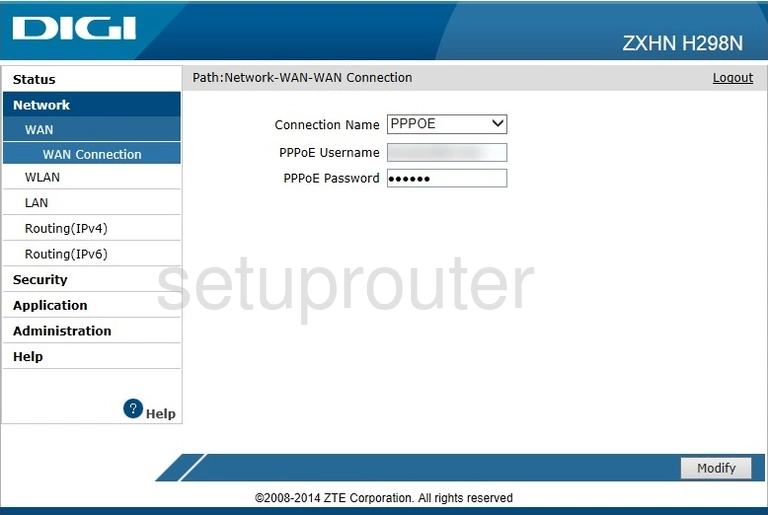
ZTE ZXHN H298N Status Screenshot
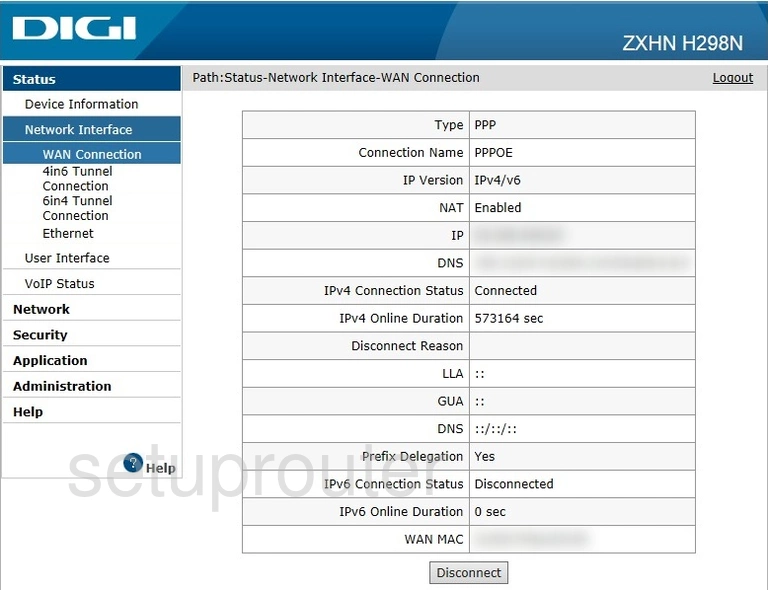
ZTE ZXHN H298N Voip Screenshot
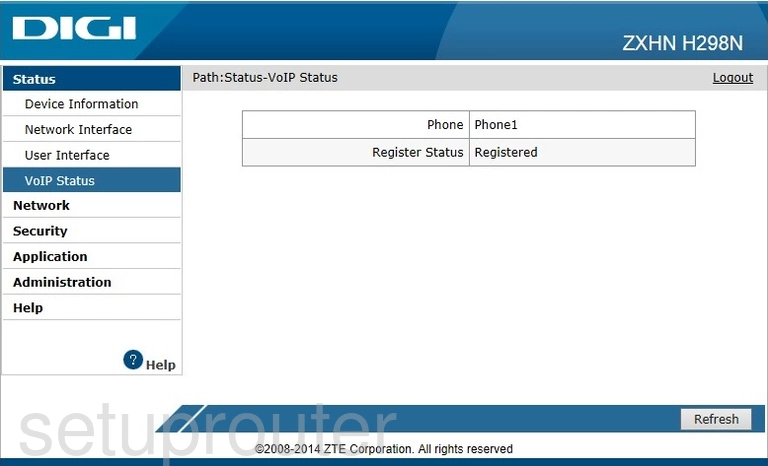
ZTE ZXHN H298N Password Screenshot
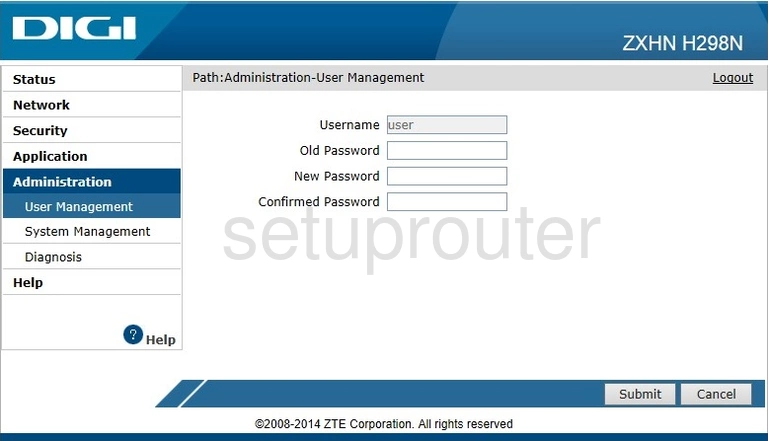
ZTE ZXHN H298N Status Screenshot
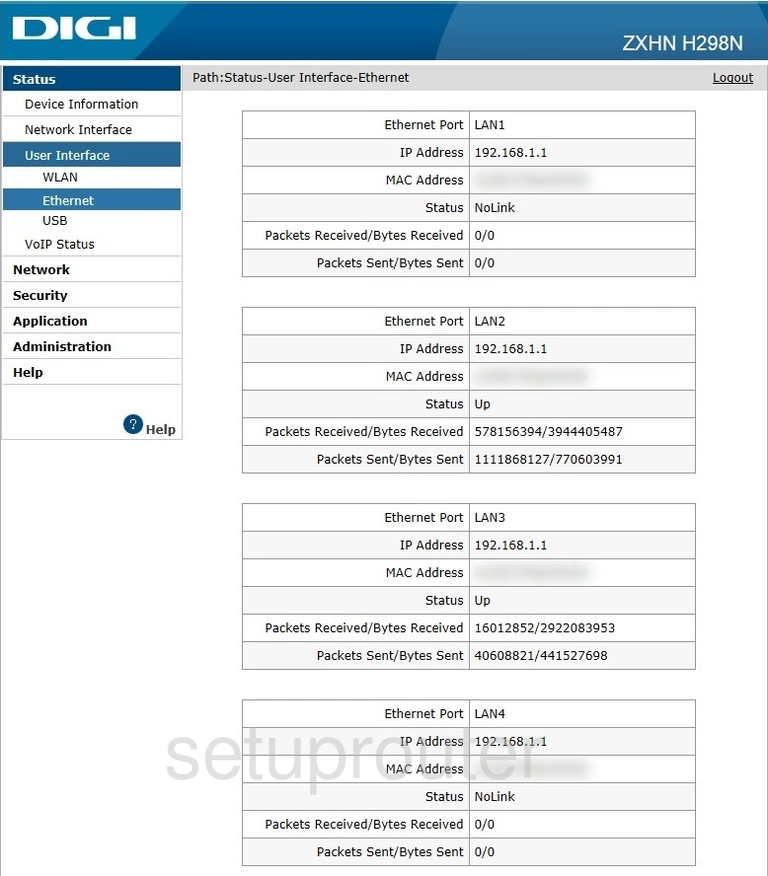
ZTE ZXHN H298N Usb Screenshot
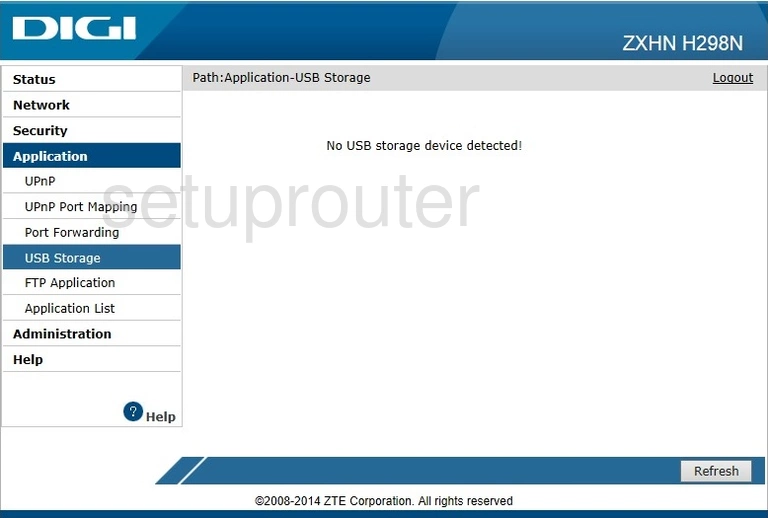
ZTE ZXHN H298N Usb Screenshot
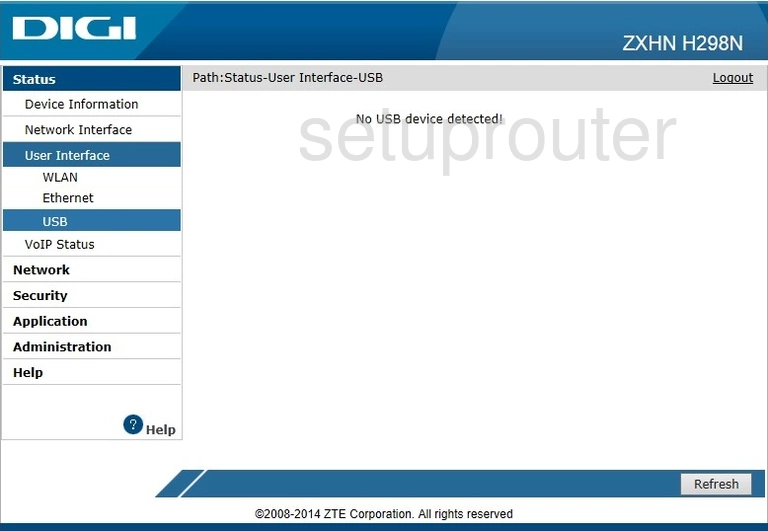
ZTE ZXHN H298N Upnp Screenshot
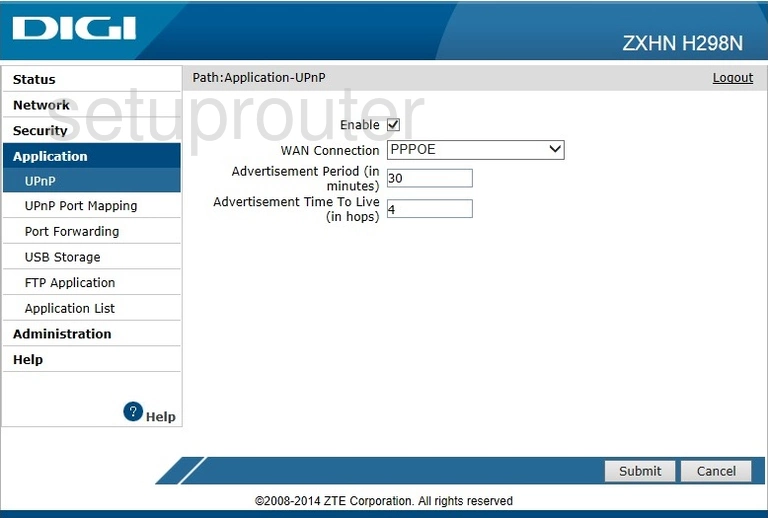
ZTE ZXHN H298N Upnp Screenshot
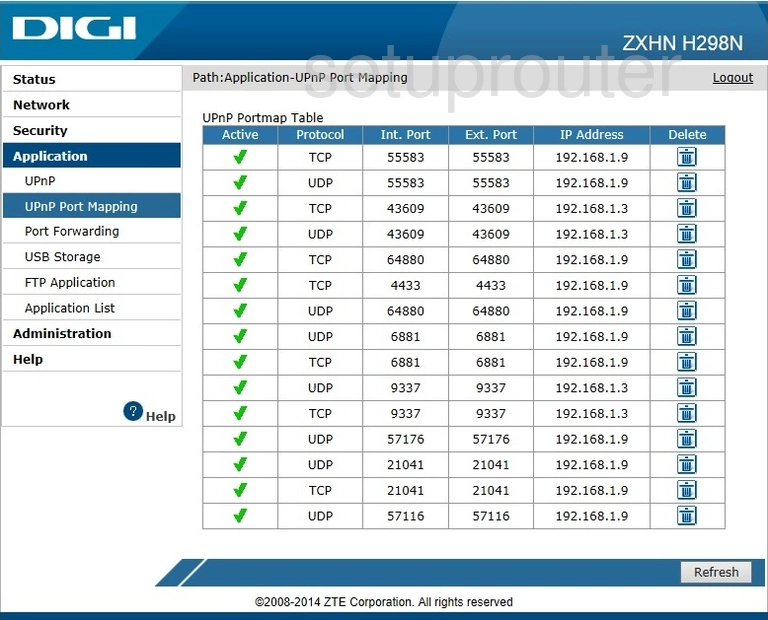
ZTE ZXHN H298N Diagnostics Screenshot
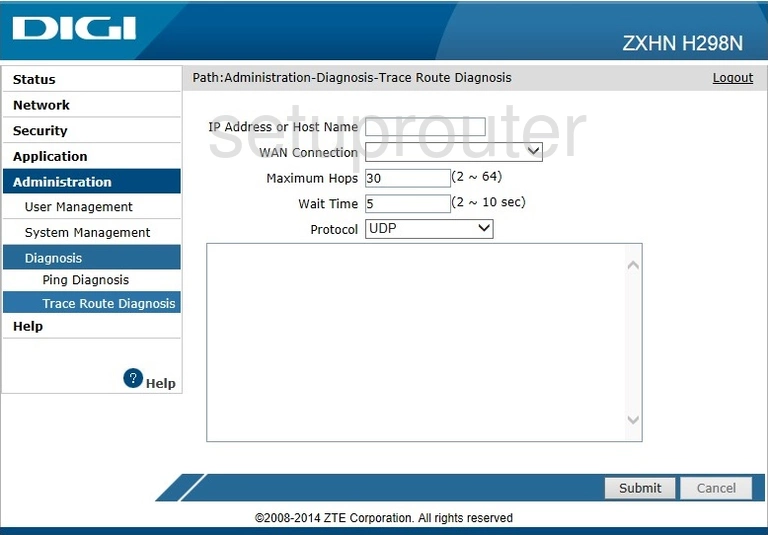
ZTE ZXHN H298N Reboot Screenshot
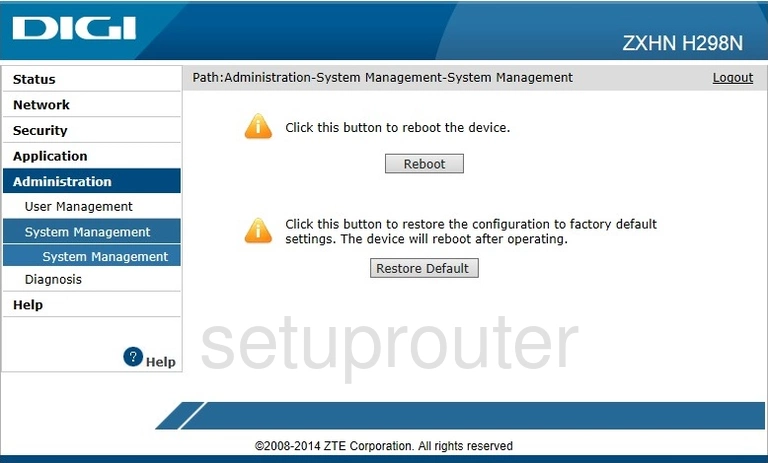
ZTE ZXHN H298N General Screenshot
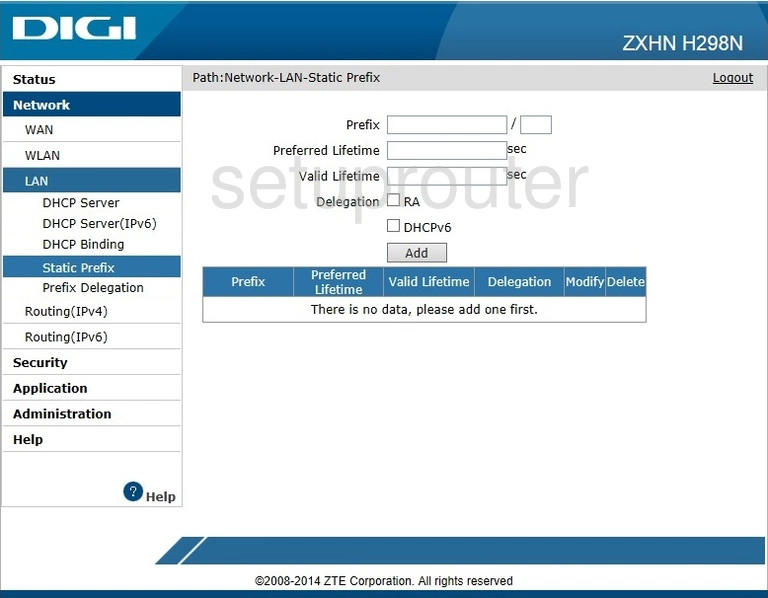
ZTE ZXHN H298N General Screenshot
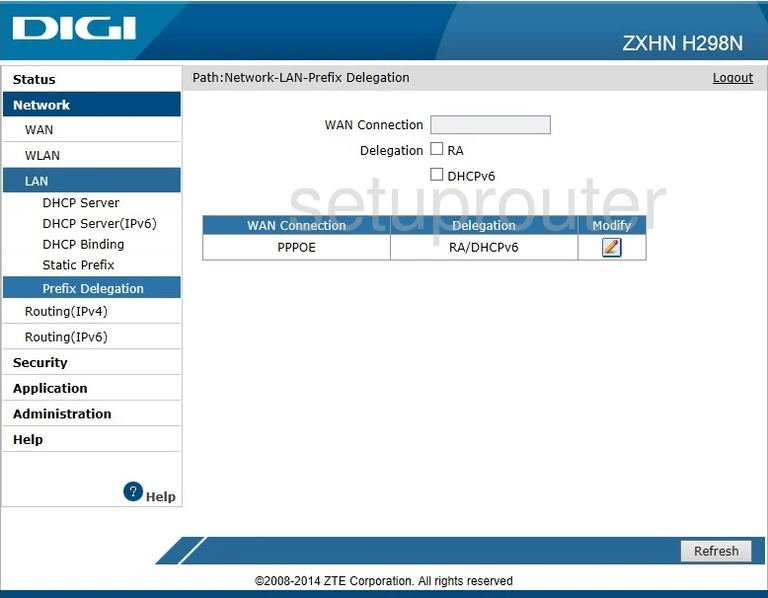
ZTE ZXHN H298N Port Forwarding Screenshot
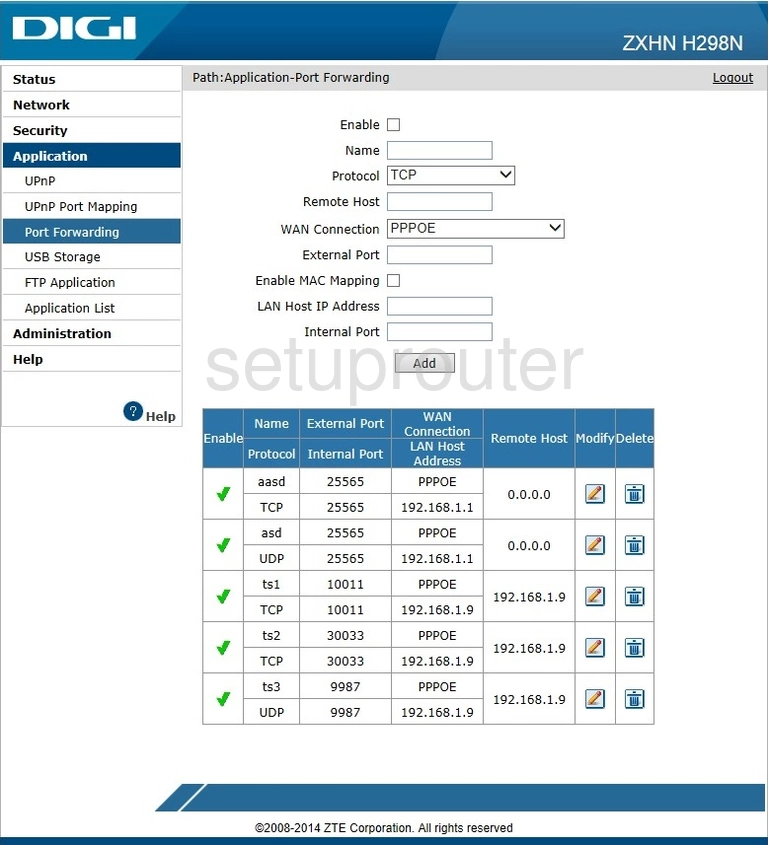
ZTE ZXHN H298N Status Screenshot
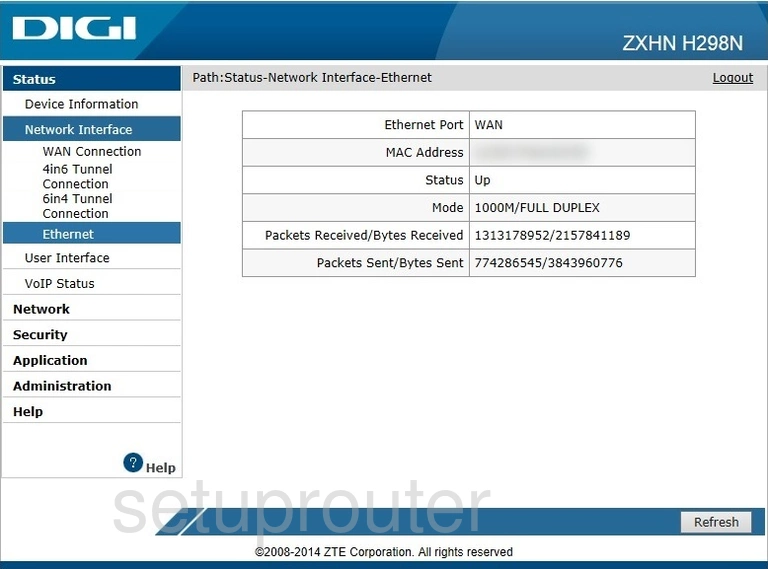
ZTE ZXHN H298N Login Screenshot
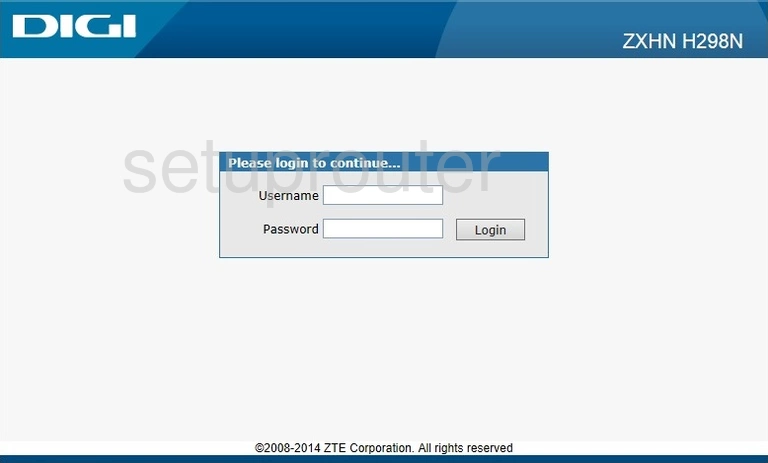
ZTE ZXHN H298N Ipv6 Screenshot
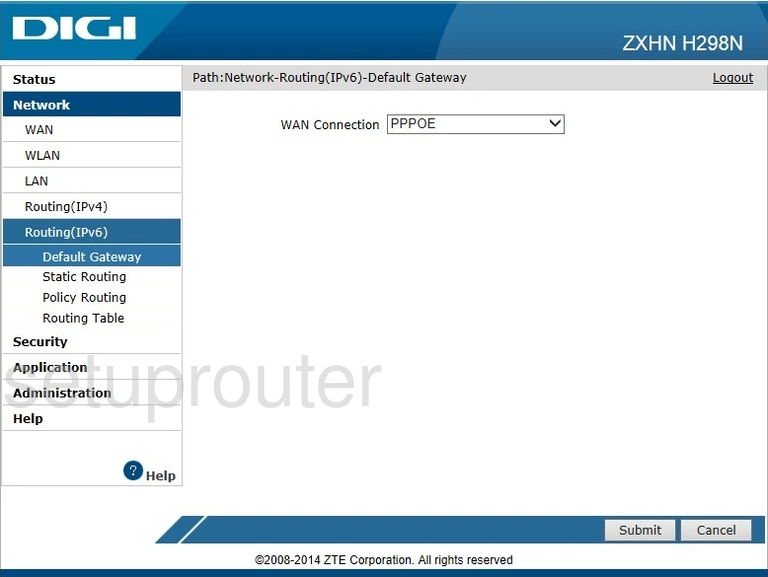
ZTE ZXHN H298N Routing Screenshot
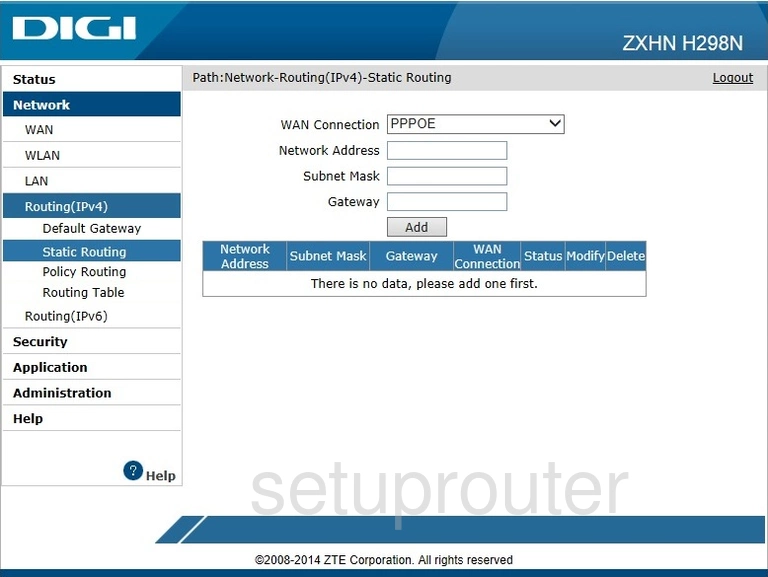
ZTE ZXHN H298N Routing Screenshot
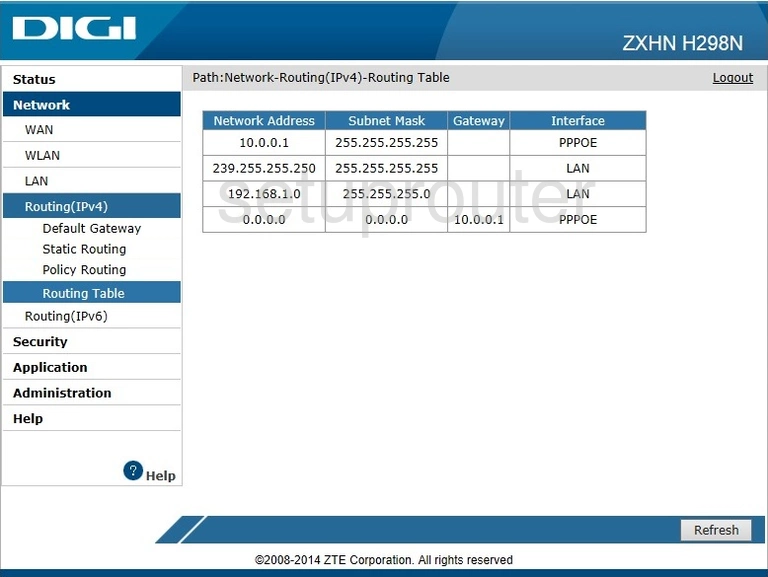
ZTE ZXHN H298N Routing Screenshot
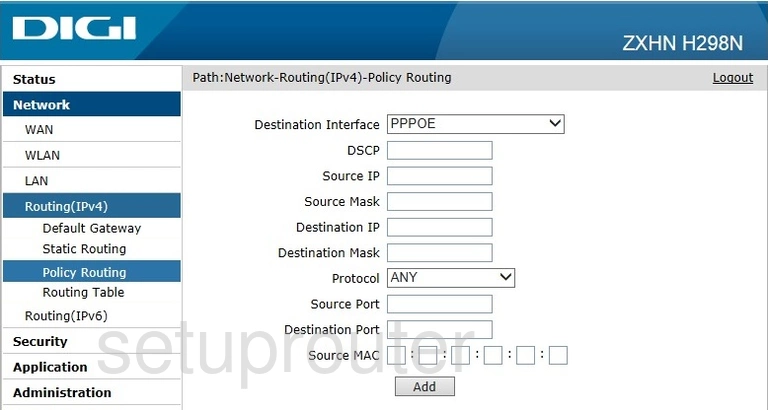
ZTE ZXHN H298N Routing Screenshot
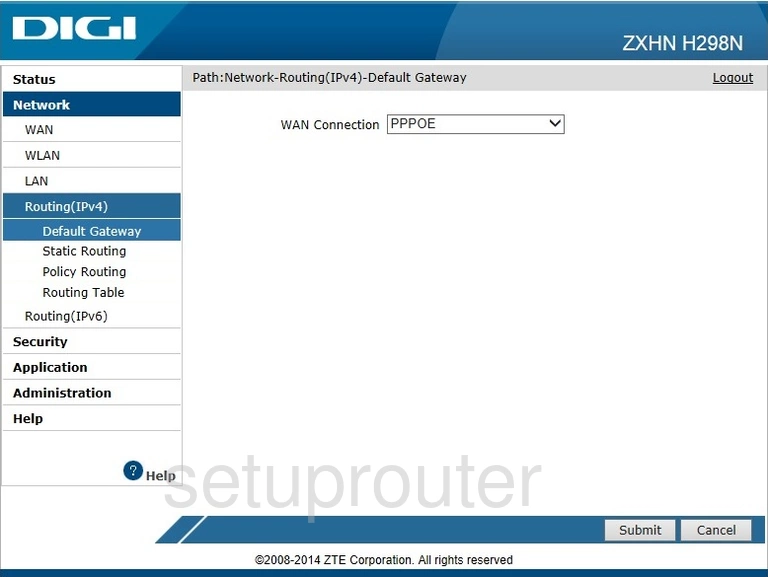
ZTE ZXHN H298N Help Screenshot
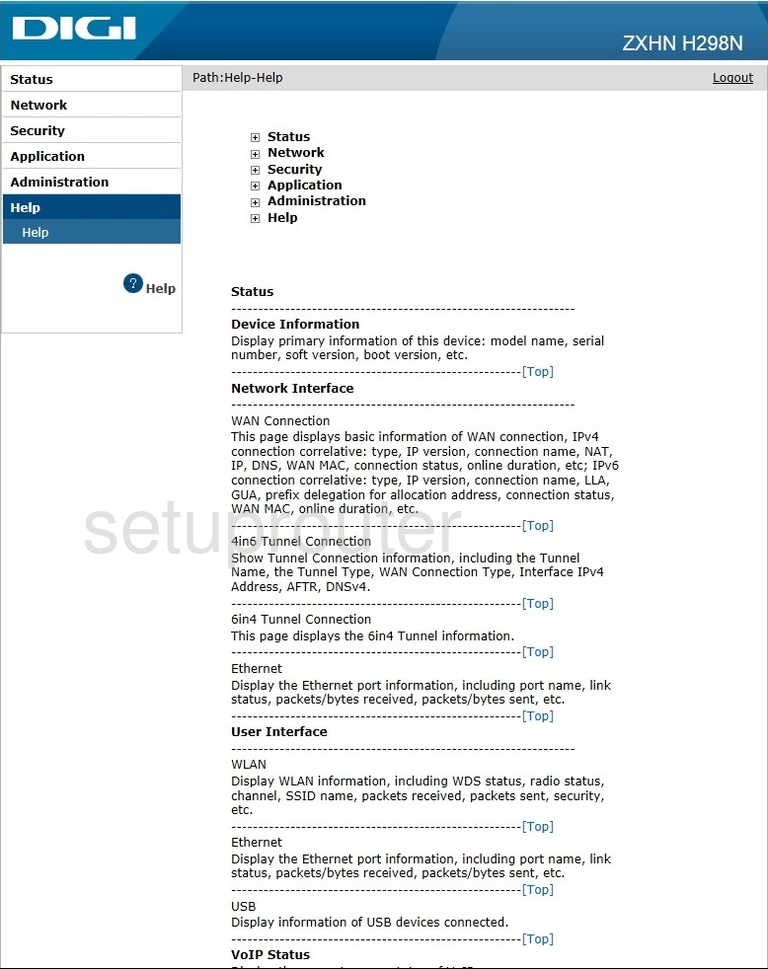
ZTE ZXHN H298N Ftp Server Screenshot
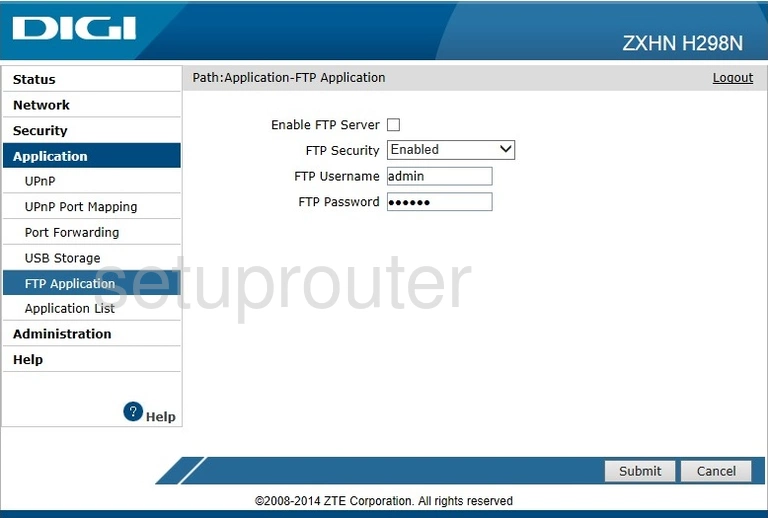
ZTE ZXHN H298N Firewall Screenshot
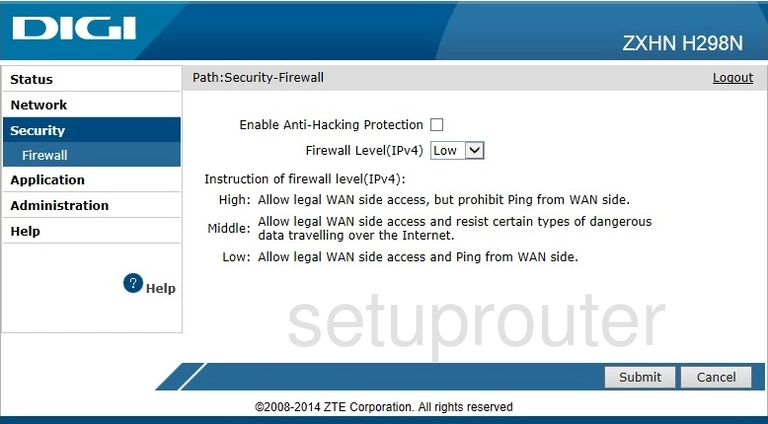
ZTE ZXHN H298N Dhcp Screenshot
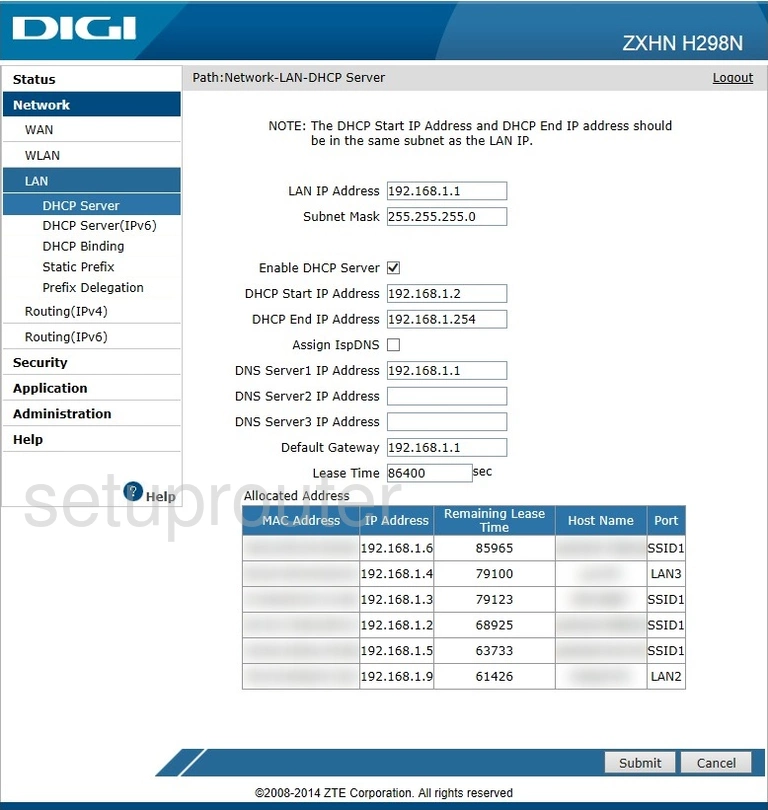
ZTE ZXHN H298N Ipv6 Screenshot
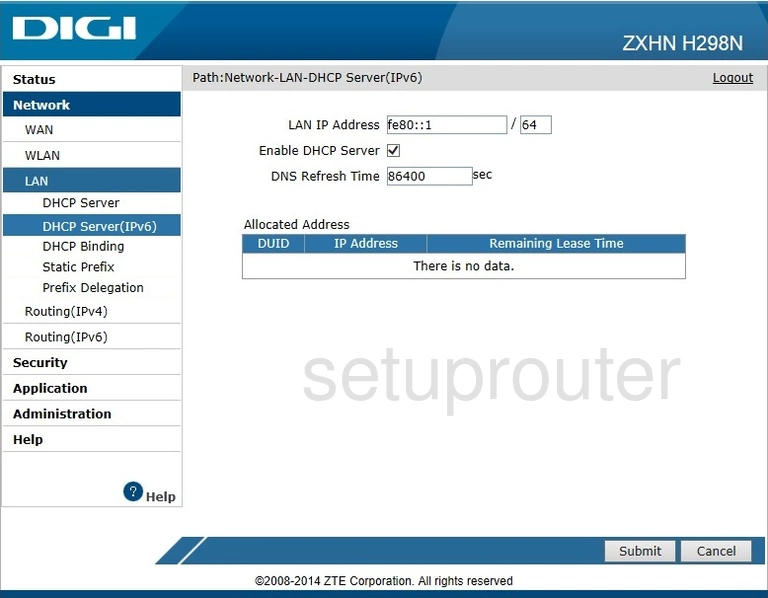
ZTE ZXHN H298N Address Reservation Screenshot
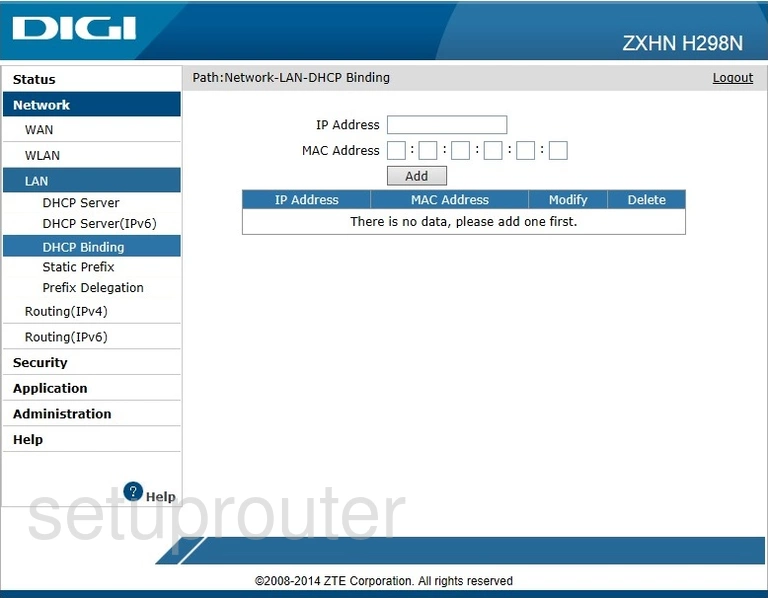
ZTE ZXHN H298N Status Screenshot
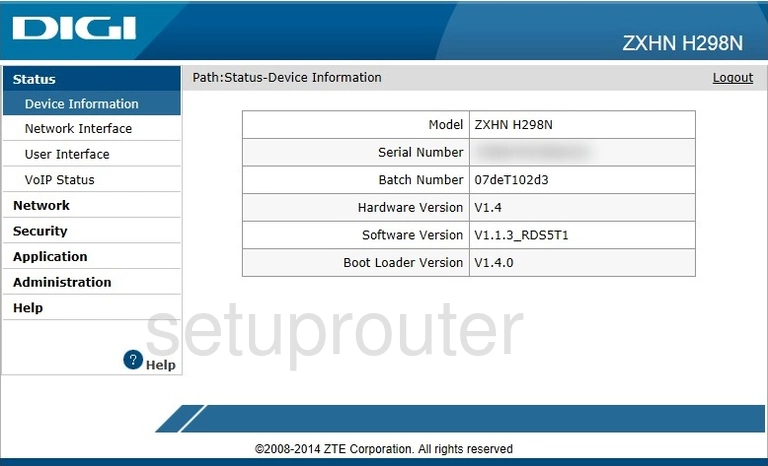
ZTE ZXHN H298N General Screenshot
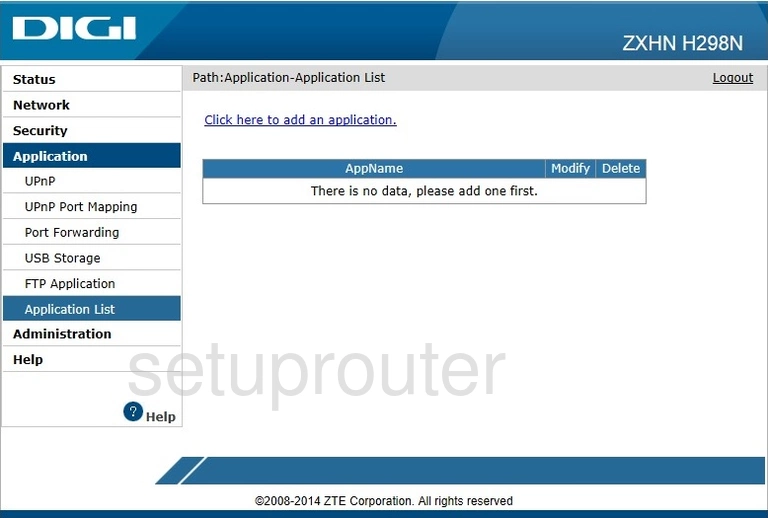
ZTE ZXHN H298N General Screenshot
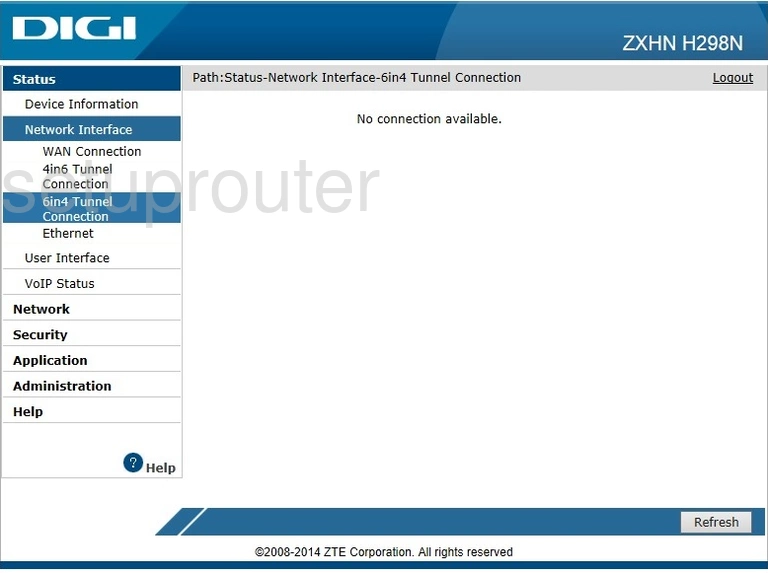
ZTE ZXHN H298N General Screenshot
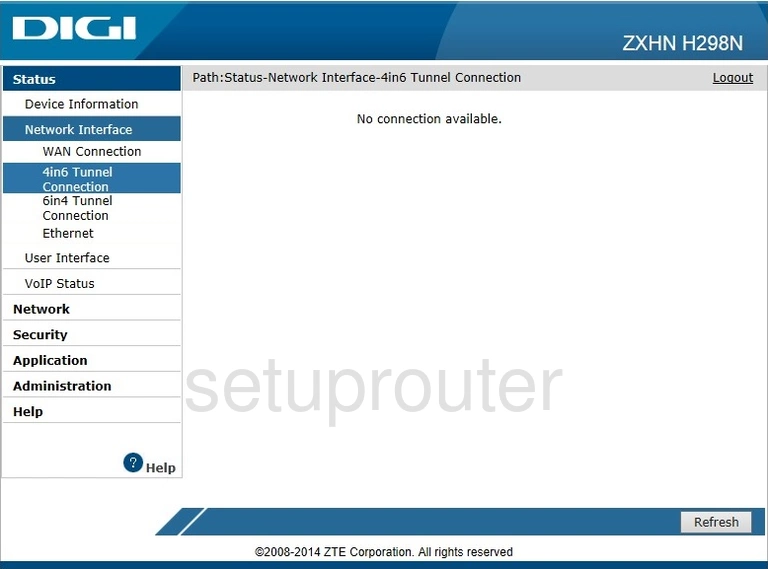
ZTE ZXHN H298N Device Image Screenshot

This is the screenshots guide for the ZTE ZXHN H298N DIGI. We also have the following guides for the same router:
- ZTE ZXHN H298N DIGI - How to change the IP Address on a ZTE ZXHN H298N router
- ZTE ZXHN H298N DIGI - ZTE ZXHN H298N Login Instructions
- ZTE ZXHN H298N DIGI - Setup WiFi on the ZTE ZXHN H298N
- ZTE ZXHN H298N DIGI - Information About the ZTE ZXHN H298N Router
- ZTE ZXHN H298N DIGI - Reset the ZTE ZXHN H298N
- ZTE ZXHN H298N Hyperoptic - Reset the ZTE ZXHN H298N
- ZTE ZXHN H298N Hyperoptic - How to change the IP Address on a ZTE ZXHN H298N router
- ZTE ZXHN H298N Hyperoptic - ZTE ZXHN H298N Login Instructions
- ZTE ZXHN H298N Hyperoptic - ZTE ZXHN H298N Screenshots
- ZTE ZXHN H298N Hyperoptic - Information About the ZTE ZXHN H298N Router