Without our users, we would not have screenshots like these to share.
We'd love to see your screenshots on our site. Simply use our Router Screenshot Grabber, which is a free tool in Network Utilities. It makes the capture process easy and sends the screenshots to us automatically.
This is the screenshots guide for the ZyXEL NBG-418N. We also have the following guides for the same router:
- ZyXEL NBG-418N - Reset the ZyXEL NBG-418N
- ZyXEL NBG-418N - ZyXEL NBG-418N User Manual
- ZyXEL NBG-418N - ZyXEL NBG-418N Login Instructions
- ZyXEL NBG-418N - How to change the IP Address on a ZyXEL NBG-418N router
- ZyXEL NBG-418N - How to change the DNS settings on a ZyXEL NBG-418N router
- ZyXEL NBG-418N - Setup WiFi on the ZyXEL NBG-418N
- ZyXEL NBG-418N - Information About the ZyXEL NBG-418N Router
All ZyXEL NBG-418N Screenshots
All screenshots below were captured from a ZyXEL NBG-418N router.
ZyXEL NBG-418N Status Screenshot
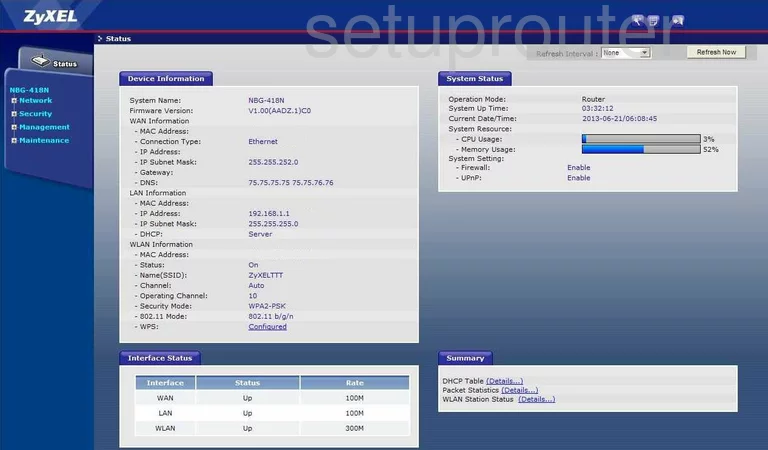
ZyXEL NBG-418N Setup Screenshot
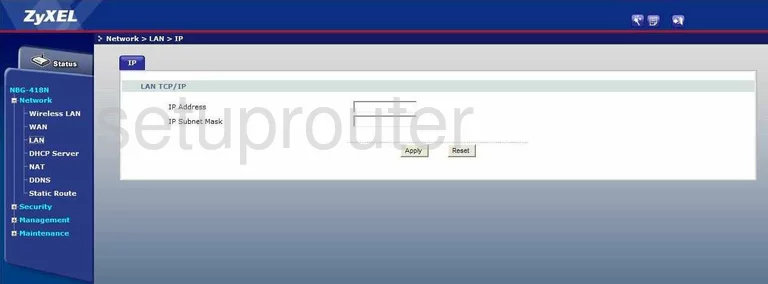
ZyXEL NBG-418N Firewall Screenshot
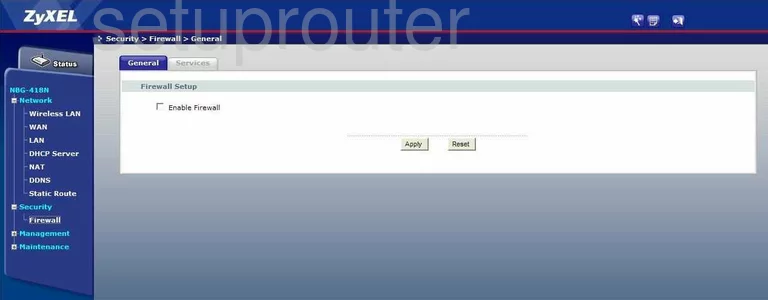
ZyXEL NBG-418N Language Screenshot
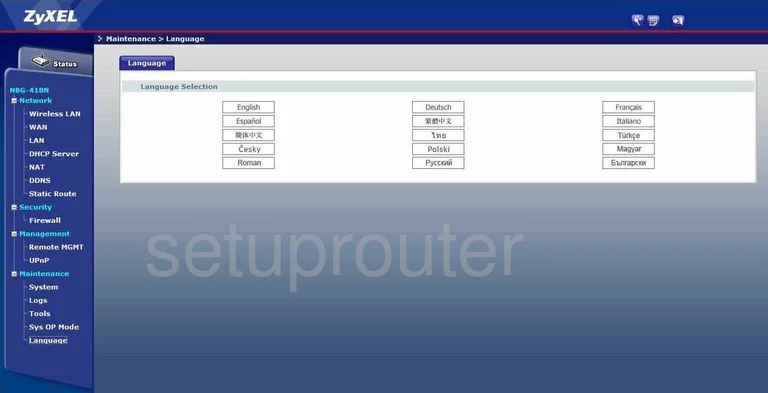
ZyXEL NBG-418N Firmware Screenshot
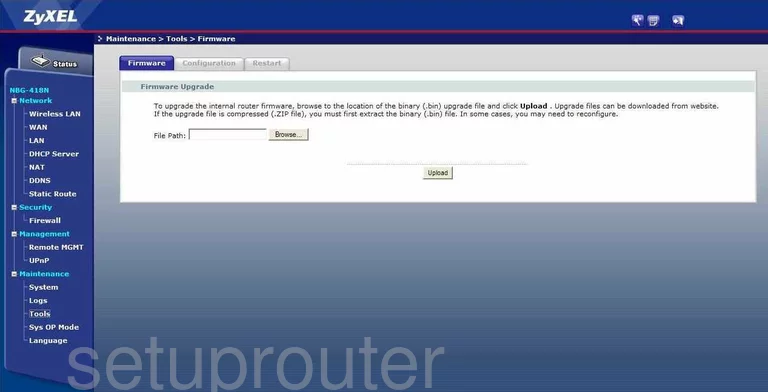
ZyXEL NBG-418N Qos Screenshot
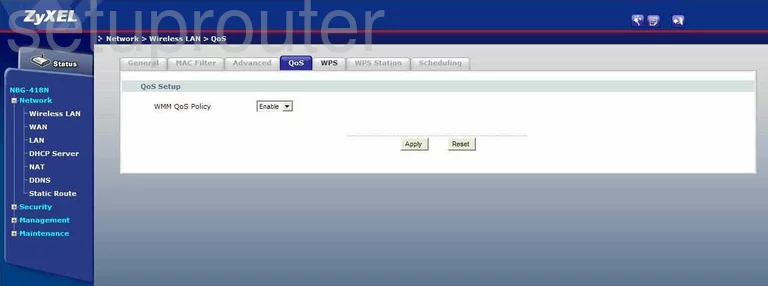
ZyXEL NBG-418N Dynamic Dns Screenshot
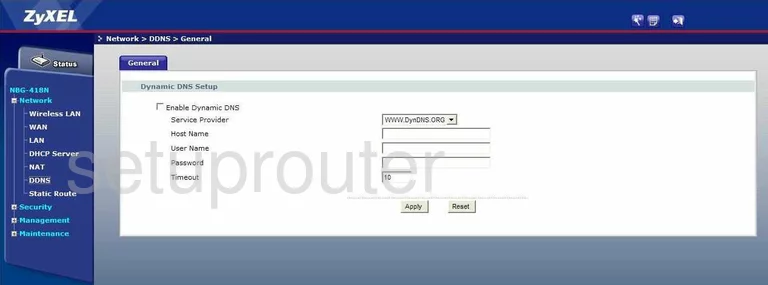
ZyXEL NBG-418N Dhcp Screenshot
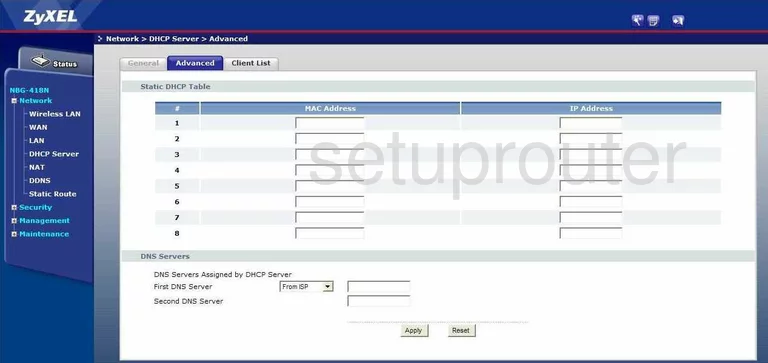
ZyXEL NBG-418N Dhcp Screenshot
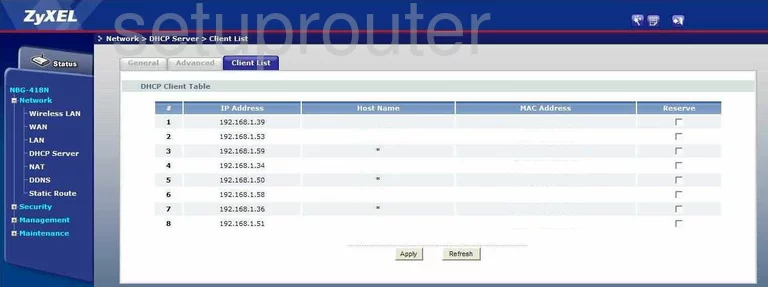
ZyXEL NBG-418N Dhcp Screenshot
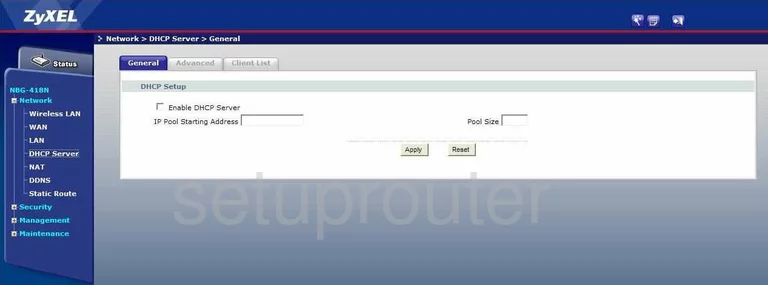
ZyXEL NBG-418N Mac Filter Screenshot
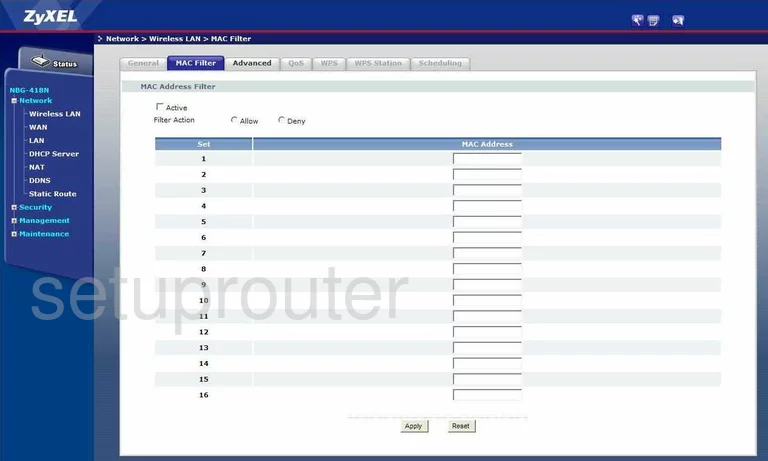
ZyXEL NBG-418N Nat Screenshot
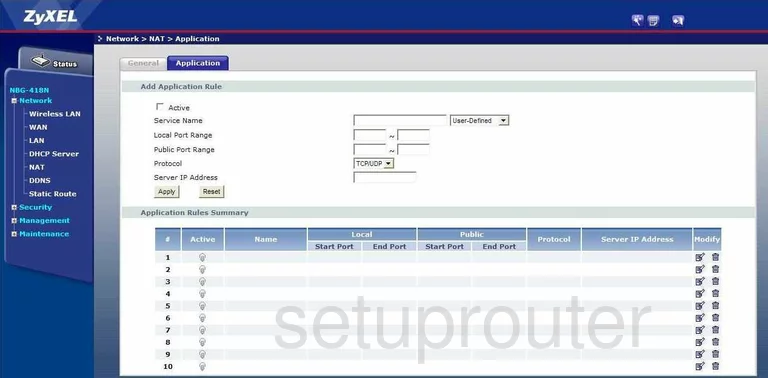
ZyXEL NBG-418N Nat Screenshot
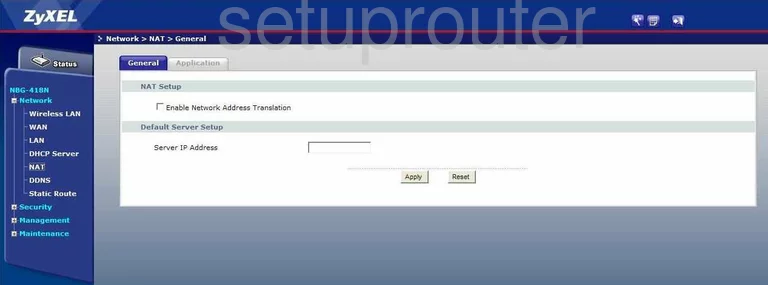
ZyXEL NBG-418N Wifi Setup Screenshot
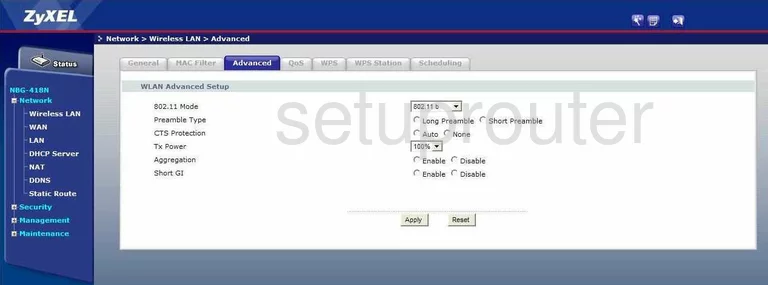
ZyXEL NBG-418N Wifi Setup Screenshot
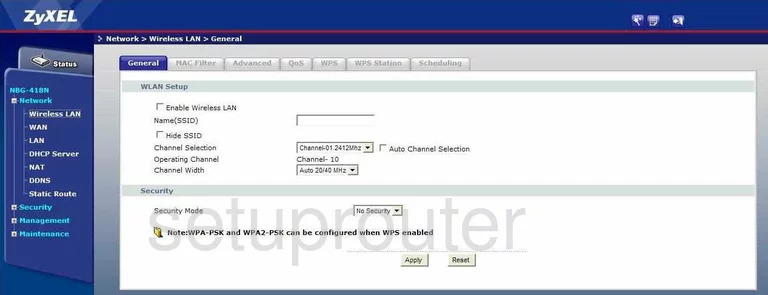
ZyXEL NBG-418N Wifi Setup Screenshot
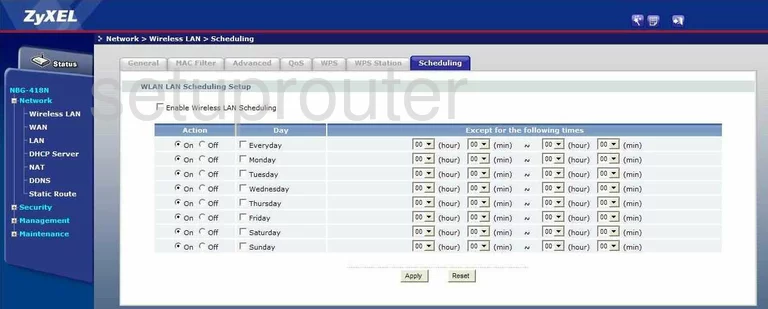
ZyXEL NBG-418N Wifi Setup Screenshot
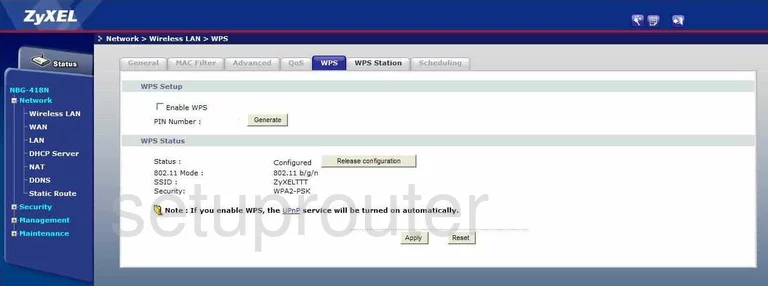
ZyXEL NBG-418N Wifi Setup Screenshot
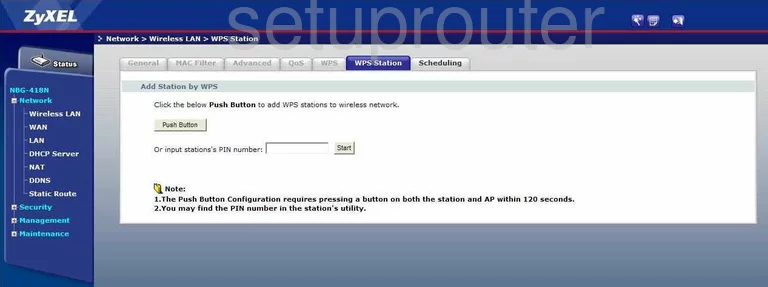
ZyXEL NBG-418N Time Setup Screenshot
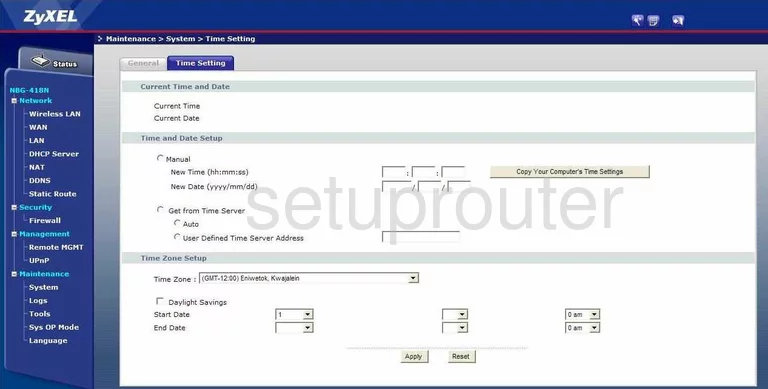
ZyXEL NBG-418N Upnp Screenshot
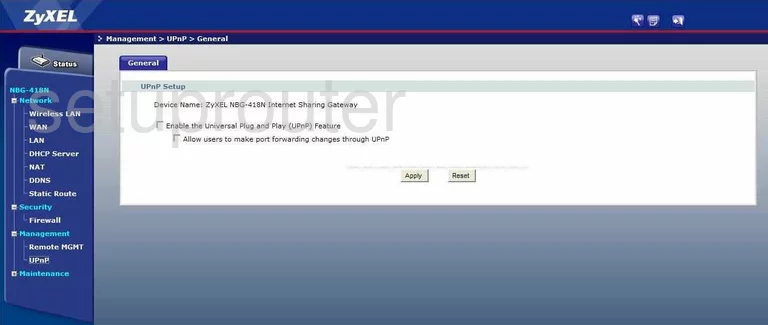
ZyXEL NBG-418N Remote Management Screenshot
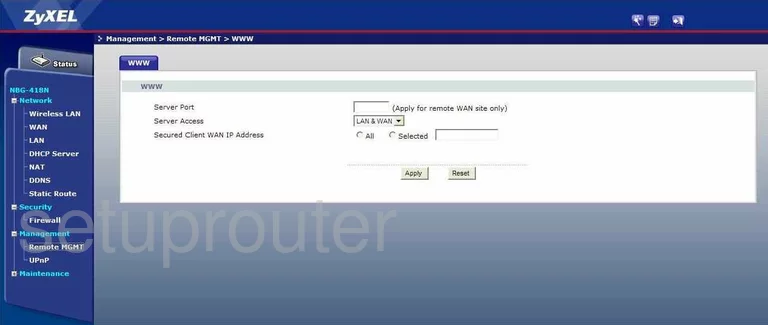
ZyXEL NBG-418N Log Screenshot
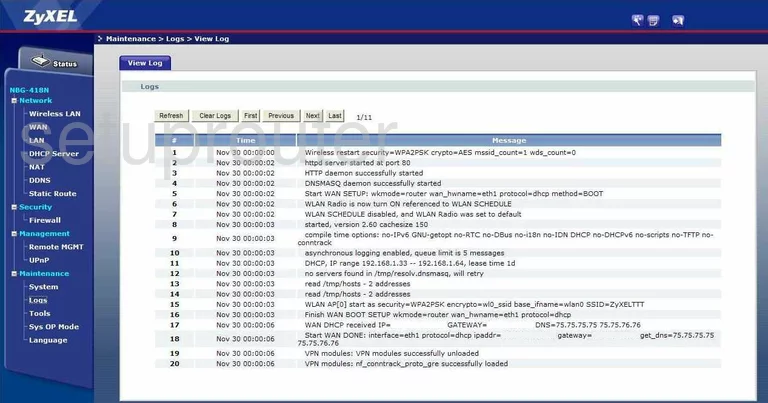
ZyXEL NBG-418N General Screenshot
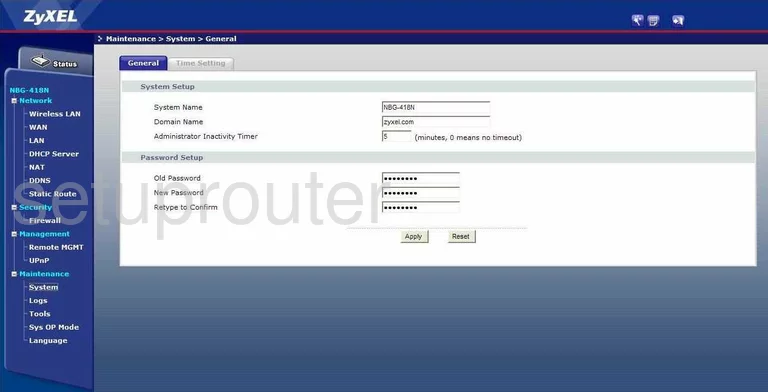
ZyXEL NBG-418N General Screenshot
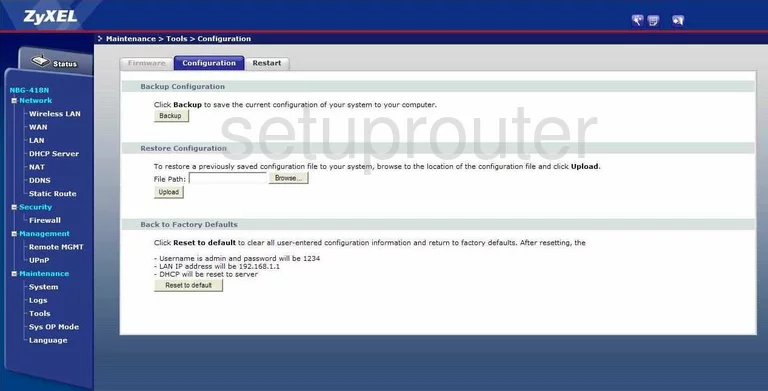
ZyXEL NBG-418N General Screenshot
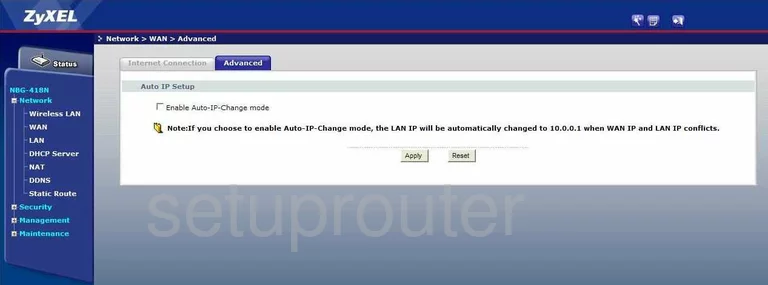
ZyXEL NBG-418N General Screenshot
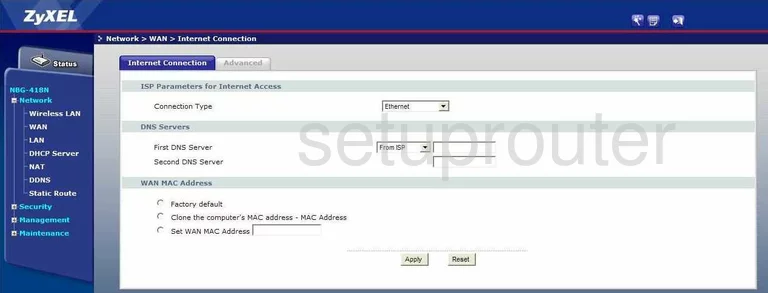
ZyXEL NBG-418N General Screenshot
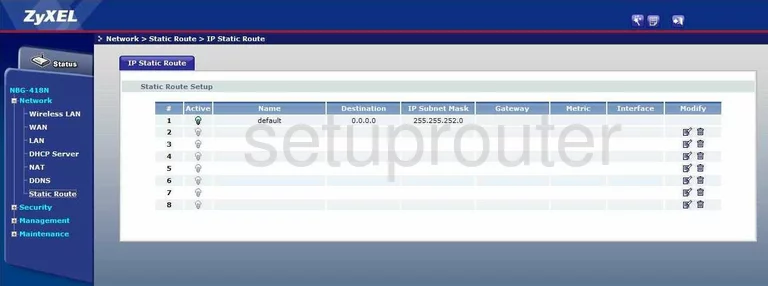
ZyXEL NBG-418N Device Image Screenshot

This is the screenshots guide for the ZyXEL NBG-418N. We also have the following guides for the same router:
- ZyXEL NBG-418N - Reset the ZyXEL NBG-418N
- ZyXEL NBG-418N - ZyXEL NBG-418N User Manual
- ZyXEL NBG-418N - ZyXEL NBG-418N Login Instructions
- ZyXEL NBG-418N - How to change the IP Address on a ZyXEL NBG-418N router
- ZyXEL NBG-418N - How to change the DNS settings on a ZyXEL NBG-418N router
- ZyXEL NBG-418N - Setup WiFi on the ZyXEL NBG-418N
- ZyXEL NBG-418N - Information About the ZyXEL NBG-418N Router