The ZyXEL NBG-418N router is considered a wireless router because it offers WiFi connectivity. WiFi, or simply wireless, allows you to connect various devices to your router, such as wireless printers, smart televisions, and WiFi enabled smartphones.
Other ZyXEL NBG-418N Guides
This is the wifi guide for the ZyXEL NBG-418N. We also have the following guides for the same router:
- ZyXEL NBG-418N - Reset the ZyXEL NBG-418N
- ZyXEL NBG-418N - ZyXEL NBG-418N User Manual
- ZyXEL NBG-418N - ZyXEL NBG-418N Login Instructions
- ZyXEL NBG-418N - How to change the IP Address on a ZyXEL NBG-418N router
- ZyXEL NBG-418N - How to change the DNS settings on a ZyXEL NBG-418N router
- ZyXEL NBG-418N - Information About the ZyXEL NBG-418N Router
- ZyXEL NBG-418N - ZyXEL NBG-418N Screenshots
WiFi Terms
Before we get started there is a little bit of background info that you should be familiar with.
Wireless Name
Your wireless network needs to have a name to uniquely identify it from other wireless networks. If you are not sure what this means we have a guide explaining what a wireless name is that you can read for more information.
Wireless Password
An important part of securing your wireless network is choosing a strong password.
Wireless Channel
Picking a WiFi channel is not always a simple task. Be sure to read about WiFi channels before making the choice.
Encryption
You should almost definitely pick WPA2 for your networks encryption. If you are unsure, be sure to read our WEP vs WPA guide first.
Login To The ZyXEL NBG-418N
To get started configuring the ZyXEL NBG-418N WiFi settings you need to login to your router. If you are already logged in you can skip this step.
To login to the ZyXEL NBG-418N, follow our ZyXEL NBG-418N Login Guide.
Find the WiFi Settings on the ZyXEL NBG-418N
If you followed our login guide above then you should see this screen.
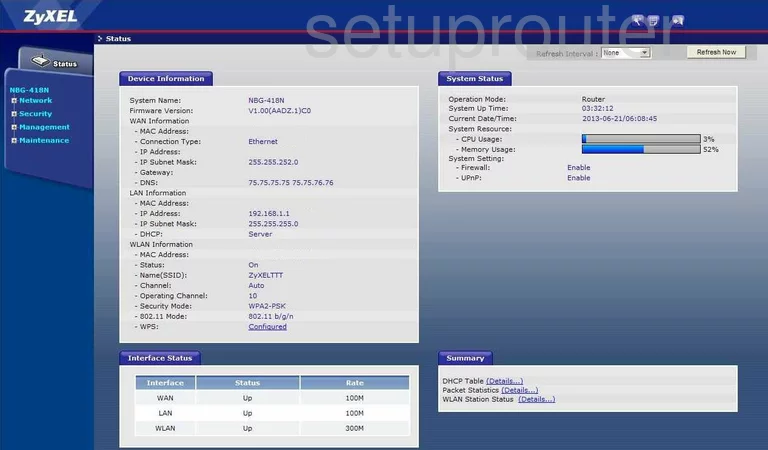
We start this wireless setup guide on the Device Information page of the ZyXEL NBG-418N router. First, select the option of Network. Then below that choose Wireless LAN. This opens up a new set of links at the top of the page. Select the one titled General.
Change the WiFi Settings on the ZyXEL NBG-418N
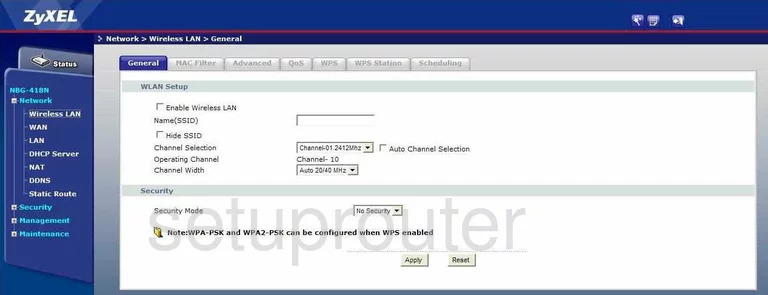
This brings you to a page like the one above. Use the space titled Name(SSID) to enter a new name for your network. This is your network ID and should be unique. The only advice we have is to avoid personal information. To learn more, read this Wireless Name Guide.
Now use the Channel Selection drop down list to check the channel you are on. Make sure you are using channels 1, 6, or 11. Learn why in this guide.
Then locate the Security Mode. There are several choices here and if you are interested in learning what these different options are, check out this guide. We recommend the option of WPA2-PSK.
You are then asked for a Pre-Shared Key. This is the internet password and should be strong. We recommend using at least 14 to 20 characters. If you need further help, check out this Password Guide.
Then click Apply at the bottom of the page.
Possible Problems when Changing your WiFi Settings
After making these changes to your router you will almost definitely have to reconnect any previously connected devices. This is usually done at the device itself and not at your computer.
Other ZyXEL NBG-418N Info
Don't forget about our other ZyXEL NBG-418N info that you might be interested in.
This is the wifi guide for the ZyXEL NBG-418N. We also have the following guides for the same router:
- ZyXEL NBG-418N - Reset the ZyXEL NBG-418N
- ZyXEL NBG-418N - ZyXEL NBG-418N User Manual
- ZyXEL NBG-418N - ZyXEL NBG-418N Login Instructions
- ZyXEL NBG-418N - How to change the IP Address on a ZyXEL NBG-418N router
- ZyXEL NBG-418N - How to change the DNS settings on a ZyXEL NBG-418N router
- ZyXEL NBG-418N - Information About the ZyXEL NBG-418N Router
- ZyXEL NBG-418N - ZyXEL NBG-418N Screenshots