Without our users, we would not have screenshots like these to share.
When you want to share screenshots for us to use, please use our Router Screenshot Grabber, which is a free tool in Network Utilities. It makes the capture process easy and sends the screenshots to us automatically.
This is the screenshots guide for the ZyXEL P-2602HWT-F1. We also have the following guides for the same router:
- ZyXEL P-2602HWT-F1 - Setup WiFi on the ZyXEL P-2602HWT-F1
- ZyXEL P-2602HWT-F1 - How to change the IP Address on a ZyXEL P-2602HWT-F1 router
- ZyXEL P-2602HWT-F1 - ZyXEL P-2602HWT-F1 Login Instructions
- ZyXEL P-2602HWT-F1 - ZyXEL P-2602HWT-F1 User Manual
- ZyXEL P-2602HWT-F1 - Information About the ZyXEL P-2602HWT-F1 Router
- ZyXEL P-2602HWT-F1 - Reset the ZyXEL P-2602HWT-F1
All ZyXEL P-2602HWT-F1 Screenshots
All screenshots below were captured from a ZyXEL P-2602HWT-F1 router.
ZyXEL P-2602HWT-F1 Dynamic Dns Screenshot
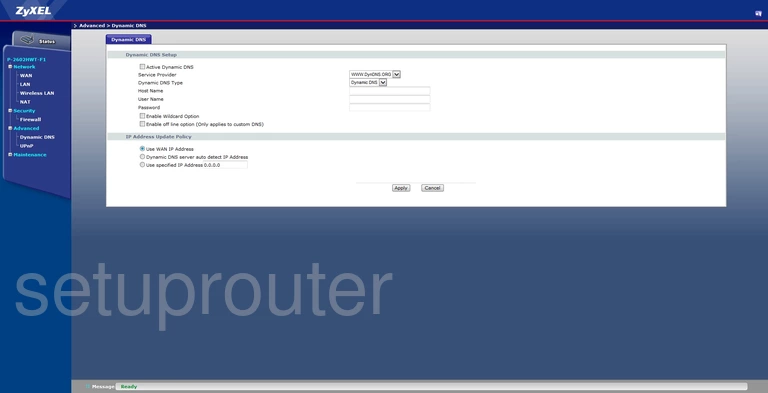
ZyXEL P-2602HWT-F1 Attached Devices Screenshot
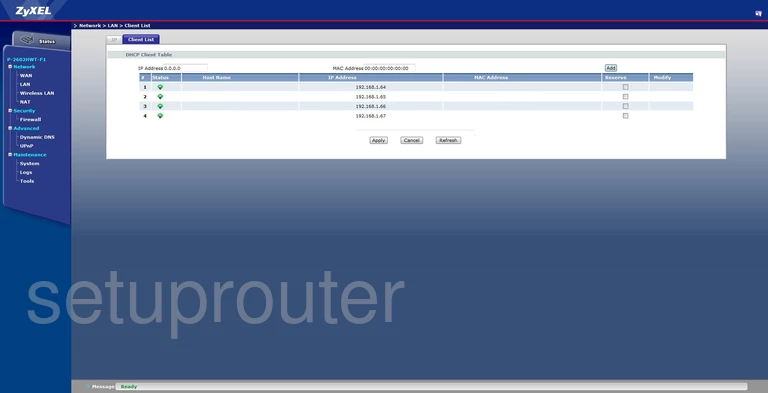
ZyXEL P-2602HWT-F1 Lan Screenshot
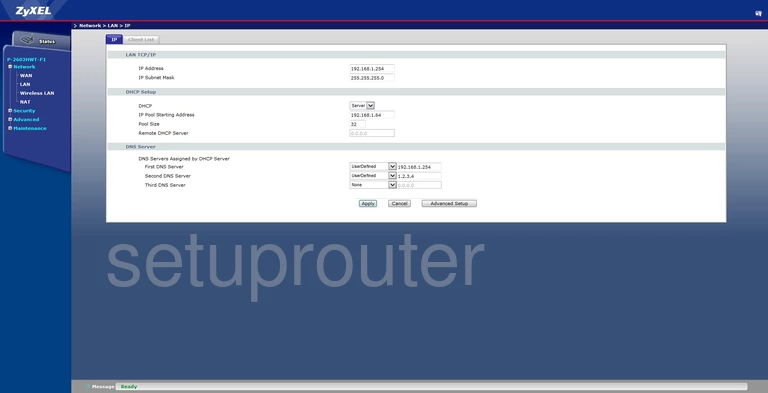
ZyXEL P-2602HWT-F1 Login Screenshot
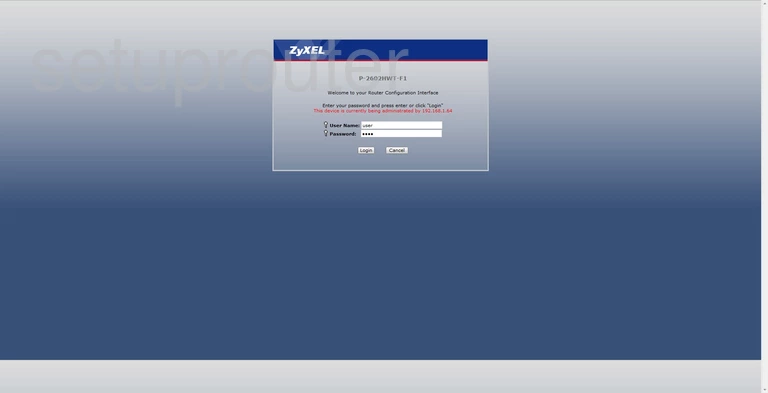
ZyXEL P-2602HWT-F1 Log Screenshot
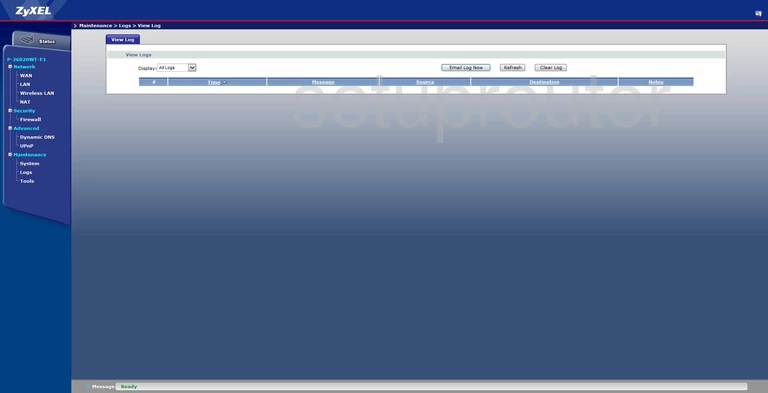
ZyXEL P-2602HWT-F1 Nat Screenshot
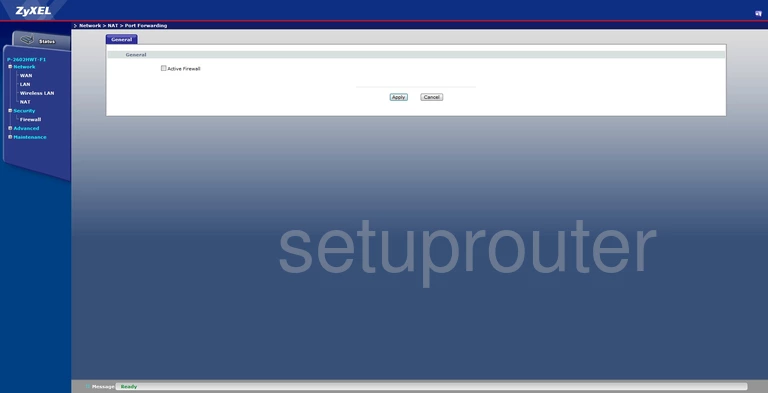
ZyXEL P-2602HWT-F1 Port Forwarding Screenshot
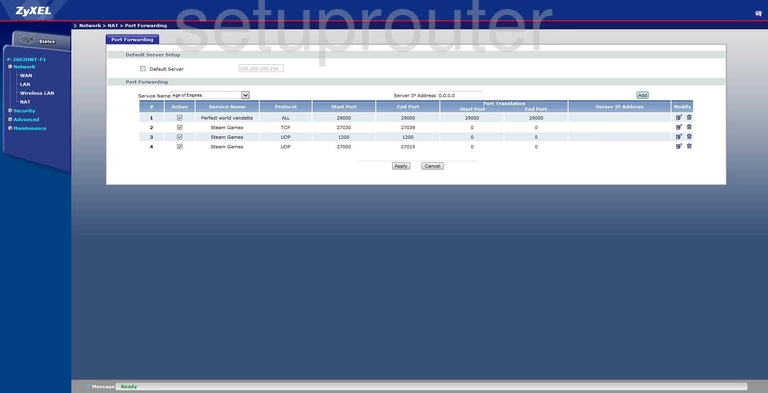
ZyXEL P-2602HWT-F1 Status Screenshot
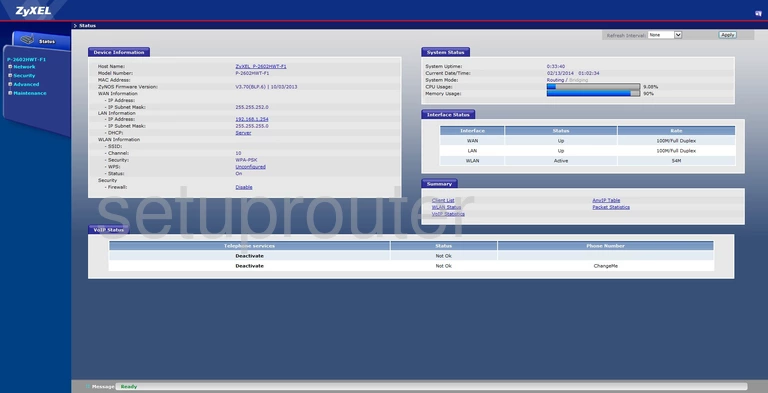
ZyXEL P-2602HWT-F1 Password Screenshot
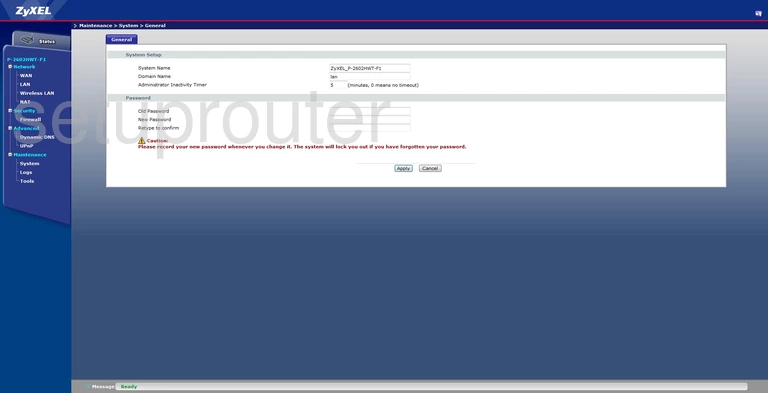
ZyXEL P-2602HWT-F1 Reset Screenshot
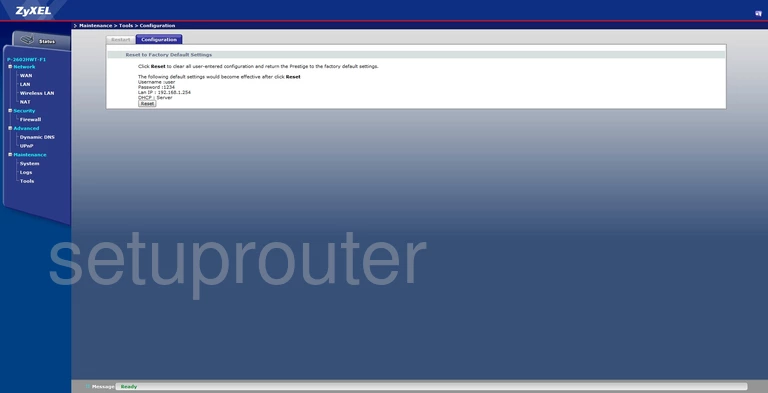
ZyXEL P-2602HWT-F1 Reboot Screenshot
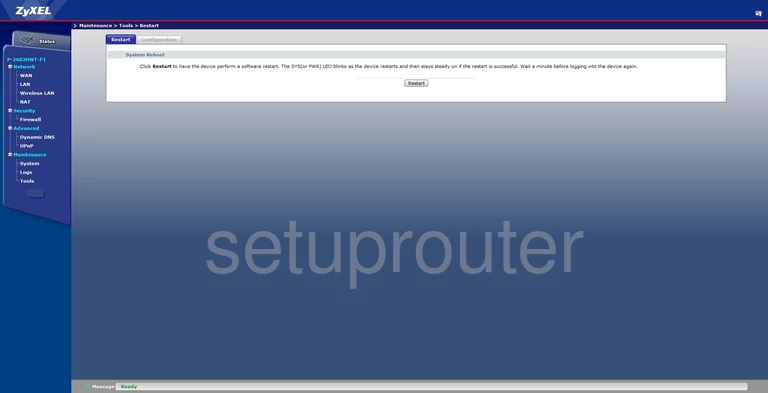
ZyXEL P-2602HWT-F1 Upnp Screenshot
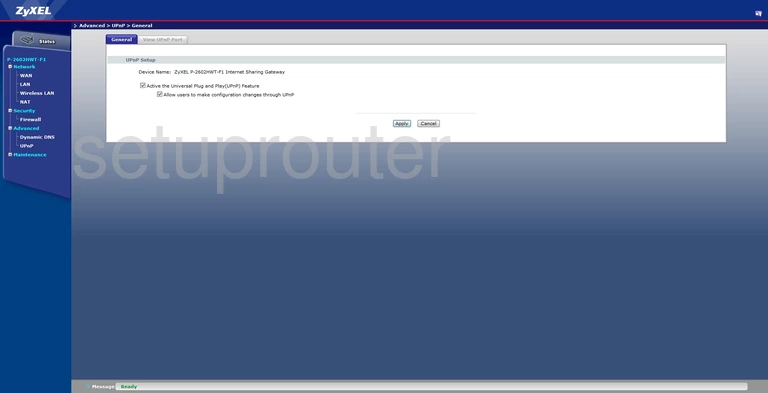
ZyXEL P-2602HWT-F1 Upnp Screenshot
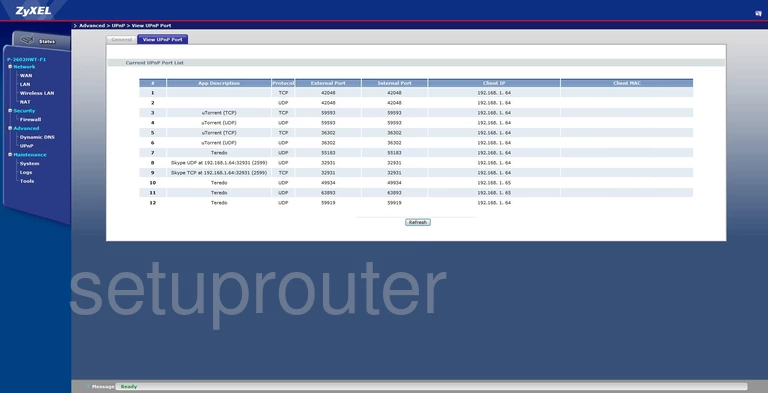
ZyXEL P-2602HWT-F1 Wan Screenshot
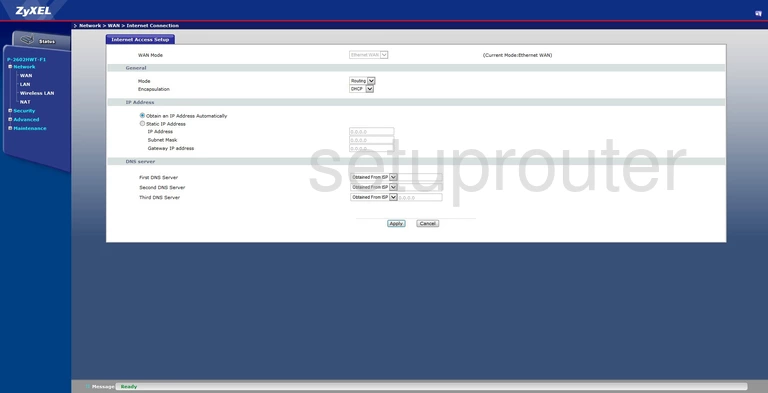
ZyXEL P-2602HWT-F1 Wifi Status Screenshot
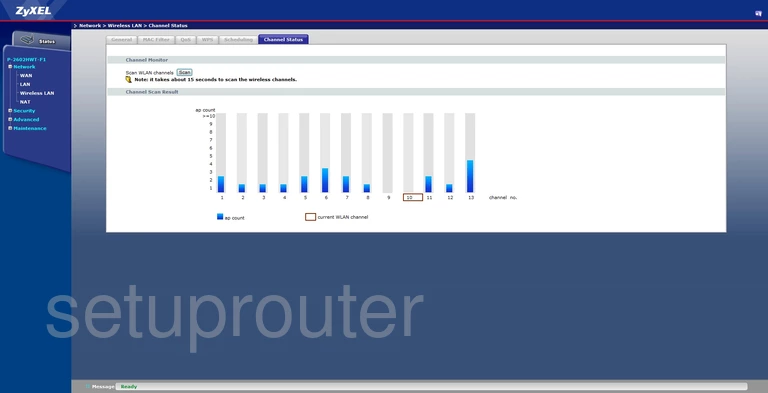
ZyXEL P-2602HWT-F1 Wifi Setup Screenshot
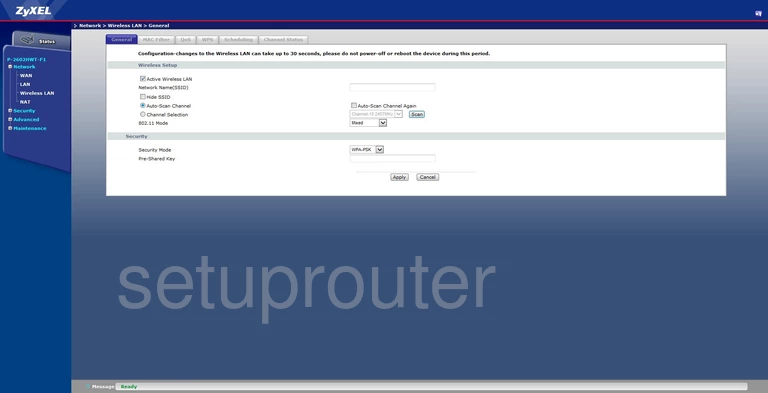
ZyXEL P-2602HWT-F1 Wifi Security Screenshot
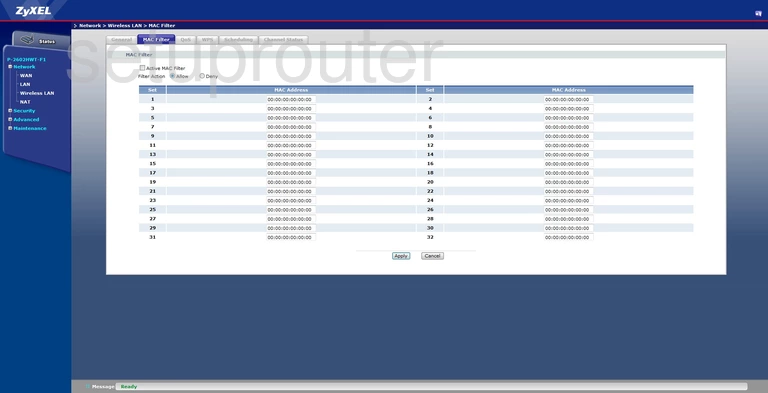
ZyXEL P-2602HWT-F1 Wifi Setup Screenshot
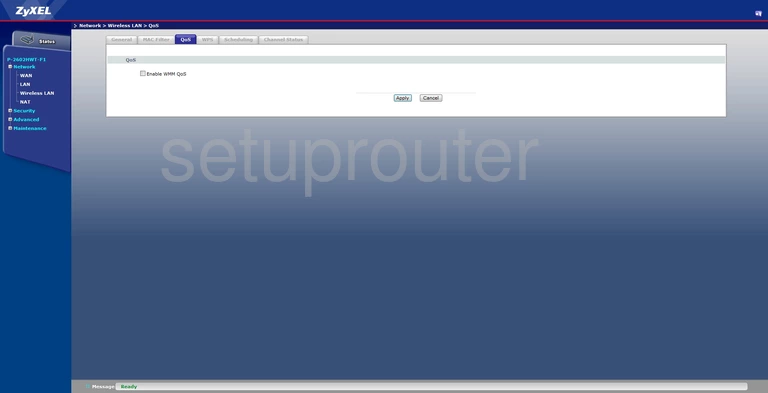
ZyXEL P-2602HWT-F1 Wifi Setup Screenshot
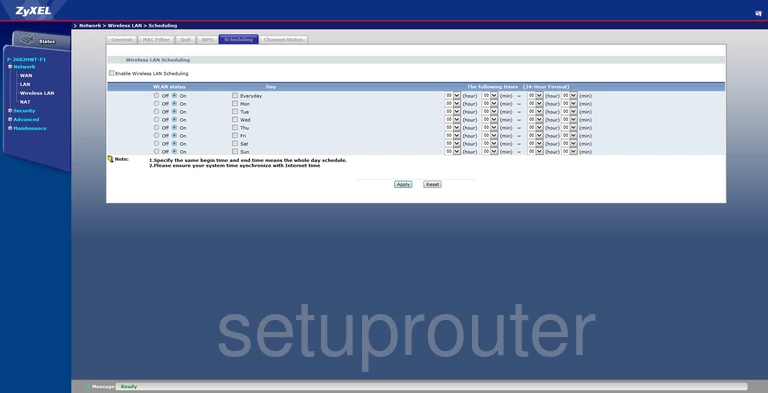
ZyXEL P-2602HWT-F1 Wifi Wps Screenshot
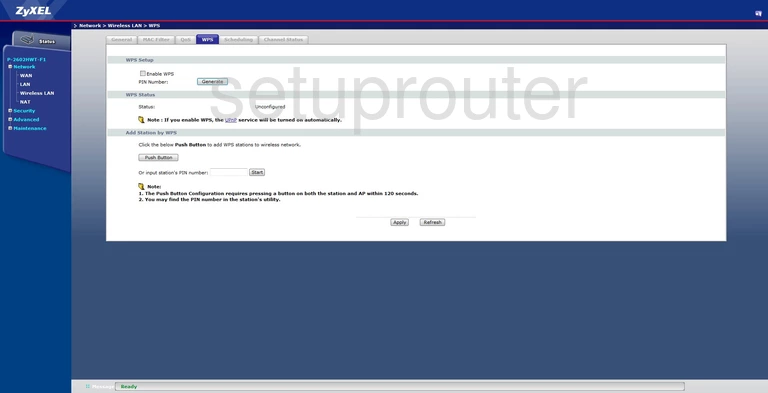
ZyXEL P-2602HWT-F1 Device Image Screenshot

This is the screenshots guide for the ZyXEL P-2602HWT-F1. We also have the following guides for the same router:
- ZyXEL P-2602HWT-F1 - Setup WiFi on the ZyXEL P-2602HWT-F1
- ZyXEL P-2602HWT-F1 - How to change the IP Address on a ZyXEL P-2602HWT-F1 router
- ZyXEL P-2602HWT-F1 - ZyXEL P-2602HWT-F1 Login Instructions
- ZyXEL P-2602HWT-F1 - ZyXEL P-2602HWT-F1 User Manual
- ZyXEL P-2602HWT-F1 - Information About the ZyXEL P-2602HWT-F1 Router
- ZyXEL P-2602HWT-F1 - Reset the ZyXEL P-2602HWT-F1