The ZyXEL P-2602HWT-F1 router is considered a wireless router because it offers WiFi connectivity. WiFi, or simply wireless, allows you to connect various devices to your router, such as wireless printers, smart televisions, and WiFi enabled smartphones.
Other ZyXEL P-2602HWT-F1 Guides
This is the wifi guide for the ZyXEL P-2602HWT-F1. We also have the following guides for the same router:
- ZyXEL P-2602HWT-F1 - How to change the IP Address on a ZyXEL P-2602HWT-F1 router
- ZyXEL P-2602HWT-F1 - ZyXEL P-2602HWT-F1 Login Instructions
- ZyXEL P-2602HWT-F1 - ZyXEL P-2602HWT-F1 User Manual
- ZyXEL P-2602HWT-F1 - ZyXEL P-2602HWT-F1 Screenshots
- ZyXEL P-2602HWT-F1 - Information About the ZyXEL P-2602HWT-F1 Router
- ZyXEL P-2602HWT-F1 - Reset the ZyXEL P-2602HWT-F1
WiFi Terms
Before we get started there is a little bit of background info that you should be familiar with.
Wireless Name
Your wireless network needs to have a name to uniquely identify it from other wireless networks. If you are not sure what this means we have a guide explaining what a wireless name is that you can read for more information.
Wireless Password
An important part of securing your wireless network is choosing a strong password.
Wireless Channel
Picking a WiFi channel is not always a simple task. Be sure to read about WiFi channels before making the choice.
Encryption
You should almost definitely pick WPA2 for your networks encryption. If you are unsure, be sure to read our WEP vs WPA guide first.
Login To The ZyXEL P-2602HWT-F1
To get started configuring the ZyXEL P-2602HWT-F1 WiFi settings you need to login to your router. If you are already logged in you can skip this step.
To login to the ZyXEL P-2602HWT-F1, follow our ZyXEL P-2602HWT-F1 Login Guide.
Find the WiFi Settings on the ZyXEL P-2602HWT-F1
If you followed our login guide above then you should see this screen.
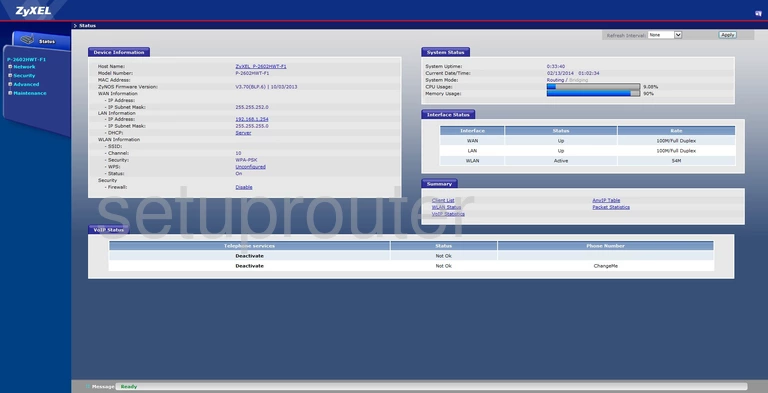
Let's start this wireless setup guide on the ZyXEL P-2602HWT-F1's Device Information page. From there, click the option in the left sidebar labeled Network. Then under that pick the choice of Wireless LAN. Now look back to the top of the page and make sure the General tab is selected.
Change the WiFi Settings on the ZyXEL P-2602HWT-F1
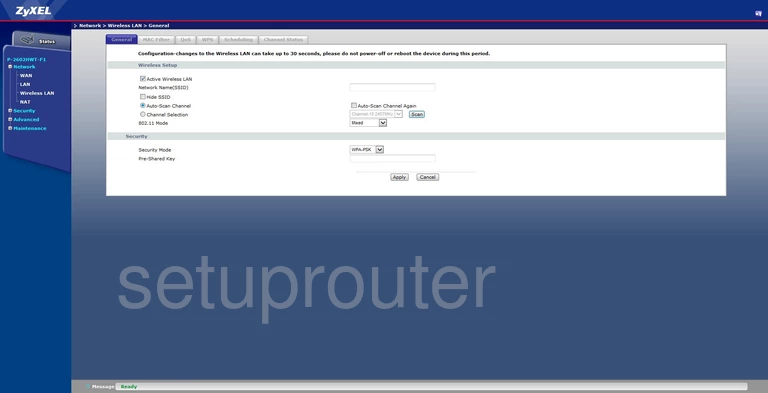
The first setting that needs to be changed here is the Network Name (SSID). This is your network identification and should be unique. We recommend avoiding personal information here. Take a look at this Wireless Name Guide for more on the subject.
Then if you need to change your Channel Selection go ahead and do so now. You may need to unmark the Auto-Scan Channel radio button before making this change. Be sure to use channels 1, 6, or 11. Find out why in our WiFi Channels Guide.
Next is the Security Mode. We recommend the use of WPA2-PSK if available. Learn all about this mode in this guide. If this is not an option, we recommend updating your firmware before continuing.
The last setting you need to change is titled the Pre-Shared Key. This is the internet password and should be strong. We recommend using at least 14 characters. If you need help coming up with a strong password, this guide might help.
That's it, just click the Apply button before exiting.
Possible Problems when Changing your WiFi Settings
After making these changes to your router you will almost definitely have to reconnect any previously connected devices. This is usually done at the device itself and not at your computer.
Other ZyXEL P-2602HWT-F1 Info
Don't forget about our other ZyXEL P-2602HWT-F1 info that you might be interested in.
This is the wifi guide for the ZyXEL P-2602HWT-F1. We also have the following guides for the same router:
- ZyXEL P-2602HWT-F1 - How to change the IP Address on a ZyXEL P-2602HWT-F1 router
- ZyXEL P-2602HWT-F1 - ZyXEL P-2602HWT-F1 Login Instructions
- ZyXEL P-2602HWT-F1 - ZyXEL P-2602HWT-F1 User Manual
- ZyXEL P-2602HWT-F1 - ZyXEL P-2602HWT-F1 Screenshots
- ZyXEL P-2602HWT-F1 - Information About the ZyXEL P-2602HWT-F1 Router
- ZyXEL P-2602HWT-F1 - Reset the ZyXEL P-2602HWT-F1