All of the screenshots below were submitted to this site by our users.
If you would like to upload screenshots for us to use, please use our Router Screenshot Grabber, which is a free tool in Network Utilities. It makes the capture process easy and sends the screenshots to us automatically.
This is the screenshots guide for the ZyXEL P 330W EE. We also have the following guides for the same router:
- ZyXEL P 330W EE - Reset the ZyXEL P 330W EE
- ZyXEL P 330W EE - How to change the IP Address on a ZyXEL P 330W EE router
- ZyXEL P 330W EE - ZyXEL P 330W EE User Manual
- ZyXEL P 330W EE - ZyXEL P 330W EE Login Instructions
- ZyXEL P 330W EE - How to change the DNS settings on a ZyXEL P 330W EE router
- ZyXEL P 330W EE - Setup WiFi on the ZyXEL P 330W EE
- ZyXEL P 330W EE - Information About the ZyXEL P 330W EE Router
All ZyXEL P 330W EE Screenshots
All screenshots below were captured from a ZyXEL P 330W EE router.
ZyXEL P 330W EE Ping Screenshot
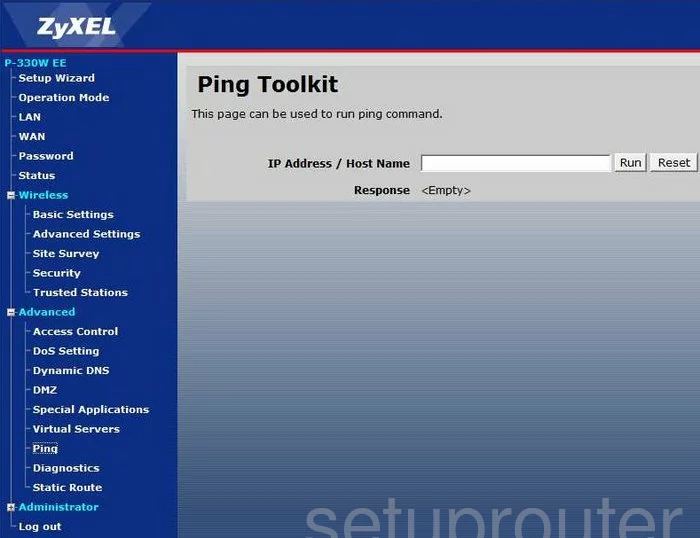
ZyXEL P 330W EE Dynamic Dns Screenshot
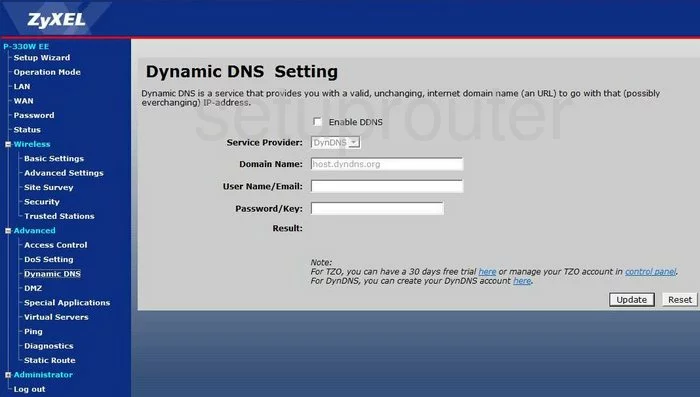
ZyXEL P 330W EE Dns Screenshot
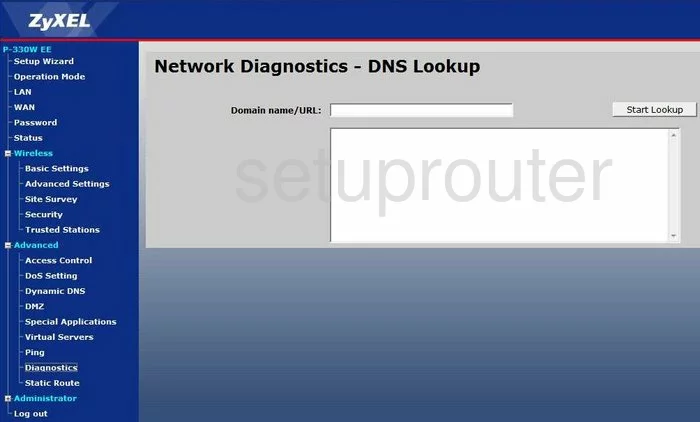
ZyXEL P 330W EE Wifi Setup Screenshot
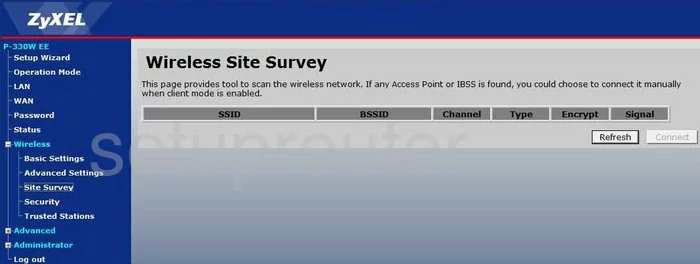
ZyXEL P 330W EE Wifi Setup Screenshot
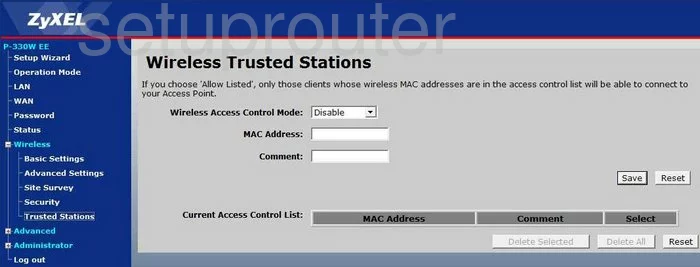
ZyXEL P 330W EE Time Setup Screenshot
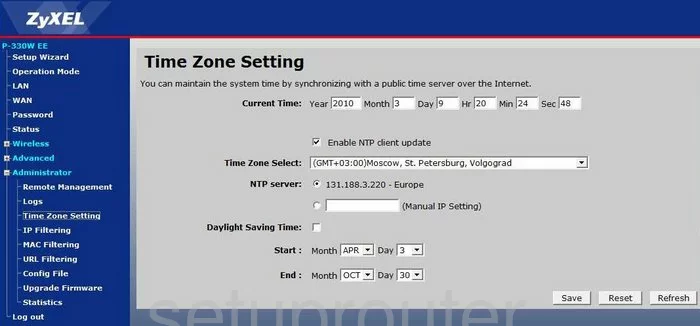
ZyXEL P 330W EE General Screenshot
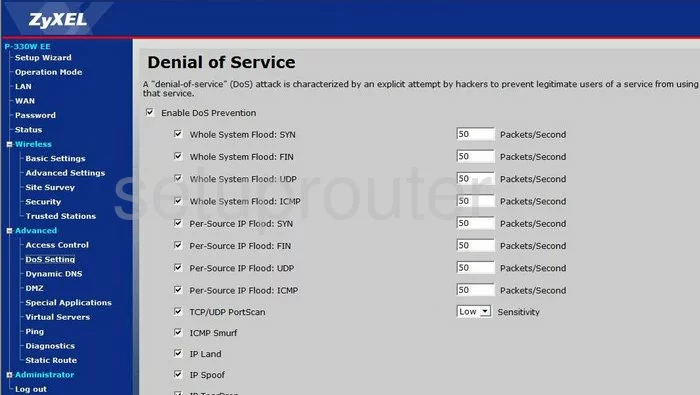
ZyXEL P 330W EE General Screenshot
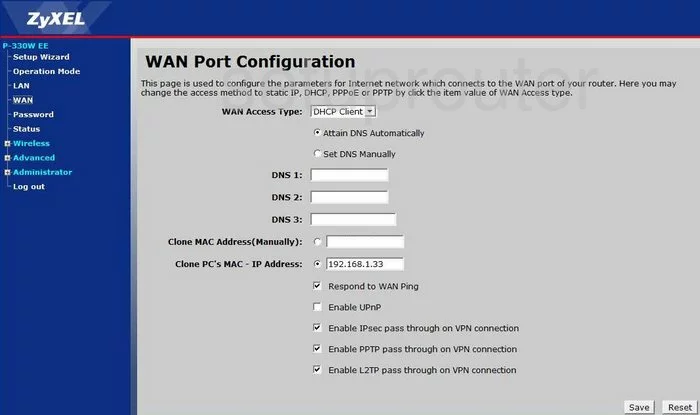
ZyXEL P 330W EE General Screenshot
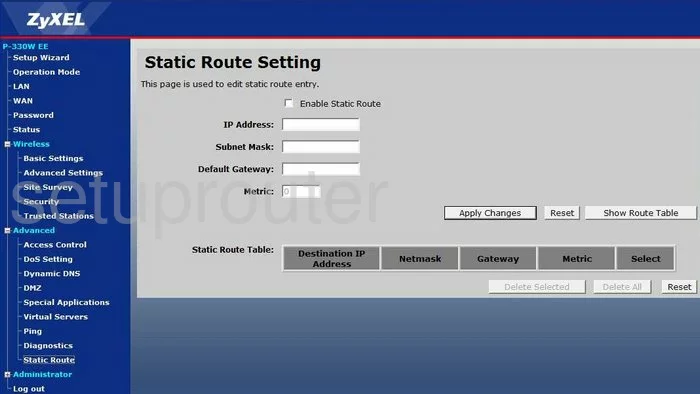
ZyXEL P 330W EE Access Control Screenshot
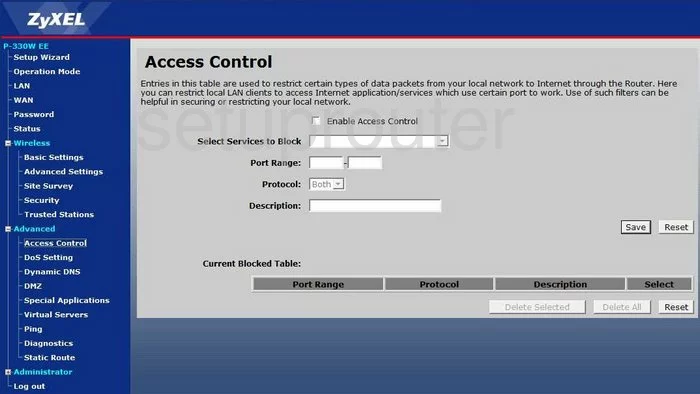
ZyXEL P 330W EE Reset Screenshot
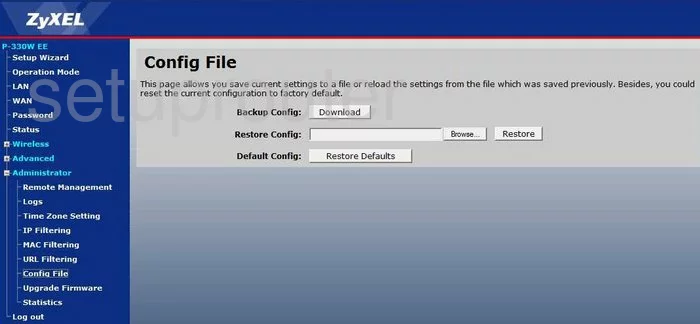
ZyXEL P 330W EE Dmz Screenshot
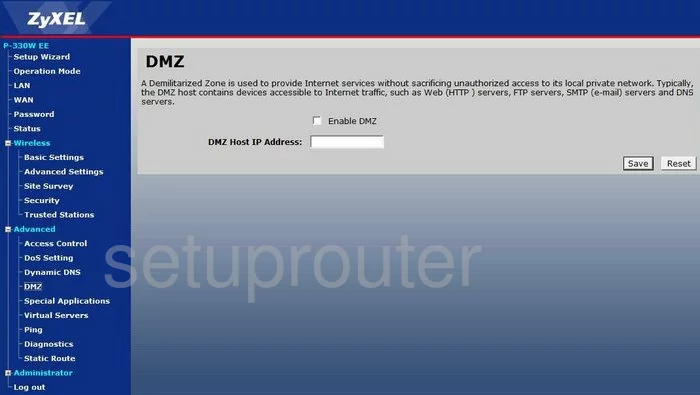
ZyXEL P 330W EE Ip Filter Screenshot
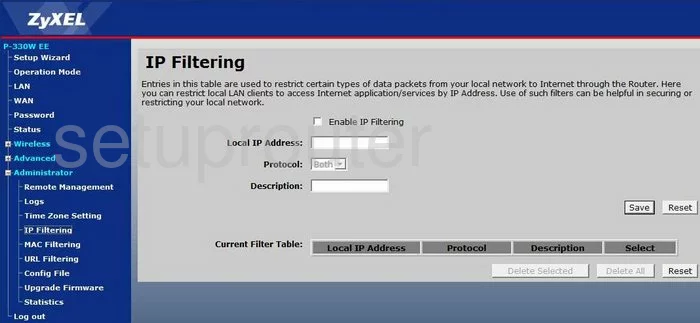
ZyXEL P 330W EE Setup Screenshot
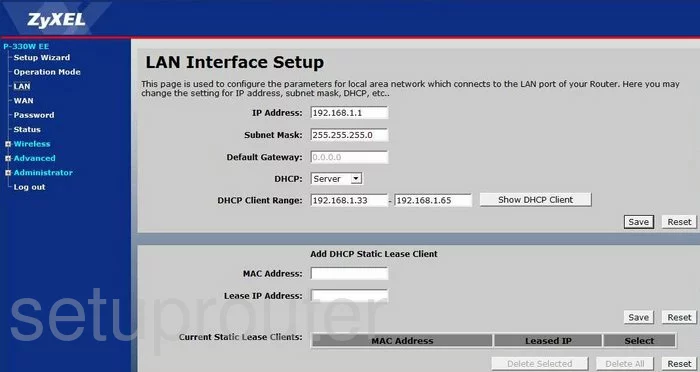
ZyXEL P 330W EE Mac Filter Screenshot
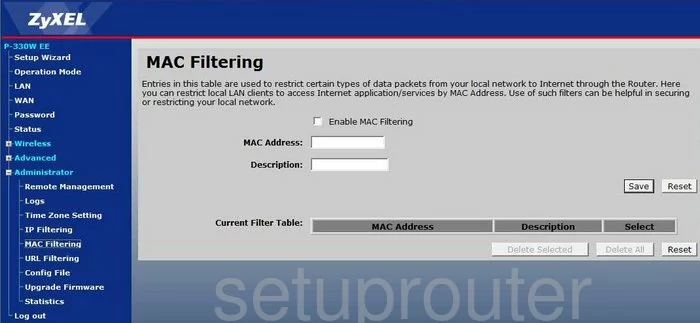
ZyXEL P 330W EE Wifi Access Point Screenshot
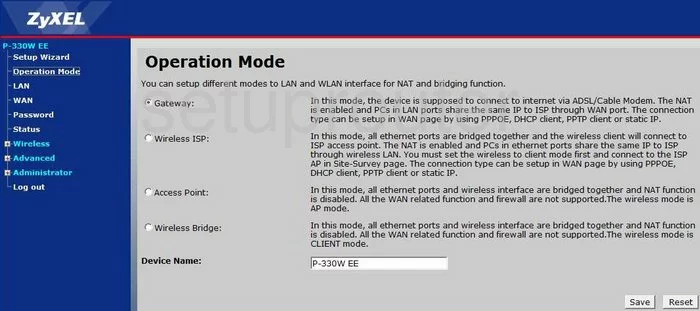
ZyXEL P 330W EE Password Screenshot
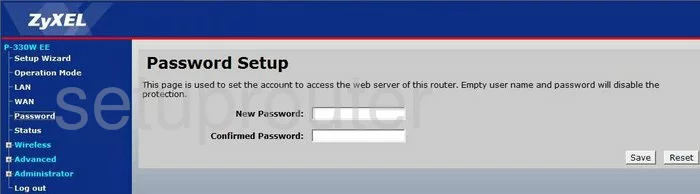
ZyXEL P 330W EE Remote Management Screenshot
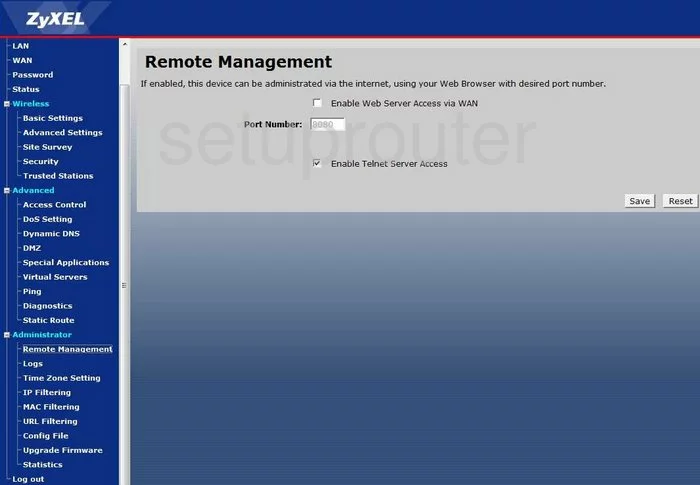
ZyXEL P 330W EE Status Screenshot
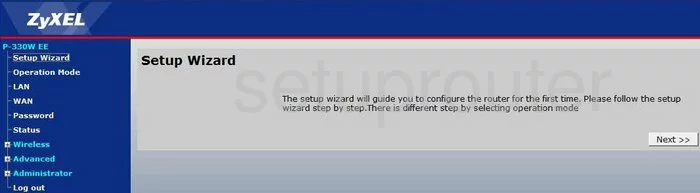
ZyXEL P 330W EE Open Port Screenshot
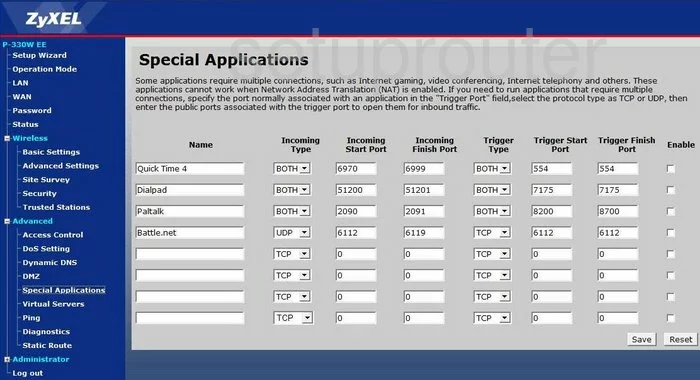
ZyXEL P 330W EE Traffic Statistics Screenshot
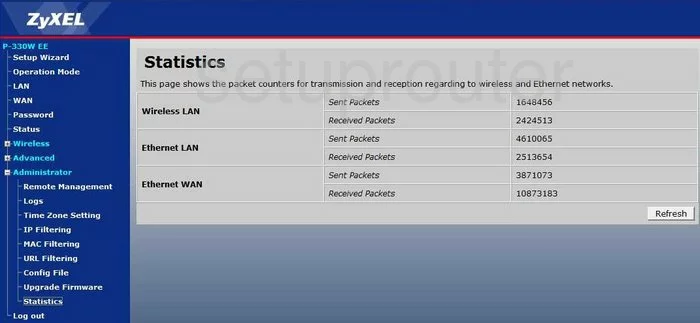
ZyXEL P 330W EE Status Screenshot
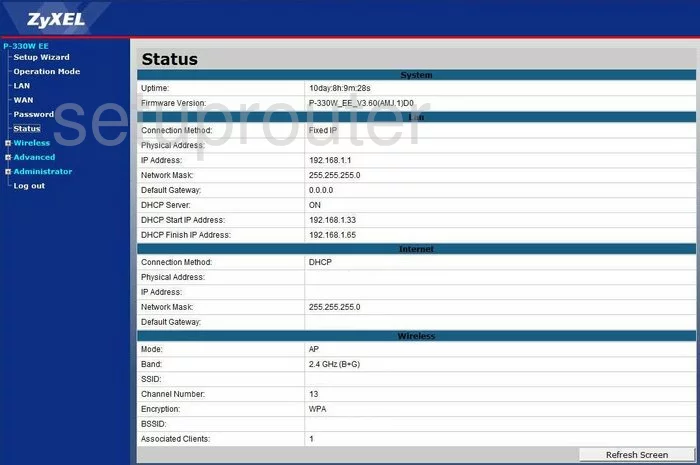
ZyXEL P 330W EE Firmware Screenshot
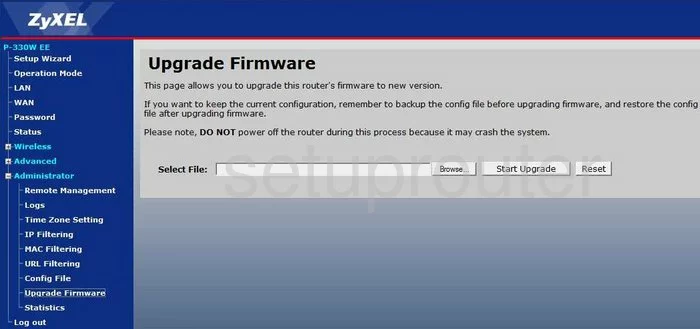
ZyXEL P 330W EE Url Filter Screenshot
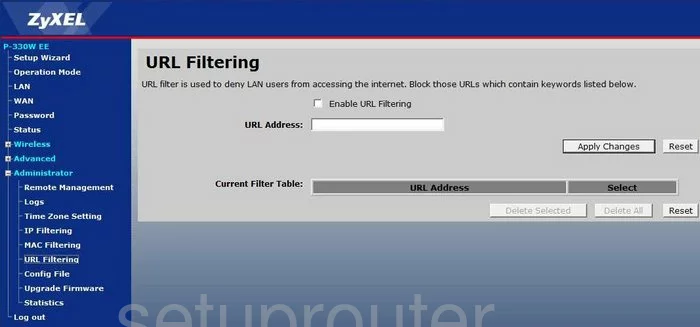
ZyXEL P 330W EE Port Forwarding Screenshot
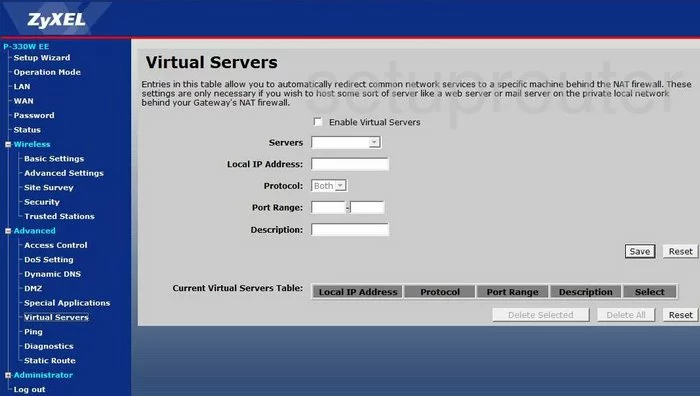
ZyXEL P 330W EE Wifi Advanced Screenshot
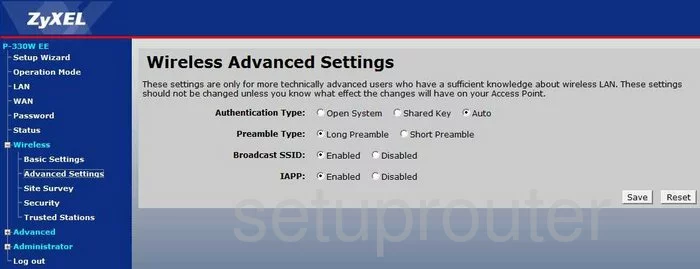
ZyXEL P 330W EE Wifi Setup Screenshot
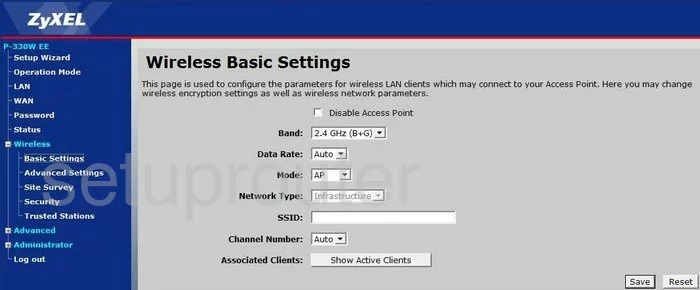
ZyXEL P 330W EE Wifi Security Screenshot
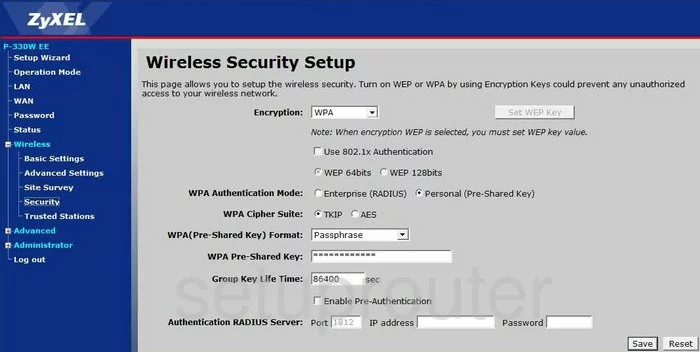
ZyXEL P 330W EE Device Image Screenshot

This is the screenshots guide for the ZyXEL P 330W EE. We also have the following guides for the same router:
- ZyXEL P 330W EE - Reset the ZyXEL P 330W EE
- ZyXEL P 330W EE - How to change the IP Address on a ZyXEL P 330W EE router
- ZyXEL P 330W EE - ZyXEL P 330W EE User Manual
- ZyXEL P 330W EE - ZyXEL P 330W EE Login Instructions
- ZyXEL P 330W EE - How to change the DNS settings on a ZyXEL P 330W EE router
- ZyXEL P 330W EE - Setup WiFi on the ZyXEL P 330W EE
- ZyXEL P 330W EE - Information About the ZyXEL P 330W EE Router