Each of these screenshots was captured and submitted to us by users of this site.
If you would like to submit screenshots for us to use, please use our Router Screenshot Grabber, which is a free tool in Network Utilities. It makes the capture process easy and sends the screenshots to us automatically.
This is the screenshots guide for the ZyXEL Prestige 960. We also have the following guides for the same router:
- ZyXEL Prestige 960 - How to change the IP Address on a ZyXEL Prestige 960 router
- ZyXEL Prestige 960 - ZyXEL Prestige 960 User Manual
- ZyXEL Prestige 960 - ZyXEL Prestige 960 Login Instructions
- ZyXEL Prestige 960 - Setup WiFi on the ZyXEL Prestige 960
- ZyXEL Prestige 960 - Information About the ZyXEL Prestige 960 Router
- ZyXEL Prestige 960 - Reset the ZyXEL Prestige 960
All ZyXEL Prestige 960 Screenshots
All screenshots below were captured from a ZyXEL Prestige 960 router.
ZyXEL Prestige 960 Snmp Screenshot
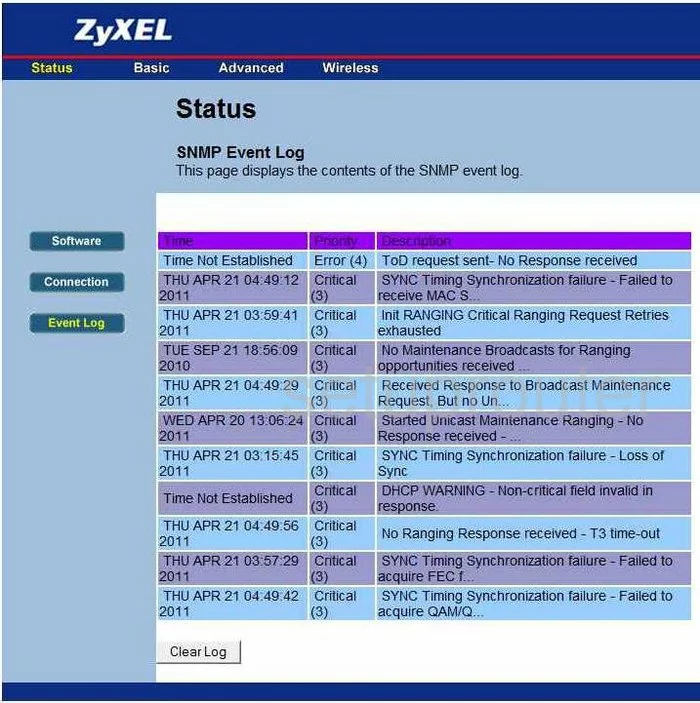
ZyXEL Prestige 960 Status Screenshot
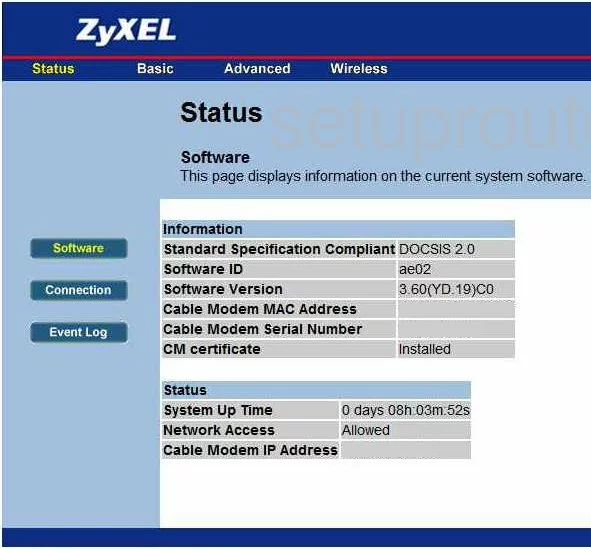
ZyXEL Prestige 960 Ping Blocking Screenshot
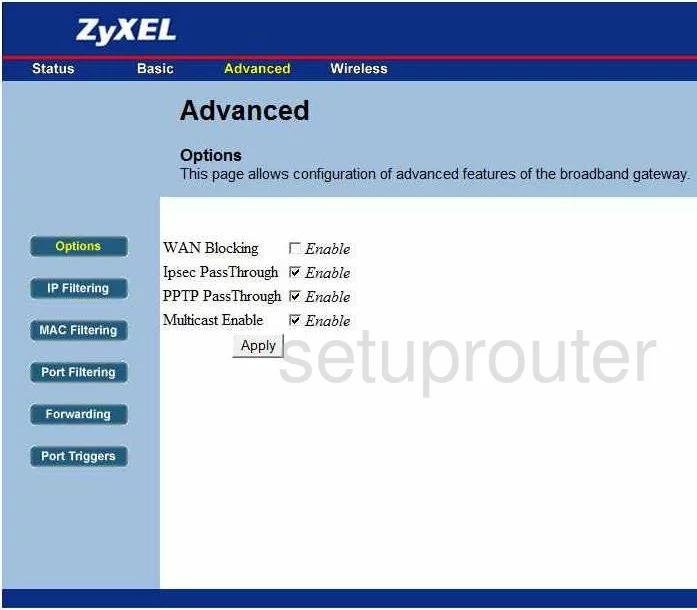
ZyXEL Prestige 960 Setup Screenshot
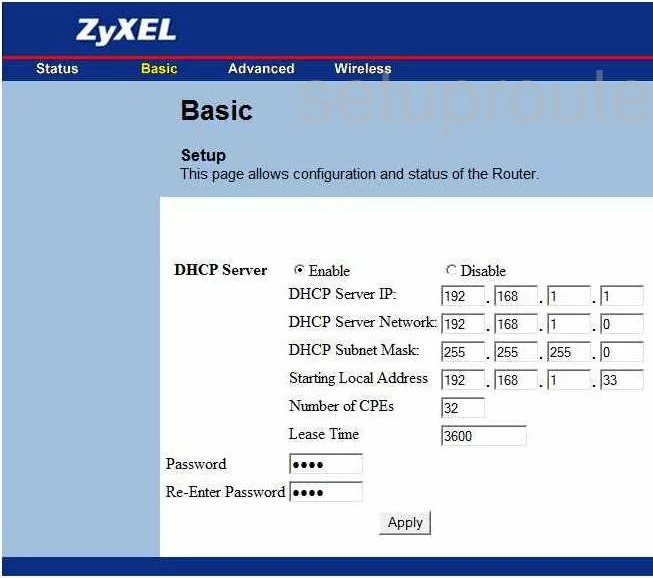
ZyXEL Prestige 960 Dsl Screenshot
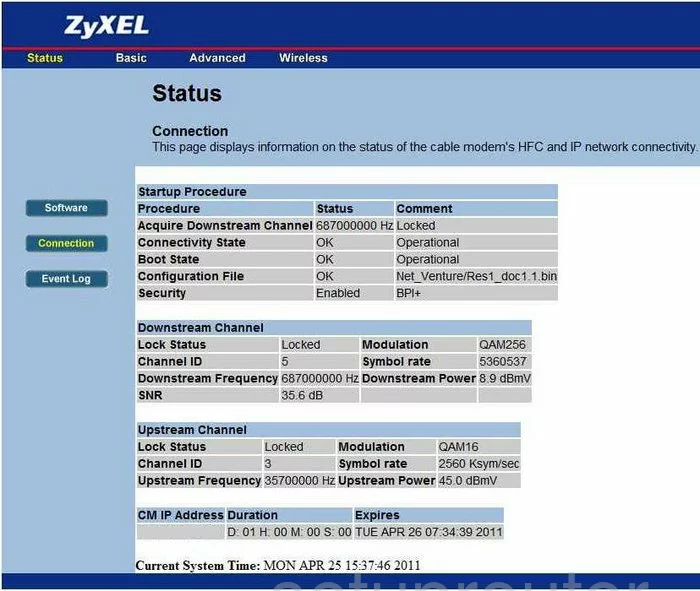
ZyXEL Prestige 960 Port Forwarding Screenshot
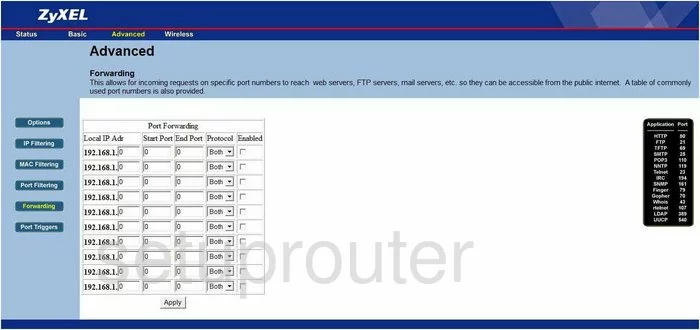
ZyXEL Prestige 960 Ip Filter Screenshot
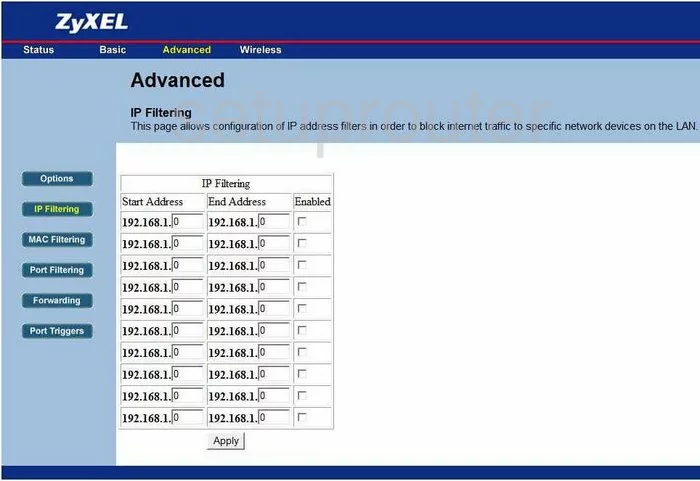
ZyXEL Prestige 960 Mac Filter Screenshot
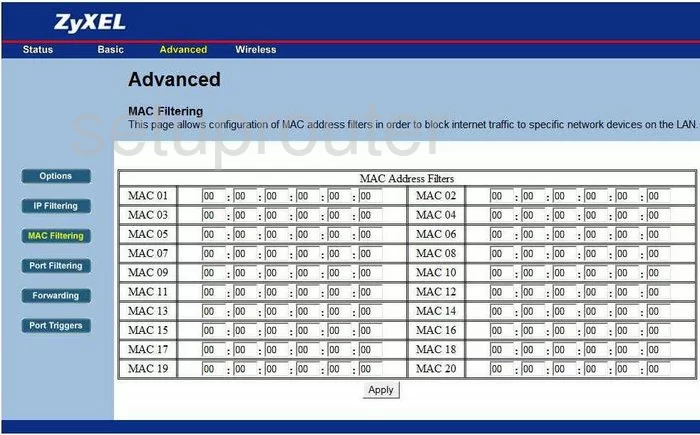
ZyXEL Prestige 960 Port Filter Screenshot
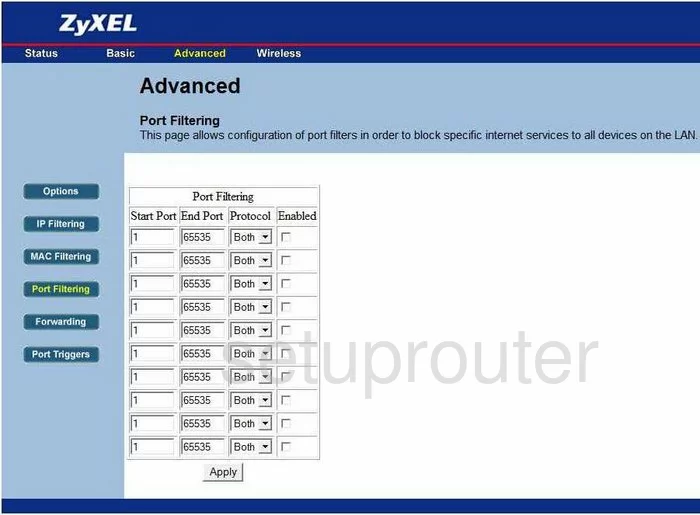
ZyXEL Prestige 960 Port Triggering Screenshot
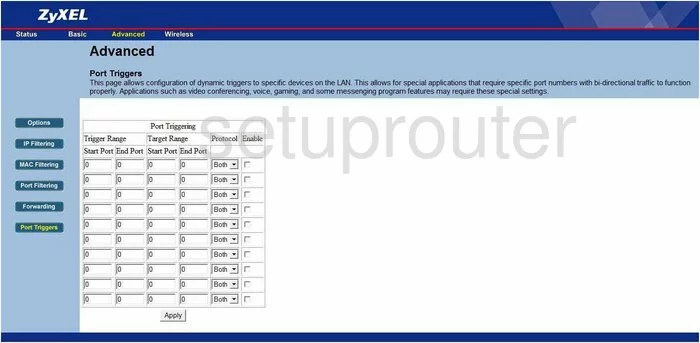
ZyXEL Prestige 960 Mac Filter Screenshot
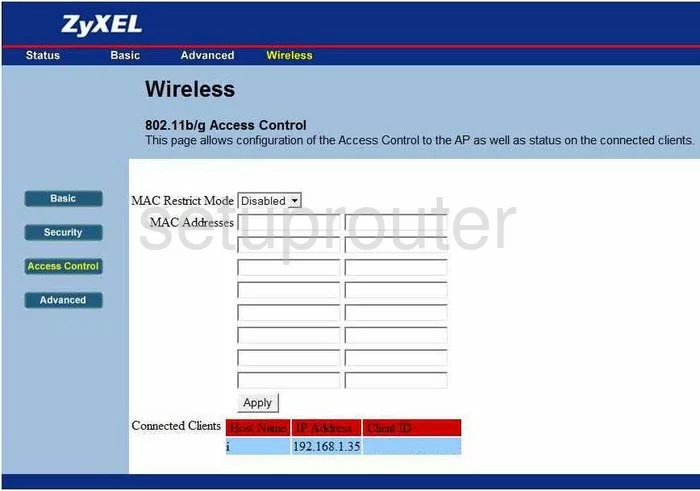
ZyXEL Prestige 960 Wifi Advanced Screenshot
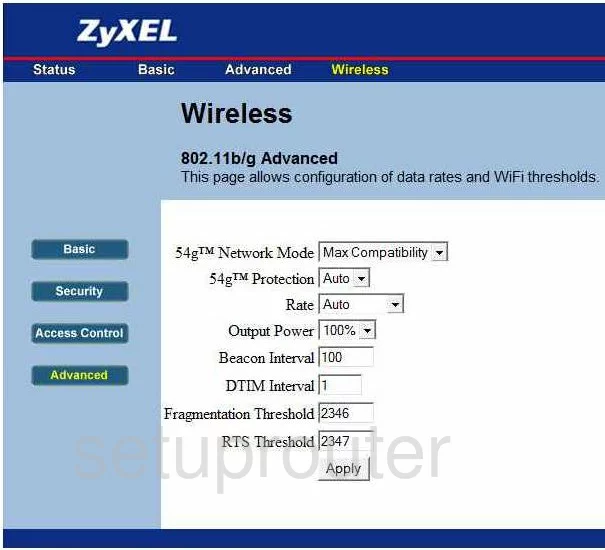
ZyXEL Prestige 960 Wifi Setup Screenshot
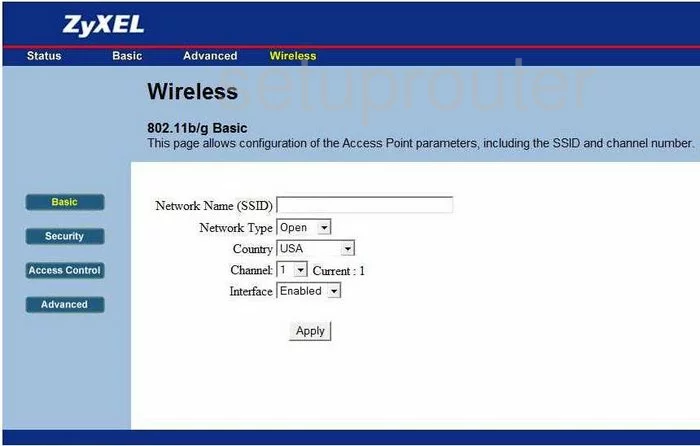
ZyXEL Prestige 960 Wifi Security Screenshot
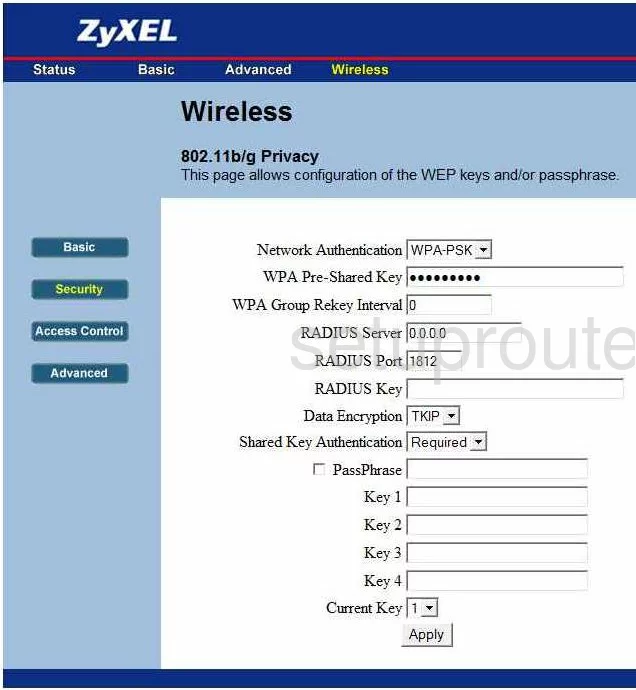
ZyXEL Prestige 960 Device Image Screenshot

This is the screenshots guide for the ZyXEL Prestige 960. We also have the following guides for the same router:
- ZyXEL Prestige 960 - How to change the IP Address on a ZyXEL Prestige 960 router
- ZyXEL Prestige 960 - ZyXEL Prestige 960 User Manual
- ZyXEL Prestige 960 - ZyXEL Prestige 960 Login Instructions
- ZyXEL Prestige 960 - Setup WiFi on the ZyXEL Prestige 960
- ZyXEL Prestige 960 - Information About the ZyXEL Prestige 960 Router
- ZyXEL Prestige 960 - Reset the ZyXEL Prestige 960