The ZyXEL Prestige 960 router is considered a wireless router because it offers WiFi connectivity. WiFi, or simply wireless, allows you to connect various devices to your router, such as wireless printers, smart televisions, and WiFi enabled smartphones.
Other ZyXEL Prestige 960 Guides
This is the wifi guide for the ZyXEL Prestige 960. We also have the following guides for the same router:
- ZyXEL Prestige 960 - How to change the IP Address on a ZyXEL Prestige 960 router
- ZyXEL Prestige 960 - ZyXEL Prestige 960 User Manual
- ZyXEL Prestige 960 - ZyXEL Prestige 960 Login Instructions
- ZyXEL Prestige 960 - Information About the ZyXEL Prestige 960 Router
- ZyXEL Prestige 960 - ZyXEL Prestige 960 Screenshots
- ZyXEL Prestige 960 - Reset the ZyXEL Prestige 960
WiFi Terms
Before we get started there is a little bit of background info that you should be familiar with.
Wireless Name
Your wireless network needs to have a name to uniquely identify it from other wireless networks. If you are not sure what this means we have a guide explaining what a wireless name is that you can read for more information.
Wireless Password
An important part of securing your wireless network is choosing a strong password.
Wireless Channel
Picking a WiFi channel is not always a simple task. Be sure to read about WiFi channels before making the choice.
Encryption
You should almost definitely pick WPA2 for your networks encryption. If you are unsure, be sure to read our WEP vs WPA guide first.
Login To The ZyXEL Prestige 960
To get started configuring the ZyXEL Prestige 960 WiFi settings you need to login to your router. If you are already logged in you can skip this step.
To login to the ZyXEL Prestige 960, follow our ZyXEL Prestige 960 Login Guide.
Find the WiFi Settings on the ZyXEL Prestige 960
If you followed our login guide above then you should see this screen.
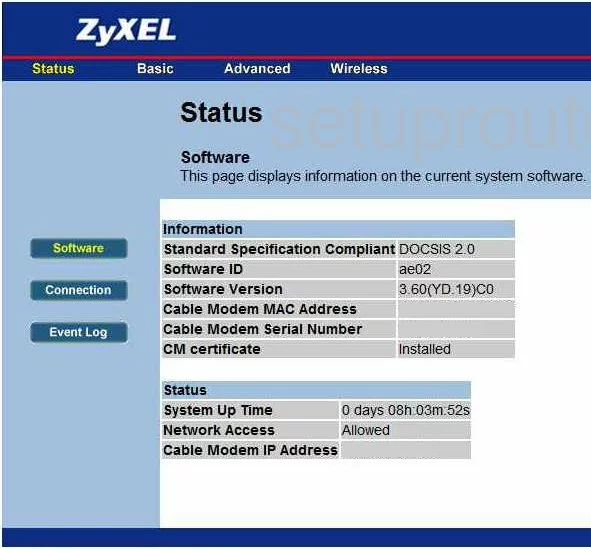
After you have finished logging into the ZyXEL Prestige-960 you start on the Status page. To setup the wireless click the link titled Wireless at the top of the page. Then to the left, make sure Basic is chosen.
Change the WiFi Settings on the ZyXEL Prestige 960
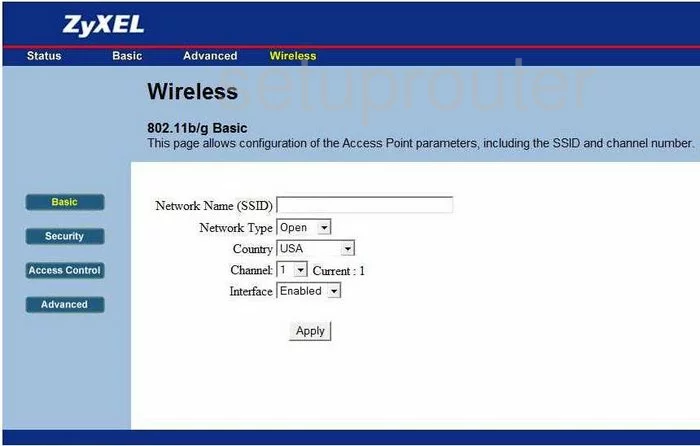
On this page, change the Network Name (SSID) to something of your choosing. It doesn't matter what you enter here but we recommend avoiding personal info. To learn more, check out this guide.
Now you can check the Channel. Make sure you are on channel 1, 6, or 11. If you want to know why, check out this guide.
That's it for this page, just click the Apply button before continuing.
Then in the left sidebar choose Security.
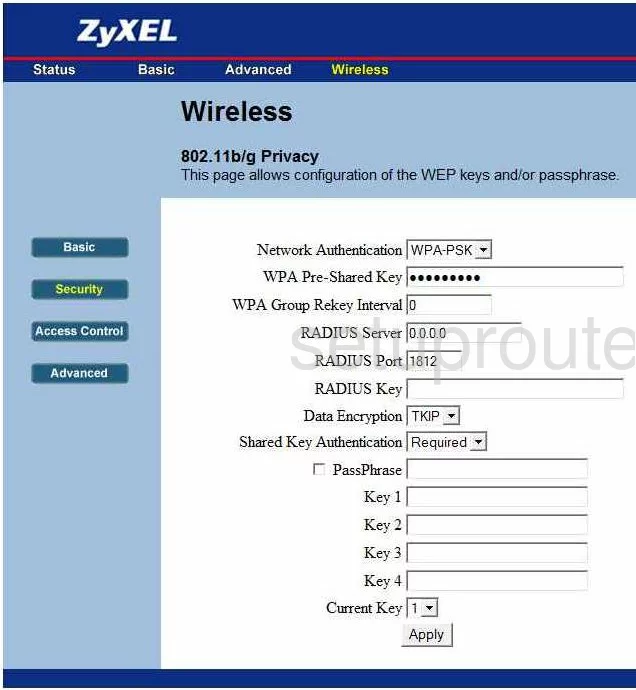
You are now on a page similar to the one you see here. First, choose the type of Network Authentication you want to use. If WPA2-PSK is unavailable, we recommend updating your firmware. Find out why we recommend WPA2-PSK in this guide.
You will now need to change the WPA Pre-Shared Key. This is the internet password and should be strong. Use no less than 14 to 20 characters and at least one symbol, number, and capital letter. For more help, check out this guide.
That's all that needs to be done, just click the Apply button before you exit.
Possible Problems when Changing your WiFi Settings
After making these changes to your router you will almost definitely have to reconnect any previously connected devices. This is usually done at the device itself and not at your computer.
Other ZyXEL Prestige 960 Info
Don't forget about our other ZyXEL Prestige 960 info that you might be interested in.
This is the wifi guide for the ZyXEL Prestige 960. We also have the following guides for the same router:
- ZyXEL Prestige 960 - How to change the IP Address on a ZyXEL Prestige 960 router
- ZyXEL Prestige 960 - ZyXEL Prestige 960 User Manual
- ZyXEL Prestige 960 - ZyXEL Prestige 960 Login Instructions
- ZyXEL Prestige 960 - Information About the ZyXEL Prestige 960 Router
- ZyXEL Prestige 960 - ZyXEL Prestige 960 Screenshots
- ZyXEL Prestige 960 - Reset the ZyXEL Prestige 960