These screenshots were submitted by our users.
We'd love to see your screenshots on our site. Simply use our Router Screenshot Grabber, which is a free tool in Network Utilities. It makes the capture process easy and sends the screenshots to us automatically.
This is the screenshots guide for the ZyXEL VSG1432-Telus. We also have the following guides for the same router:
- ZyXEL VSG1432-Telus - ZyXEL VSG1432-Telus User Manual
- ZyXEL VSG1432-Telus - How to change the IP Address on a ZyXEL VSG1432-Telus router
- ZyXEL VSG1432-Telus - ZyXEL VSG1432-Telus Login Instructions
- ZyXEL VSG1432-Telus - How to change the DNS settings on a ZyXEL VSG1432-Telus router
- ZyXEL VSG1432-Telus - Setup WiFi on the ZyXEL VSG1432-Telus
- ZyXEL VSG1432-Telus - Information About the ZyXEL VSG1432-Telus Router
- ZyXEL VSG1432-Telus - Reset the ZyXEL VSG1432-Telus
All ZyXEL VSG1432-Telus Screenshots
All screenshots below were captured from a ZyXEL VSG1432-Telus router.
ZyXEL VSG1432-Telus Dhcp Screenshot
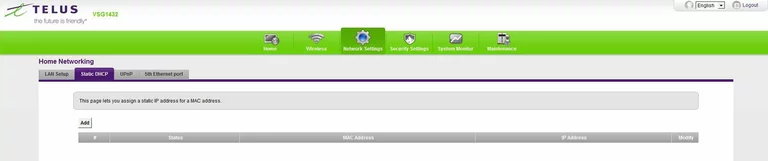
ZyXEL VSG1432-Telus Time Setup Screenshot
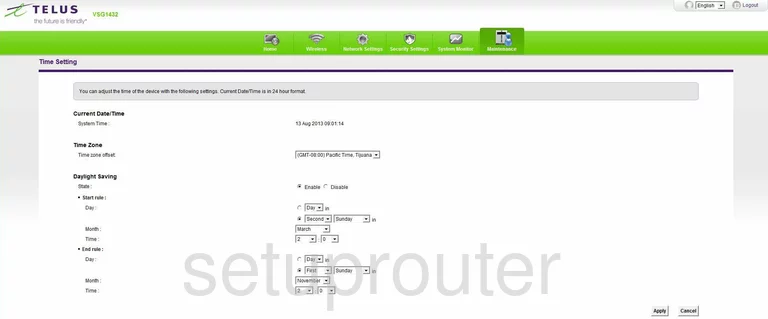
ZyXEL VSG1432-Telus Schedule Screenshot

ZyXEL VSG1432-Telus Status Screenshot
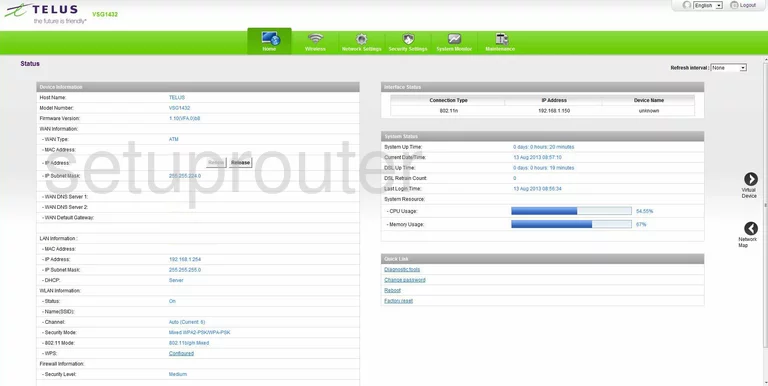
ZyXEL VSG1432-Telus General Screenshot
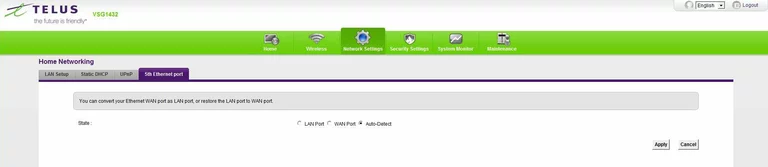
ZyXEL VSG1432-Telus Alg Screenshot
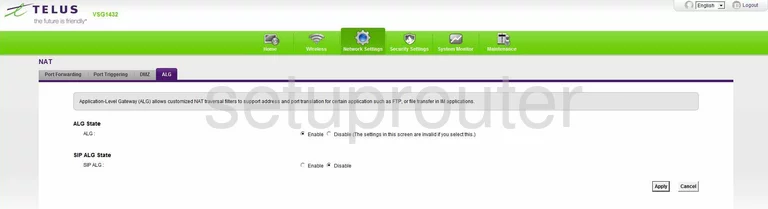
ZyXEL VSG1432-Telus Arp Table Screenshot
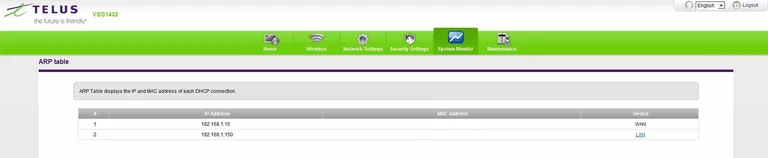
ZyXEL VSG1432-Telus General Screenshot
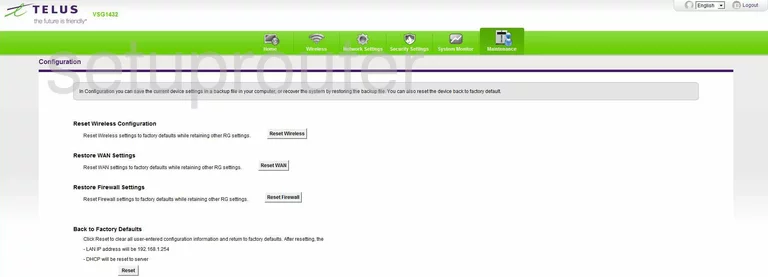
ZyXEL VSG1432-Telus Dmz Screenshot
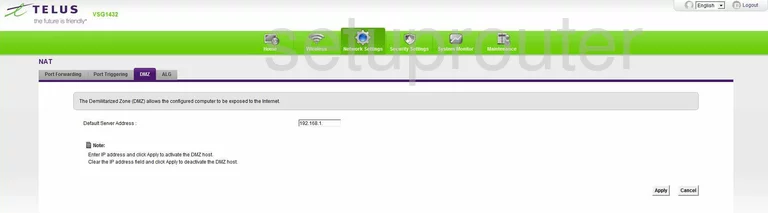
ZyXEL VSG1432-Telus General Screenshot
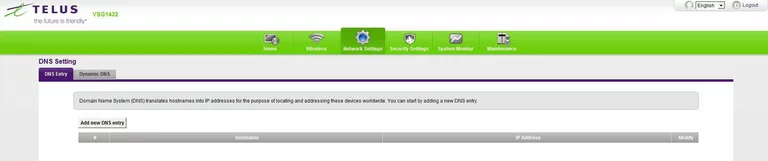
ZyXEL VSG1432-Telus General Screenshot
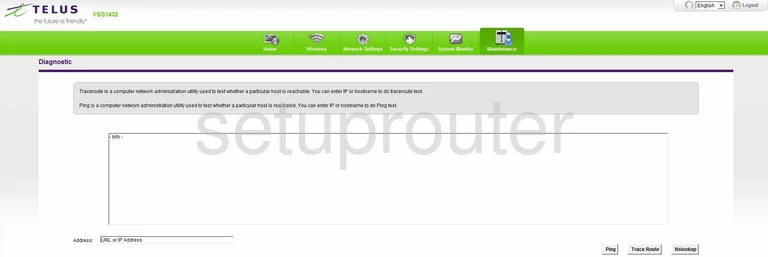
ZyXEL VSG1432-Telus Dynamic Dns Screenshot
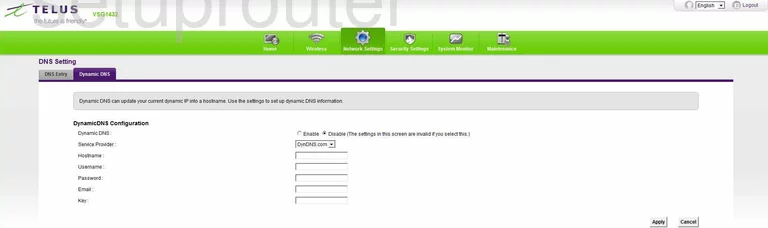
ZyXEL VSG1432-Telus General Screenshot
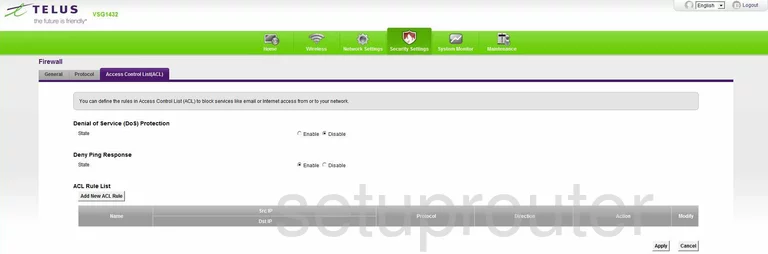
ZyXEL VSG1432-Telus Firewall Screenshot
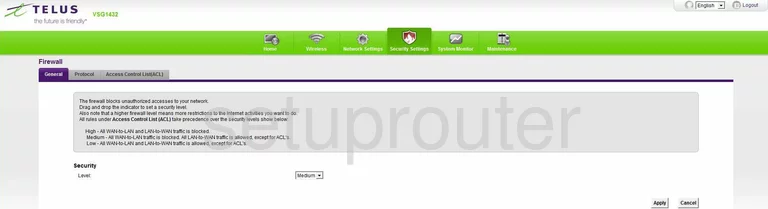
ZyXEL VSG1432-Telus General Screenshot
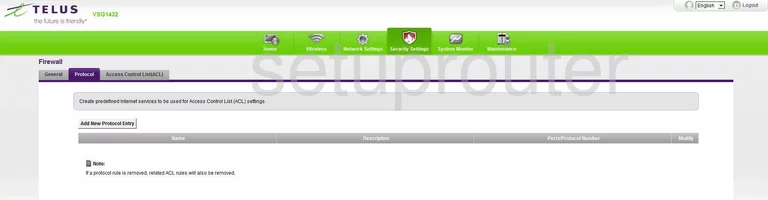
ZyXEL VSG1432-Telus Firmware Screenshot
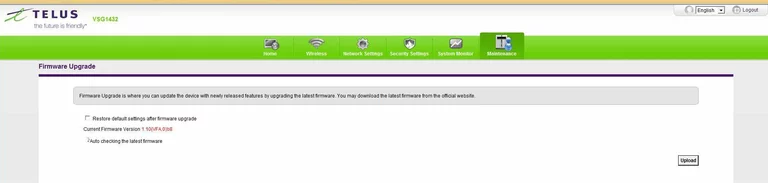
ZyXEL VSG1432-Telus Setup Screenshot
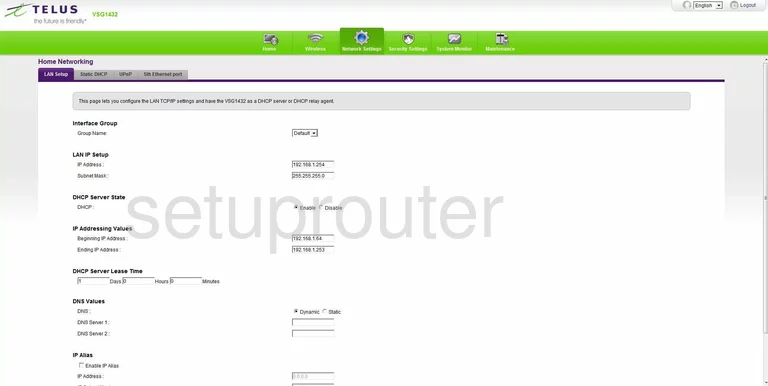
ZyXEL VSG1432-Telus Log Screenshot
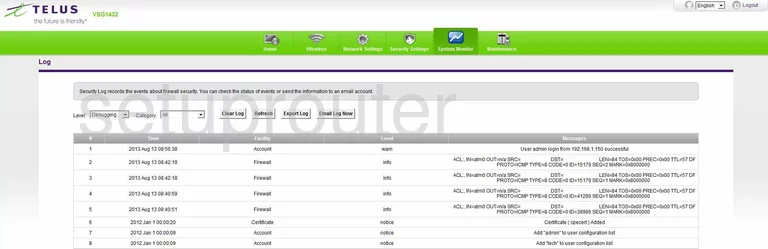
ZyXEL VSG1432-Telus Login Screenshot
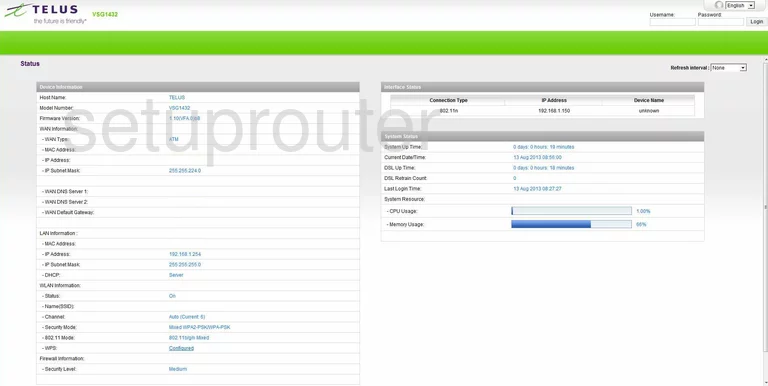
ZyXEL VSG1432-Telus Mac Filter Screenshot
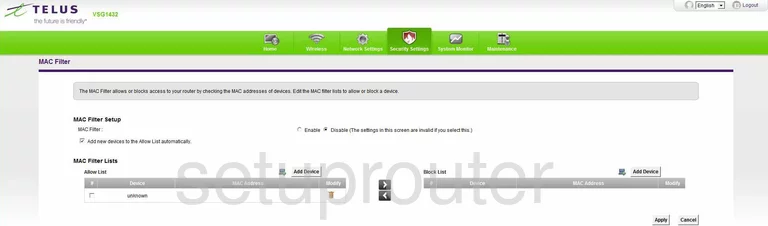
ZyXEL VSG1432-Telus Access Control Screenshot
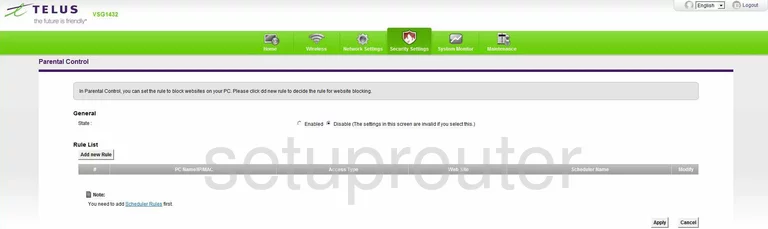
ZyXEL VSG1432-Telus Port Forwarding Screenshot
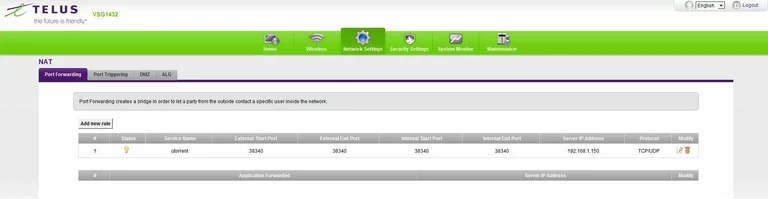
ZyXEL VSG1432-Telus Port Triggering Screenshot
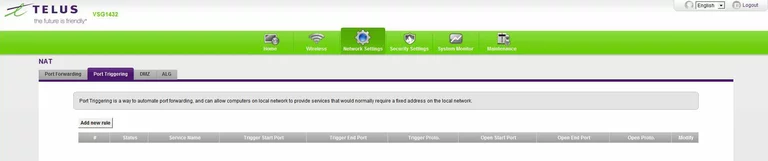
ZyXEL VSG1432-Telus Reboot Screenshot
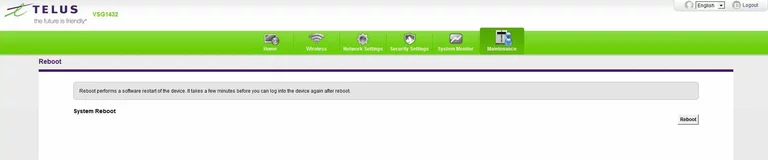
ZyXEL VSG1432-Telus Upnp Screenshot
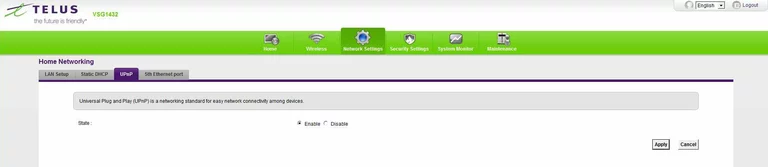
ZyXEL VSG1432-Telus General Screenshot
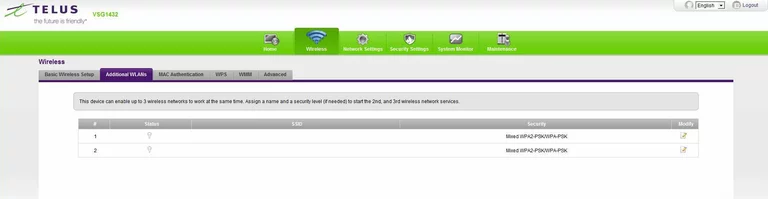
ZyXEL VSG1432-Telus Wifi Advanced Screenshot
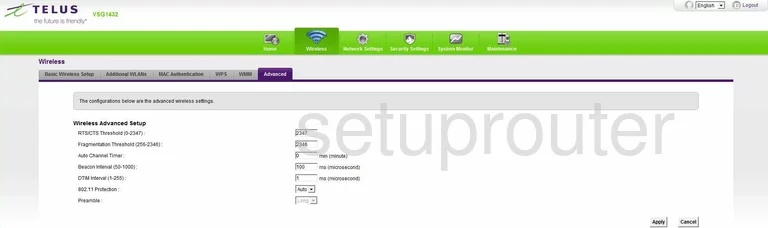
ZyXEL VSG1432-Telus Wifi Setup Screenshot
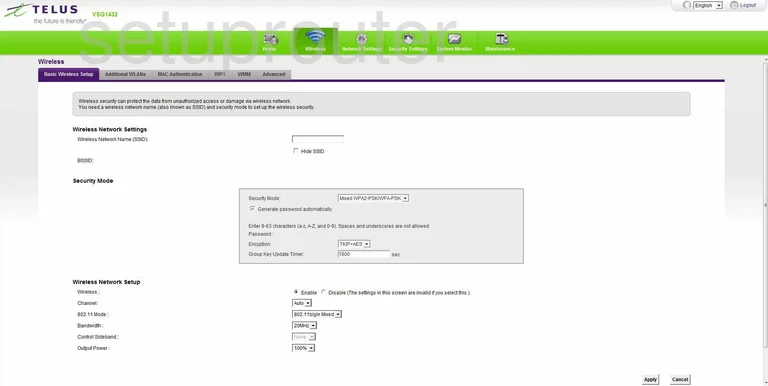
ZyXEL VSG1432-Telus Mac Filter Screenshot
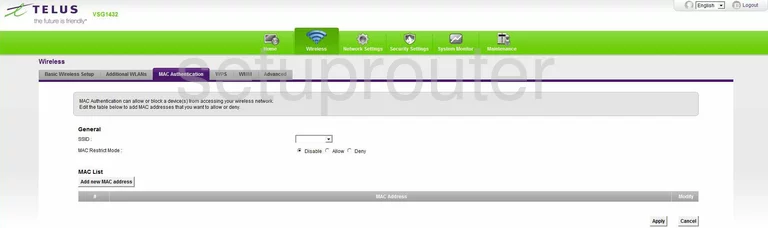
ZyXEL VSG1432-Telus Qos Screenshot
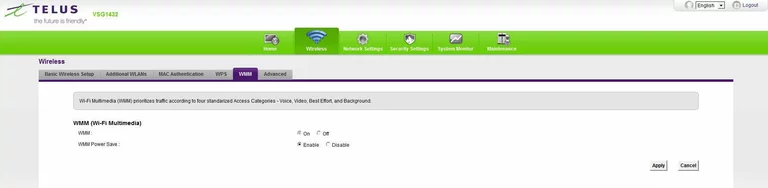
ZyXEL VSG1432-Telus Wifi Wps Screenshot
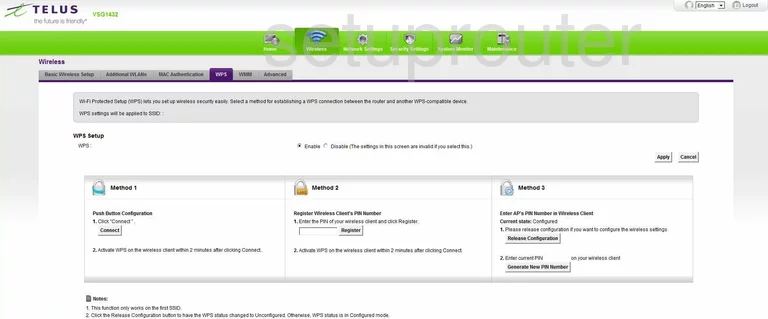
ZyXEL VSG1432-Telus Device Image Screenshot

This is the screenshots guide for the ZyXEL VSG1432-Telus. We also have the following guides for the same router:
- ZyXEL VSG1432-Telus - ZyXEL VSG1432-Telus User Manual
- ZyXEL VSG1432-Telus - How to change the IP Address on a ZyXEL VSG1432-Telus router
- ZyXEL VSG1432-Telus - ZyXEL VSG1432-Telus Login Instructions
- ZyXEL VSG1432-Telus - How to change the DNS settings on a ZyXEL VSG1432-Telus router
- ZyXEL VSG1432-Telus - Setup WiFi on the ZyXEL VSG1432-Telus
- ZyXEL VSG1432-Telus - Information About the ZyXEL VSG1432-Telus Router
- ZyXEL VSG1432-Telus - Reset the ZyXEL VSG1432-Telus