The ZyXEL VSG1432-Telus router is considered a wireless router because it offers WiFi connectivity. WiFi, or simply wireless, allows you to connect various devices to your router, such as wireless printers, smart televisions, and WiFi enabled smartphones.
Other ZyXEL VSG1432-Telus Guides
This is the wifi guide for the ZyXEL VSG1432-Telus. We also have the following guides for the same router:
- ZyXEL VSG1432-Telus - ZyXEL VSG1432-Telus User Manual
- ZyXEL VSG1432-Telus - How to change the IP Address on a ZyXEL VSG1432-Telus router
- ZyXEL VSG1432-Telus - ZyXEL VSG1432-Telus Login Instructions
- ZyXEL VSG1432-Telus - How to change the DNS settings on a ZyXEL VSG1432-Telus router
- ZyXEL VSG1432-Telus - ZyXEL VSG1432-Telus Screenshots
- ZyXEL VSG1432-Telus - Information About the ZyXEL VSG1432-Telus Router
- ZyXEL VSG1432-Telus - Reset the ZyXEL VSG1432-Telus
WiFi Terms
Before we get started there is a little bit of background info that you should be familiar with.
Wireless Name
Your wireless network needs to have a name to uniquely identify it from other wireless networks. If you are not sure what this means we have a guide explaining what a wireless name is that you can read for more information.
Wireless Password
An important part of securing your wireless network is choosing a strong password.
Wireless Channel
Picking a WiFi channel is not always a simple task. Be sure to read about WiFi channels before making the choice.
Encryption
You should almost definitely pick WPA2 for your networks encryption. If you are unsure, be sure to read our WEP vs WPA guide first.
Login To The ZyXEL VSG1432-Telus
To get started configuring the ZyXEL VSG1432-Telus WiFi settings you need to login to your router. If you are already logged in you can skip this step.
To login to the ZyXEL VSG1432-Telus, follow our ZyXEL VSG1432-Telus Login Guide.
Find the WiFi Settings on the ZyXEL VSG1432-Telus
If you followed our login guide above then you should see this screen.
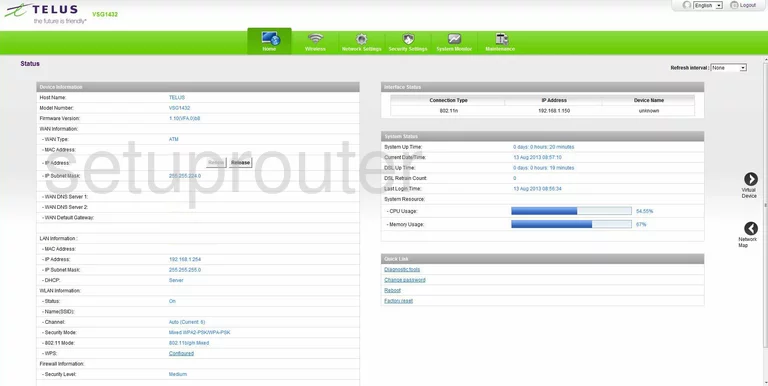
Let's begin this guide on the Status page of the ZyXEL VSG1432-Telus router. Click the link at the top of the page labeled Wireless. Then below that click the tab titled Basic Wireless Setup.
Change the WiFi Settings on the ZyXEL VSG1432-Telus
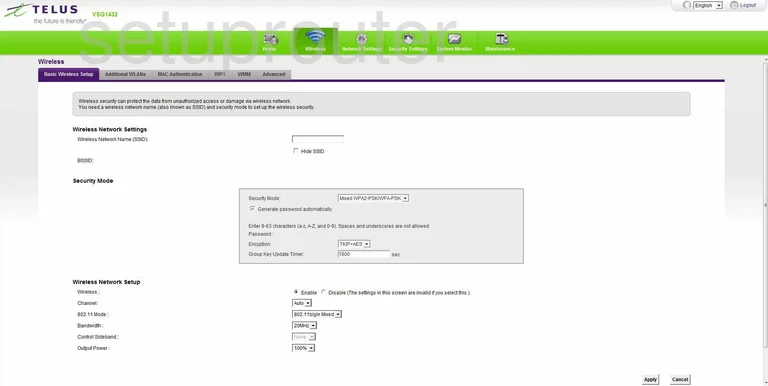
You are now on the correct page to setup the wireless.
- First you need to change the Wireless Network Name (SSID). This is the network ID and should be unique. This name can be anything you like, but we recommend avoiding personal information. To learn more, check out this guide.
- Now take a look in the box in the center of the page. This is the Security Mode. There are several choices here but for maximum security, use the option of WPA2-PSK. To learn more, check out this guide.
- Next is the Encryption. To go along with WPA2-PSK, use AES.
- A little farther down the page you can find the Channel. If you decide to change your channel, make sure to use channels 1, 6, or 11. Find out why in thisWiFi Channels Guide.
That's all there is, simply click the Apply button to save your changes before exiting.
Possible Problems when Changing your WiFi Settings
After making these changes to your router you will almost definitely have to reconnect any previously connected devices. This is usually done at the device itself and not at your computer.
Other ZyXEL VSG1432-Telus Info
Don't forget about our other ZyXEL VSG1432-Telus info that you might be interested in.
This is the wifi guide for the ZyXEL VSG1432-Telus. We also have the following guides for the same router:
- ZyXEL VSG1432-Telus - ZyXEL VSG1432-Telus User Manual
- ZyXEL VSG1432-Telus - How to change the IP Address on a ZyXEL VSG1432-Telus router
- ZyXEL VSG1432-Telus - ZyXEL VSG1432-Telus Login Instructions
- ZyXEL VSG1432-Telus - How to change the DNS settings on a ZyXEL VSG1432-Telus router
- ZyXEL VSG1432-Telus - ZyXEL VSG1432-Telus Screenshots
- ZyXEL VSG1432-Telus - Information About the ZyXEL VSG1432-Telus Router
- ZyXEL VSG1432-Telus - Reset the ZyXEL VSG1432-Telus