This page will show you how to setup a port forward on the 3BB NT3BB-4PWN router.
If you are not sure what port forwarding is you can read our What is Port Forwarding guide to help get started.
Other 3BB NT3BB-4PWN Guides
This is the port forwarding guide for the 3BB NT3BB-4PWN. We also have the following guides for the same router:
- 3BB NT3BB-4PWN - 3BB NT3BB-4PWN User Manual
- 3BB NT3BB-4PWN - How to change the IP Address on a 3BB NT3BB-4PWN router
- 3BB NT3BB-4PWN - 3BB NT3BB-4PWN Login Instructions
- 3BB NT3BB-4PWN - How to change the DNS settings on a 3BB NT3BB-4PWN router
- 3BB NT3BB-4PWN - Setup WiFi on the 3BB NT3BB-4PWN
- 3BB NT3BB-4PWN - How to Reset the 3BB NT3BB-4PWN
- 3BB NT3BB-4PWN - 3BB NT3BB-4PWN Default Password
- 3BB NT3BB-4PWN - 3BB NT3BB-4PWN Screenshots
- 3BB NT3BB-4PWN - Information About the 3BB NT3BB-4PWN Router
Configure your Computer to Have a Static IP Address
Port forwarding the 3BB NT3BB-4PWN to your computer can be more reliable if you first configure a static IP address on your computer. We have instructions to setup a static IP address for Windows 7, Windows 8, and a variety of other devices on our Static IP Address Settings page.
Please note that while setting up a static IP address on your computer is optional, it is still a very good idea to go ahead and do it. In the long run it will make your port forward much more reliable.
Login To The 3BB NT3BB-4PWN
To get started forwarding a port you need to login to your 3BB NT3BB-4PWN router. If you are already logged in you can skip this step.
To login to the 3BB NT3BB-4PWN, follow our 3BB NT3BB-4PWN Login Guide.
Forward a Port on the 3BB NT3BB-4PWN router
Find The Port Forwarding Section of the 3BB NT3BB-4PWN
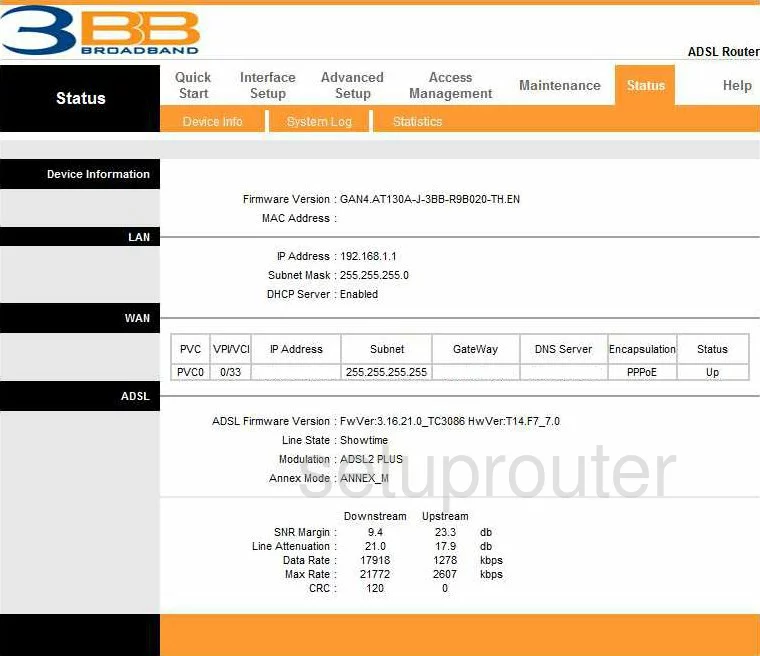
This guide begins on the Status page of the 3BB NT3BB-4PWN router. To begin to forward a port, click the link at the top of the page labeled Advanced Setup, then choose NAT.
Configure the Port Forwarding section of your 3BB NT3BB-4PWN
Now to forward a port, make the following changes:
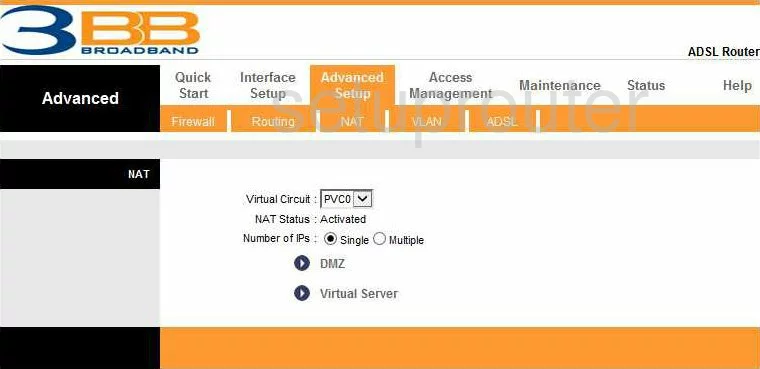
This takes you to the page you see here. Look toward the bottom of the page, click the link labeled Virtual Server.

You should now be on the Advanced Virtual Server page of the 3BB NT3BB-4PWN.
Look for the Virtual Server Listing, any rules that have already been made are in this large box. Find the first empty rule, and take note of what number that is. Now, scroll back to the top of the page and using the drop down menu labeled Rule Index, pick that empty rule number.
Next, is the Application box, enter the name of the program here. This is just for you to recognize why you are forwarding these ports in the future.
Below that is the Protocol drop down menu. Choose the type of protocol you wish to use while forwarding this port. If you need to use both types of protocol just choose the option of ALL.
To Forward a Single Port, enter that port number in the boxes:
- Start Port Number
- End Port Number
- Start Port Number (Local)
- End Port Number (Local)
To Forward a Range of Ports, enter the lowest number of the range in the boxes:
- Start Port Number
- Start Port Number (Local)
Enter the highest number of the range in the boxes:
- End Port Number
- End Port Number (Local)
Next, is the Local IP Address box. Enter the IP Address of the computer you are forwarding these ports to in this box.
Finally, click the SAVE button and you are done!
Test if Your Ports are Open
Now that you have forwarded ports on the 3BB NT3BB-4PWN you should test to see if your ports are forwarded correctly.
To test if your ports are forwarded you should use our Open Port Check tool.
Other 3BB NT3BB-4PWN Info
Don't forget about our other 3BB NT3BB-4PWN info that you might be interested in.
This is the port forwarding guide for the 3BB NT3BB-4PWN. We also have the following guides for the same router:
- 3BB NT3BB-4PWN - 3BB NT3BB-4PWN User Manual
- 3BB NT3BB-4PWN - How to change the IP Address on a 3BB NT3BB-4PWN router
- 3BB NT3BB-4PWN - 3BB NT3BB-4PWN Login Instructions
- 3BB NT3BB-4PWN - How to change the DNS settings on a 3BB NT3BB-4PWN router
- 3BB NT3BB-4PWN - Setup WiFi on the 3BB NT3BB-4PWN
- 3BB NT3BB-4PWN - How to Reset the 3BB NT3BB-4PWN
- 3BB NT3BB-4PWN - 3BB NT3BB-4PWN Default Password
- 3BB NT3BB-4PWN - 3BB NT3BB-4PWN Screenshots
- 3BB NT3BB-4PWN - Information About the 3BB NT3BB-4PWN Router