The 3BB NT3BB-4PWN router is considered a wireless router because it offers WiFi connectivity. WiFi, or simply wireless, allows you to connect various devices to your router, such as wireless printers, smart televisions, and WiFi enabled smartphones.
Other 3BB NT3BB-4PWN Guides
This is the wifi guide for the 3BB NT3BB-4PWN. We also have the following guides for the same router:
- 3BB NT3BB-4PWN - 3BB NT3BB-4PWN User Manual
- 3BB NT3BB-4PWN - How to change the IP Address on a 3BB NT3BB-4PWN router
- 3BB NT3BB-4PWN - 3BB NT3BB-4PWN Login Instructions
- 3BB NT3BB-4PWN - 3BB NT3BB-4PWN Port Forwarding Instructions
- 3BB NT3BB-4PWN - How to change the DNS settings on a 3BB NT3BB-4PWN router
- 3BB NT3BB-4PWN - How to Reset the 3BB NT3BB-4PWN
- 3BB NT3BB-4PWN - 3BB NT3BB-4PWN Default Password
- 3BB NT3BB-4PWN - 3BB NT3BB-4PWN Screenshots
- 3BB NT3BB-4PWN - Information About the 3BB NT3BB-4PWN Router
WiFi Terms
Before we get started there is a little bit of background info that you should be familiar with.
Wireless Name
Your wireless network needs to have a name to uniquely identify it from other wireless networks. If you are not sure what this means we have a guide explaining what a wireless name is that you can read for more information.
Wireless Password
An important part of securing your wireless network is choosing a strong password.
Wireless Channel
Picking a WiFi channel is not always a simple task. Be sure to read about WiFi channels before making the choice.
Encryption
You should almost definitely pick WPA2 for your networks encryption. If you are unsure, be sure to read our WEP vs WPA guide first.
Login To The 3BB NT3BB-4PWN
To get started configuring the 3BB NT3BB-4PWN WiFi settings you need to login to your router. If you are already logged in you can skip this step.
To login to the 3BB NT3BB-4PWN, follow our 3BB NT3BB-4PWN Login Guide.
Find the WiFi Settings on the 3BB NT3BB-4PWN
If you followed our login guide above then you should see this screen.
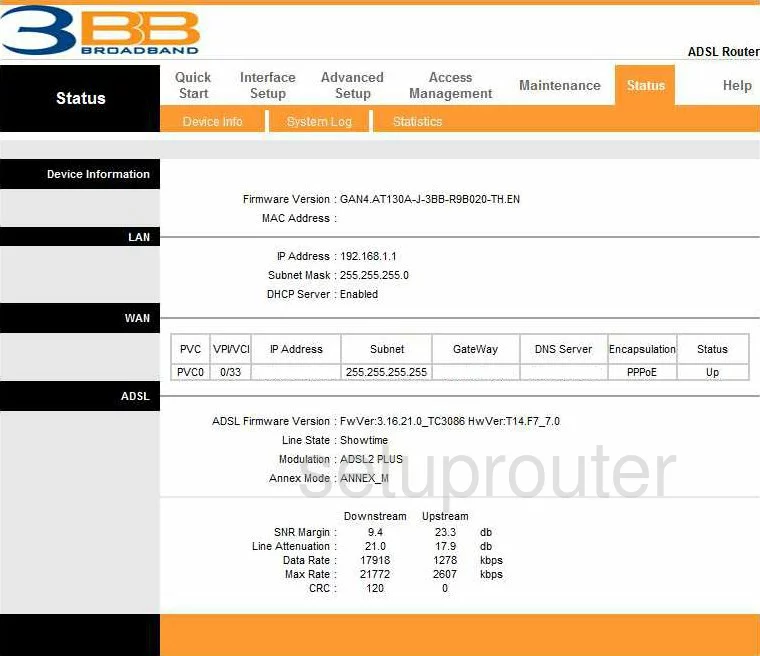
For the WiFi Configuration Guide begin on the Status page of the 3BB NT3BB-4PWN router. From there click the option at the top of the page labeled Interface Setup. Then below that pick Wireless.
Change the WiFi Settings on the 3BB NT3BB-4PWN
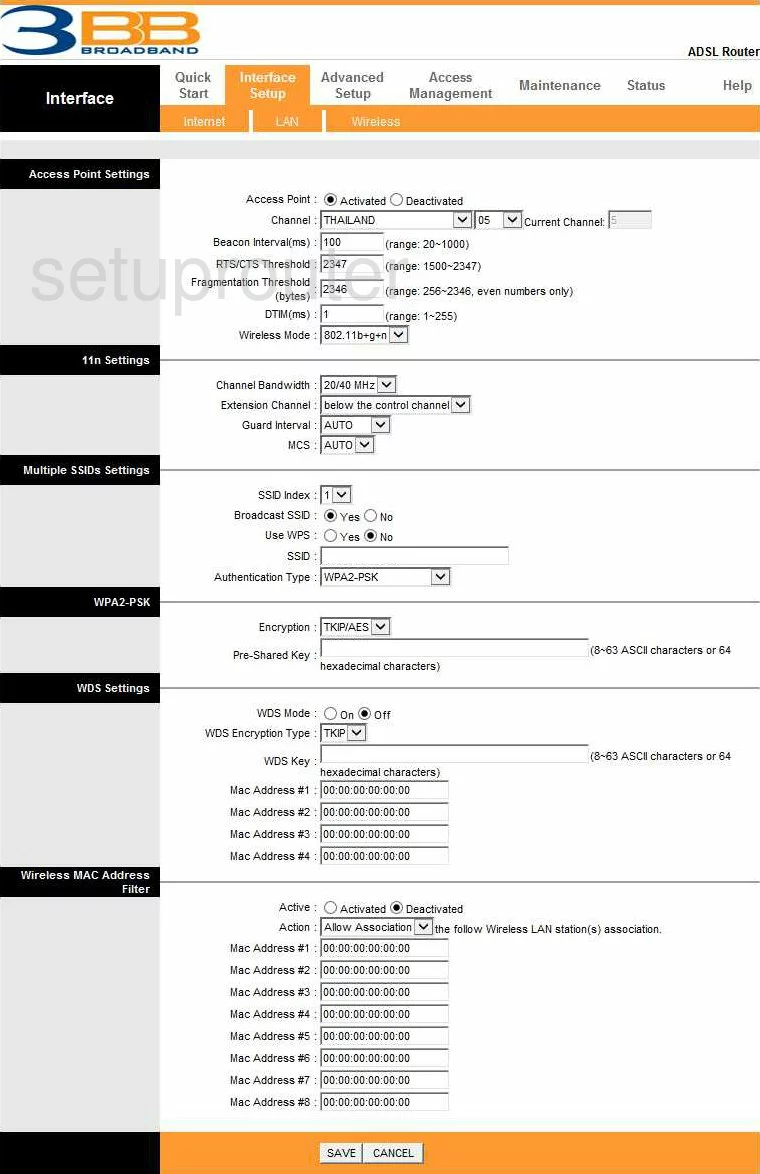
The first section is titled Access Point Settings.
- Access Point should be Activated.
- Next to Channel choose the correct country from the drop down list. Then to the right, choose the channel you want to use. In the United States pick channel 1, 6, or 11. For more information on channels, check out the WiFi channels guide.
- Leave everything else in this section at their defaults.
Skip down to the Multiple SSIDs Settings.
- Choose 1 from the SSID Index.
- Below that is the Broadcast SSID. If you choose to broadcast, it is visible to your neighboring networks. If you choose to not broadcast, it is invisible to the general public, but not to a hacker who has the scanning tools.
- Next is the Use WPS. We strongly recommend clicking No. WPS is an easy way for a hacker to gain access to your network.
- Under that is the SSID or Network Name. This is the name that appears in the list of networks available. When choosing a Network Name or SSID don't use any personal information. For more information on this, check out our guide on wireless name.
- Last in this section is the Authentication Type. We recommend using WPA2-PSK. This is the best authentication available today. For more information on which authentication to use click our guide on WEP vs. WPA.
The next section is called WPA2-PSK. This is the section where you choose the type of encryption you want to use.
- Choose AES encryption. AES is considered uncrackable with today's technology. The other option of TKIP is vulnerable to attack.
- The box below that is the Pre-Shared Key. This is the password that you will use to access your network. Make sure to use no personal information or any word from any dictionary. Do use symbols, numbers, and capitals in your password. To help you create a strong password check out our guide titled how to choose a strong password.
That's it, simply click the Save button at the bottom of the page and you are finished.
Possible Problems when Changing your WiFi Settings
After making these changes to your router you will almost definitely have to reconnect any previously connected devices. This is usually done at the device itself and not at your computer.
Other 3BB NT3BB-4PWN Info
Don't forget about our other 3BB NT3BB-4PWN info that you might be interested in.
This is the wifi guide for the 3BB NT3BB-4PWN. We also have the following guides for the same router:
- 3BB NT3BB-4PWN - 3BB NT3BB-4PWN User Manual
- 3BB NT3BB-4PWN - How to change the IP Address on a 3BB NT3BB-4PWN router
- 3BB NT3BB-4PWN - 3BB NT3BB-4PWN Login Instructions
- 3BB NT3BB-4PWN - 3BB NT3BB-4PWN Port Forwarding Instructions
- 3BB NT3BB-4PWN - How to change the DNS settings on a 3BB NT3BB-4PWN router
- 3BB NT3BB-4PWN - How to Reset the 3BB NT3BB-4PWN
- 3BB NT3BB-4PWN - 3BB NT3BB-4PWN Default Password
- 3BB NT3BB-4PWN - 3BB NT3BB-4PWN Screenshots
- 3BB NT3BB-4PWN - Information About the 3BB NT3BB-4PWN Router