These screenshots were submitted by our users.
We'd love to see your screenshots on our site. Simply use our Router Screenshot Grabber, which is a free tool in Network Utilities. It makes the capture process easy and sends the screenshots to us automatically.
This is the screenshots guide for the 3BB NT3BB-4PWN. We also have the following guides for the same router:
- 3BB NT3BB-4PWN - 3BB NT3BB-4PWN User Manual
- 3BB NT3BB-4PWN - How to change the IP Address on a 3BB NT3BB-4PWN router
- 3BB NT3BB-4PWN - 3BB NT3BB-4PWN Login Instructions
- 3BB NT3BB-4PWN - 3BB NT3BB-4PWN Port Forwarding Instructions
- 3BB NT3BB-4PWN - How to change the DNS settings on a 3BB NT3BB-4PWN router
- 3BB NT3BB-4PWN - Setup WiFi on the 3BB NT3BB-4PWN
- 3BB NT3BB-4PWN - How to Reset the 3BB NT3BB-4PWN
- 3BB NT3BB-4PWN - 3BB NT3BB-4PWN Default Password
- 3BB NT3BB-4PWN - Information About the 3BB NT3BB-4PWN Router
All 3BB NT3BB-4PWN Screenshots
All screenshots below were captured from a 3BB NT3BB-4PWN router.
3BB NT3BB-4PWN Password Screenshot
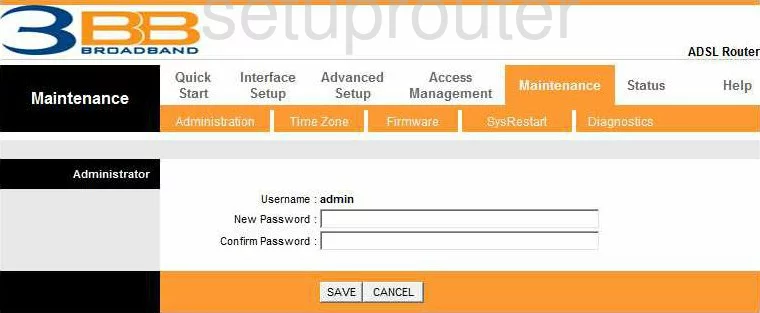
3BB NT3BB-4PWN Dsl Screenshot
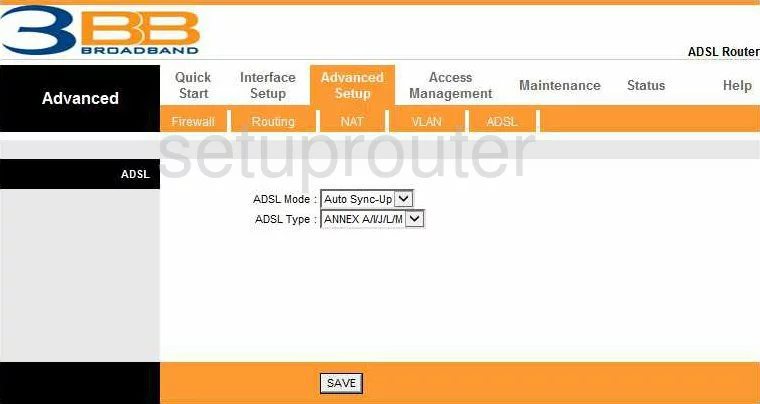
3BB NT3BB-4PWN Status Screenshot
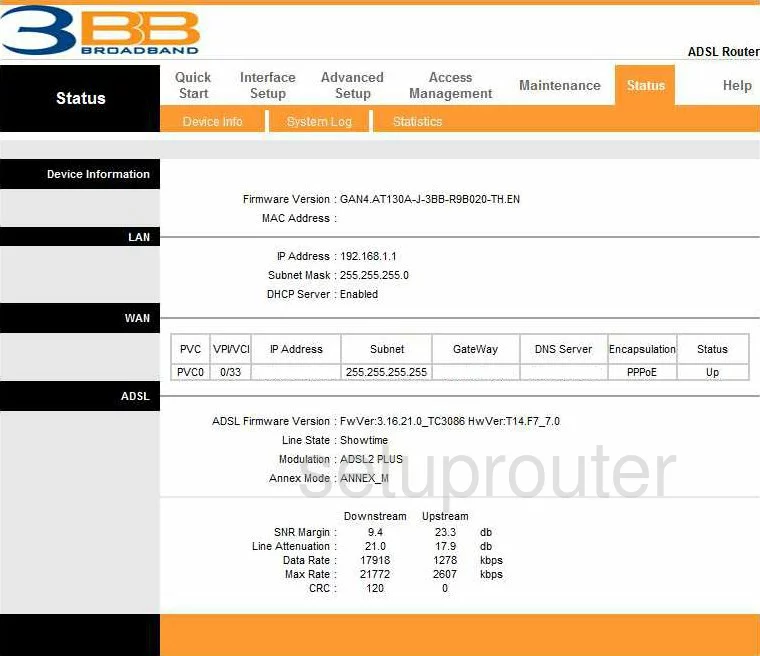
3BB NT3BB-4PWN Firewall Screenshot
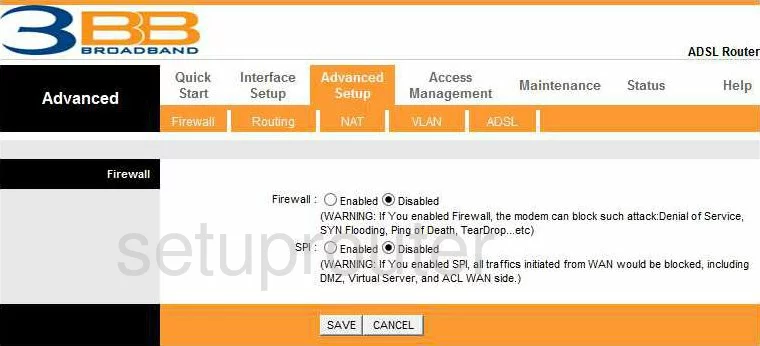
3BB NT3BB-4PWN Firmware Screenshot
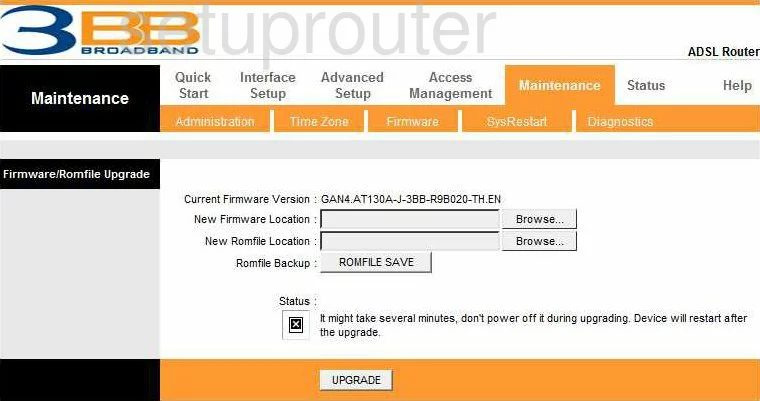
3BB NT3BB-4PWN Setup Screenshot
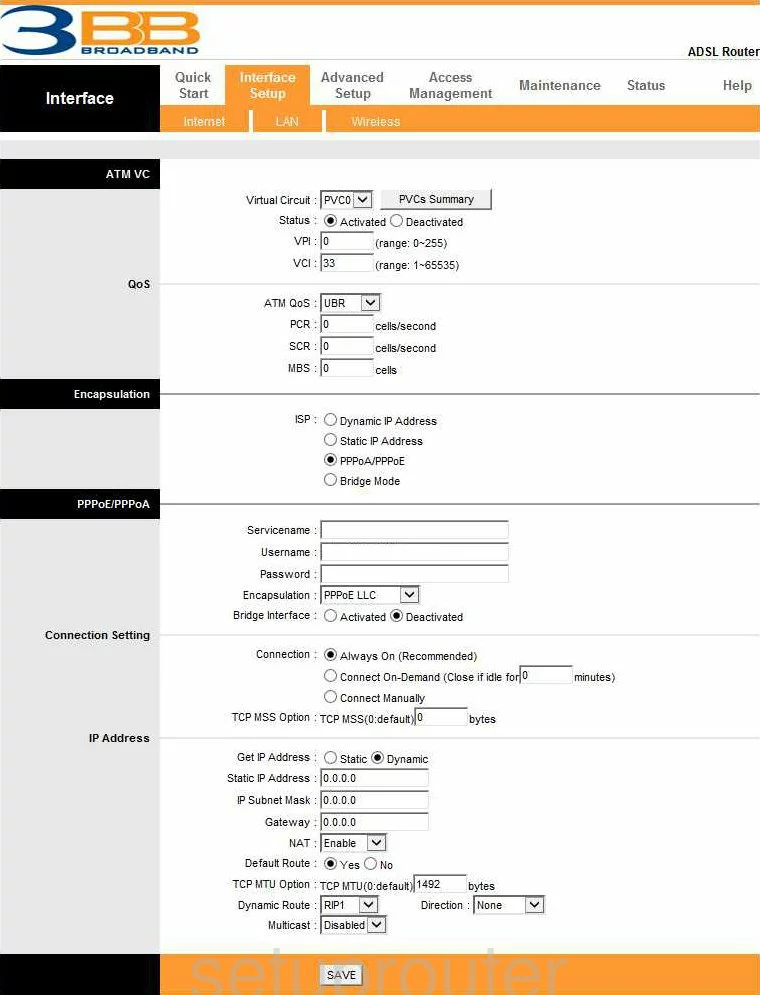
3BB NT3BB-4PWN Lan Screenshot
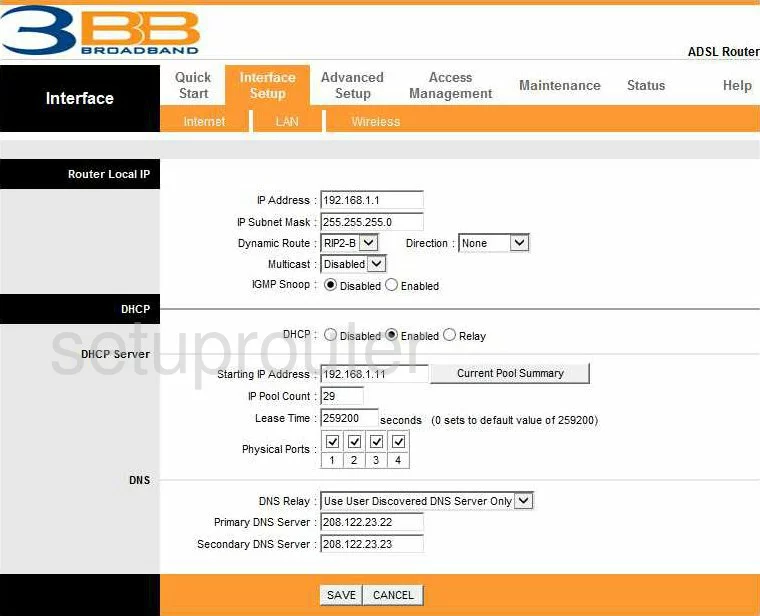
3BB NT3BB-4PWN Nat Screenshot
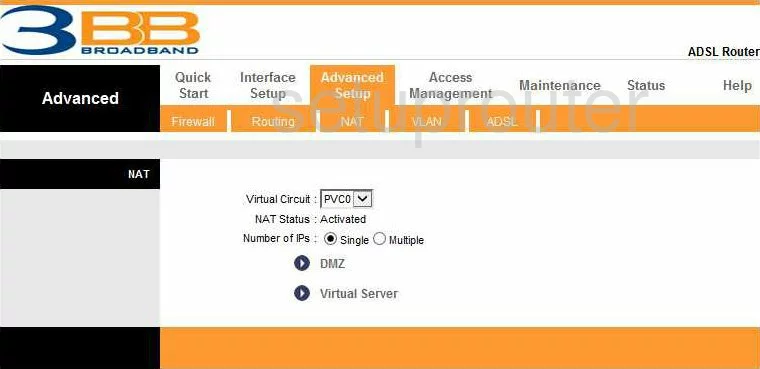
3BB NT3BB-4PWN Setup Screenshot
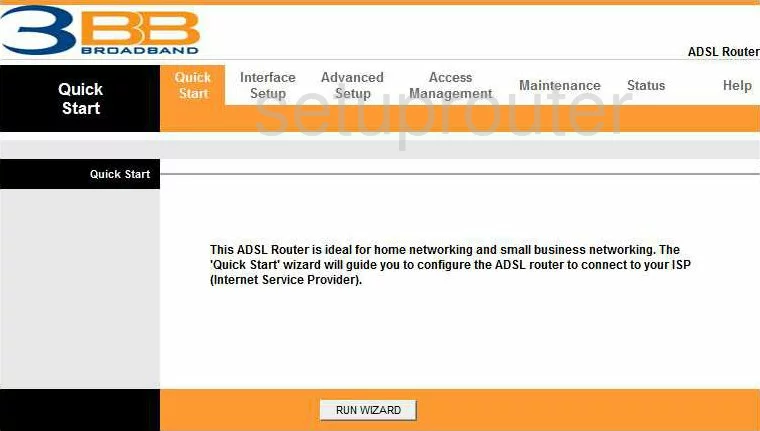
3BB NT3BB-4PWN Routing Screenshot
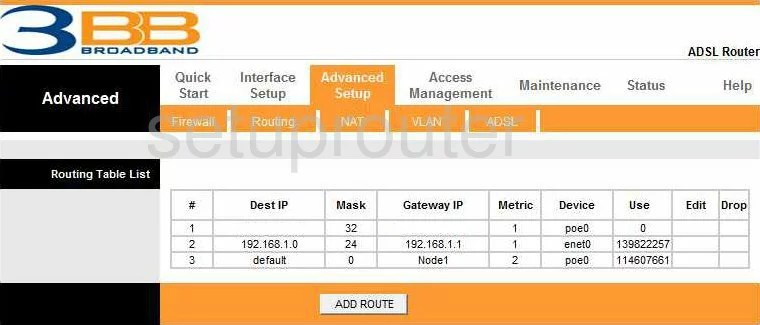
3BB NT3BB-4PWN Log Screenshot
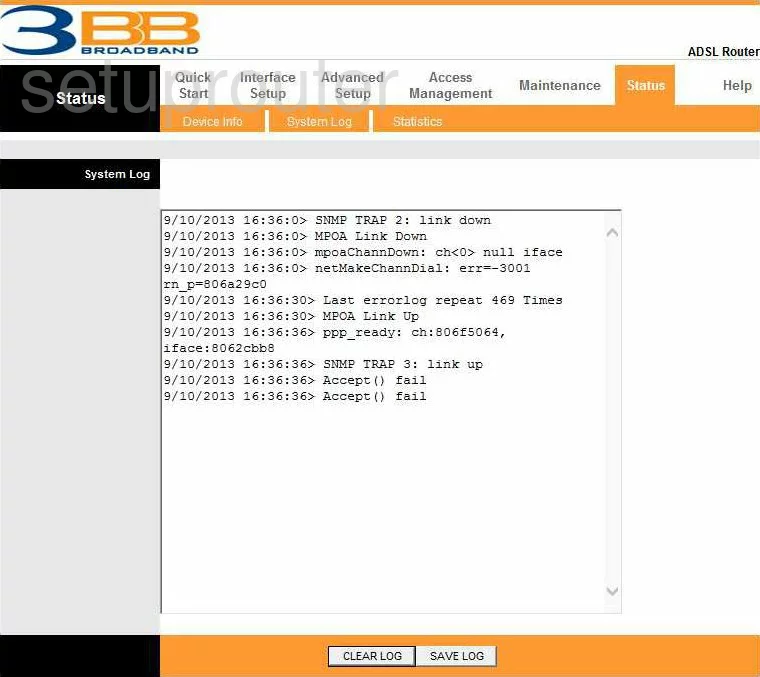
3BB NT3BB-4PWN Reset Screenshot
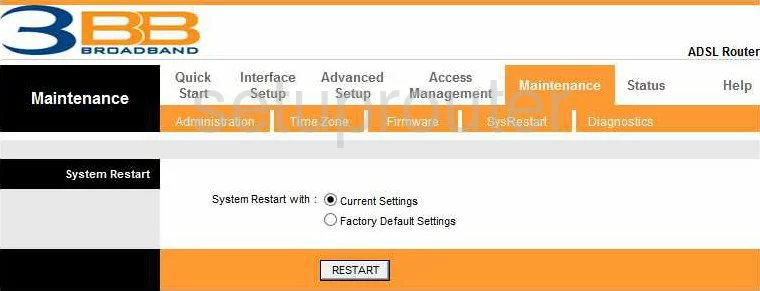
3BB NT3BB-4PWN Time Setup Screenshot
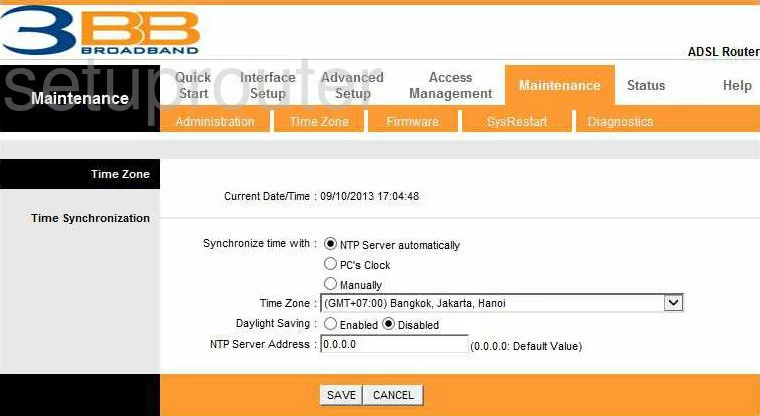
3BB NT3BB-4PWN Traffic Statistics Screenshot
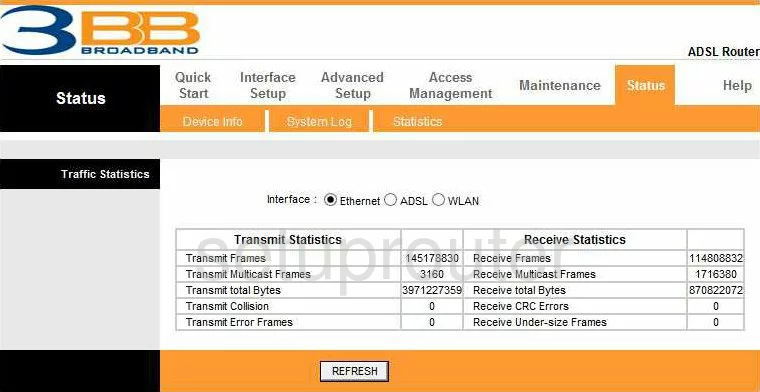
3BB NT3BB-4PWN Virtual Server Screenshot

3BB NT3BB-4PWN Wifi Setup Screenshot
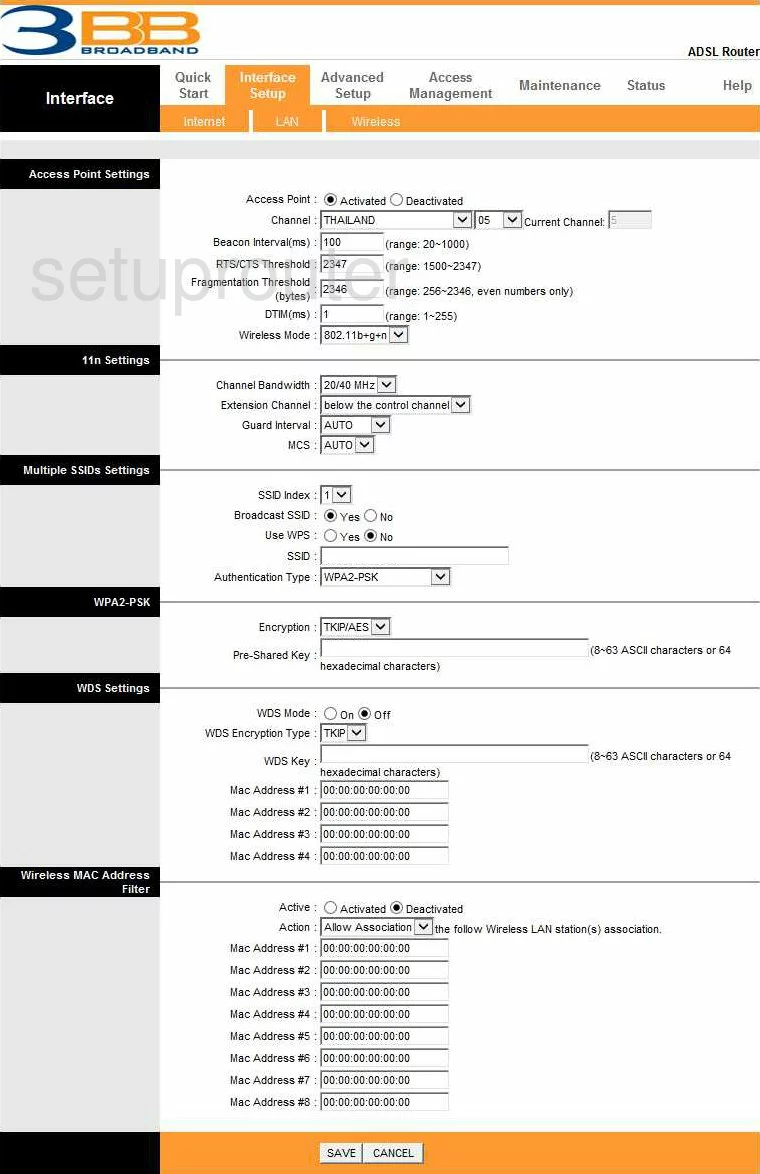
3BB NT3BB-4PWN Vlan Screenshot
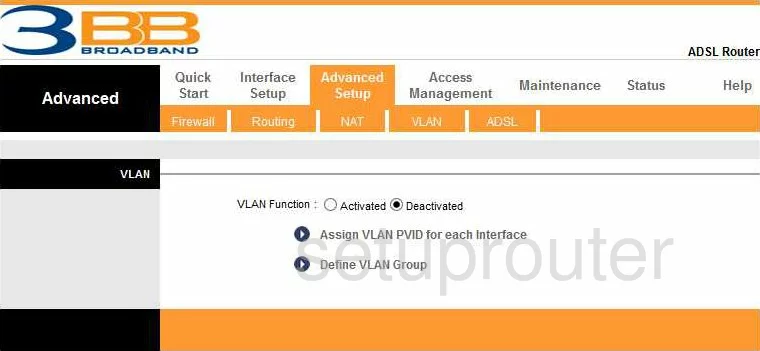
3BB NT3BB-4PWN Device Image Screenshot

3BB NT3BB-4PWN Reset Screenshot
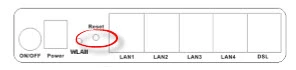
This is the screenshots guide for the 3BB NT3BB-4PWN. We also have the following guides for the same router:
- 3BB NT3BB-4PWN - 3BB NT3BB-4PWN User Manual
- 3BB NT3BB-4PWN - How to change the IP Address on a 3BB NT3BB-4PWN router
- 3BB NT3BB-4PWN - 3BB NT3BB-4PWN Login Instructions
- 3BB NT3BB-4PWN - 3BB NT3BB-4PWN Port Forwarding Instructions
- 3BB NT3BB-4PWN - How to change the DNS settings on a 3BB NT3BB-4PWN router
- 3BB NT3BB-4PWN - Setup WiFi on the 3BB NT3BB-4PWN
- 3BB NT3BB-4PWN - How to Reset the 3BB NT3BB-4PWN
- 3BB NT3BB-4PWN - 3BB NT3BB-4PWN Default Password
- 3BB NT3BB-4PWN - Information About the 3BB NT3BB-4PWN Router