Thank you to the users of this site who have submitted the screenshots below.
If you would like to share screenshots for us to use, please use our Router Screenshot Grabber, which is a free tool in Network Utilities. It makes the capture process easy and sends the screenshots to us automatically.
This is the screenshots guide for the Actiontec T2200H Telus. We also have the following guides for the same router:
- Actiontec T2200H Telus - Actiontec T2200H User Manual
- Actiontec T2200H Telus - Actiontec T2200H Login Instructions
- Actiontec T2200H Telus - Actiontec T2200H Port Forwarding Instructions
- Actiontec T2200H Telus - How to change the IP Address on a Actiontec T2200H router
- Actiontec T2200H Telus - How to change the DNS settings on a Actiontec T2200H router
- Actiontec T2200H Telus - Setup WiFi on the Actiontec T2200H
- Actiontec T2200H Telus - How to Reset the Actiontec T2200H
- Actiontec T2200H Telus - Information About the Actiontec T2200H Router
All Actiontec T2200H Screenshots
All screenshots below were captured from a Actiontec T2200H router.
Actiontec T2200H Diagnostics Screenshot
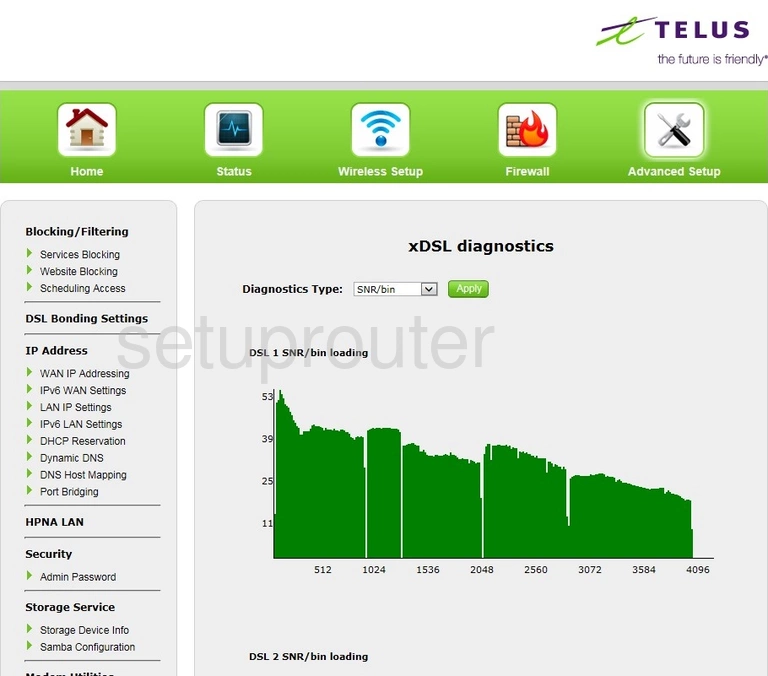
Actiontec T2200H Wifi Wps Screenshot
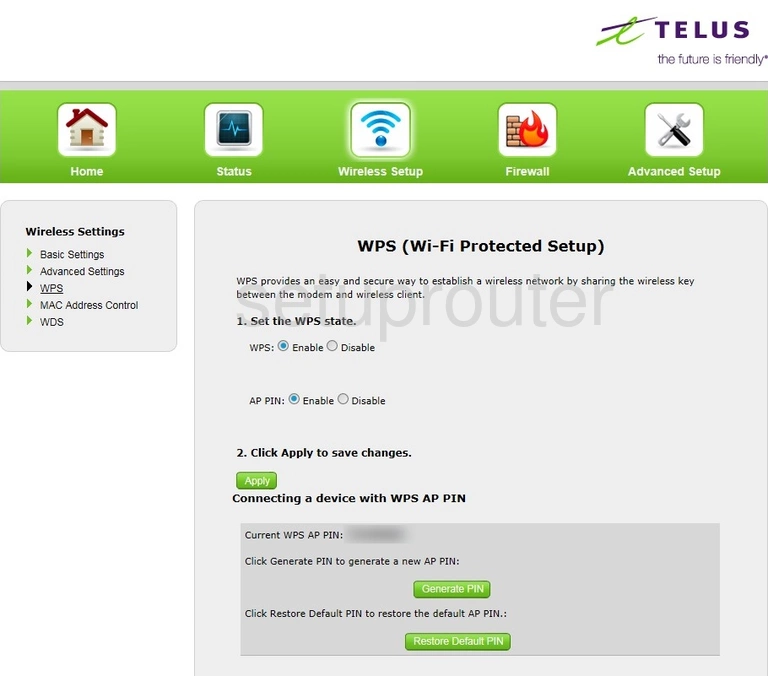
Actiontec T2200H Wifi Setup Screenshot
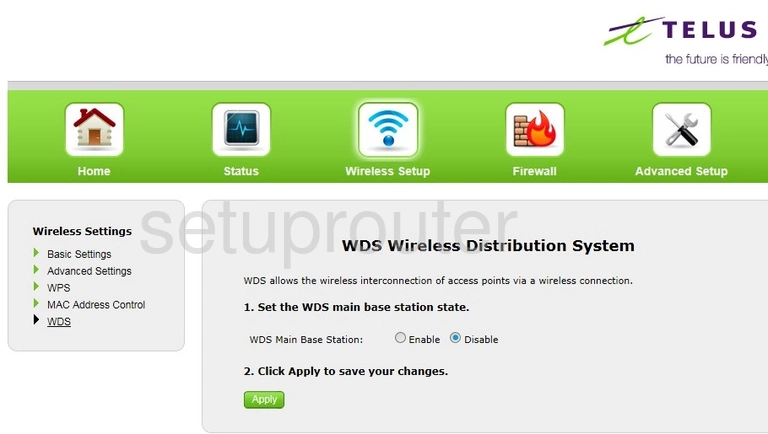
Actiontec T2200H Wifi Status Screenshot
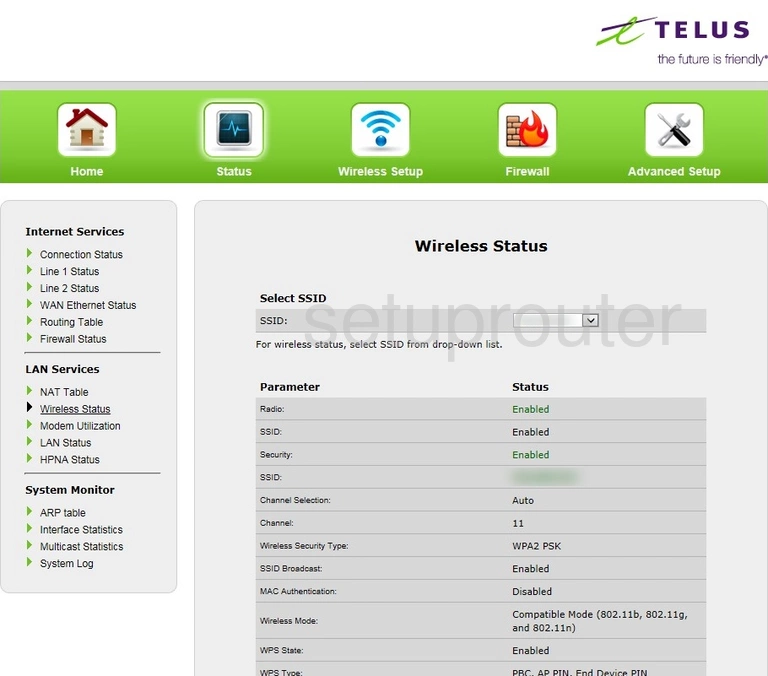
Actiontec T2200H Wifi Security Screenshot
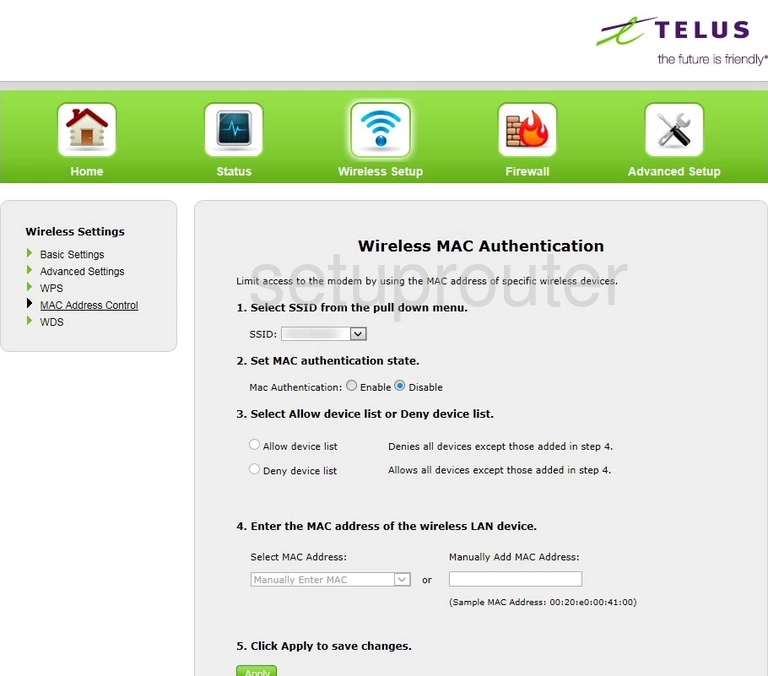
Actiontec T2200H Wifi Setup Screenshot
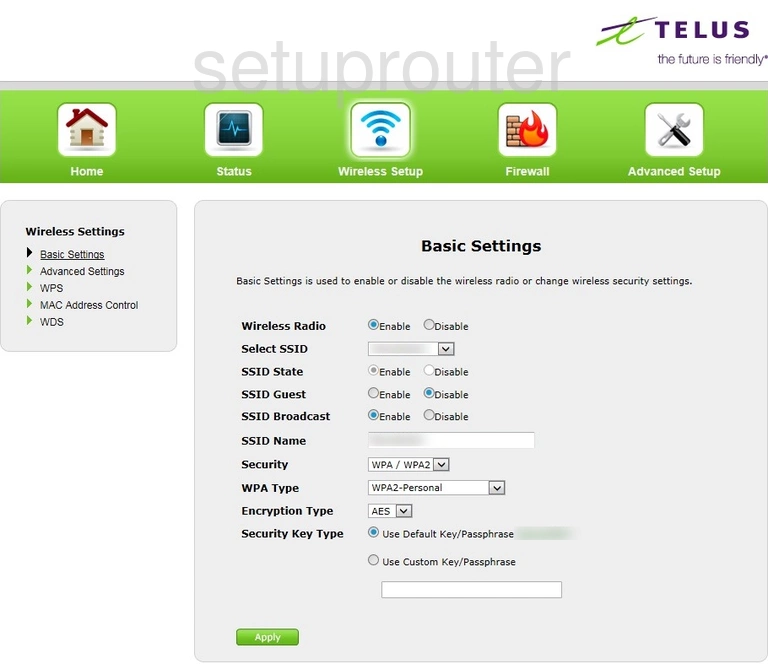
Actiontec T2200H Wifi Advanced Screenshot
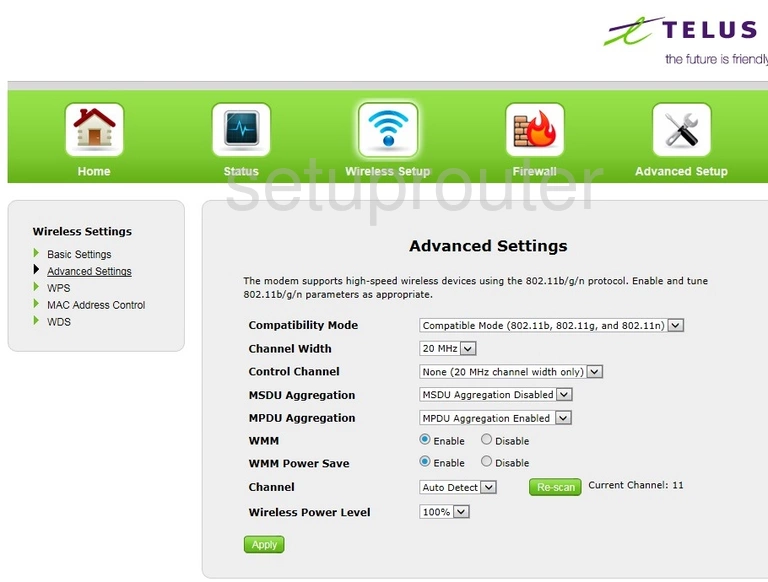
Actiontec T2200H Url Filter Screenshot
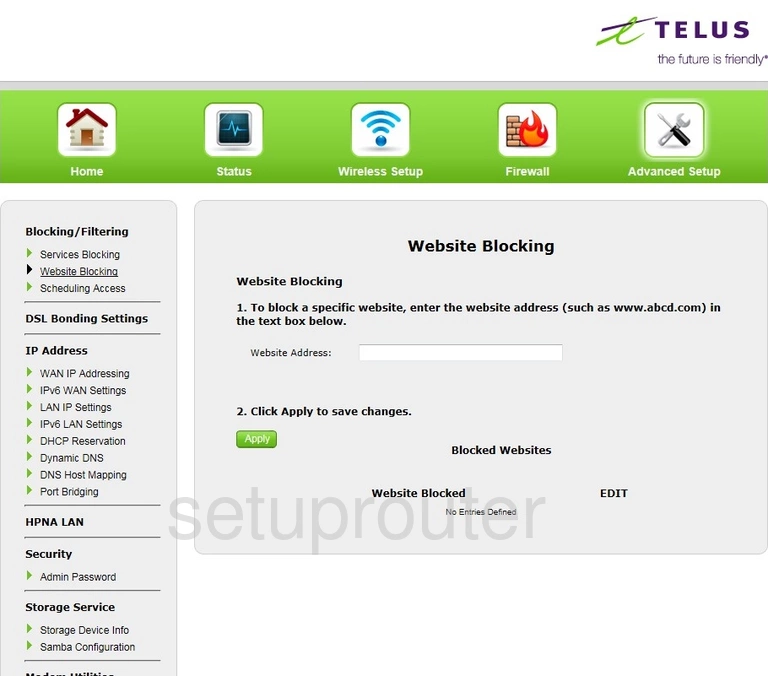
Actiontec T2200H Wan Screenshot
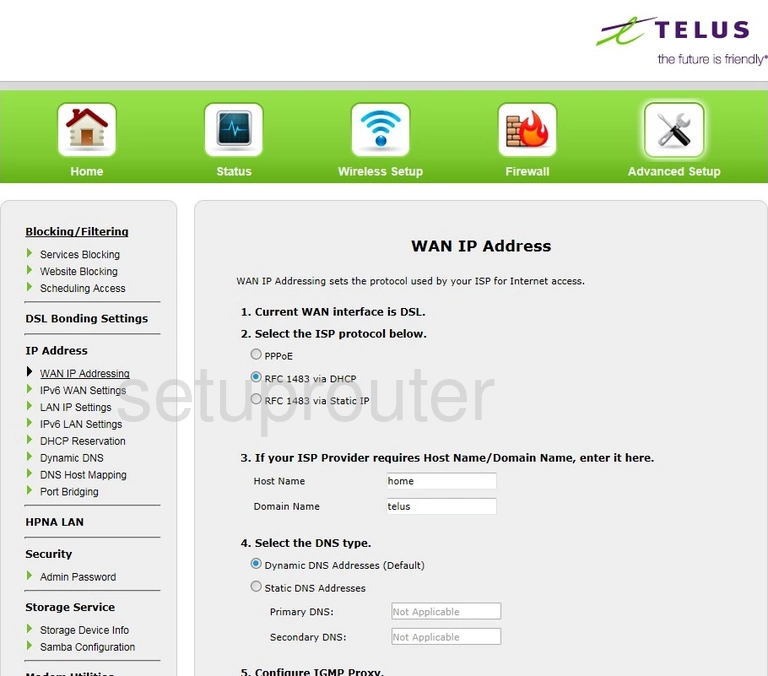
Actiontec T2200H Status Screenshot
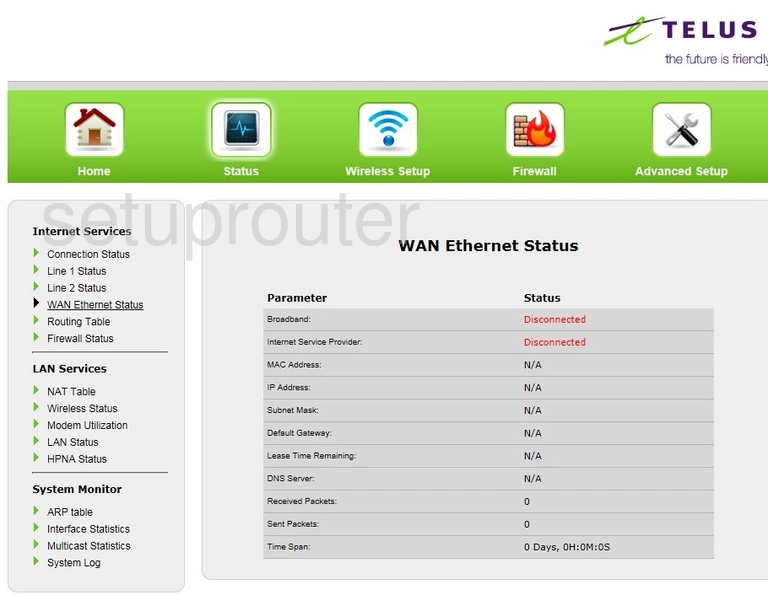
Actiontec T2200H Upnp Screenshot
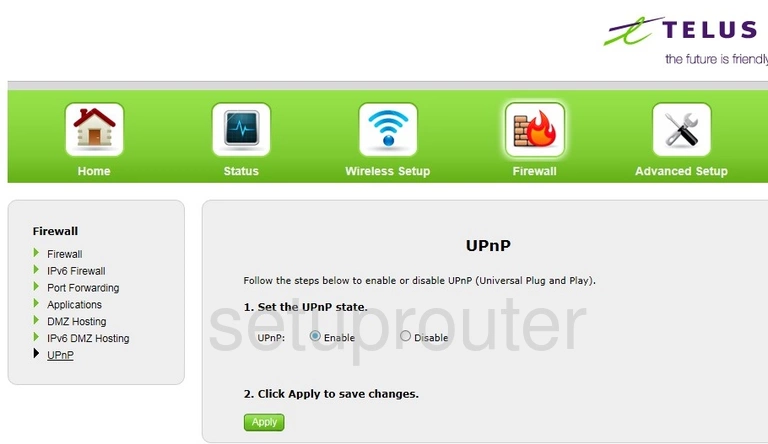
Actiontec T2200H General Screenshot
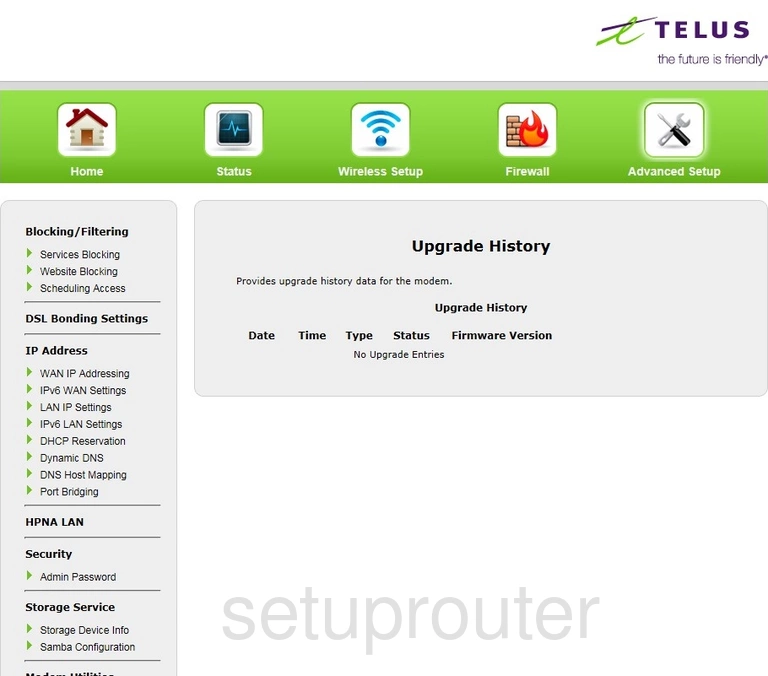
Actiontec T2200H Firmware Screenshot
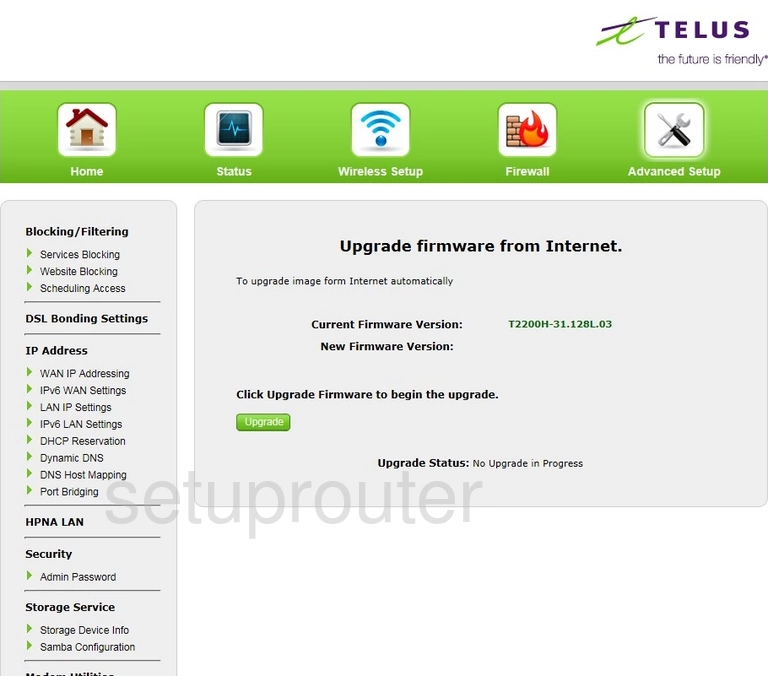
Actiontec T2200H Diagnostics Screenshot
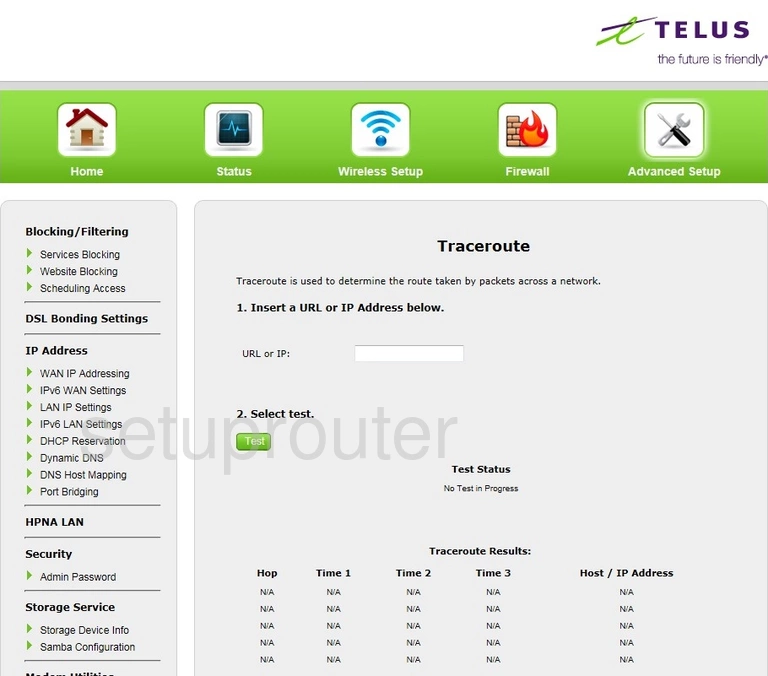
Actiontec T2200H General Screenshot
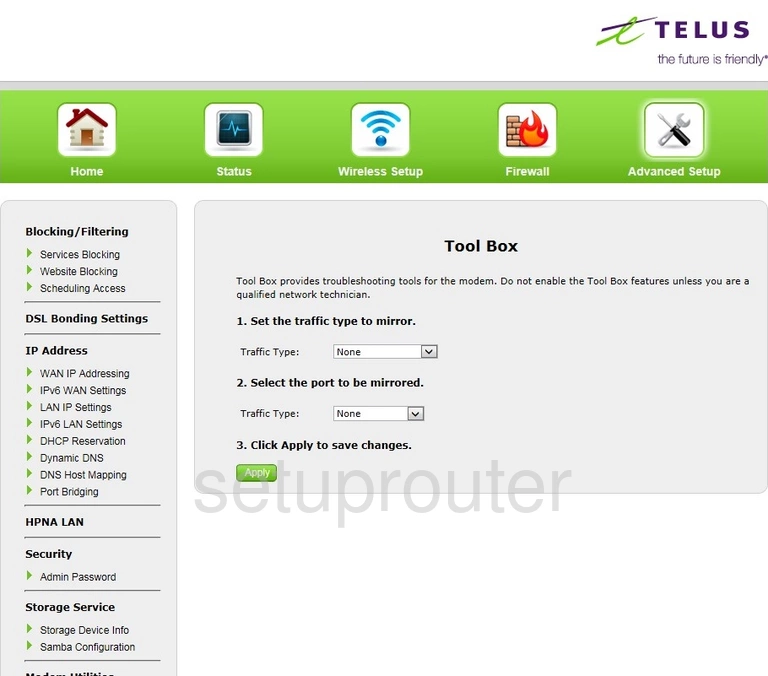
Actiontec T2200H Time Setup Screenshot
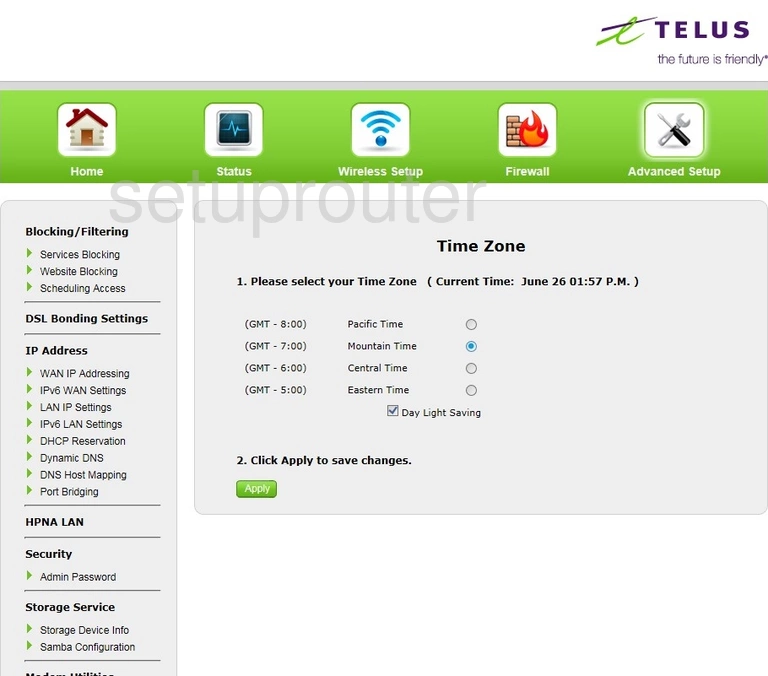
Actiontec T2200H Diagnostics Screenshot
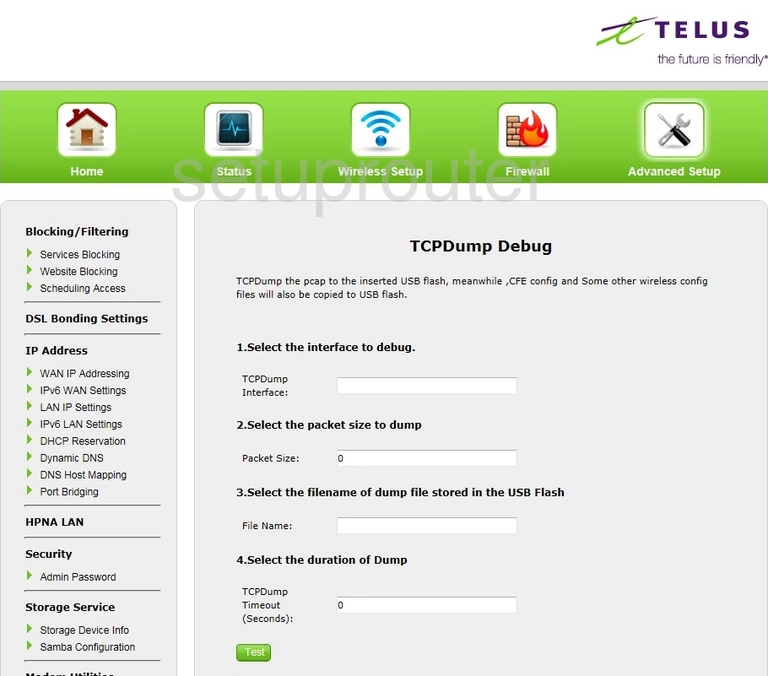
Actiontec T2200H Log Screenshot
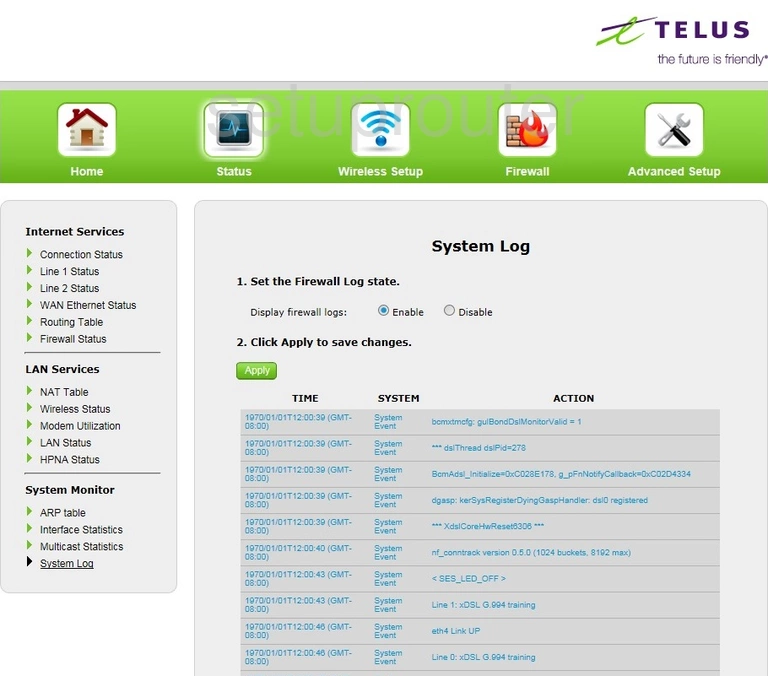
Actiontec T2200H Usb Screenshot
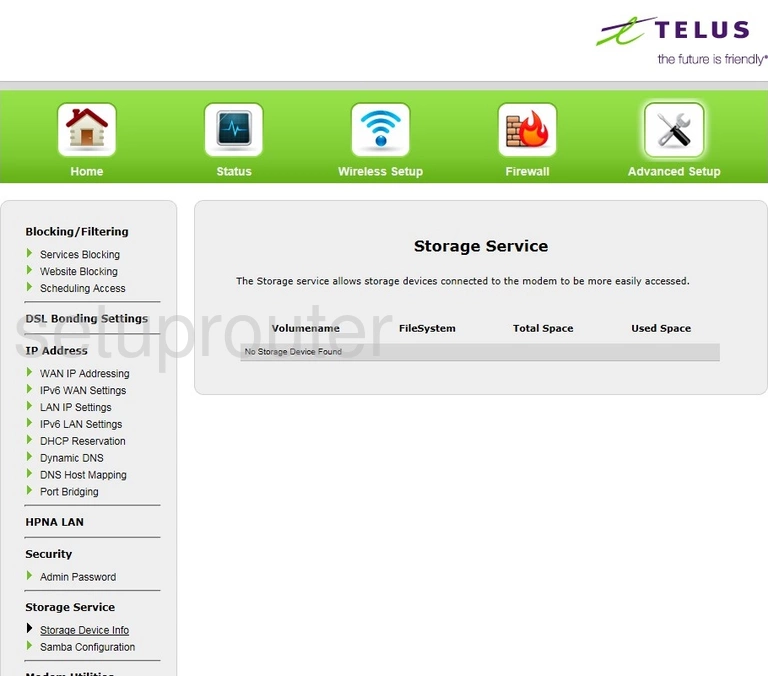
Actiontec T2200H Diagnostics Screenshot
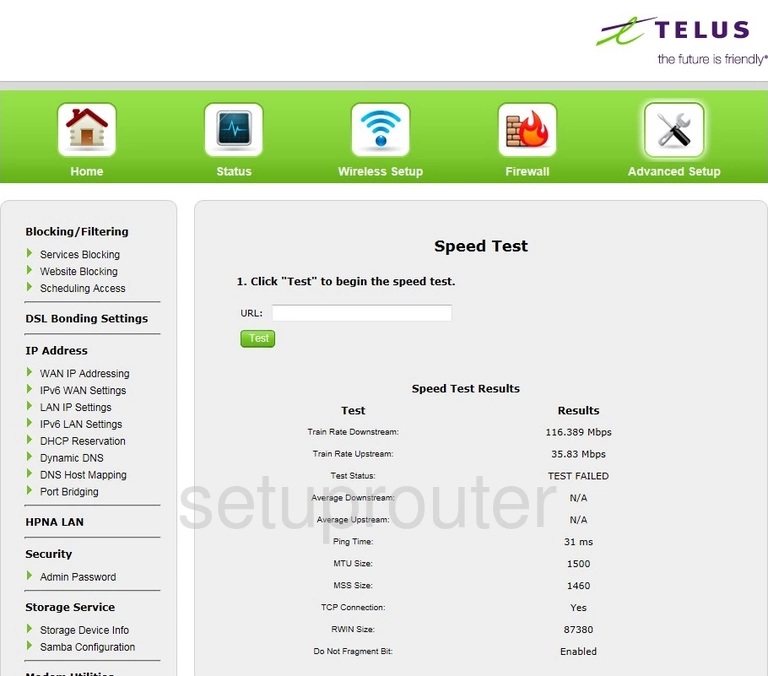
Actiontec T2200H Alg Screenshot
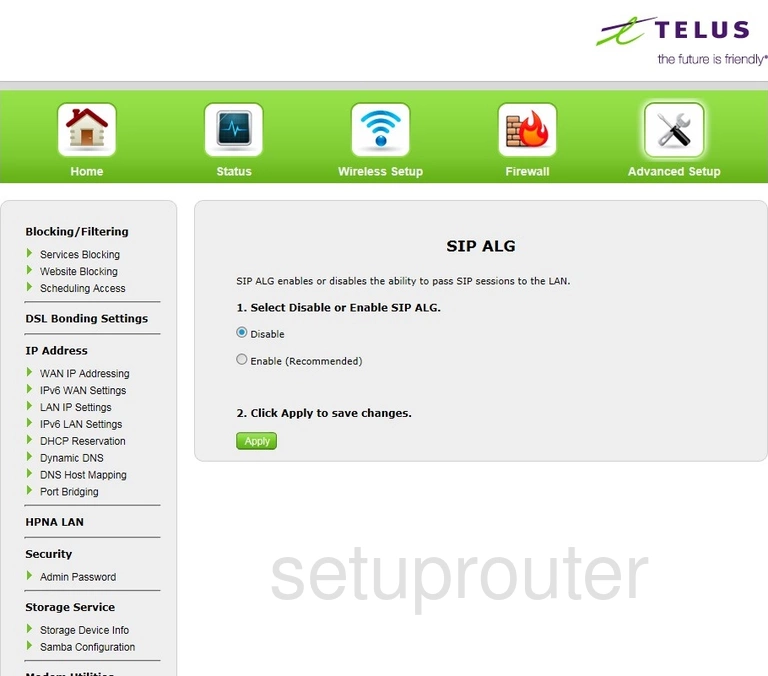
Actiontec T2200H Access Control Screenshot
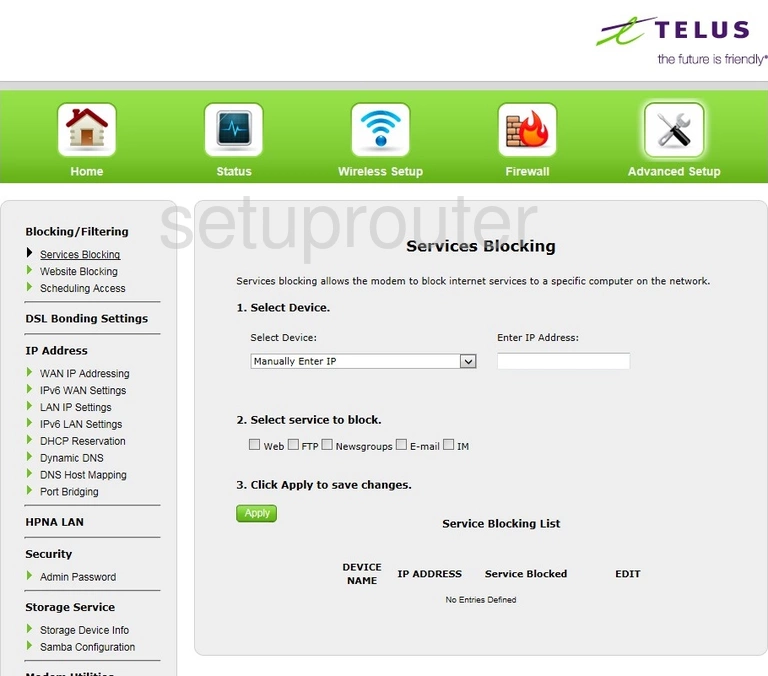
Actiontec T2200H Schedule Screenshot
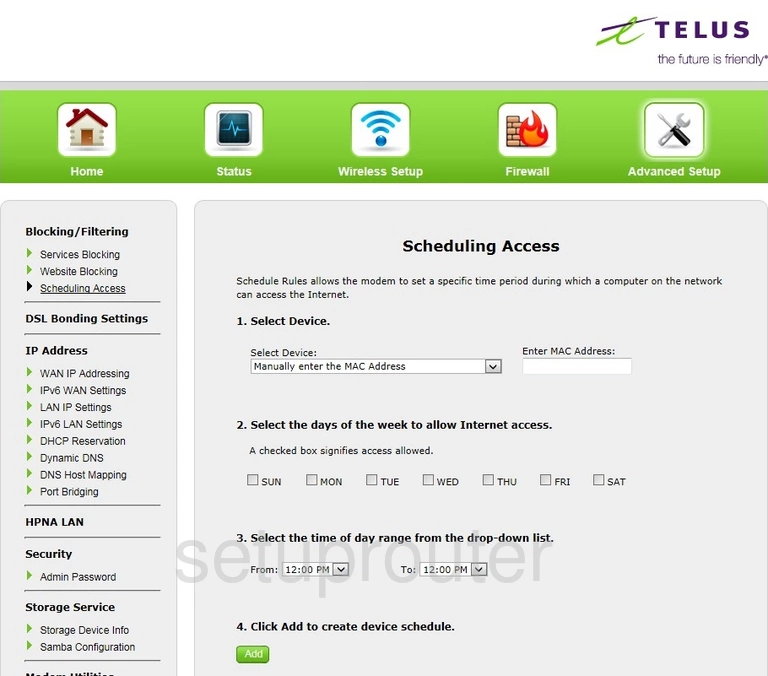
Actiontec T2200H Usb Screenshot
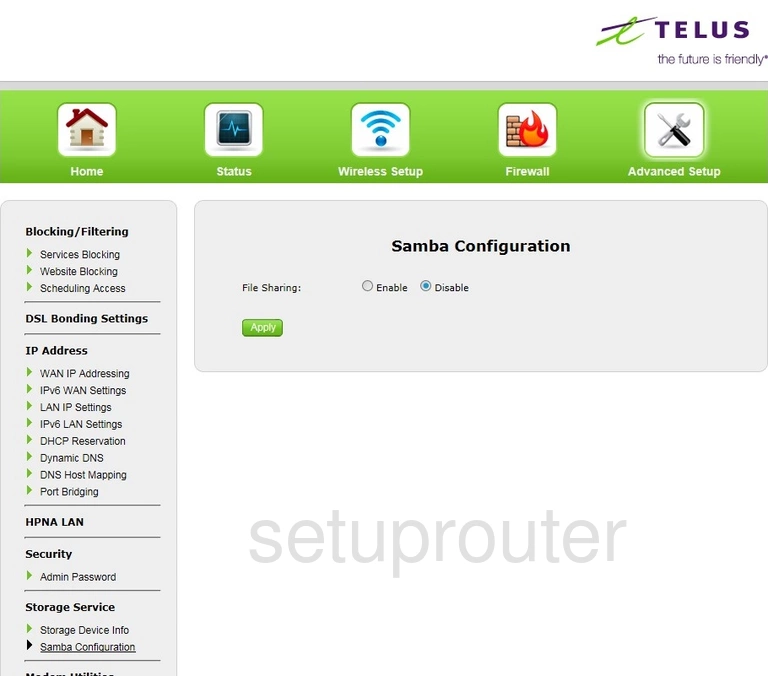
Actiontec T2200H Routing Screenshot
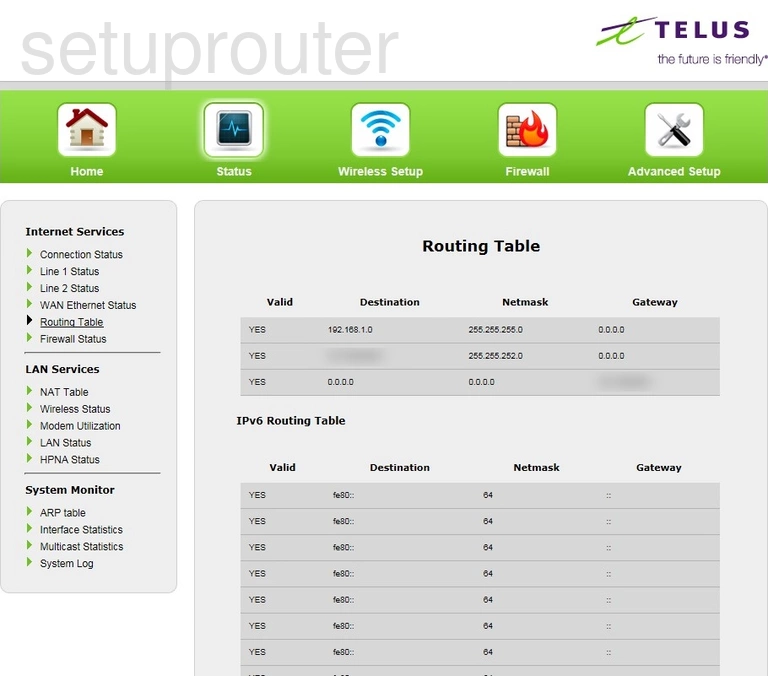
Actiontec T2200H Reset Screenshot
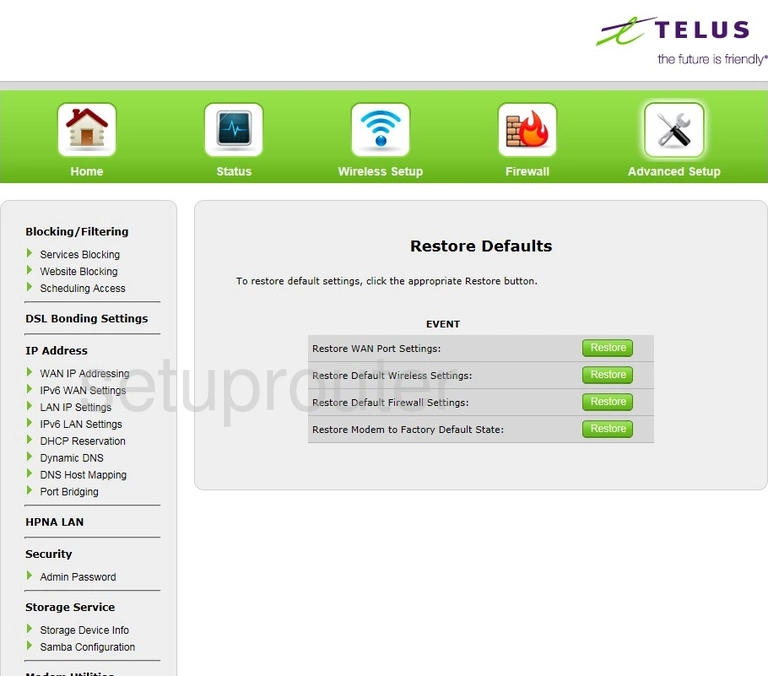
Actiontec T2200H Reboot Screenshot
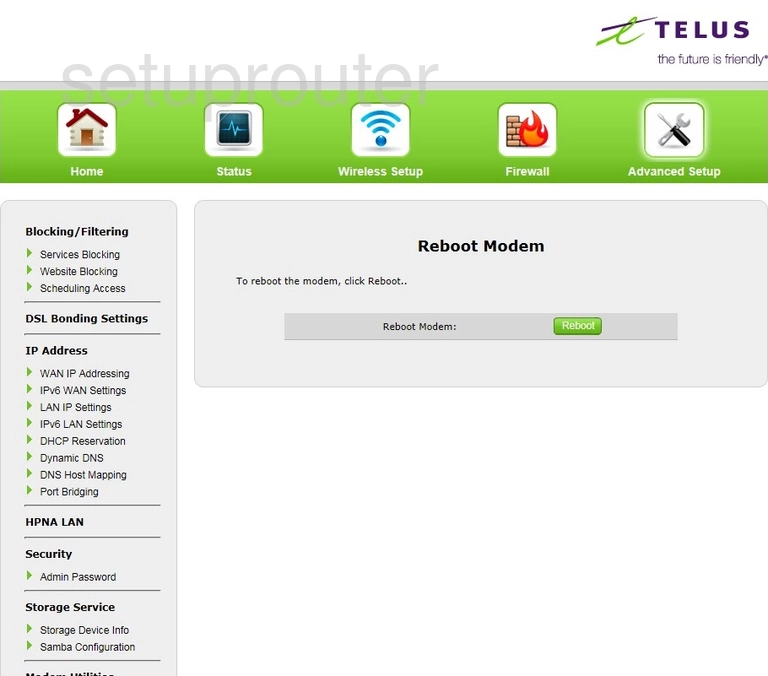
Actiontec T2200H Port Forwarding Screenshot
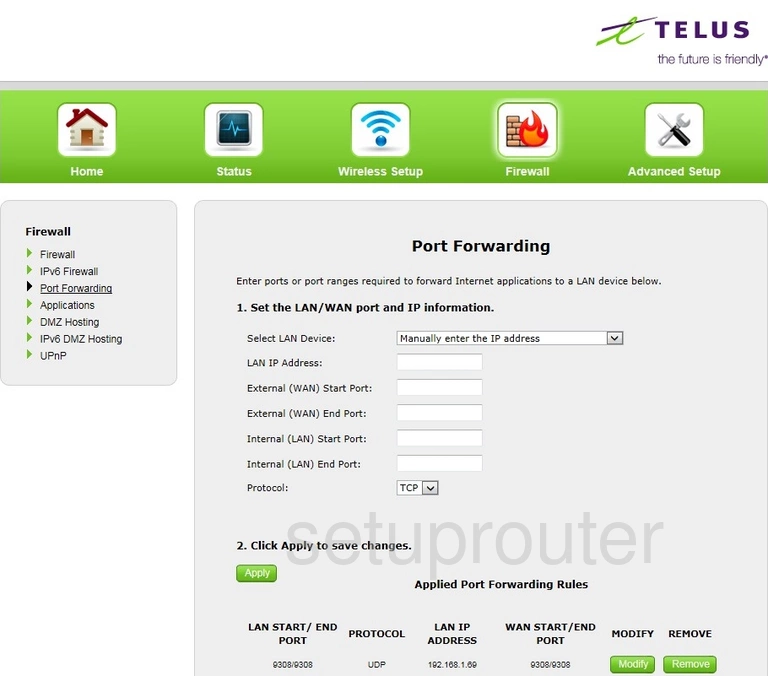
Actiontec T2200H General Screenshot
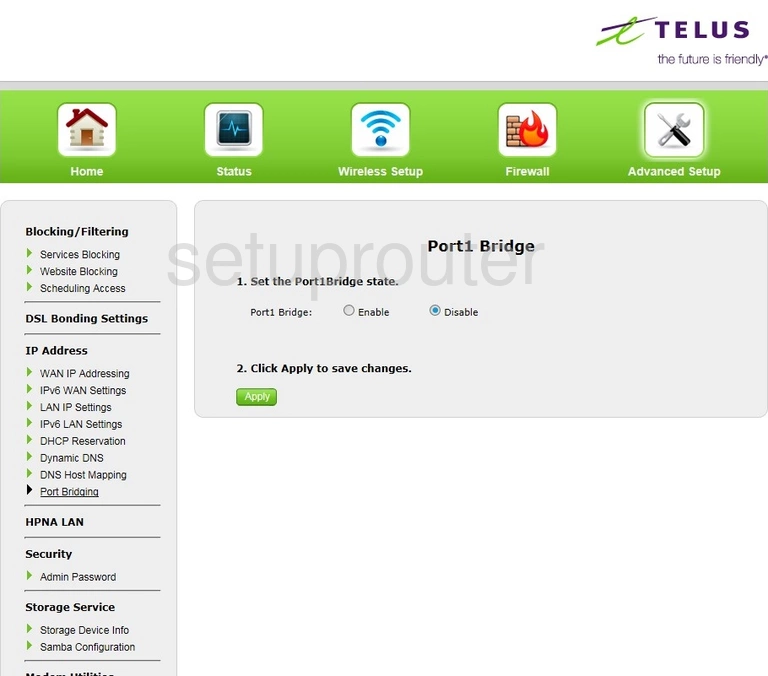
Actiontec T2200H Diagnostics Screenshot
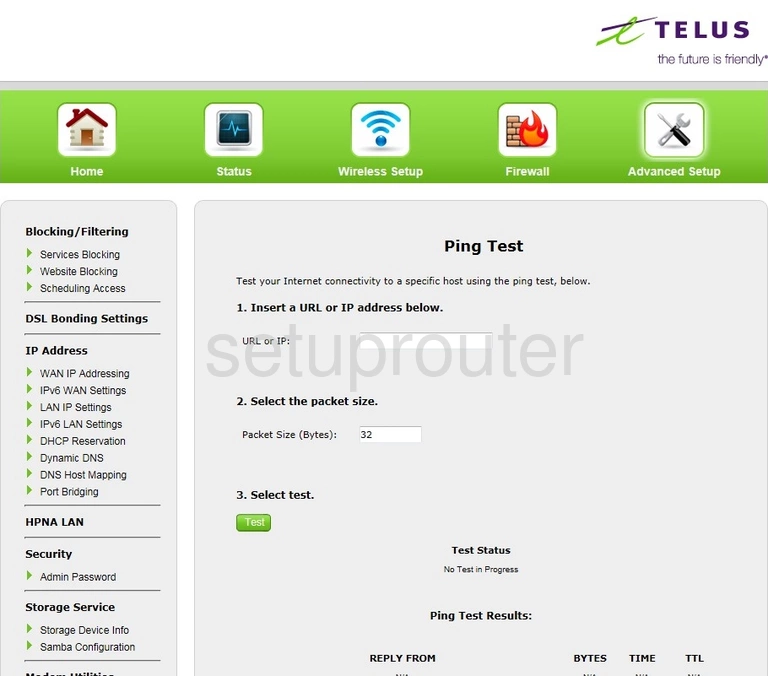
Actiontec T2200H Nat Screenshot
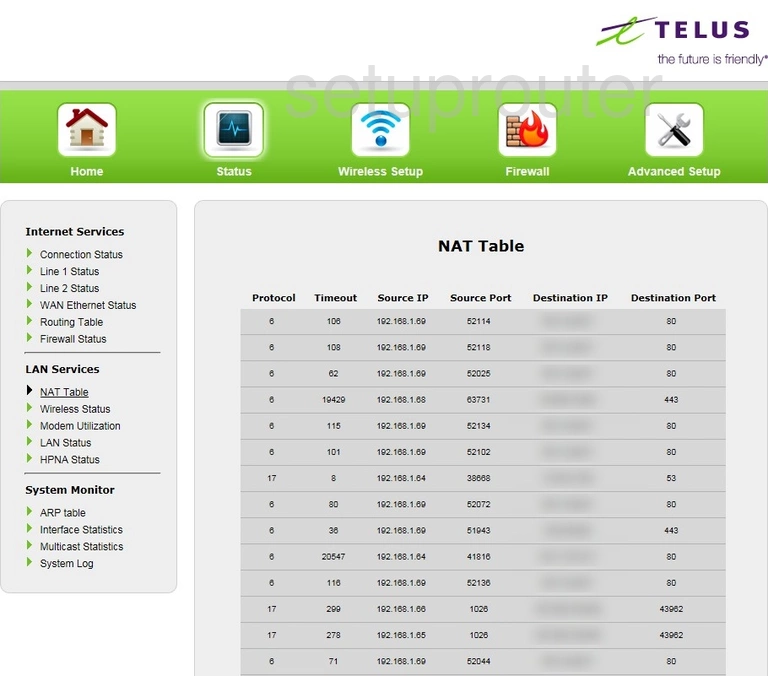
Actiontec T2200H Traffic Statistics Screenshot
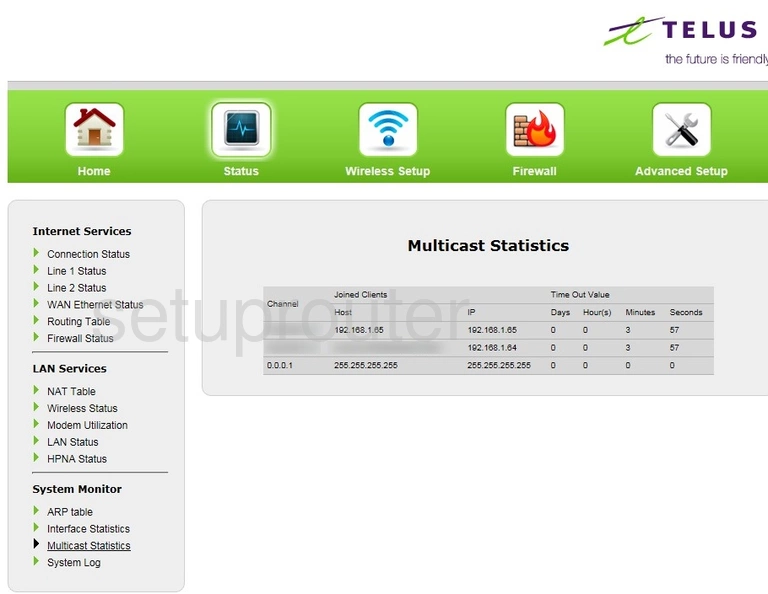
Actiontec T2200H General Screenshot
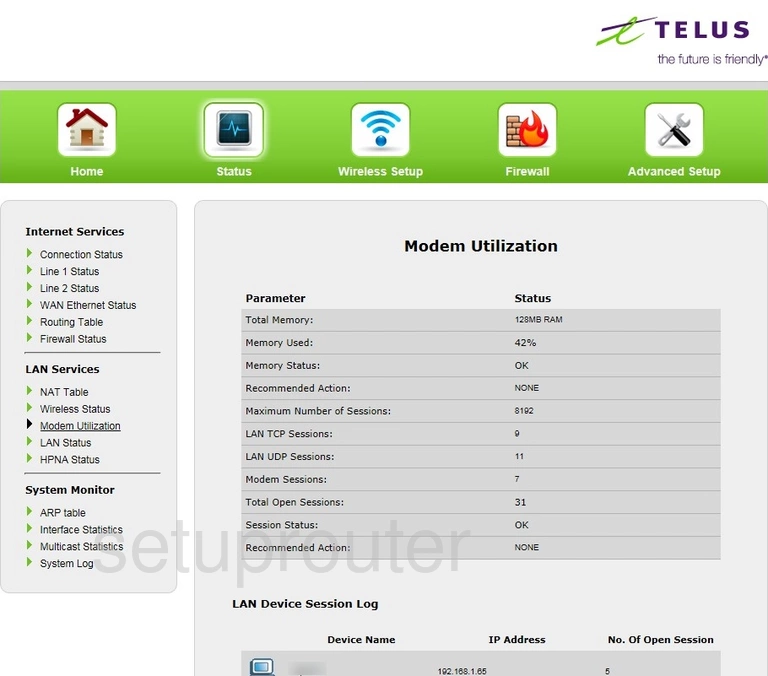
Actiontec T2200H Status Screenshot
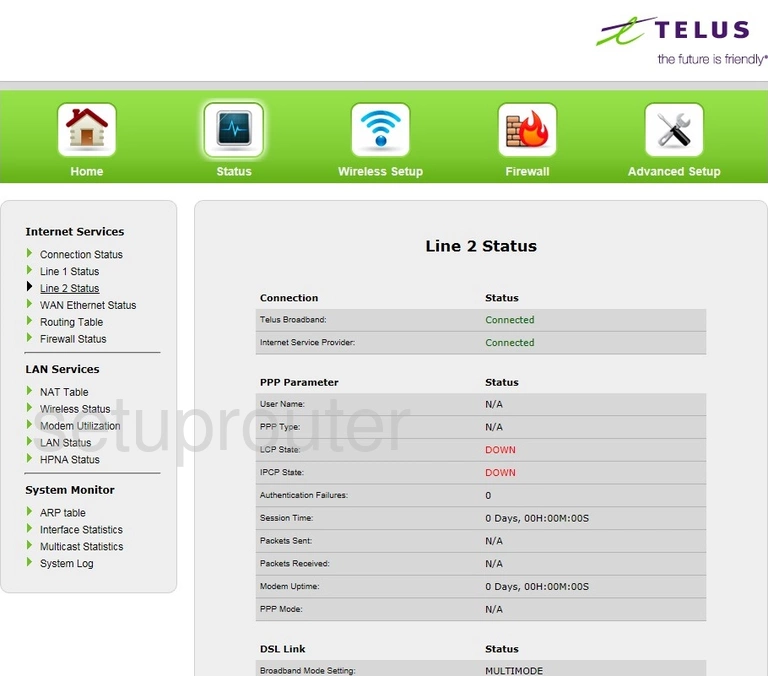
Actiontec T2200H Status Screenshot
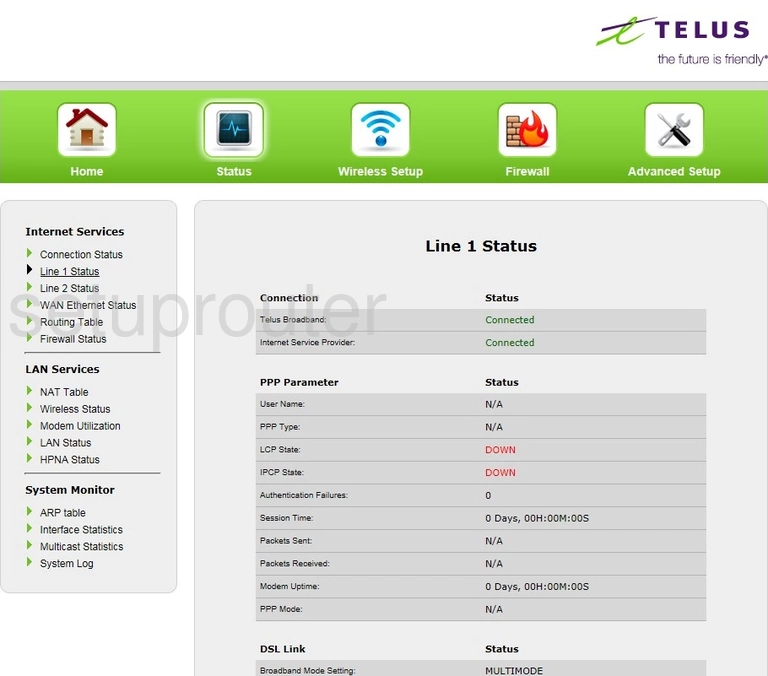
Actiontec T2200H Language Screenshot
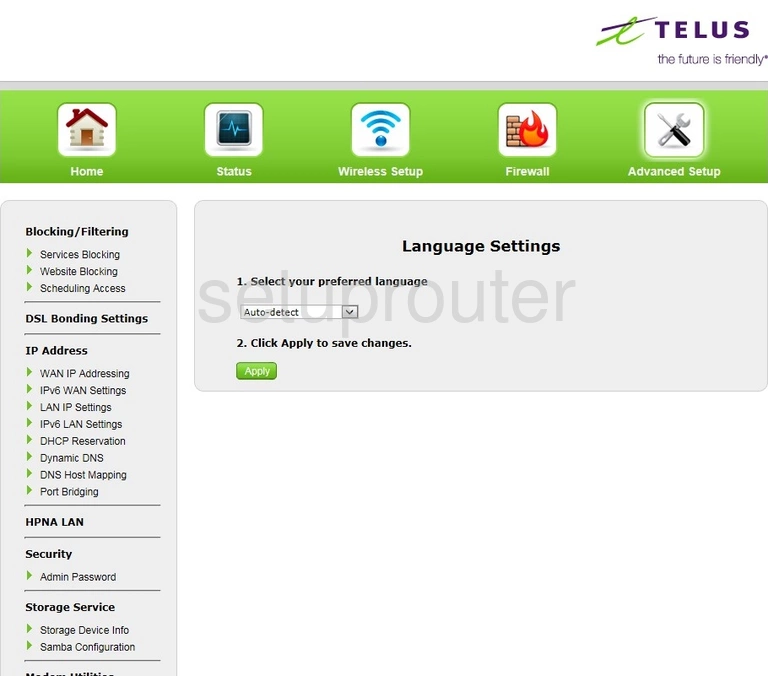
Actiontec T2200H Lan Status Screenshot
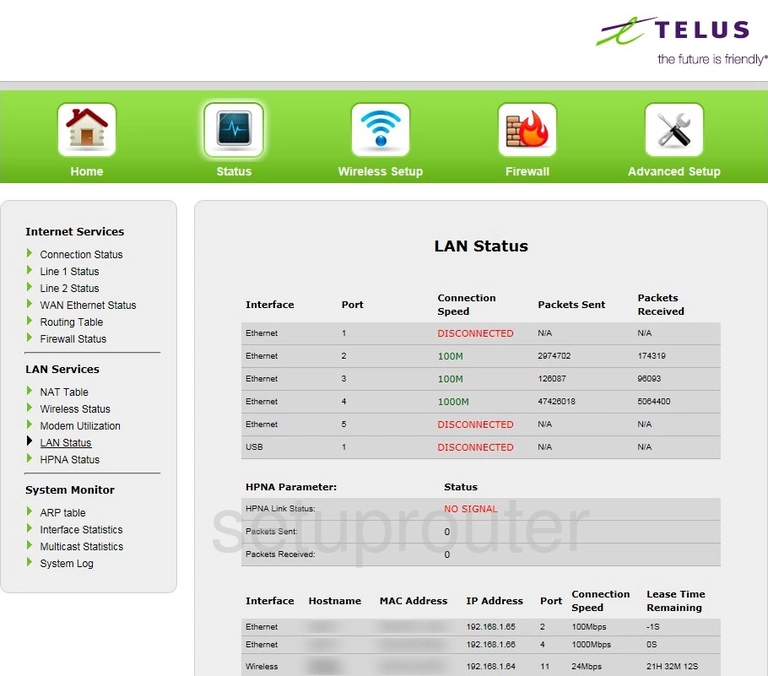
Actiontec T2200H Lan Screenshot
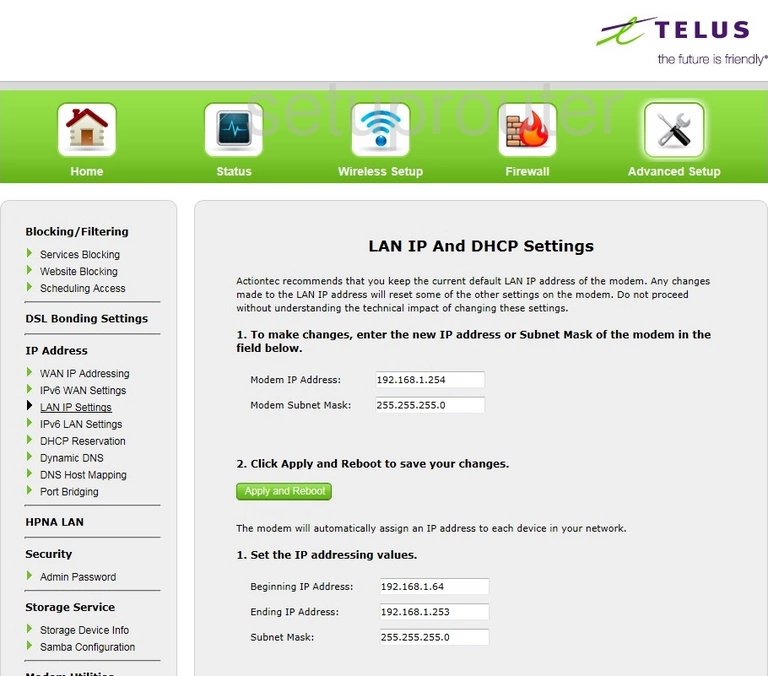
Actiontec T2200H Ipv6 Screenshot
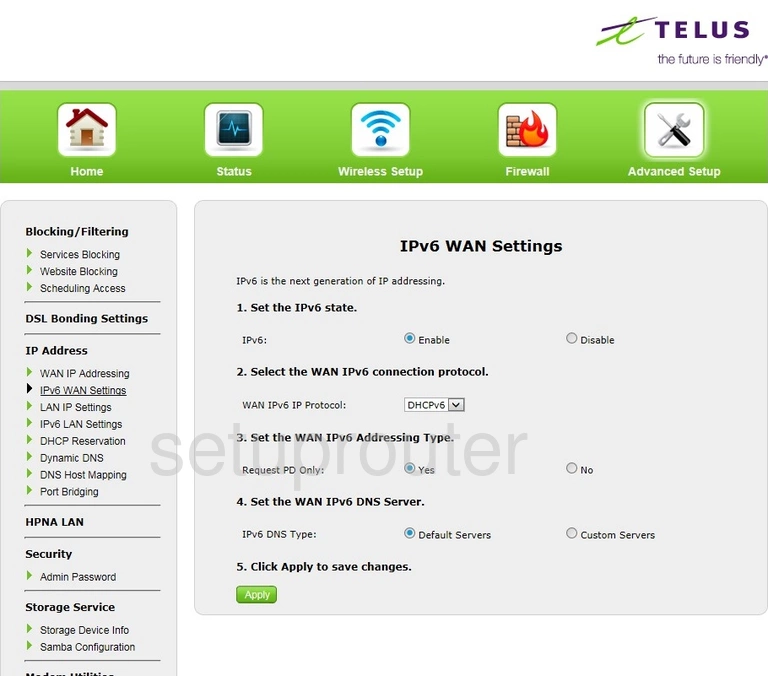
Actiontec T2200H Ipv6 Screenshot
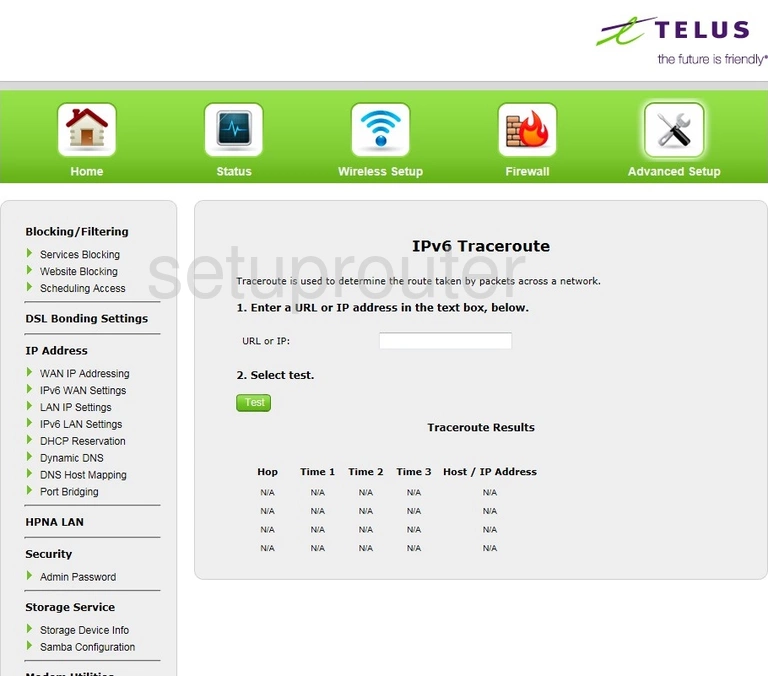
Actiontec T2200H Ipv6 Screenshot
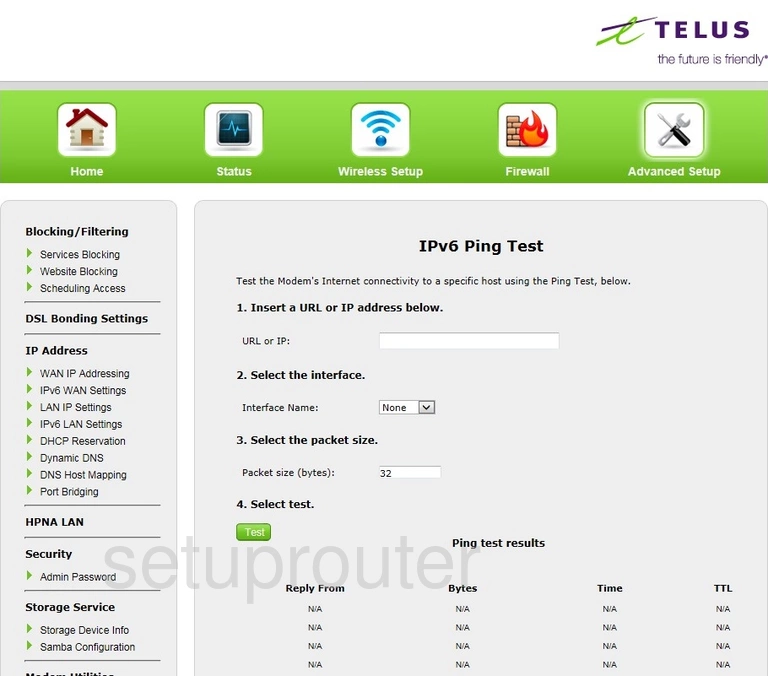
Actiontec T2200H Ipv6 Screenshot
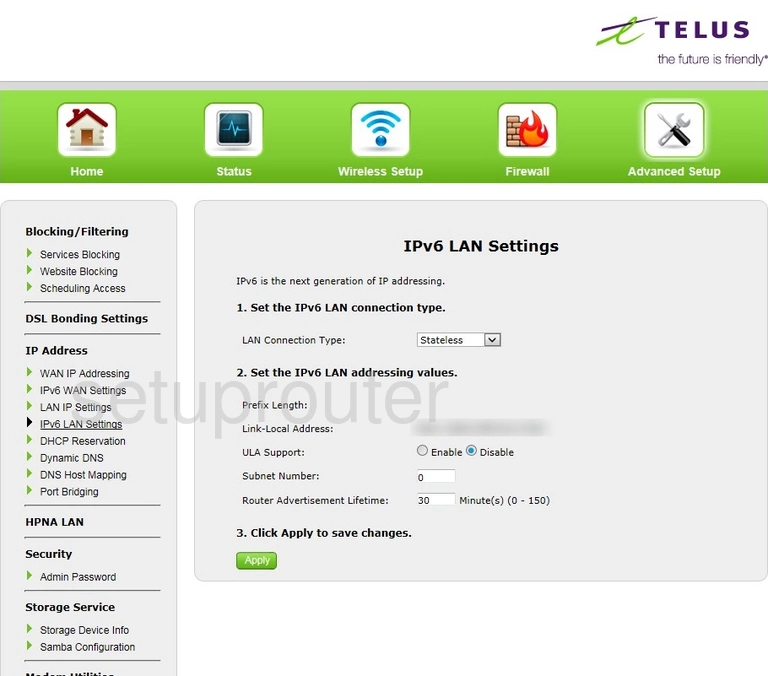
Actiontec T2200H Ipv6 Screenshot
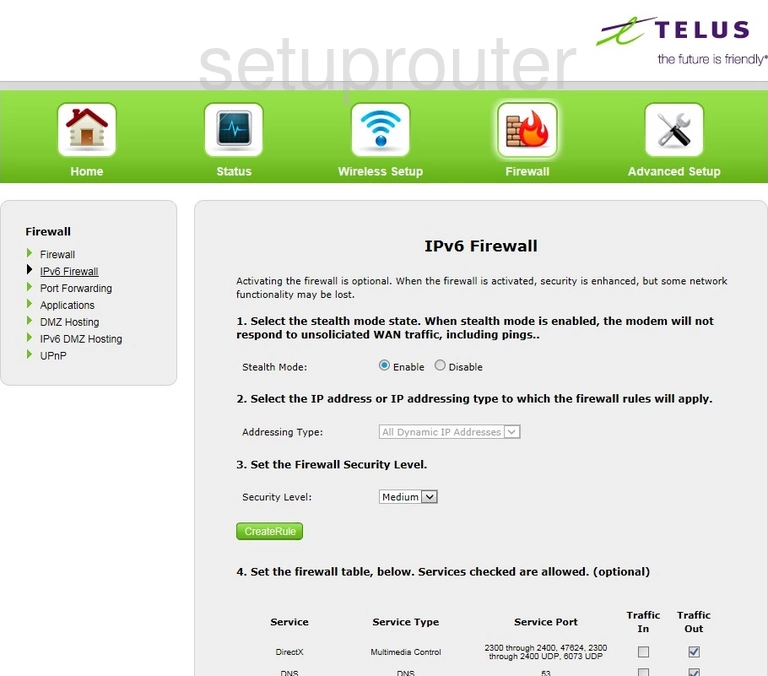
Actiontec T2200H Ipv6 Screenshot
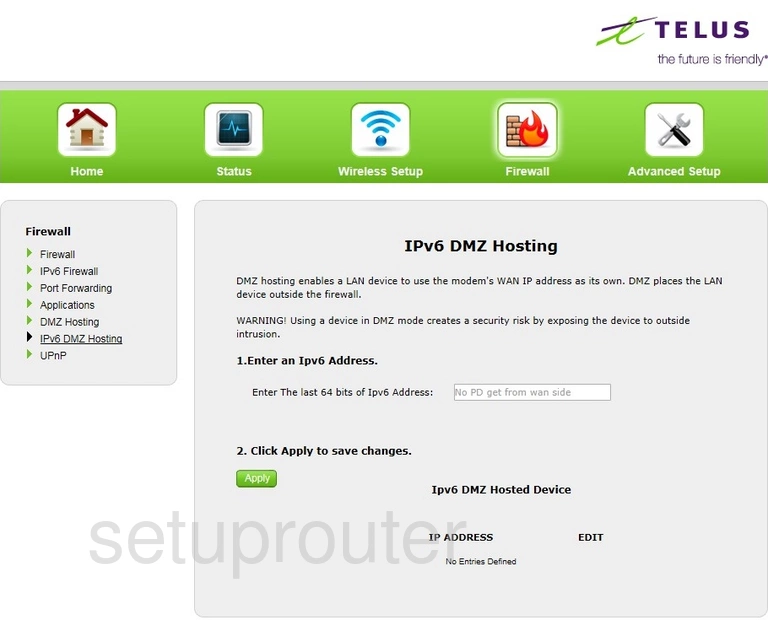
Actiontec T2200H Diagnostics Screenshot
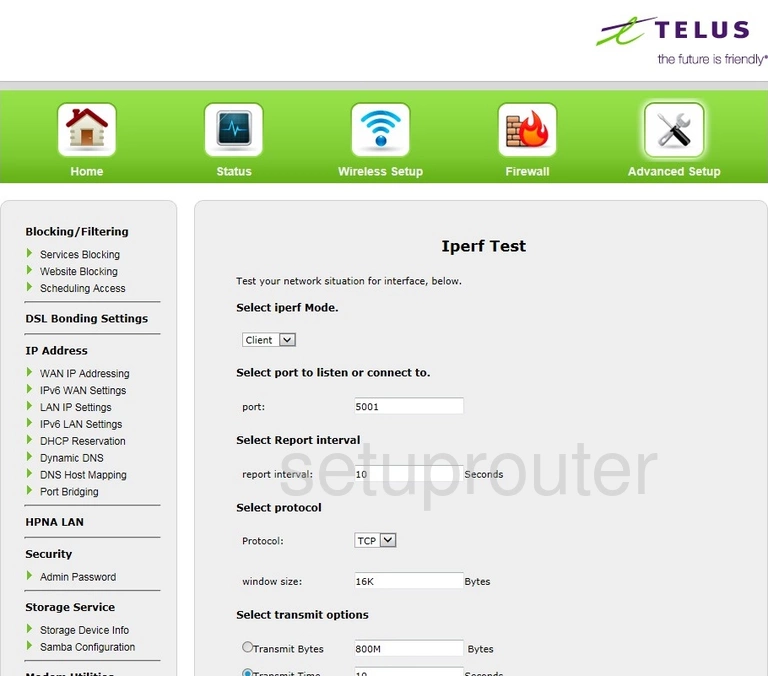
Actiontec T2200H Traffic Statistics Screenshot
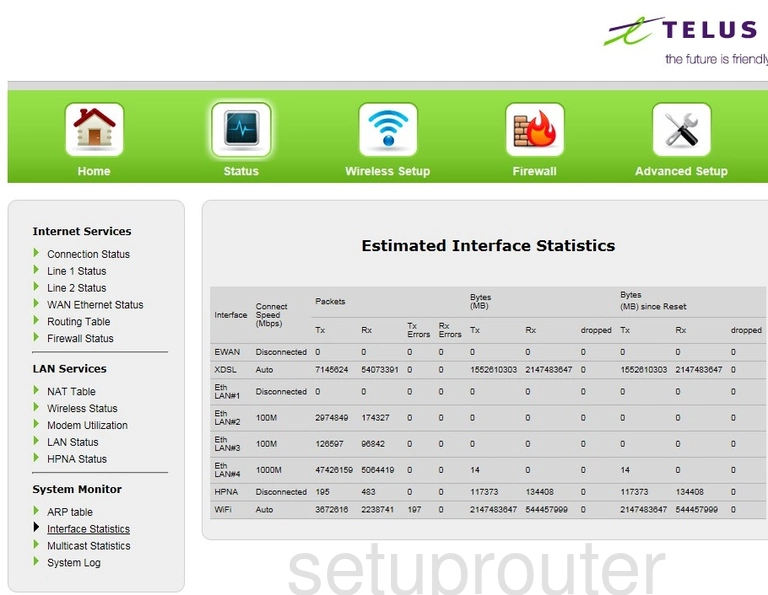
Actiontec T2200H Igmp Screenshot
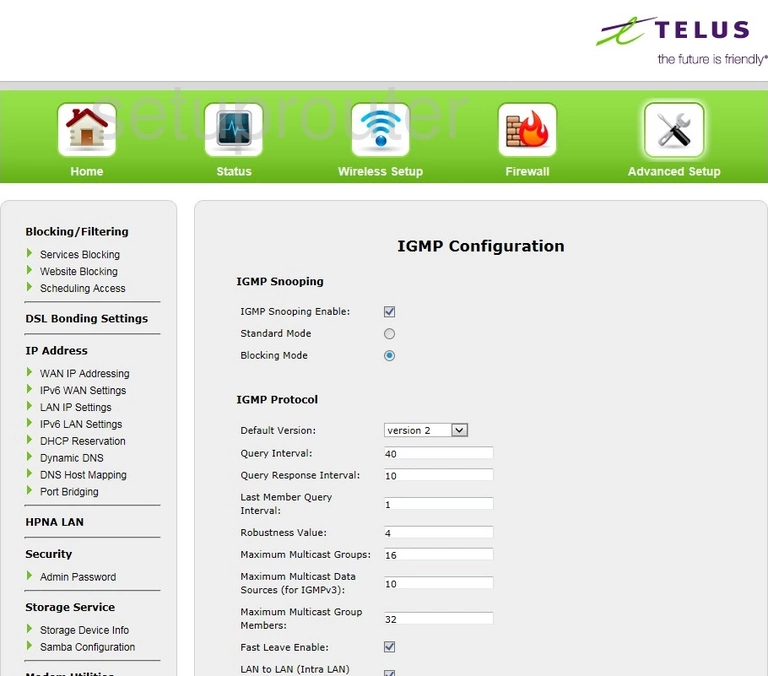
Actiontec T2200H Status Screenshot
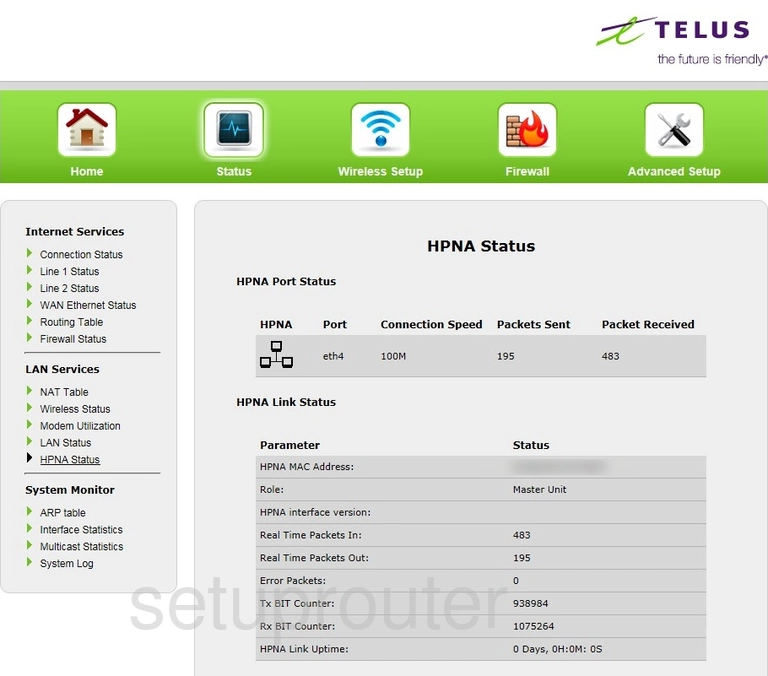
Actiontec T2200H Diagnostics Screenshot
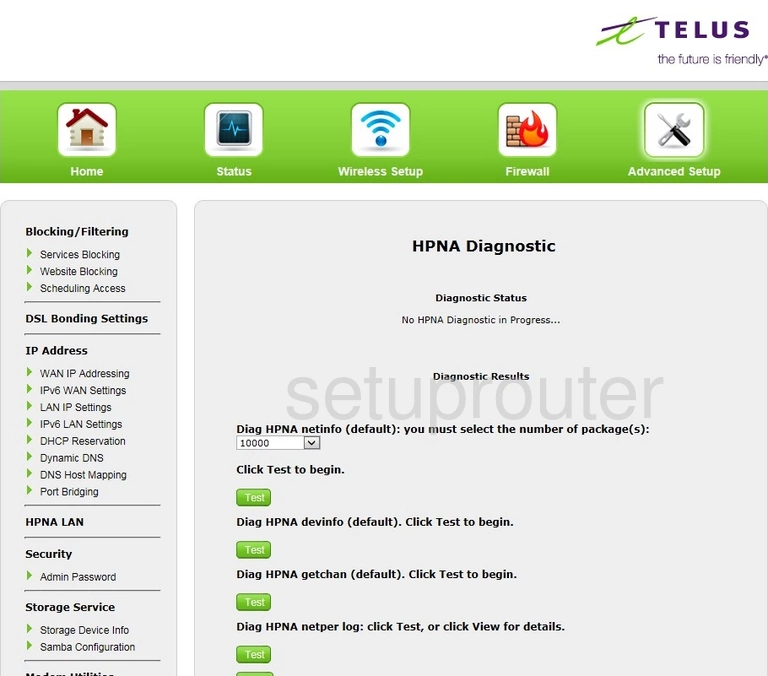
Actiontec T2200H Status Screenshot
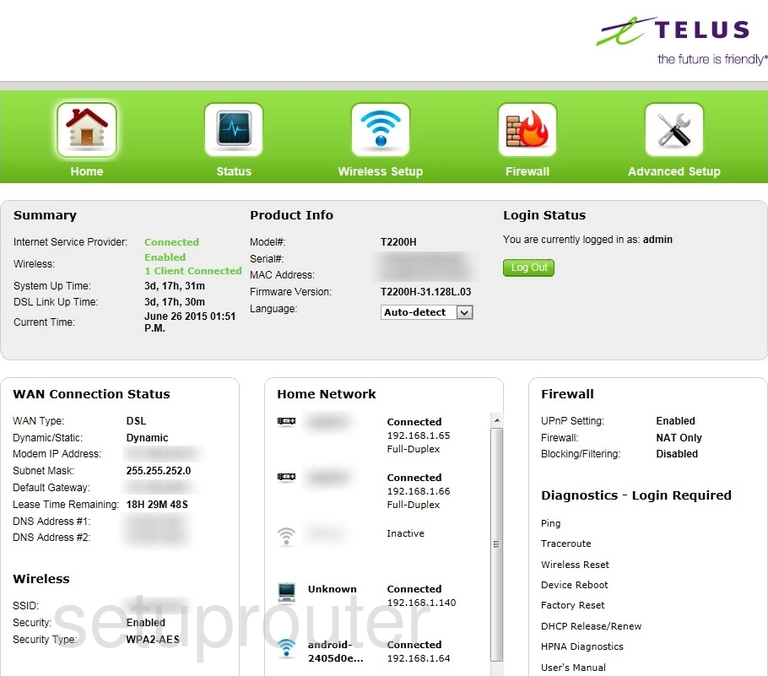
Actiontec T2200H Firewall Screenshot
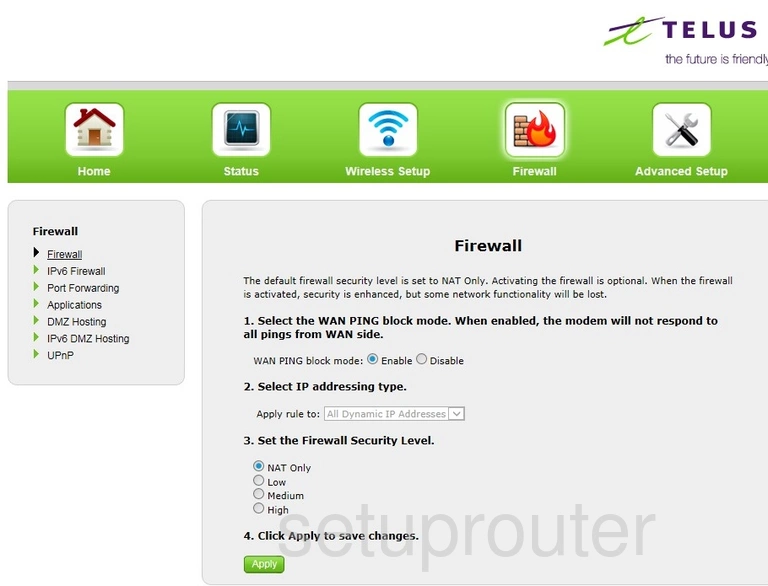
Actiontec T2200H Status Screenshot
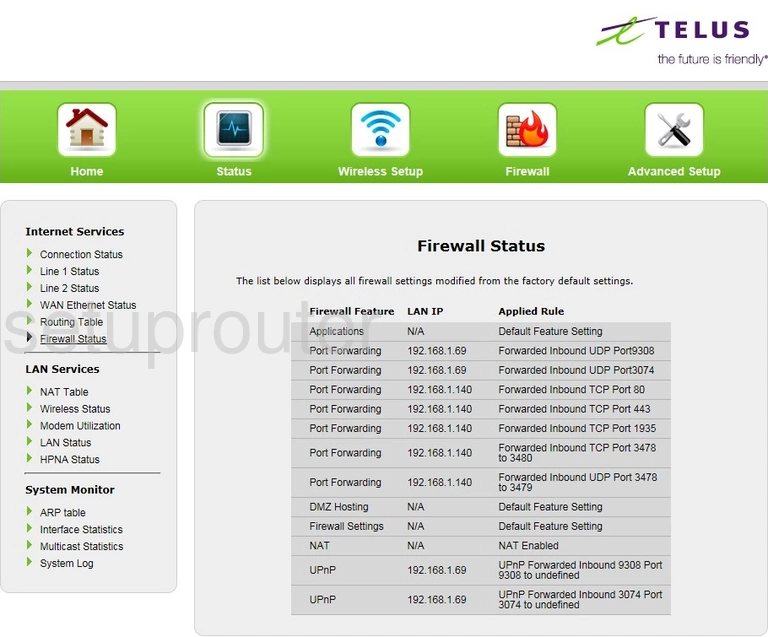
Actiontec T2200H Dynamic Dns Screenshot
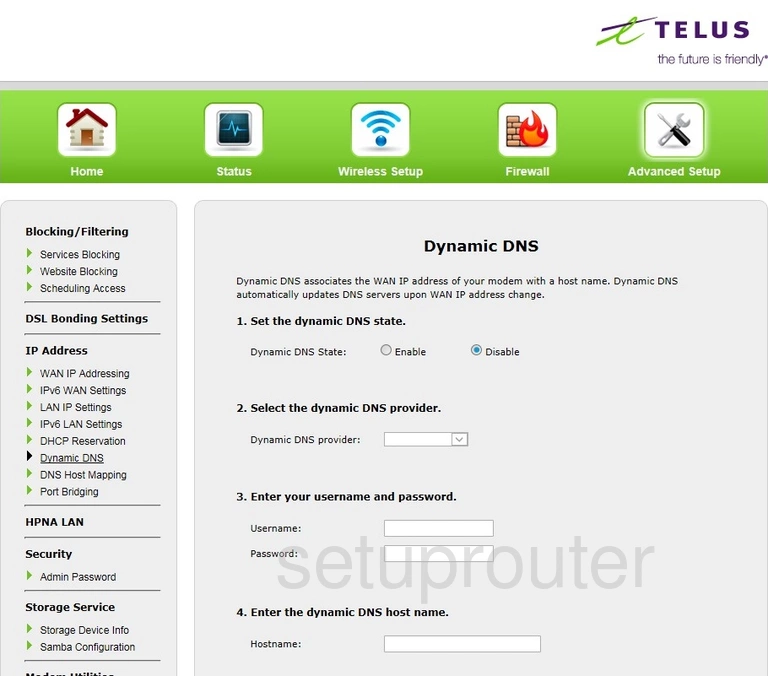
Actiontec T2200H Dns Screenshot
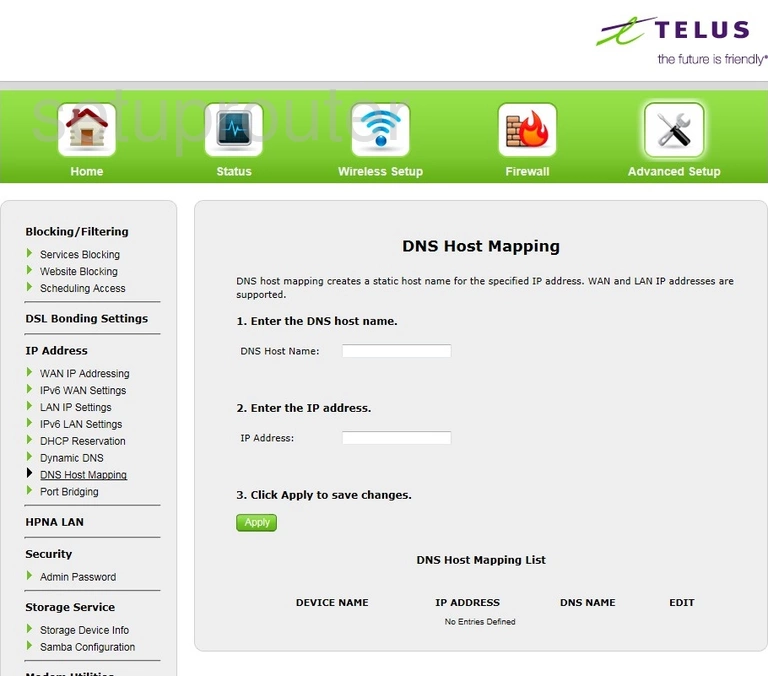
Actiontec T2200H Dns Screenshot
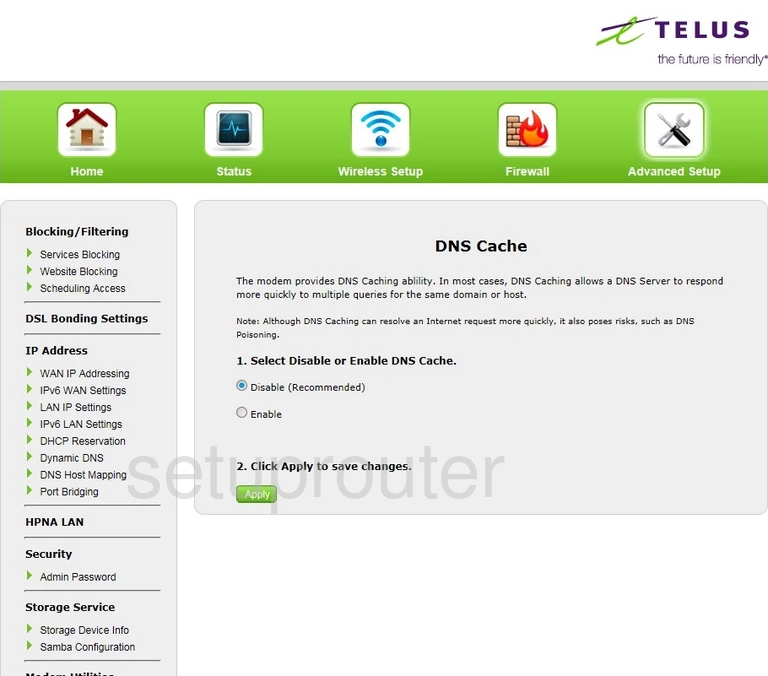
Actiontec T2200H Dmz Screenshot
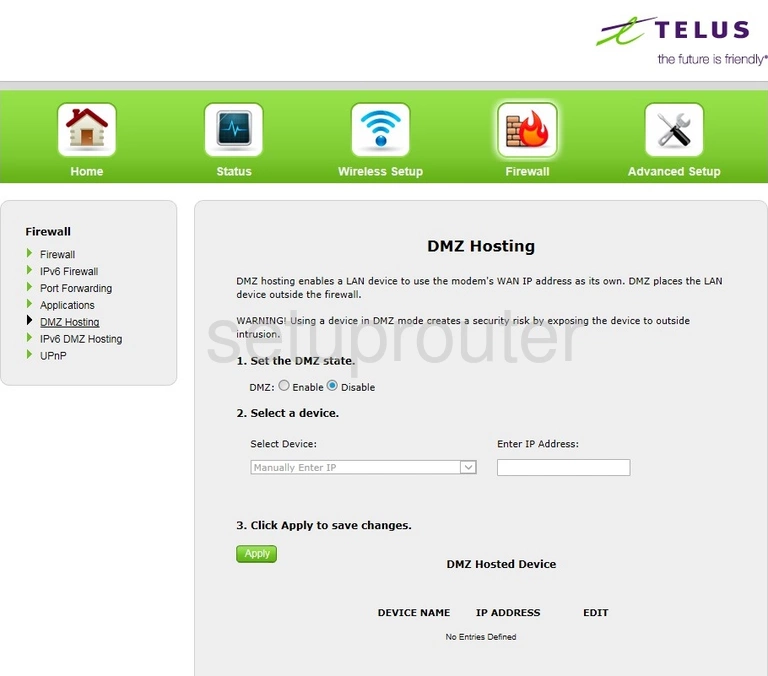
Actiontec T2200H Usb Screenshot
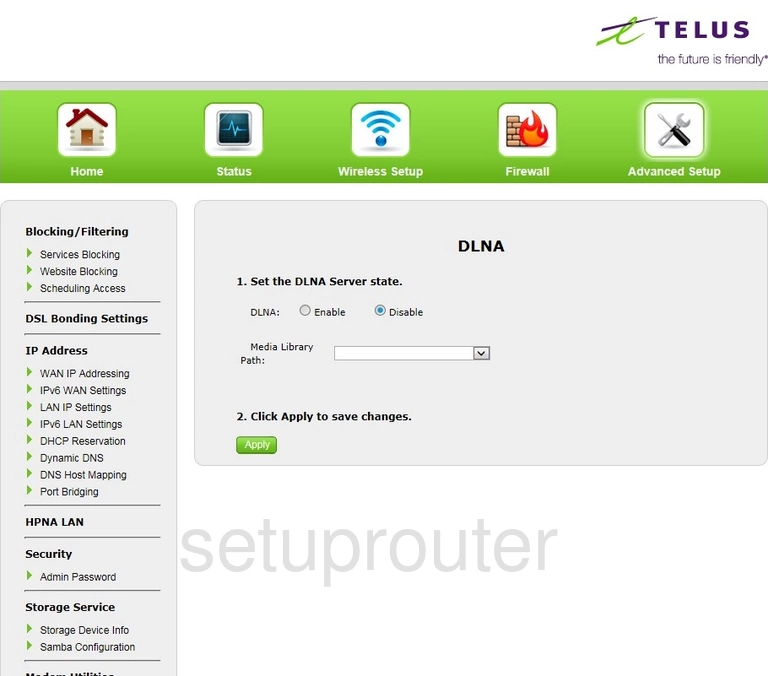
Actiontec T2200H Dhcp Screenshot
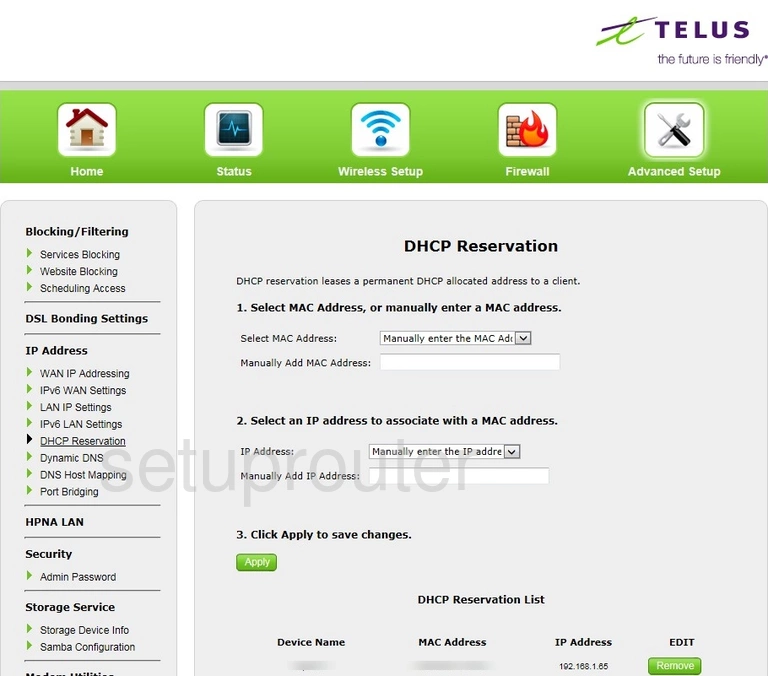
Actiontec T2200H Status Screenshot
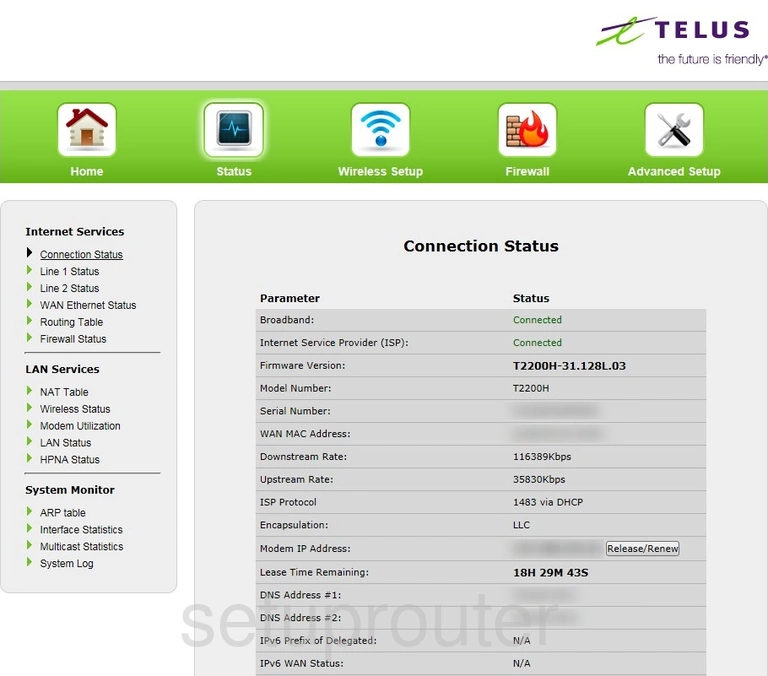
Actiontec T2200H Arp Table Screenshot
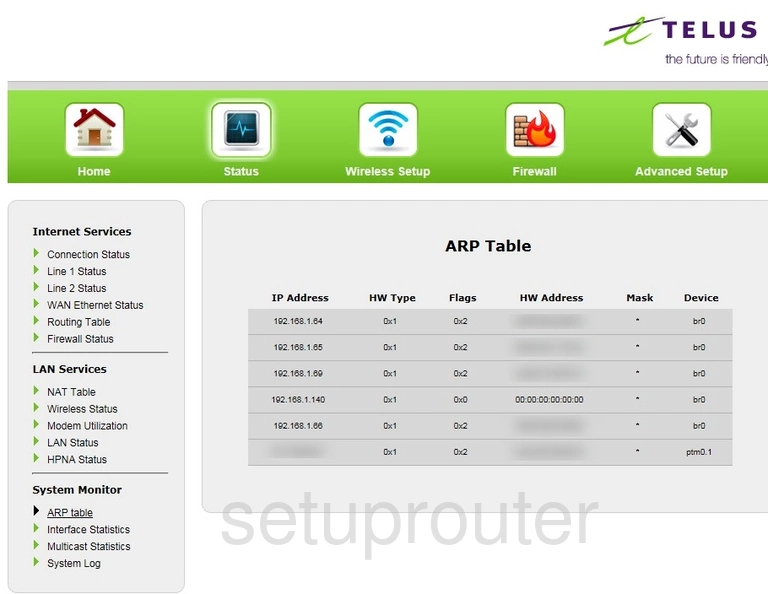
Actiontec T2200H Port Triggering Screenshot
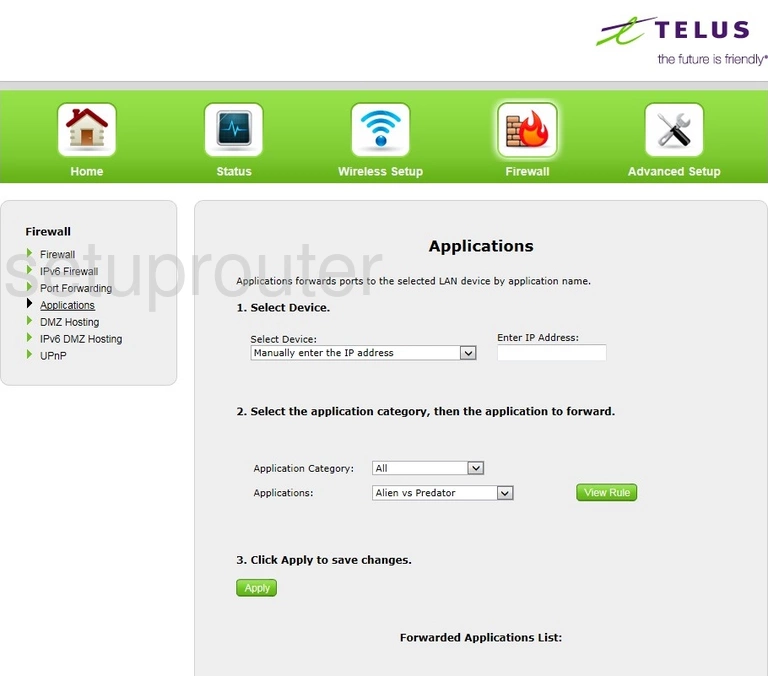
Actiontec T2200H General Screenshot
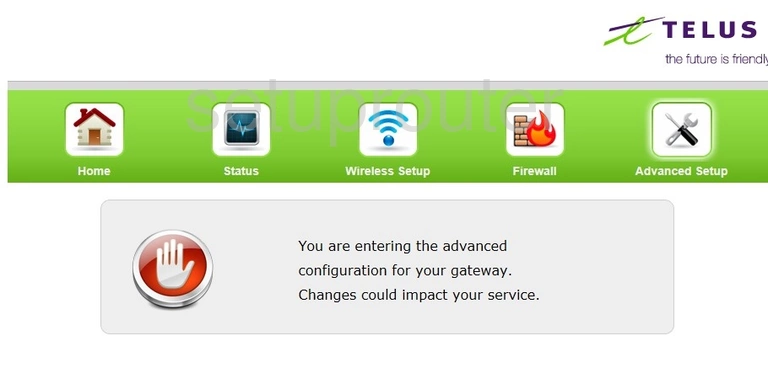
Actiontec T2200H Password Screenshot
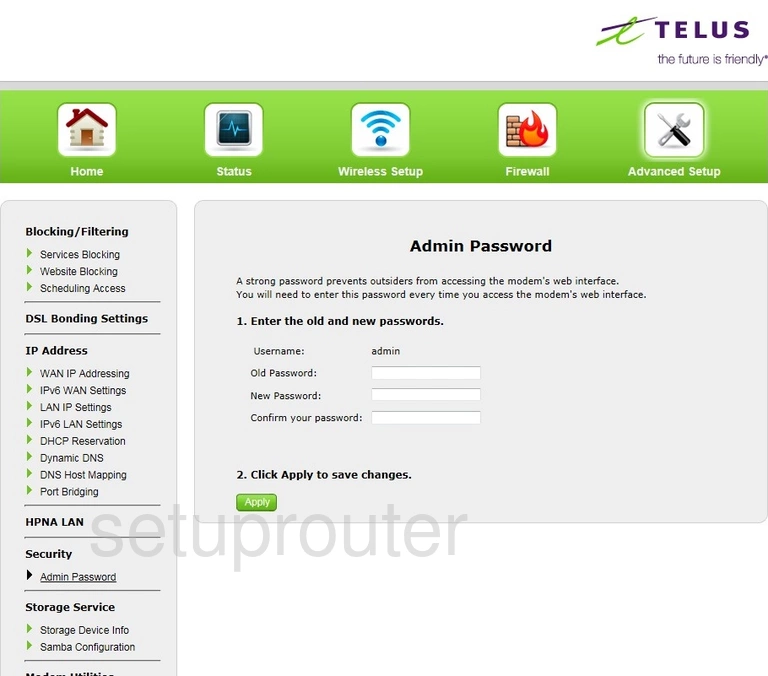
Actiontec T2200H Device Image Screenshot

Actiontec T2200H Login Screenshot
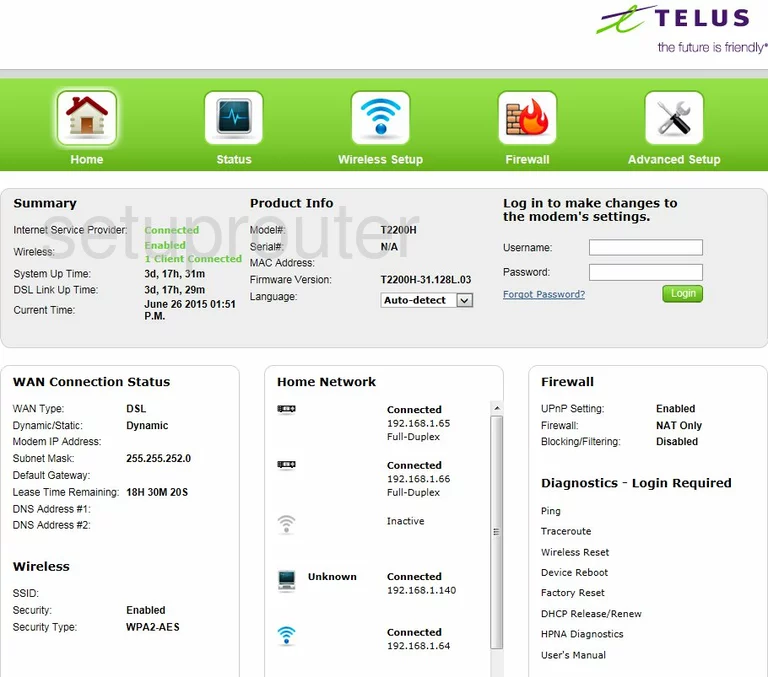
Actiontec T2200H Reset Screenshot

This is the screenshots guide for the Actiontec T2200H Telus. We also have the following guides for the same router:
- Actiontec T2200H Telus - Actiontec T2200H User Manual
- Actiontec T2200H Telus - Actiontec T2200H Login Instructions
- Actiontec T2200H Telus - Actiontec T2200H Port Forwarding Instructions
- Actiontec T2200H Telus - How to change the IP Address on a Actiontec T2200H router
- Actiontec T2200H Telus - How to change the DNS settings on a Actiontec T2200H router
- Actiontec T2200H Telus - Setup WiFi on the Actiontec T2200H
- Actiontec T2200H Telus - How to Reset the Actiontec T2200H
- Actiontec T2200H Telus - Information About the Actiontec T2200H Router