This page shows you how to login to the Alcatel-Lucent I-240W-Q router.
Other Alcatel-Lucent I-240W-Q Guides
This is the login guide for the Alcatel-Lucent I-240W-Q. We also have the following guides for the same router:
- Alcatel-Lucent I-240W-Q - How to change the IP Address on a Alcatel-Lucent I-240W-Q router
- Alcatel-Lucent I-240W-Q - Alcatel-Lucent I-240W-Q Port Forwarding Instructions
- Alcatel-Lucent I-240W-Q - Alcatel-Lucent I-240W-Q User Manual
- Alcatel-Lucent I-240W-Q - How to change the DNS settings on a Alcatel-Lucent I-240W-Q router
- Alcatel-Lucent I-240W-Q - Setup WiFi on the Alcatel-Lucent I-240W-Q
- Alcatel-Lucent I-240W-Q - How to Reset the Alcatel-Lucent I-240W-Q
- Alcatel-Lucent I-240W-Q - Information About the Alcatel-Lucent I-240W-Q Router
- Alcatel-Lucent I-240W-Q - Alcatel-Lucent I-240W-Q Screenshots
Find Your Alcatel-Lucent I-240W-Q Router IP Address
In order to login to the Alcatel-Lucent I-240W-Q router, we need to know it's internal IP address.
| Known I-240W-Q IP Addresses |
|---|
| 192.168.0.1 |
| 192.168.1.254 |
Pick one of these IP addresses and then follow the rest of this guide.
If later on in this guide you do not find your router using the IP address that you pick, then you can try different IP addresses until you get logged in. I will not hurt anything to try different IP addresses.
If, after trying all of the above IP addresses, you still cannot find your router, then try the following:
- Check our out Find Your Router's Internal IP Address guide.
- Download and install our free Router Detector software.
The next step is to try logging in to your router.
Login to the Alcatel-Lucent I-240W-Q Router
Your Alcatel-Lucent I-240W-Q router has a web interface. In order to log in to it, you need to use a web browser, such as Chrome, Firefox, or Edge.
Enter Alcatel-Lucent I-240W-Q Internal IP Address
Either copy/paste or type the internal IP address of your Alcatel-Lucent I-240W-Q router into the address bar of your web browser. Your address bar should look something like this:

Press the Enter key on your keyboard. You will be prompted for your Alcatel-Lucent I-240W-Q password.
Alcatel-Lucent I-240W-Q Default Username and Password
You need to know your username and password to login to your Alcatel-Lucent I-240W-Q. It's possible that the router's password is still set to the factory default. Here is a list of all known factory default usernames and passwords for the Alcatel-Lucent I-240W-Q router.
| Alcatel-Lucent I-240W-Q Default Usernames and Passwords | |
|---|---|
| Username | Password |
| admin | admin |
| TELMEX | found on router label |
Enter your username and password in the window that pops up. You should be able to try them all.
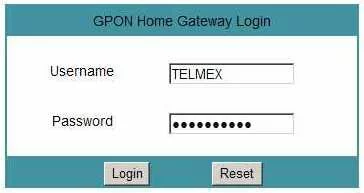
Alcatel-Lucent I-240W-Q Home Screen
You should now see the Alcatel-Lucent I-240W-Q home Screen, which looks similar to this:
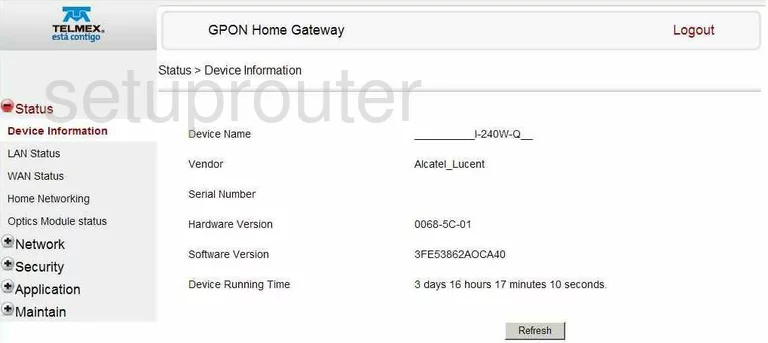
When you see this screen, then you are logged in to your Alcatel-Lucent I-240W-Q router. You are now ready to follow one of our other guides.
Solutions To Alcatel-Lucent I-240W-Q Login Problems
If you are having problems getting logged in to your router, here are a few ideas for you to try.
Alcatel-Lucent I-240W-Q Password Doesn't Work
Perhaps your router's default password is different than what we have listed here. Be sure to try other Alcatel-Lucent passwords. We have an extensive list of all Alcatel-Lucent Passwords that you can try.
Forgot Password to Alcatel-Lucent I-240W-Q Router
If you are using an ISP provided router, then you may need to call their support desk and ask for your login information. Most of the time they will have it on file for you.
How to Reset the Alcatel-Lucent I-240W-Q Router To Default Settings
As a last resort, you can reset your router to factory defaults. The last option when you are unable to get logged in to your router is to reset it to the factory defaults.
Other Alcatel-Lucent I-240W-Q Guides
Here are some of our other Alcatel-Lucent I-240W-Q info that you might be interested in.
This is the login guide for the Alcatel-Lucent I-240W-Q. We also have the following guides for the same router:
- Alcatel-Lucent I-240W-Q - How to change the IP Address on a Alcatel-Lucent I-240W-Q router
- Alcatel-Lucent I-240W-Q - Alcatel-Lucent I-240W-Q Port Forwarding Instructions
- Alcatel-Lucent I-240W-Q - Alcatel-Lucent I-240W-Q User Manual
- Alcatel-Lucent I-240W-Q - How to change the DNS settings on a Alcatel-Lucent I-240W-Q router
- Alcatel-Lucent I-240W-Q - Setup WiFi on the Alcatel-Lucent I-240W-Q
- Alcatel-Lucent I-240W-Q - How to Reset the Alcatel-Lucent I-240W-Q
- Alcatel-Lucent I-240W-Q - Information About the Alcatel-Lucent I-240W-Q Router
- Alcatel-Lucent I-240W-Q - Alcatel-Lucent I-240W-Q Screenshots