Without our users, we would not have screenshots like these to share.
Please feel free to share screenshots with us using our Router Screenshot Grabber, which is a free tool in Network Utilities. It makes the capture process easy and sends the screenshots to us automatically.
This is the screenshots guide for the Alcatel-Lucent I-240W-Q. We also have the following guides for the same router:
- Alcatel-Lucent I-240W-Q - How to change the IP Address on a Alcatel-Lucent I-240W-Q router
- Alcatel-Lucent I-240W-Q - Alcatel-Lucent I-240W-Q Login Instructions
- Alcatel-Lucent I-240W-Q - Alcatel-Lucent I-240W-Q Port Forwarding Instructions
- Alcatel-Lucent I-240W-Q - Alcatel-Lucent I-240W-Q User Manual
- Alcatel-Lucent I-240W-Q - How to change the DNS settings on a Alcatel-Lucent I-240W-Q router
- Alcatel-Lucent I-240W-Q - Setup WiFi on the Alcatel-Lucent I-240W-Q
- Alcatel-Lucent I-240W-Q - How to Reset the Alcatel-Lucent I-240W-Q
- Alcatel-Lucent I-240W-Q - Information About the Alcatel-Lucent I-240W-Q Router
All Alcatel-Lucent I-240W-Q Screenshots
All screenshots below were captured from a Alcatel-Lucent I-240W-Q router.
Alcatel-Lucent I-240W-Q Port Forwarding Screenshot
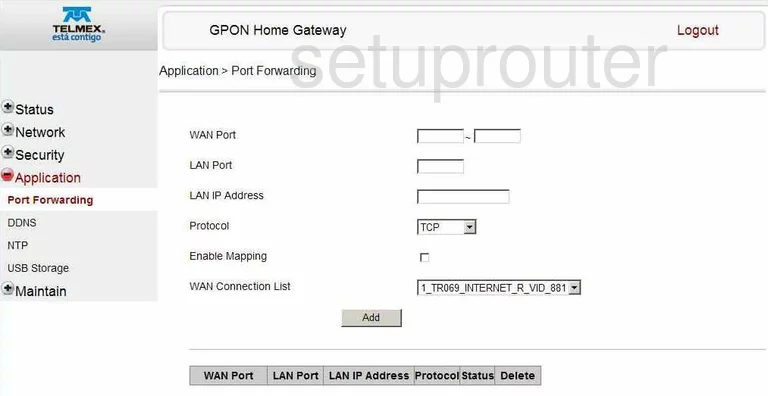
Alcatel-Lucent I-240W-Q Firmware Screenshot
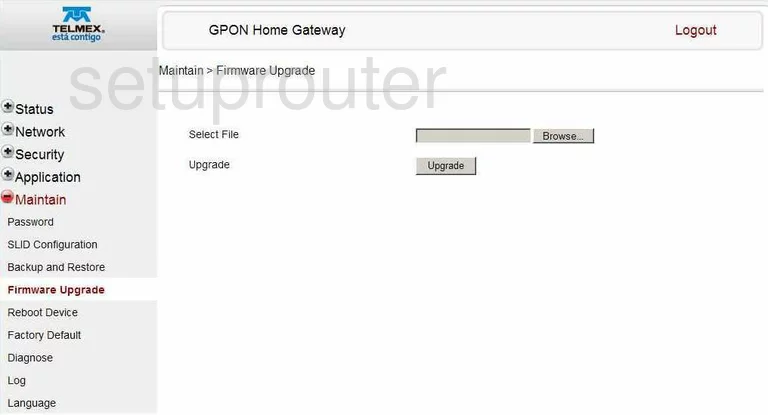
Alcatel-Lucent I-240W-Q Firewall Screenshot
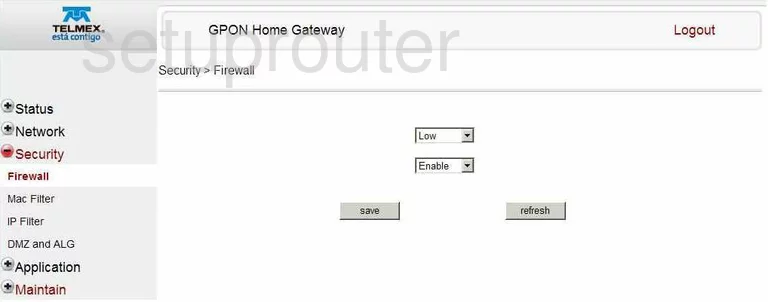
Alcatel-Lucent I-240W-Q Login Screenshot
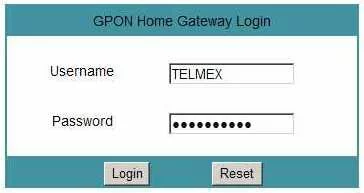
Alcatel-Lucent I-240W-Q Dynamic Dns Screenshot
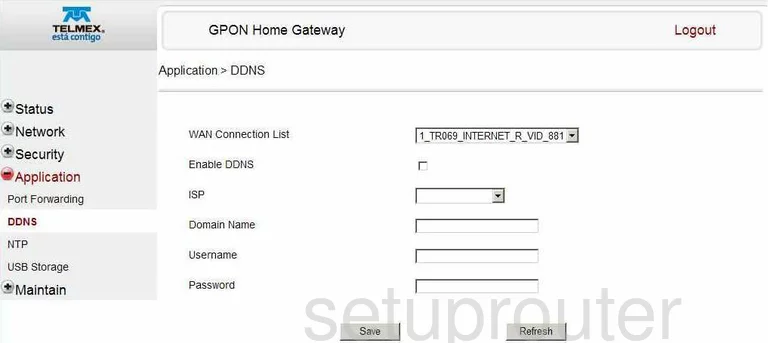
Alcatel-Lucent I-240W-Q Log Screenshot
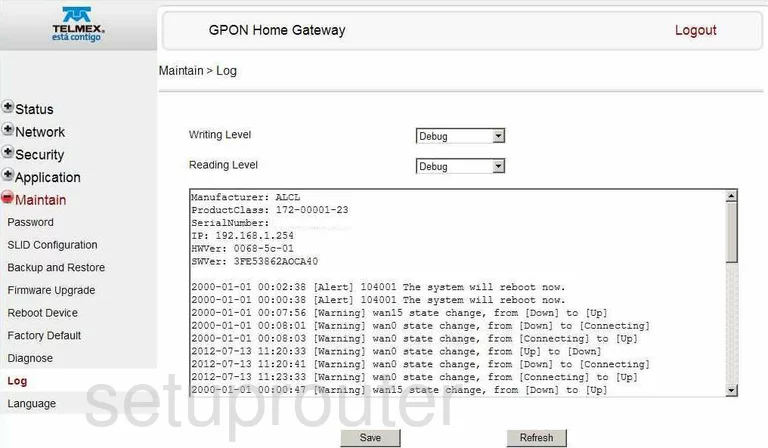
Alcatel-Lucent I-240W-Q Status Screenshot
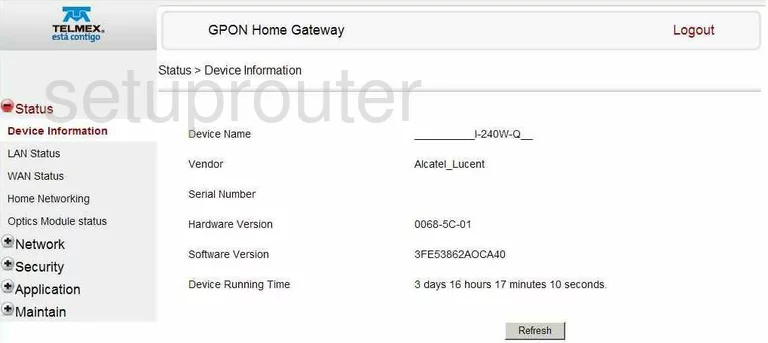
Alcatel-Lucent I-240W-Q Password Screenshot
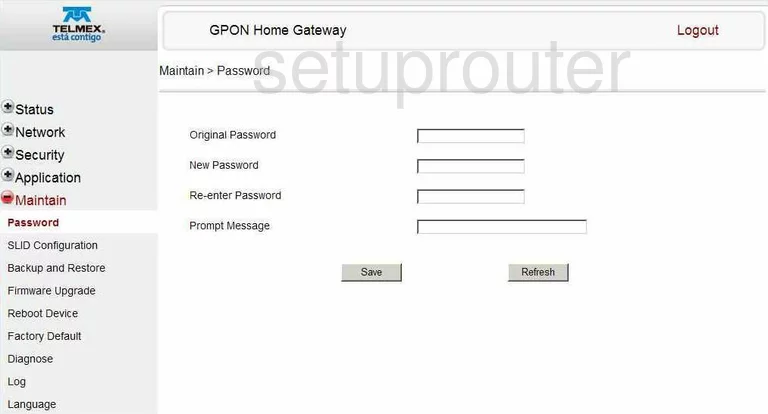
Alcatel-Lucent I-240W-Q Routing Screenshot
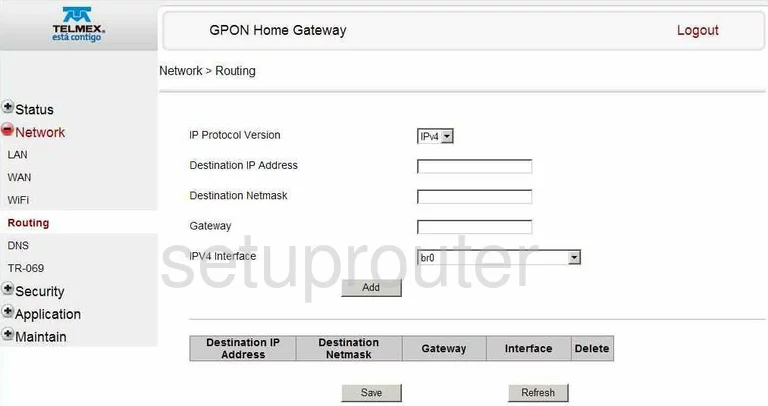
Alcatel-Lucent I-240W-Q Dns Screenshot
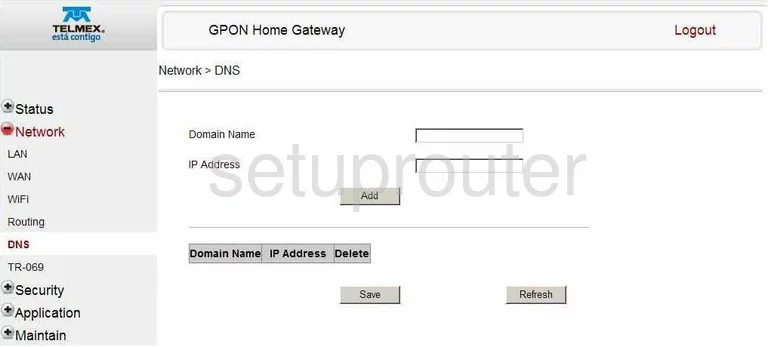
Alcatel-Lucent I-240W-Q Setup Screenshot
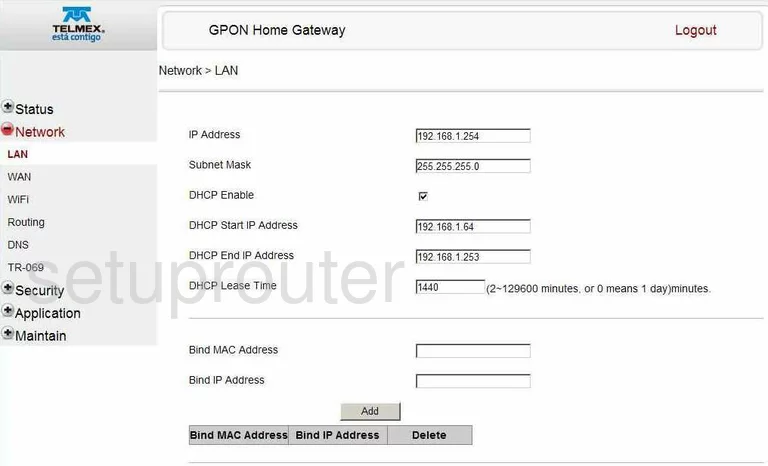
Alcatel-Lucent I-240W-Q Backup Screenshot
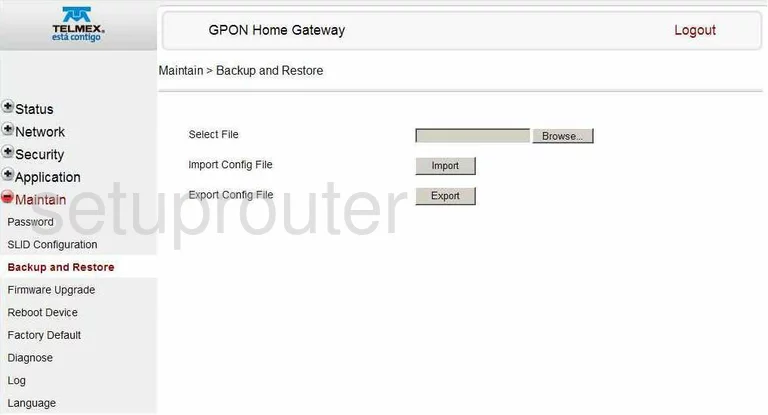
Alcatel-Lucent I-240W-Q Wan Screenshot
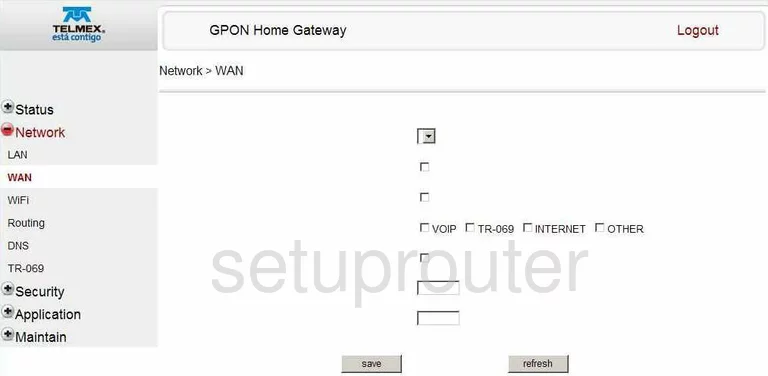
Alcatel-Lucent I-240W-Q Mac Filter Screenshot
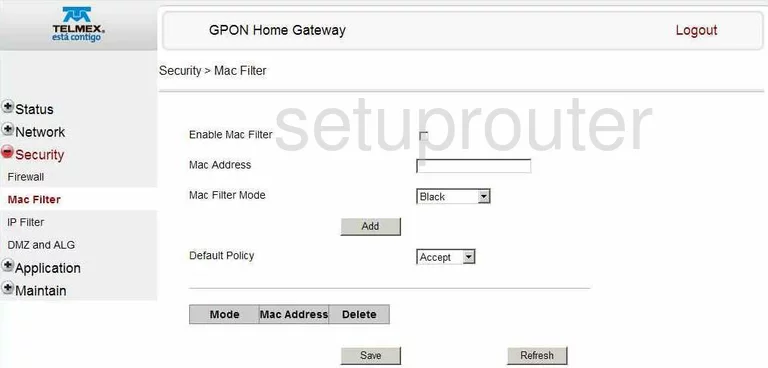
Alcatel-Lucent I-240W-Q Lan Status Screenshot
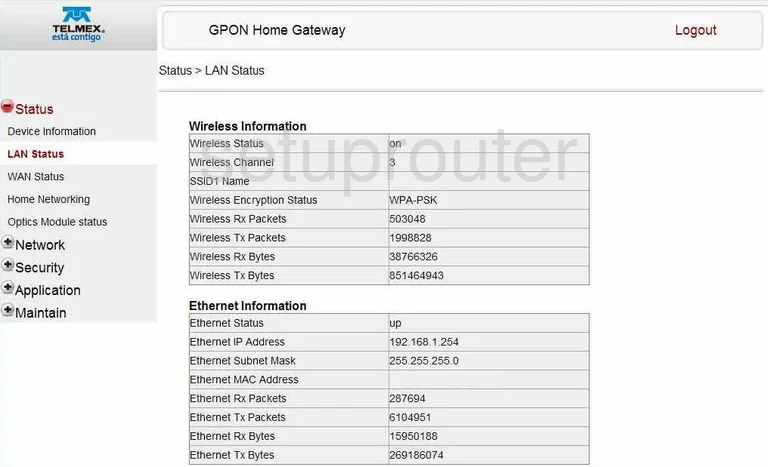
Alcatel-Lucent I-240W-Q Status Screenshot
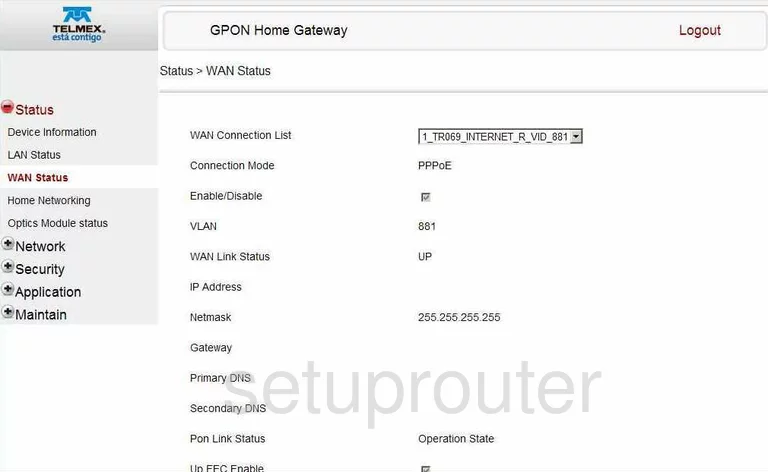
Alcatel-Lucent I-240W-Q Reset Screenshot
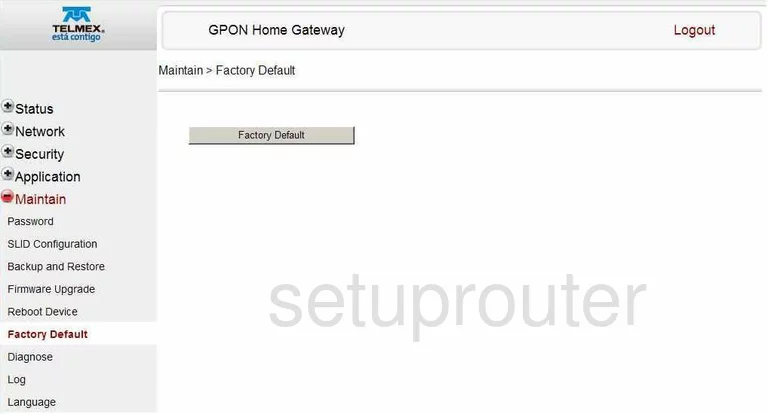
Alcatel-Lucent I-240W-Q Ip Filter Screenshot
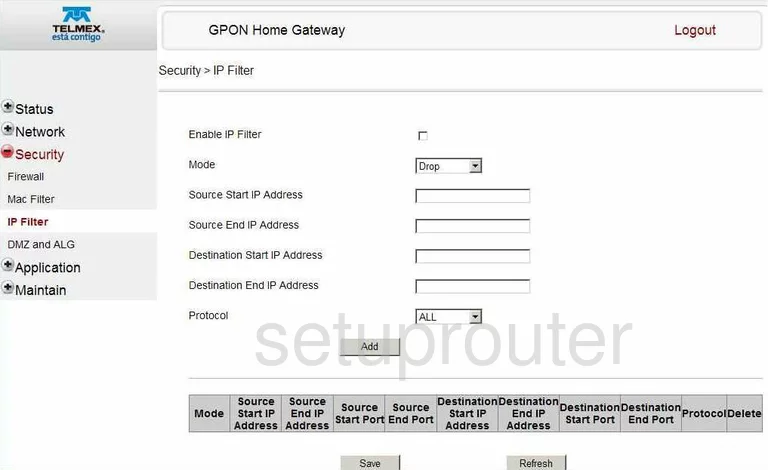
Alcatel-Lucent I-240W-Q Language Screenshot
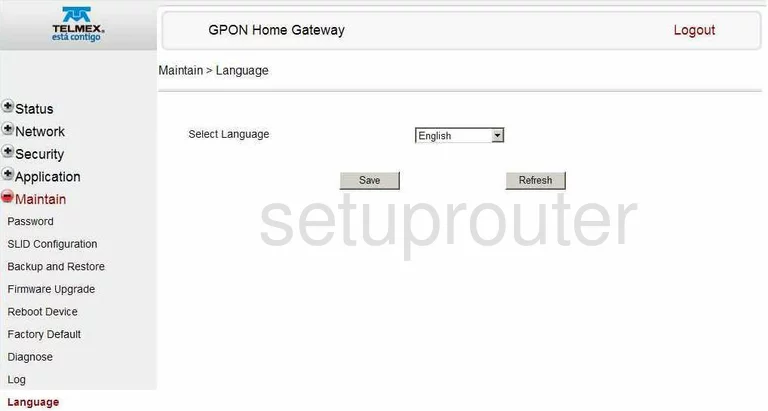
Alcatel-Lucent I-240W-Q Dmz Screenshot
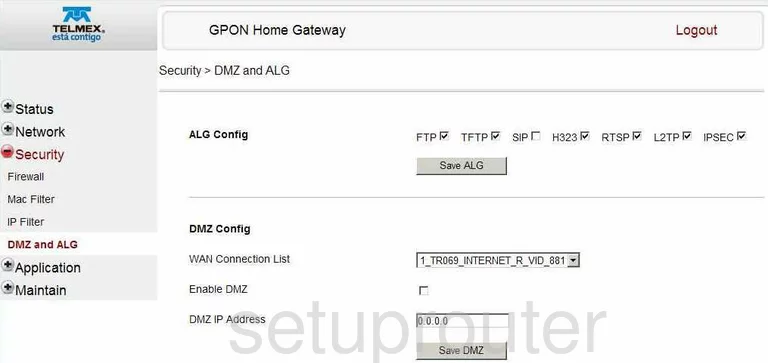
Alcatel-Lucent I-240W-Q Usb Screenshot
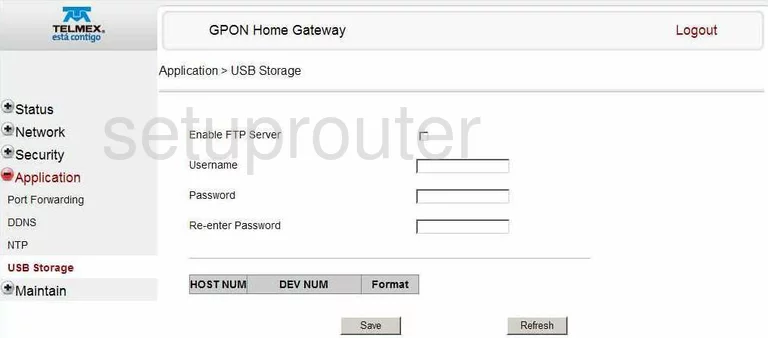
Alcatel-Lucent I-240W-Q Reboot Screenshot
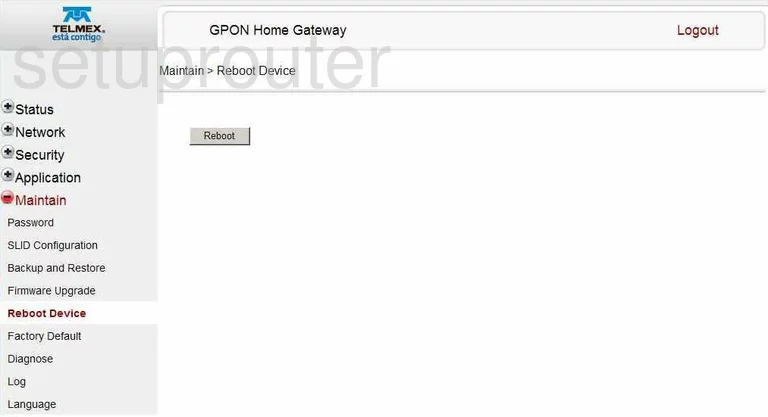
Alcatel-Lucent I-240W-Q General Screenshot
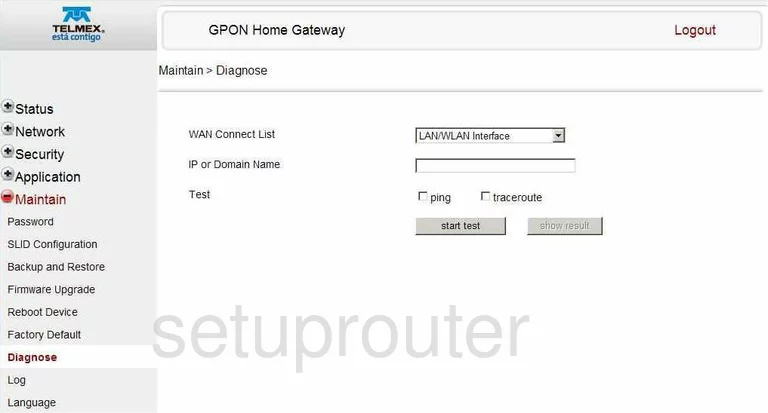
Alcatel-Lucent I-240W-Q General Screenshot
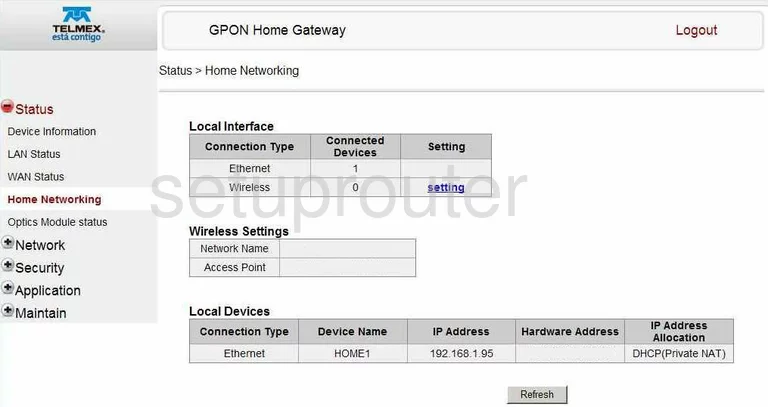
Alcatel-Lucent I-240W-Q General Screenshot
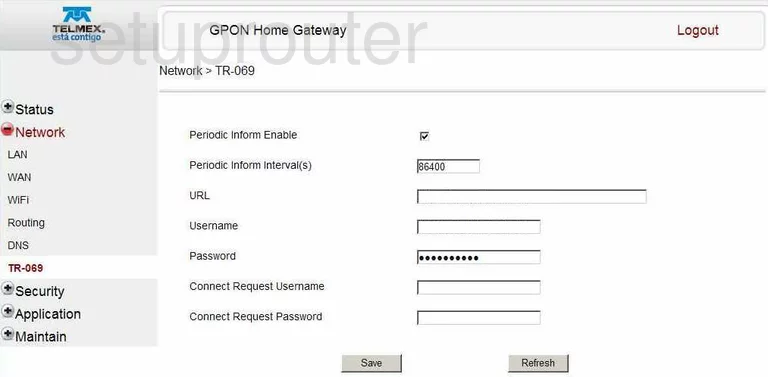
Alcatel-Lucent I-240W-Q General Screenshot
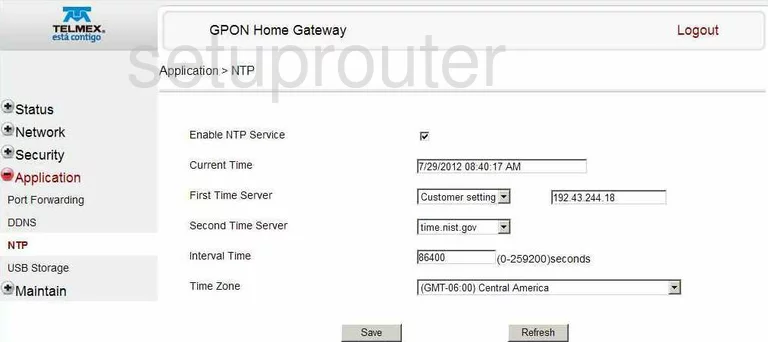
Alcatel-Lucent I-240W-Q General Screenshot
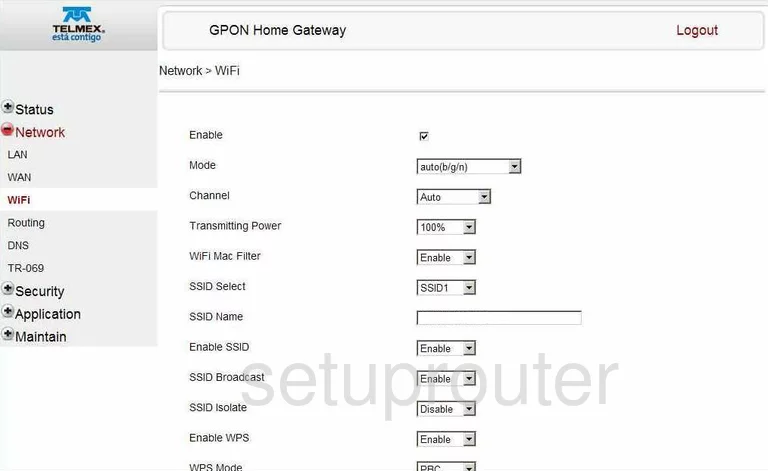
Alcatel-Lucent I-240W-Q General Screenshot
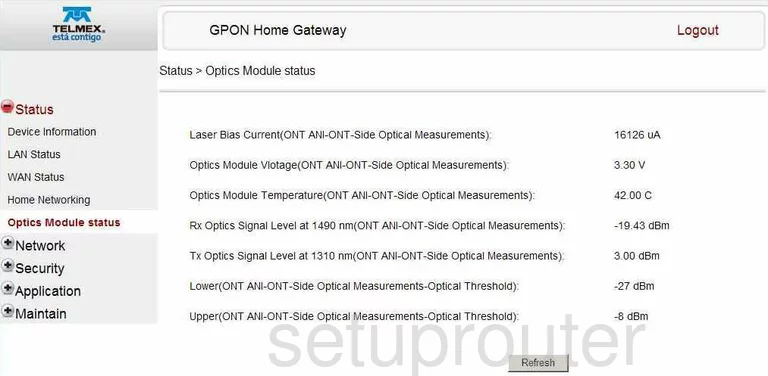
Alcatel-Lucent I-240W-Q General Screenshot
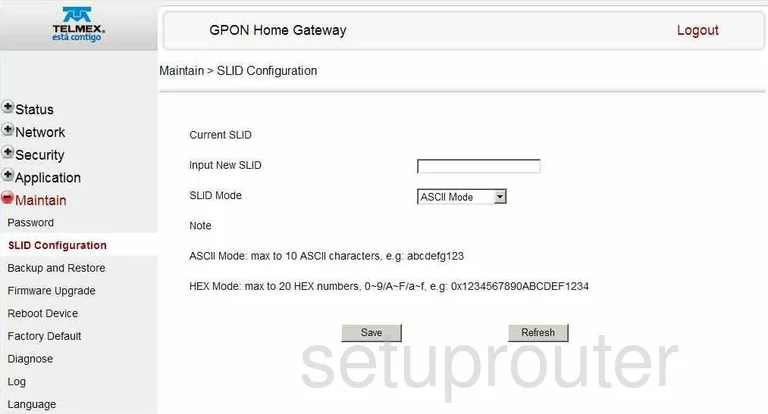
Alcatel-Lucent I-240W-Q Device Image Screenshot

Alcatel-Lucent I-240W-Q Reset Screenshot
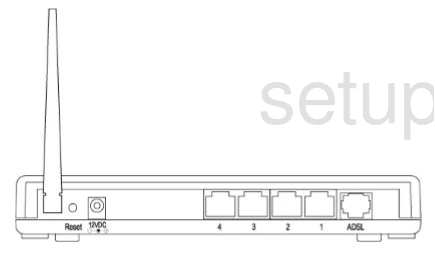
Alcatel-Lucent I-240W-Q Wifi Security Screenshot
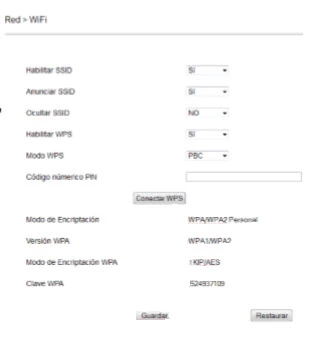
This is the screenshots guide for the Alcatel-Lucent I-240W-Q. We also have the following guides for the same router:
- Alcatel-Lucent I-240W-Q - How to change the IP Address on a Alcatel-Lucent I-240W-Q router
- Alcatel-Lucent I-240W-Q - Alcatel-Lucent I-240W-Q Login Instructions
- Alcatel-Lucent I-240W-Q - Alcatel-Lucent I-240W-Q Port Forwarding Instructions
- Alcatel-Lucent I-240W-Q - Alcatel-Lucent I-240W-Q User Manual
- Alcatel-Lucent I-240W-Q - How to change the DNS settings on a Alcatel-Lucent I-240W-Q router
- Alcatel-Lucent I-240W-Q - Setup WiFi on the Alcatel-Lucent I-240W-Q
- Alcatel-Lucent I-240W-Q - How to Reset the Alcatel-Lucent I-240W-Q
- Alcatel-Lucent I-240W-Q - Information About the Alcatel-Lucent I-240W-Q Router