The Alcatel-Lucent I-240W-Q router is considered a wireless router because it offers WiFi connectivity. WiFi, or simply wireless, allows you to connect various devices to your router, such as wireless printers, smart televisions, and WiFi enabled smartphones.
Other Alcatel-Lucent I-240W-Q Guides
This is the wifi guide for the Alcatel-Lucent I-240W-Q. We also have the following guides for the same router:
- Alcatel-Lucent I-240W-Q - How to change the IP Address on a Alcatel-Lucent I-240W-Q router
- Alcatel-Lucent I-240W-Q - Alcatel-Lucent I-240W-Q Login Instructions
- Alcatel-Lucent I-240W-Q - Alcatel-Lucent I-240W-Q Port Forwarding Instructions
- Alcatel-Lucent I-240W-Q - Alcatel-Lucent I-240W-Q User Manual
- Alcatel-Lucent I-240W-Q - How to change the DNS settings on a Alcatel-Lucent I-240W-Q router
- Alcatel-Lucent I-240W-Q - How to Reset the Alcatel-Lucent I-240W-Q
- Alcatel-Lucent I-240W-Q - Information About the Alcatel-Lucent I-240W-Q Router
- Alcatel-Lucent I-240W-Q - Alcatel-Lucent I-240W-Q Screenshots
WiFi Terms
Before we get started there is a little bit of background info that you should be familiar with.
Wireless Name
Your wireless network needs to have a name to uniquely identify it from other wireless networks. If you are not sure what this means we have a guide explaining what a wireless name is that you can read for more information.
Wireless Password
An important part of securing your wireless network is choosing a strong password.
Wireless Channel
Picking a WiFi channel is not always a simple task. Be sure to read about WiFi channels before making the choice.
Encryption
You should almost definitely pick WPA2 for your networks encryption. If you are unsure, be sure to read our WEP vs WPA guide first.
Login To The Alcatel-Lucent I-240W-Q
To get started configuring the Alcatel-Lucent I-240W-Q WiFi settings you need to login to your router. If you are already logged in you can skip this step.
To login to the Alcatel-Lucent I-240W-Q, follow our Alcatel-Lucent I-240W-Q Login Guide.
Find the WiFi Settings on the Alcatel-Lucent I-240W-Q
If you followed our login guide above then you should see this screen.
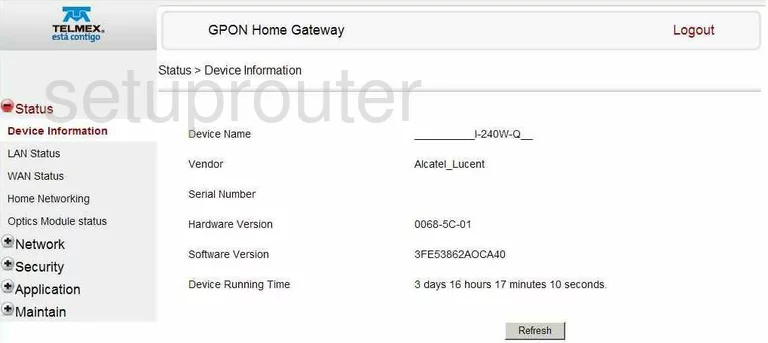
This wireless setup guide starts on the Device Information page of the Alcatel-Lucent I-240W-Q router. Begin configuring your wireless settings by clicking Network on the left hand side of the page. Then click WiFi below that.
Change the WiFi Settings on the Alcatel-Lucent I-240W-Q
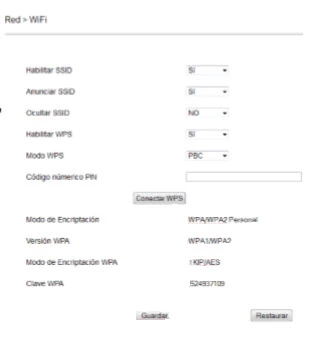
This takes you to a new page.
In the first box titled SSID enter the network name you want to use for your Internet connection. It really doesn't matter what you enter here but we recommend avoiding personal information. For more help on this topic check out our wireless names guide.
Now take a look at the box titled Encryption Mode. For the best security choose the encryption of WPA/WPA2 Personal.
Then for the WPA Version we recommend choosing WPA2. To learn why check out this WEP vs. WPA guide.
Set the WPA Encryption Mode to AES.
Finally in the WPA Key enter the password you want to use for your Network. This should be strong. If you have trouble coming up with strong passwords take a look at this Choosing a Strong Password guide for helpful hints.
When you are finished click the Save button near the bottom of the screen.
Possible Problems when Changing your WiFi Settings
After making these changes to your router you will almost definitely have to reconnect any previously connected devices. This is usually done at the device itself and not at your computer.
Other Alcatel-Lucent I-240W-Q Info
Don't forget about our other Alcatel-Lucent I-240W-Q info that you might be interested in.
This is the wifi guide for the Alcatel-Lucent I-240W-Q. We also have the following guides for the same router:
- Alcatel-Lucent I-240W-Q - How to change the IP Address on a Alcatel-Lucent I-240W-Q router
- Alcatel-Lucent I-240W-Q - Alcatel-Lucent I-240W-Q Login Instructions
- Alcatel-Lucent I-240W-Q - Alcatel-Lucent I-240W-Q Port Forwarding Instructions
- Alcatel-Lucent I-240W-Q - Alcatel-Lucent I-240W-Q User Manual
- Alcatel-Lucent I-240W-Q - How to change the DNS settings on a Alcatel-Lucent I-240W-Q router
- Alcatel-Lucent I-240W-Q - How to Reset the Alcatel-Lucent I-240W-Q
- Alcatel-Lucent I-240W-Q - Information About the Alcatel-Lucent I-240W-Q Router
- Alcatel-Lucent I-240W-Q - Alcatel-Lucent I-240W-Q Screenshots