This page will show you how to setup a port forward on the Alcatel-Lucent I-240W-Q router.
If you are not sure what port forwarding is you can read our What is Port Forwarding guide to help get started.
Other Alcatel-Lucent I-240W-Q Guides
This is the port forwarding guide for the Alcatel-Lucent I-240W-Q. We also have the following guides for the same router:
- Alcatel-Lucent I-240W-Q - How to change the IP Address on a Alcatel-Lucent I-240W-Q router
- Alcatel-Lucent I-240W-Q - Alcatel-Lucent I-240W-Q Login Instructions
- Alcatel-Lucent I-240W-Q - Alcatel-Lucent I-240W-Q User Manual
- Alcatel-Lucent I-240W-Q - How to change the DNS settings on a Alcatel-Lucent I-240W-Q router
- Alcatel-Lucent I-240W-Q - Setup WiFi on the Alcatel-Lucent I-240W-Q
- Alcatel-Lucent I-240W-Q - How to Reset the Alcatel-Lucent I-240W-Q
- Alcatel-Lucent I-240W-Q - Information About the Alcatel-Lucent I-240W-Q Router
- Alcatel-Lucent I-240W-Q - Alcatel-Lucent I-240W-Q Screenshots
Configure your Computer to Have a Static IP Address
Port forwarding the Alcatel-Lucent I-240W-Q to your computer can be more reliable if you first configure a static IP address on your computer. We have instructions to setup a static IP address for Windows 7, Windows 8, and a variety of other devices on our Static IP Address Settings page.
Please note that while setting up a static IP address on your computer is optional, it is still a very good idea to go ahead and do it. In the long run it will make your port forward much more reliable.
Login To The Alcatel-Lucent I-240W-Q
To get started forwarding a port you need to login to your Alcatel-Lucent I-240W-Q router. If you are already logged in you can skip this step.
To login to the Alcatel-Lucent I-240W-Q, follow our Alcatel-Lucent I-240W-Q Login Guide.
Forward a Port on the Alcatel-Lucent I-240W-Q router
Find The Port Forwarding Section of the Alcatel-Lucent I-240W-Q
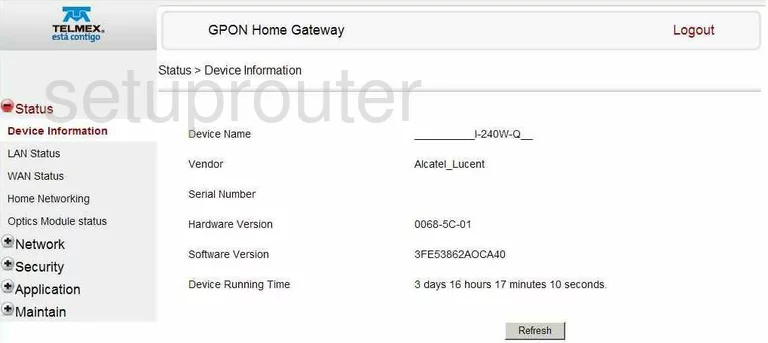
You start on the Device Information page of the Alcatel-Lucent I-240W-Q router. To forward a port, click the link in the left side bar labeled Application, then Port Forwarding under that.
Configure the Port Forwarding section of your Alcatel-Lucent I-240W-Q
Now to forward a port, make the following changes:
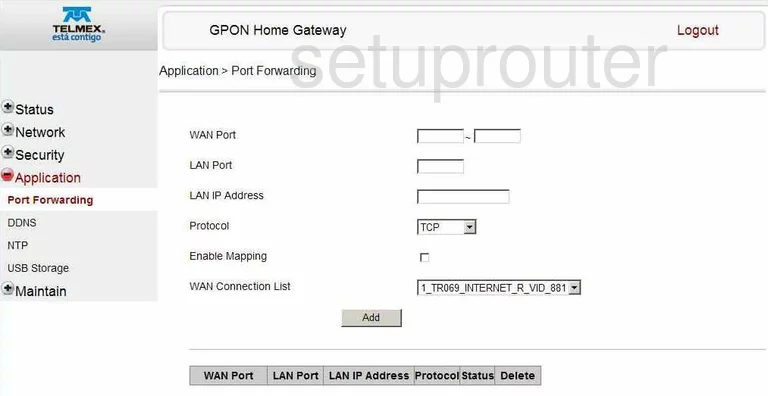
If you are forwarding only one port, enter that number in both the WAN Port boxes, and the LAN Port box. If you are forwarding a range of ports, enter the lowest number of the range in the left most box of WAN Port, and the highest number of the range in the right most box of WAN Port. Enter the range in the LAN Port box, with lowest number first, highest number, with a dash separating them.
In the LAN IP Address box, enter the IP Address of the computer you are forwarding these ports to.
Next, use the Protocol drop down menu to choose the type of protocol you want to use when forwarding these ports.
Under that is the Enable Mapping box, place a check here.
In the WAN Connection List drop down menu, choose a connection to use.
Then, click Add.
Congratulations, you did it!
Test if Your Ports are Open
Now that you have forwarded ports on the Alcatel-Lucent I-240W-Q you should test to see if your ports are forwarded correctly.
To test if your ports are forwarded you should use our Open Port Check tool.
Other Alcatel-Lucent I-240W-Q Info
Don't forget about our other Alcatel-Lucent I-240W-Q info that you might be interested in.
This is the port forwarding guide for the Alcatel-Lucent I-240W-Q. We also have the following guides for the same router:
- Alcatel-Lucent I-240W-Q - How to change the IP Address on a Alcatel-Lucent I-240W-Q router
- Alcatel-Lucent I-240W-Q - Alcatel-Lucent I-240W-Q Login Instructions
- Alcatel-Lucent I-240W-Q - Alcatel-Lucent I-240W-Q User Manual
- Alcatel-Lucent I-240W-Q - How to change the DNS settings on a Alcatel-Lucent I-240W-Q router
- Alcatel-Lucent I-240W-Q - Setup WiFi on the Alcatel-Lucent I-240W-Q
- Alcatel-Lucent I-240W-Q - How to Reset the Alcatel-Lucent I-240W-Q
- Alcatel-Lucent I-240W-Q - Information About the Alcatel-Lucent I-240W-Q Router
- Alcatel-Lucent I-240W-Q - Alcatel-Lucent I-240W-Q Screenshots