If you need to login to the Arcadyan LH1000 router, then this guide shows you how.
Other Arcadyan LH1000 Guides
This is the login guide for the Arcadyan LH1000 0.15.16r Telstra. We also have the following guides for the same router:
- Arcadyan LH1000 0.08.06r Telstra - Reset the Arcadyan LH1000
- Arcadyan LH1000 0.08.06r Telstra - Arcadyan LH1000 Screenshots
- Arcadyan LH1000 0.08.06r Telstra - Information About the Arcadyan LH1000 Router
- Arcadyan LH1000 0.08.06r Telstra - Login to the Arcadyan LH1000
Find Your Arcadyan LH1000 Router IP Address
The first thing that we need to know in order to login to the Arcadyan LH1000 router is it's internal IP address.
| Known LH1000 IP Addresses |
|---|
| 192.168.0.1 |
Start with the first IP address in the list and then follow the rest of this guide.
If you do not find your router's interface later in this guide, then try a different IP address. Keep trying different IP addresses until you find your router. I will not hurt anything to try different IP addresses.
If you try all of the above IP addresses and still cannot find your router, then you have the following options:
- Use our Find Your Router's Internal IP Address guide.
- Download and install our free Router Detector software.
The next step is to try logging in to your router.
Login to the Arcadyan LH1000 Router
The Arcadyan LH1000 router has a web-based interface. In order to log in to it, you need to use a web browser, such as Chrome, Firefox, or Edge.
Enter Arcadyan LH1000 Internal IP Address
Find the address bar in your web browser and type in the internal IP address of your Arcadyan LH1000 router. The address bar looks like this:

Press the Enter key on your keyboard. You will be prompted for your Arcadyan LH1000 password.
Arcadyan LH1000 Default Username and Password
You must know your Arcadyan LH1000 username and password in order to log in. If you are not sure what the username and password are, then perhaps they are still set to the factory defaults. All of the default usernames and passwords for the Arcadyan LH1000 are listed below.
| Arcadyan LH1000 Default Usernames and Passwords | |
|---|---|
| Username | Password |
| admin | Telstra |
Enter your username and password in the dialog box that pops up. Keep trying them all until you get logged in.
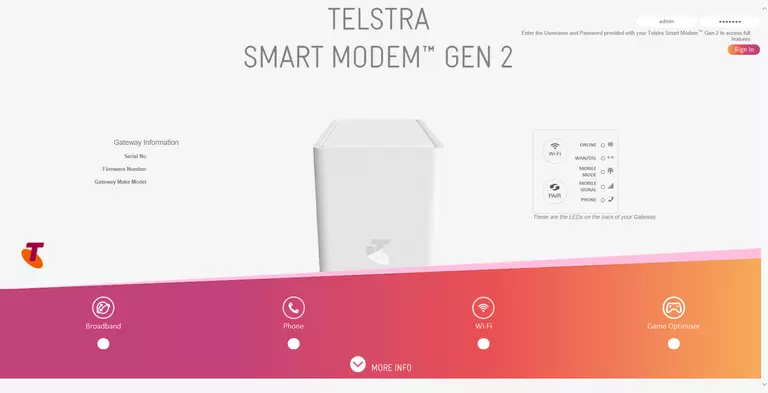
Arcadyan LH1000 Home Screen
When you get logged in you should be at the Arcadyan LH1000 home screen, which looks similar to this:

When you see this screen, then you are logged in to your Arcadyan LH1000 router. Now you can follow any of our other guides for this router.
Solutions To Arcadyan LH1000 Login Problems
If you cannot get logged in to your router, here a few possible solutions you can try.
Arcadyan LH1000 Password Doesn't Work
Your router's factory default password might be different than what we have listed here. You should try other Arcadyan passwords. Here is our list of all Arcadyan Passwords.
Forgot Password to Arcadyan LH1000 Router
If you are using an ISP provided router, then you may need to call their support desk and ask for your login information. Most of the time they will have it on file for you.
How to Reset the Arcadyan LH1000 Router To Default Settings
Your last option when you are unable to get logged in is to reset your router to factory default settings. If all else fails and you are unable to login to your router, then you may have to reset it to its factory default settings.
Other Arcadyan LH1000 Guides
Here are some of our other Arcadyan LH1000 info that you might be interested in.
This is the login guide for the Arcadyan LH1000 0.15.16r Telstra. We also have the following guides for the same router:
- Arcadyan LH1000 0.08.06r Telstra - Reset the Arcadyan LH1000
- Arcadyan LH1000 0.08.06r Telstra - Arcadyan LH1000 Screenshots
- Arcadyan LH1000 0.08.06r Telstra - Information About the Arcadyan LH1000 Router
- Arcadyan LH1000 0.08.06r Telstra - Login to the Arcadyan LH1000