Here are instructions for logging in to the Arcadyan LH1000 router.
Other Arcadyan LH1000 Guides
This is the login guide for the Arcadyan LH1000 0.19.07r Telstra. We also have the following guides for the same router:
- Arcadyan LH1000 0.08.06r Telstra - Reset the Arcadyan LH1000
- Arcadyan LH1000 0.08.06r Telstra - Arcadyan LH1000 Screenshots
- Arcadyan LH1000 0.08.06r Telstra - Information About the Arcadyan LH1000 Router
- Arcadyan LH1000 0.08.06r Telstra - Login to the Arcadyan LH1000
Find Your Arcadyan LH1000 Router IP Address
Before you can log in to your Arcadyan LH1000 router, you need to figure out it's internal IP address.
| Known LH1000 IP Addresses |
|---|
| 192.168.0.1 |
You may have to try using a few different IP addresses from the list above. Just pick one and then follow the rest of this guide.
If you do not find your router's interface later in this guide, then try a different IP address. Keep trying different IP addresses until you find your router. It is harmless to try different IP addresses.
If, after trying all of the above IP addresses, you still cannot find your router, then you have the following options:
- Check our out Find Your Router's Internal IP Address guide.
- Use our free software called Router Detector.
After you find your router's internal IP Address, it is time to try logging in to it.
Login to the Arcadyan LH1000 Router
Your Arcadyan LH1000 is managed through a web-based interface. You can manage it by using a web browser such as Chrome, Firefox, or Edge.
Enter Arcadyan LH1000 Internal IP Address
Find the address bar in your web browser and type in the internal IP address of your Arcadyan LH1000 router. The address bar will look like this:

Press the Enter key on your keyboard. You will be prompted for your Arcadyan LH1000 password.
Arcadyan LH1000 Default Username and Password
You need to know your username and password to login to your Arcadyan LH1000. Just in case the router's username and password have never been changed, you may want to try the factory defaults. All of the default usernames and passwords for the Arcadyan LH1000 are listed below.
| Arcadyan LH1000 Default Usernames and Passwords | |
|---|---|
| Username | Password |
| admin | telstra |
Enter your username and password in the dialog box that pops up. You can try them all.

Arcadyan LH1000 Home Screen
You should now see the Arcadyan LH1000 home Screen, which looks similar to this:
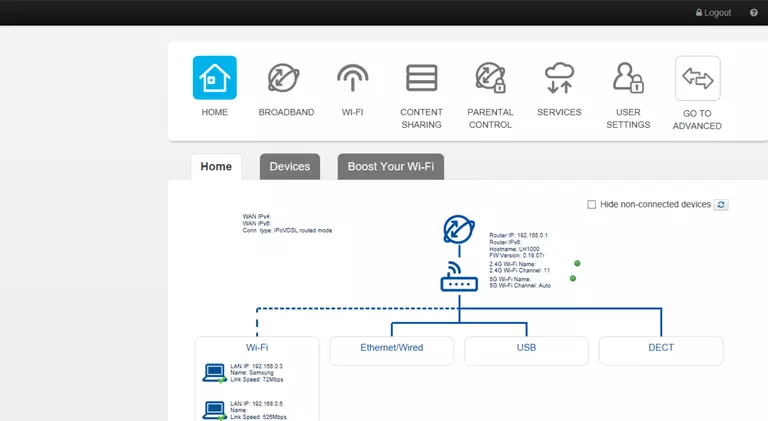
If you see this screen, then good job, you are now logged in to your Arcadyan LH1000 router. You are now ready to follow one of our other guides.
Solutions To Arcadyan LH1000 Login Problems
Here are some other ideas that might help you get logged in to your router.
Arcadyan LH1000 Password Doesn't Work
It's possible that your router's factory default password is different than what we have listed. You should try other Arcadyan passwords. We have an extensive list of all Arcadyan Passwords that you can try.
Forgot Password to Arcadyan LH1000 Router
If your ISP provided your router, then you may have to call them to get your login information. They will most likely have it on file.
How to Reset the Arcadyan LH1000 Router To Default Settings
If all else fails and you are unable to login to your router, then you may have to reset it to its factory default settings. The last option when you are unable to get logged in to your router is to reset it to the factory defaults.
Other Arcadyan LH1000 Guides
Here are some of our other Arcadyan LH1000 info that you might be interested in.
This is the login guide for the Arcadyan LH1000 0.19.07r Telstra. We also have the following guides for the same router:
- Arcadyan LH1000 0.08.06r Telstra - Reset the Arcadyan LH1000
- Arcadyan LH1000 0.08.06r Telstra - Arcadyan LH1000 Screenshots
- Arcadyan LH1000 0.08.06r Telstra - Information About the Arcadyan LH1000 Router
- Arcadyan LH1000 0.08.06r Telstra - Login to the Arcadyan LH1000