Here are instructions for logging in to the Arcadyan LH1000 router.
Other Arcadyan LH1000 Guides
This is the login guide for the Arcadyan LH1000 0.08.06r Telstra. We also have the following guides for the same router:
- Arcadyan LH1000 0.08.06r Telstra - Reset the Arcadyan LH1000
- Arcadyan LH1000 0.08.06r Telstra - Arcadyan LH1000 Screenshots
- Arcadyan LH1000 0.08.06r Telstra - Information About the Arcadyan LH1000 Router
Find Your Arcadyan LH1000 Router IP Address
Before you can log in to your Arcadyan LH1000 router, you need to figure out it's internal IP address.
| Known LH1000 IP Addresses |
|---|
| 192.168.0.1 |
Choose an IP address from the list above and then follow the rest of this guide.
If the IP address you picked does not seem to work, then simply try a different one. It should be completely harmless to try different IP addresses.
If you try all of the above IP addresses and still cannot find your router, then you have the following options:
- Check our out Find Your Router's Internal IP Address guide.
- Use our free software called Router Detector.
Now that you have your router's internal IP Address, we are ready to login to it.
Login to the Arcadyan LH1000 Router
The Arcadyan LH1000 router has a web-based interface. The way you manage it is by using a web browser like Firefox, Edge, or Chrome.
Enter Arcadyan LH1000 Internal IP Address
Put the internal IP Address of your Arcadyan LH1000 in the address bar of your web browser. The address bar looks like this:

Press the Enter key on your keyboard. You will see a window asking for your Arcadyan LH1000 password.
Arcadyan LH1000 Default Username and Password
In order to login to your Arcadyan LH1000 you are going to need to know your username and password. It's possible that the router's password is still set to the factory default. Below is a list of all known Arcadyan LH1000 default usernames and passwords.
| Arcadyan LH1000 Default Usernames and Passwords | |
|---|---|
| Username | Password |
| admin | Telstra |
Put your username and password in the appropriate boxes. Keep trying them all until you get logged in.
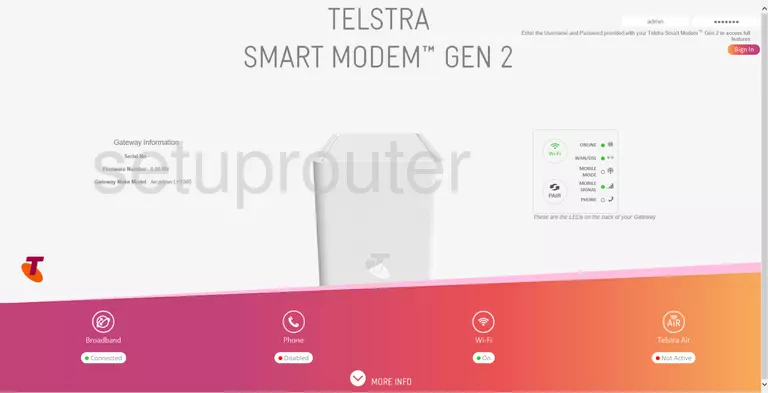
Arcadyan LH1000 Home Screen
Once you are logged in you will see the Arcadyan LH1000 home screen, like this:
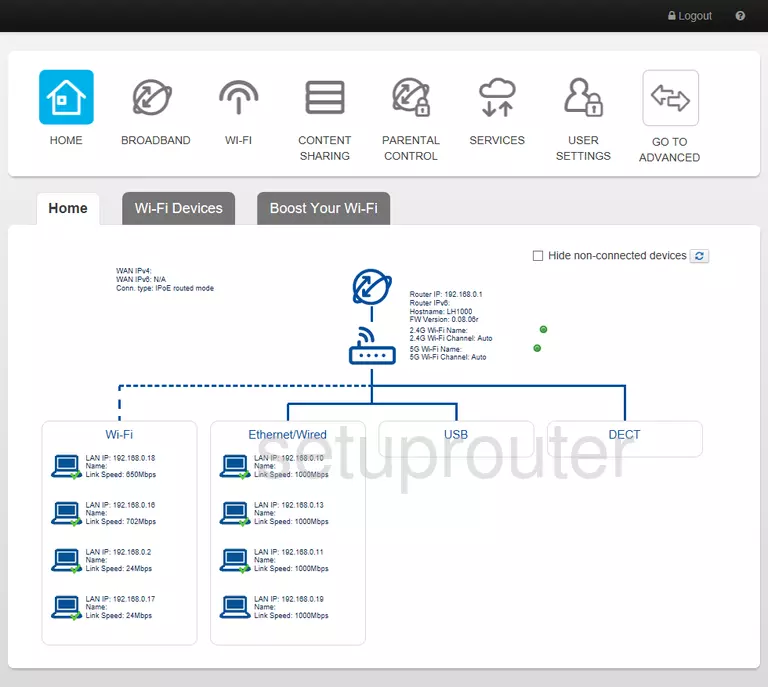
If you see this screen, then you know that you are logged in to your Arcadyan LH1000 router. You are ready to follow any of our other guides for this router.
Solutions To Arcadyan LH1000 Login Problems
If you are having problems getting logged in to your router, here are a few ideas for you to try.
Arcadyan LH1000 Password Doesn't Work
Perhaps your router's default password is different than what we have listed here. You should try other Arcadyan passwords. Here is our list of all Arcadyan Passwords.
Forgot Password to Arcadyan LH1000 Router
If your Internet Service Provider supplied you with your router, then you might want to try giving them a call and see if they either know what your router's username and password are, or maybe they can reset it for you.
How to Reset the Arcadyan LH1000 Router To Default Settings
Your last option when you are unable to get logged in is to reset your router to factory default settings. Our How To Reset your Router guide can help you reset your router to factory defaults.
Other Arcadyan LH1000 Guides
Here are some of our other Arcadyan LH1000 info that you might be interested in.
This is the login guide for the Arcadyan LH1000 0.08.06r Telstra. We also have the following guides for the same router:
- Arcadyan LH1000 0.08.06r Telstra - Reset the Arcadyan LH1000
- Arcadyan LH1000 0.08.06r Telstra - Arcadyan LH1000 Screenshots
- Arcadyan LH1000 0.08.06r Telstra - Information About the Arcadyan LH1000 Router