This page will show you how to setup a port forward on the Arris WTM652 router.
If you are not sure what port forwarding is you can read our What is Port Forwarding guide to help get started.
Other Arris WTM652 Guides
This is the port forwarding guide for the Arris WTM652. We also have the following guides for the same router:
- Arris WTM652 - How to change the IP Address on a Arris WTM652 router
- Arris WTM652 - Arris WTM652 Login Instructions
- Arris WTM652 - Arris WTM652 User Manual
- Arris WTM652 - Setup WiFi on the Arris WTM652
- Arris WTM652 - How to Reset the Arris WTM652
- Arris WTM652 - Information About the Arris WTM652 Router
- Arris WTM652 - Arris WTM652 Screenshots
Configure your Computer to Have a Static IP Address
Port forwarding the Arris WTM652 to your computer can be more reliable if you first configure a static IP address on your computer. We have instructions to setup a static IP address for Windows 7, Windows 8, and a variety of other devices on our Static IP Address Settings page.
Please note that while setting up a static IP address on your computer is optional, it is still a very good idea to go ahead and do it. In the long run it will make your port forward much more reliable.
Login To The Arris WTM652
To get started forwarding a port you need to login to your Arris WTM652 router. If you are already logged in you can skip this step.
To login to the Arris WTM652, follow our Arris WTM652 Login Guide.
Forward a Port on the Arris WTM652 router
Find The Port Forwarding Section of the Arris WTM652
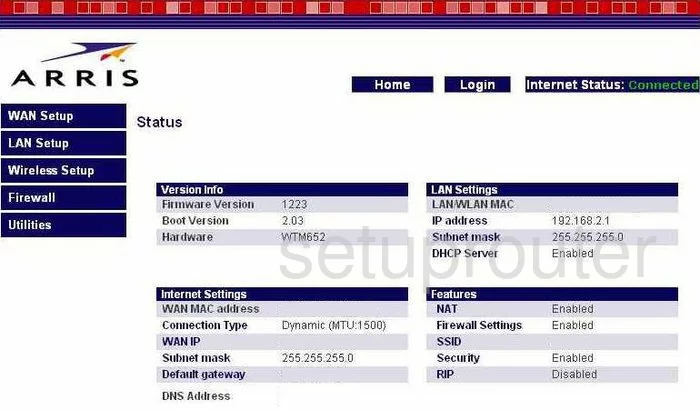
Now that you have logged into the Arris WTM652 you should begin on the Status page. On the left are five choices, choose the one labeled Firewall, which opens up more choices. Click Virtual Servers.
Configure the Port Forwarding section of your Arris WTM652
Now to forward a port, make the following changes:
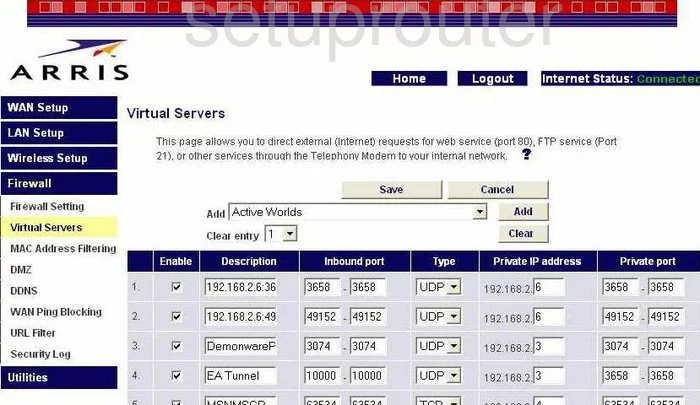
You are now on the correct page. In the first box labeled Enable put a check in it.
In the next box is the Description, enter the program name here. What you type in here doesn't matter as long as it reminds you of why you are forwarding these ports.
Next, if you are forwarding a single port then enter this port number in both the Inbound port and Private port boxes. If you are forwarding multiple ports, then enter the lowest number in the range in the left box of both Inbound port and Private port, write the highest number of the range in the right box of both.
Under the heading of Type, use the drop down menu to choose the type of protocol you are going to use.
Next is the Private IP Address. Enter the IP Address you are forwarding these ports to in this box. If you are using these ports to run a certain program on your computer, then make sure that you use that computer's IP Address.
Click the Save button, and you have finished.
Test if Your Ports are Open
Now that you have forwarded ports on the Arris WTM652 you should test to see if your ports are forwarded correctly.
To test if your ports are forwarded you should use our Open Port Check tool.
Other Arris WTM652 Info
Don't forget about our other Arris WTM652 info that you might be interested in.
This is the port forwarding guide for the Arris WTM652. We also have the following guides for the same router:
- Arris WTM652 - How to change the IP Address on a Arris WTM652 router
- Arris WTM652 - Arris WTM652 Login Instructions
- Arris WTM652 - Arris WTM652 User Manual
- Arris WTM652 - Setup WiFi on the Arris WTM652
- Arris WTM652 - How to Reset the Arris WTM652
- Arris WTM652 - Information About the Arris WTM652 Router
- Arris WTM652 - Arris WTM652 Screenshots