This is our collection of screenshots that have been submitted to this site by our users.
If you would like to share screenshots for us to use, please use our Router Screenshot Grabber, which is a free tool in Network Utilities. It makes the capture process easy and sends the screenshots to us automatically.
This is the screenshots guide for the Arris WTM652. We also have the following guides for the same router:
- Arris WTM652 - How to change the IP Address on a Arris WTM652 router
- Arris WTM652 - Arris WTM652 Login Instructions
- Arris WTM652 - Arris WTM652 User Manual
- Arris WTM652 - Arris WTM652 Port Forwarding Instructions
- Arris WTM652 - Setup WiFi on the Arris WTM652
- Arris WTM652 - How to Reset the Arris WTM652
- Arris WTM652 - Information About the Arris WTM652 Router
All Arris WTM652 Screenshots
All screenshots below were captured from a Arris WTM652 router.
Arris WTM652 Status Screenshot
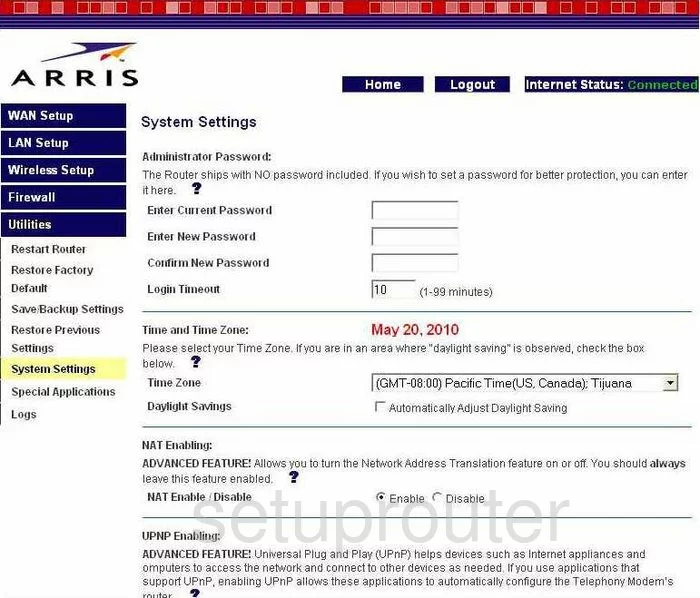
Arris WTM652 Dmz Screenshot
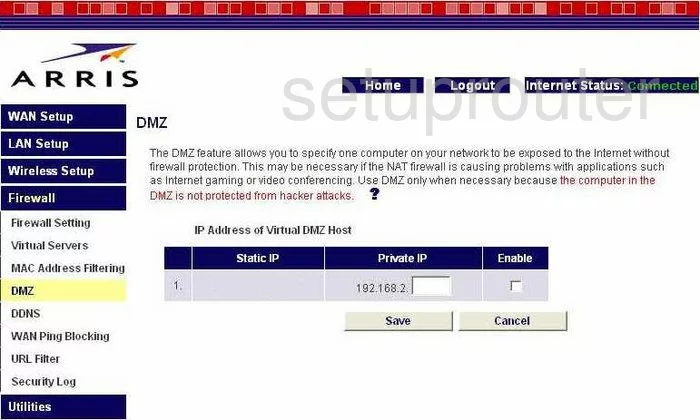
Arris WTM652 Status Screenshot
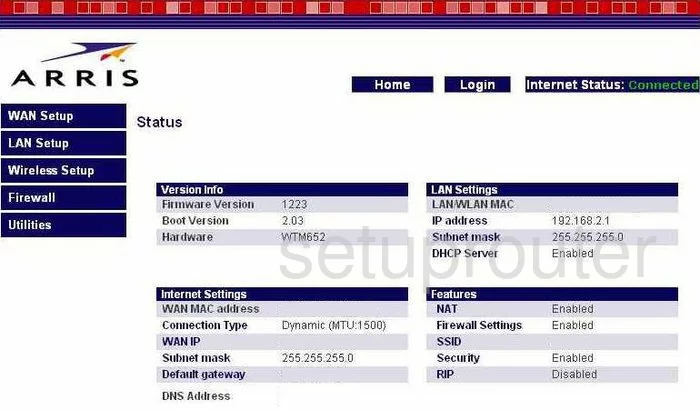
Arris WTM652 Login Screenshot
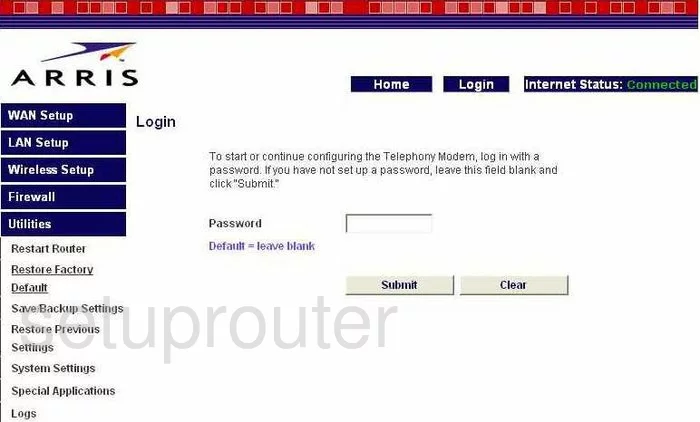
Arris WTM652 Dynamic Dns Screenshot
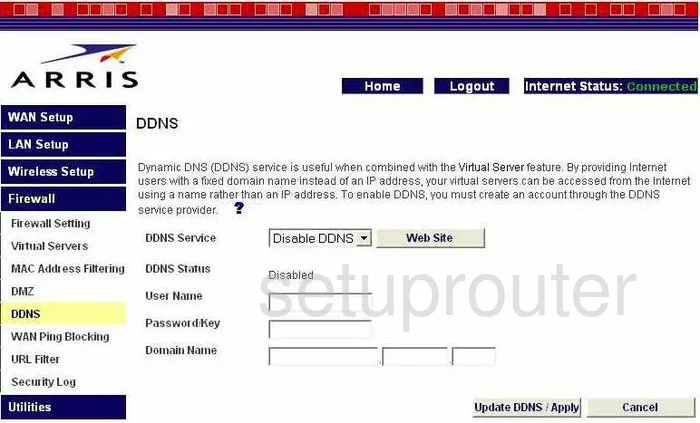
Arris WTM652 Wifi Security Screenshot
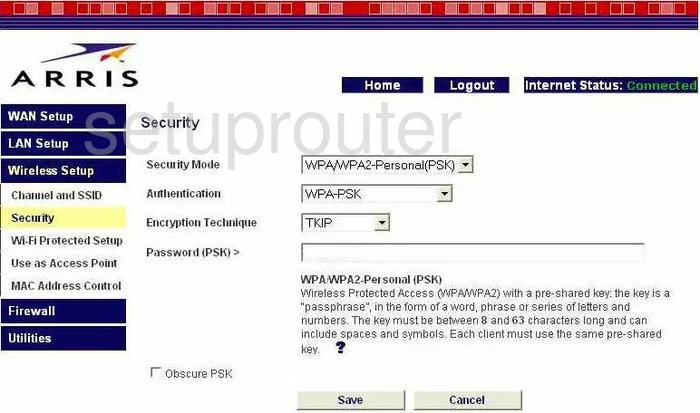
Arris WTM652 Setup Screenshot
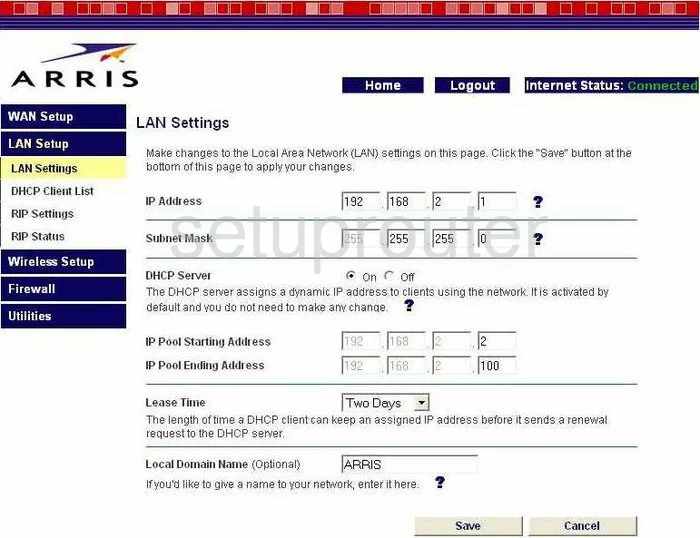
Arris WTM652 Log Screenshot
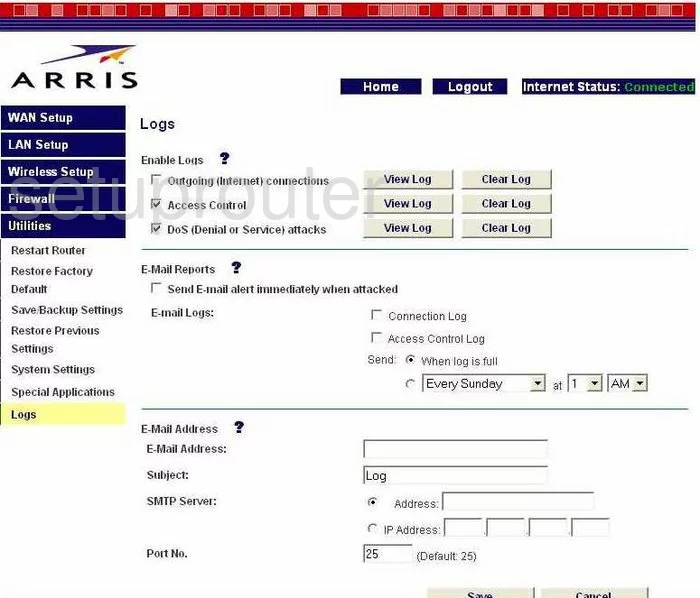
Arris WTM652 Port Forwarding Screenshot
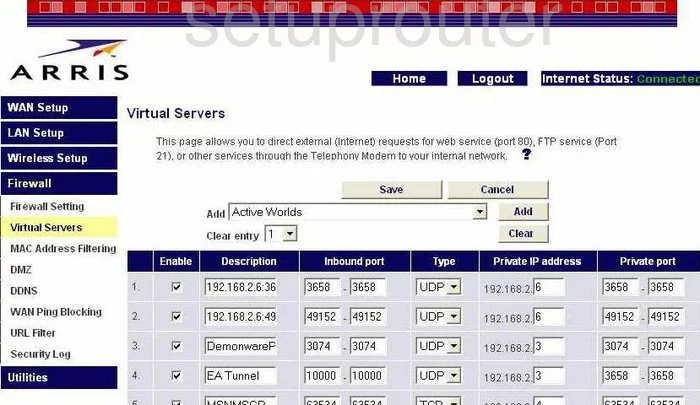
Arris WTM652 Open Port Screenshot
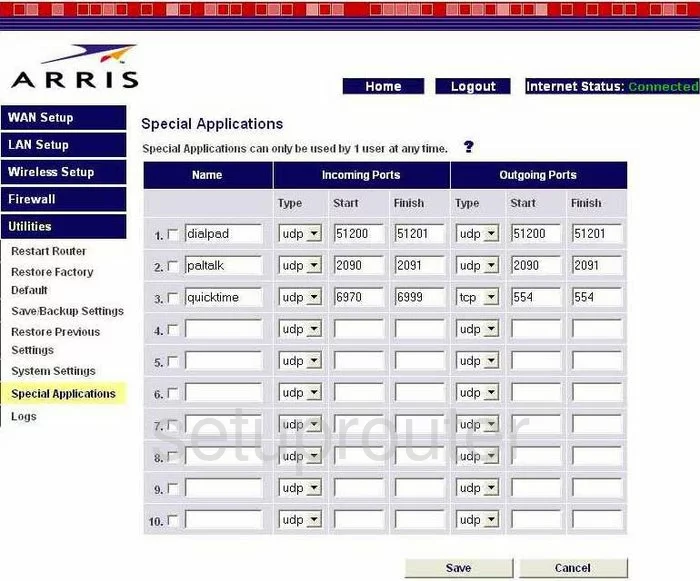
Arris WTM652 Log Screenshot
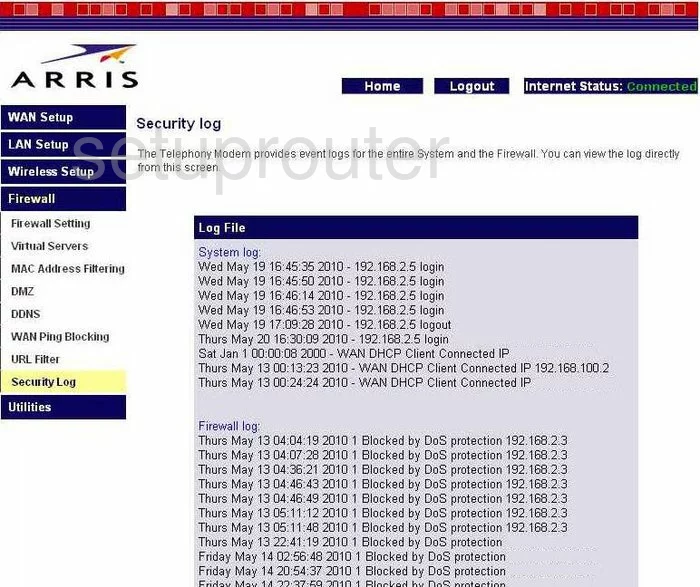
Arris WTM652 Dhcp Client Screenshot
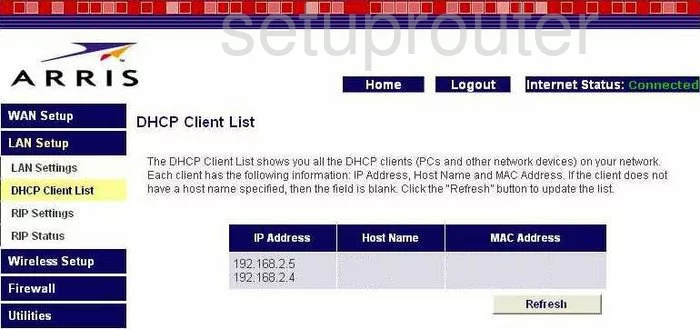
Arris WTM652 Url Filter Screenshot
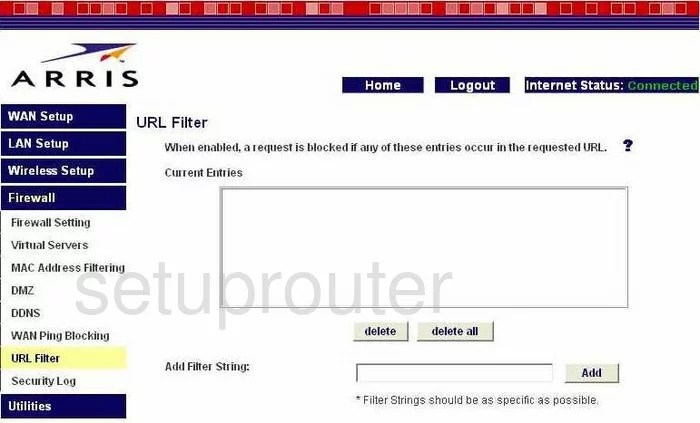
Arris WTM652 Wan Screenshot
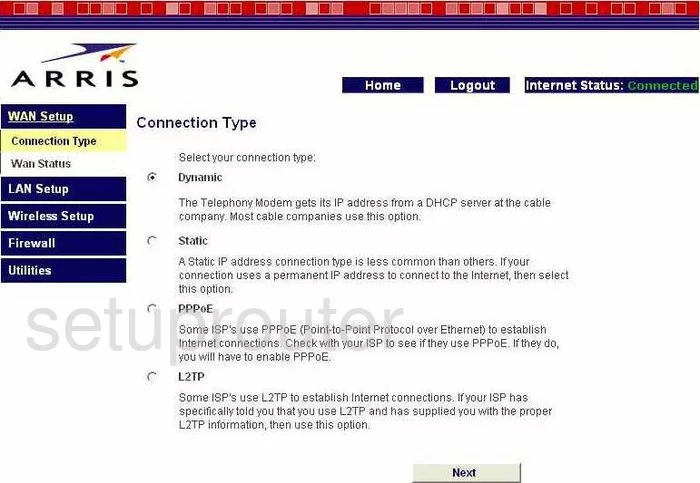
Arris WTM652 Reboot Screenshot
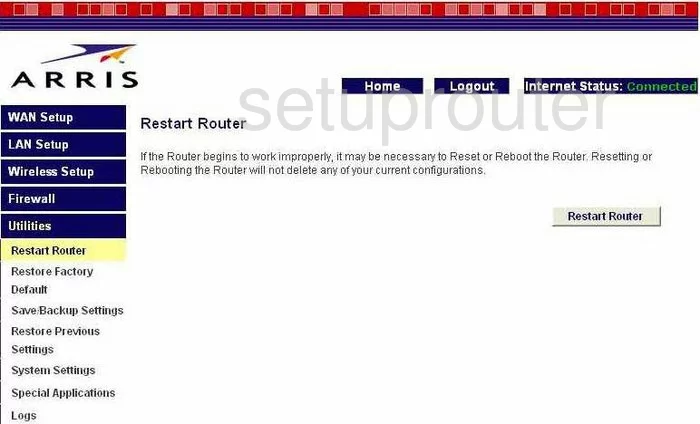
Arris WTM652 Ping Blocking Screenshot
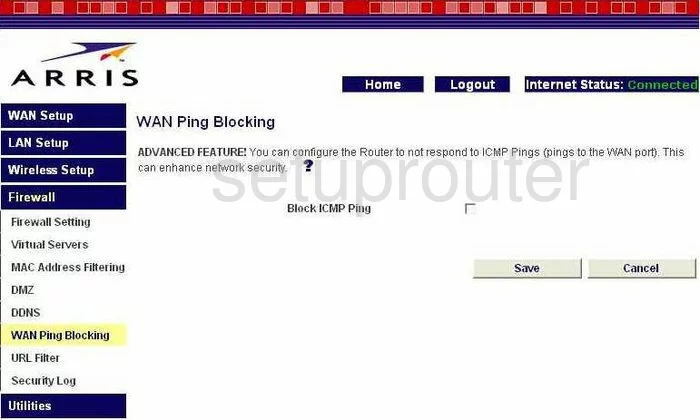
Arris WTM652 Mac Filter Screenshot
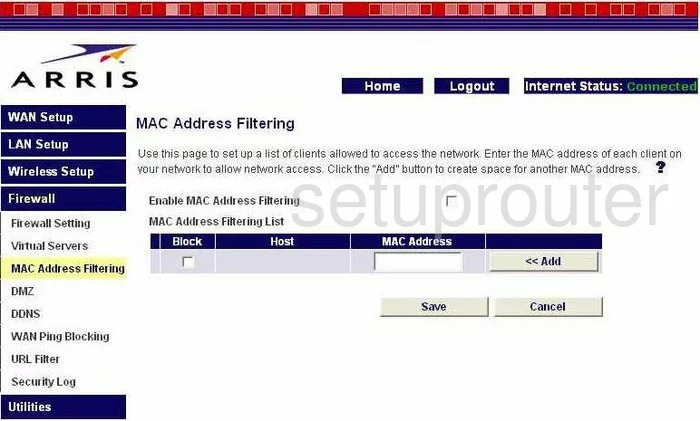
Arris WTM652 Reset Screenshot
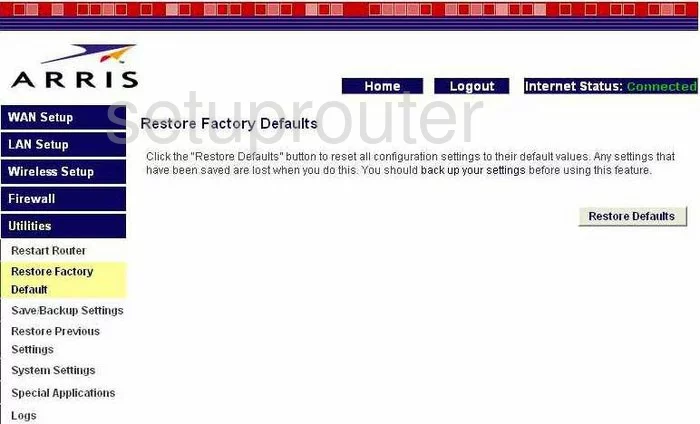
Arris WTM652 Wifi Channel Screenshot
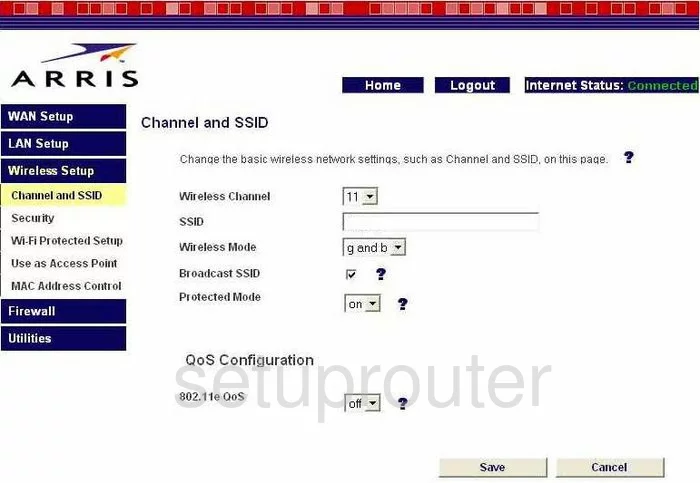
Arris WTM652 Status Screenshot
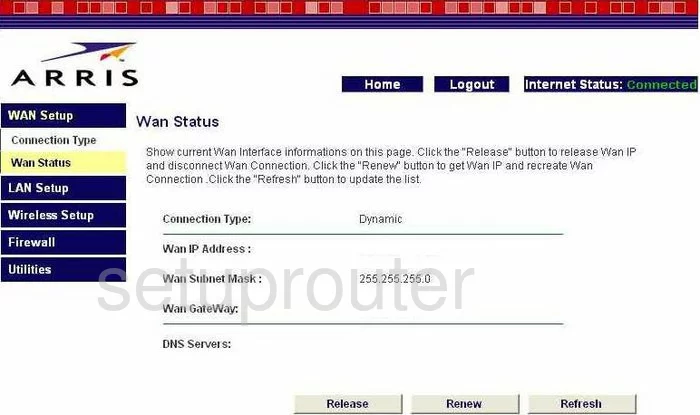
Arris WTM652 Reset Screenshot
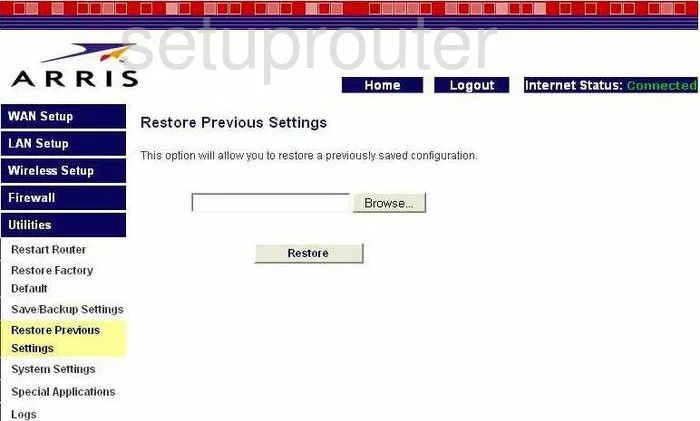
Arris WTM652 Wifi Wps Screenshot
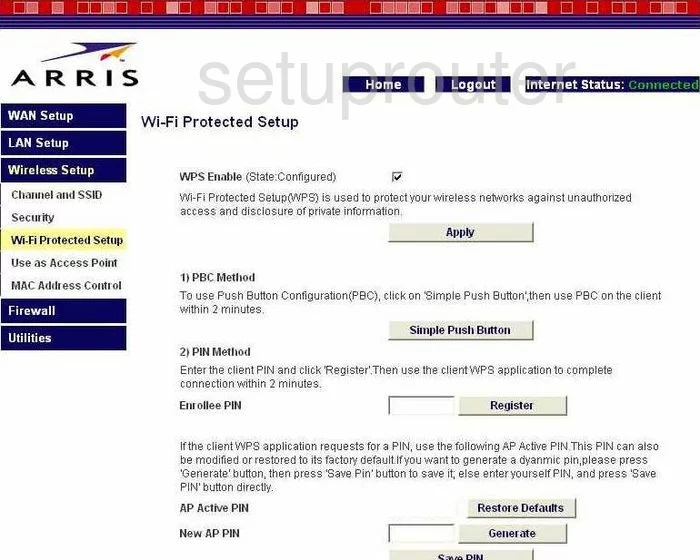
Arris WTM652 Wifi Access Point Screenshot
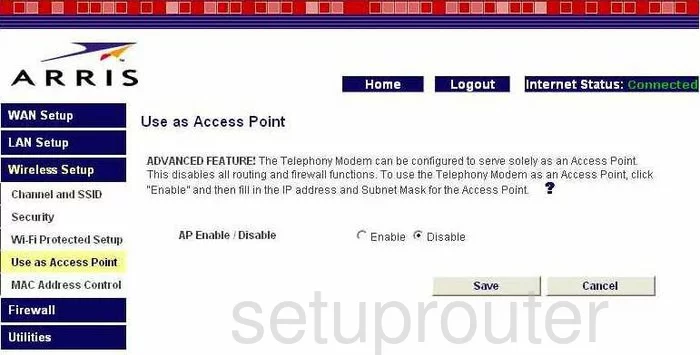
Arris WTM652 Backup Screenshot
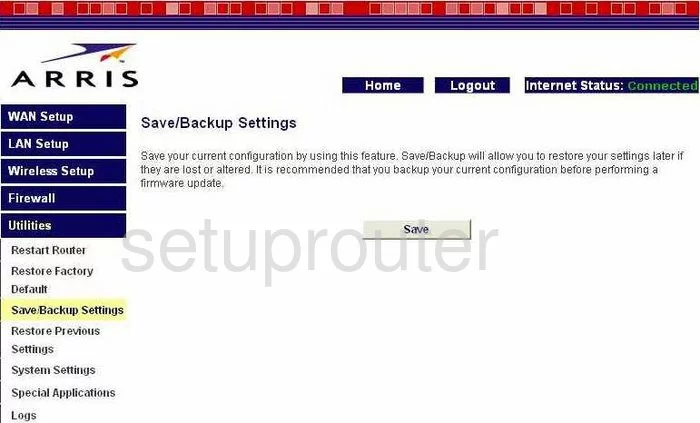
Arris WTM652 Mac Filter Screenshot
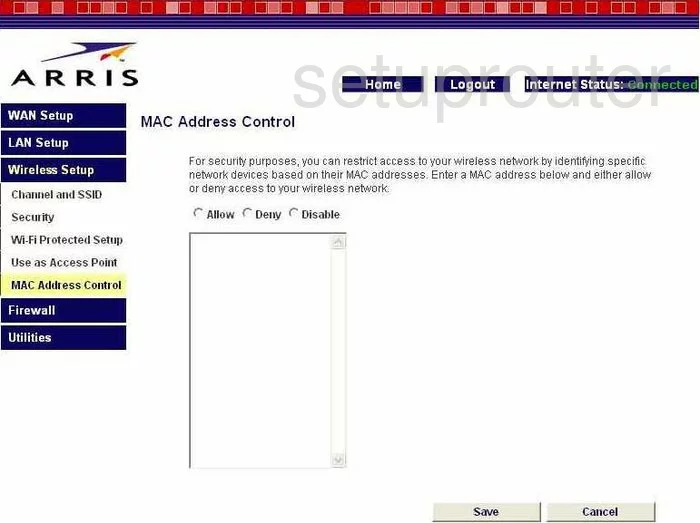
Arris WTM652 Firewall Screenshot
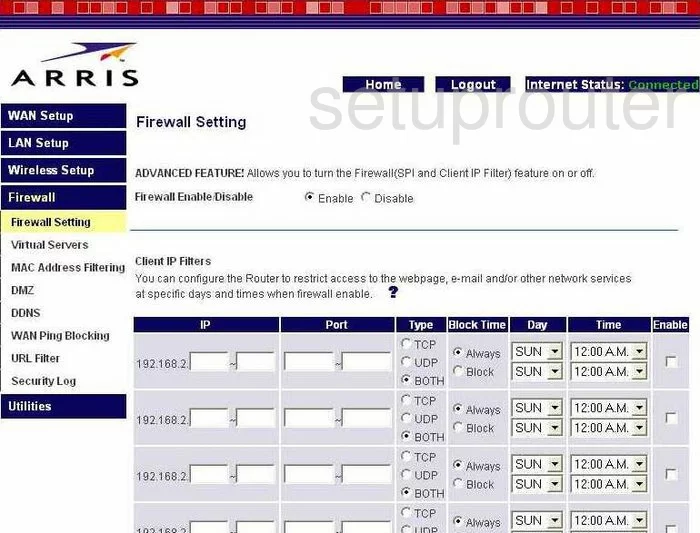
Arris WTM652 General Screenshot
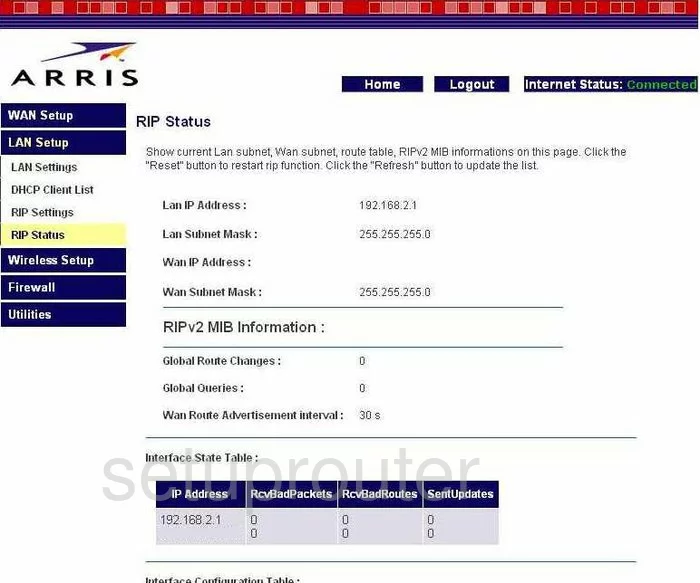
Arris WTM652 General Screenshot
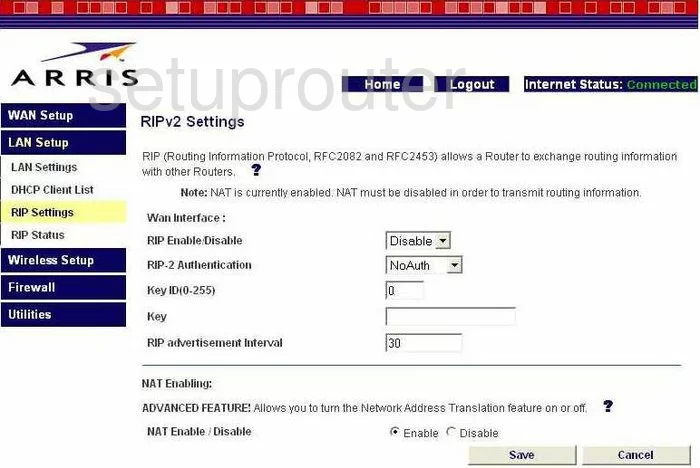
Arris WTM652 Device Image Screenshot

Arris WTM652 Reset Screenshot

This is the screenshots guide for the Arris WTM652. We also have the following guides for the same router:
- Arris WTM652 - How to change the IP Address on a Arris WTM652 router
- Arris WTM652 - Arris WTM652 Login Instructions
- Arris WTM652 - Arris WTM652 User Manual
- Arris WTM652 - Arris WTM652 Port Forwarding Instructions
- Arris WTM652 - Setup WiFi on the Arris WTM652
- Arris WTM652 - How to Reset the Arris WTM652
- Arris WTM652 - Information About the Arris WTM652 Router