The Arris WTM652 router is considered a wireless router because it offers WiFi connectivity. WiFi, or simply wireless, allows you to connect various devices to your router, such as wireless printers, smart televisions, and WiFi enabled smartphones.
Other Arris WTM652 Guides
This is the wifi guide for the Arris WTM652. We also have the following guides for the same router:
- Arris WTM652 - How to change the IP Address on a Arris WTM652 router
- Arris WTM652 - Arris WTM652 Login Instructions
- Arris WTM652 - Arris WTM652 User Manual
- Arris WTM652 - Arris WTM652 Port Forwarding Instructions
- Arris WTM652 - How to Reset the Arris WTM652
- Arris WTM652 - Information About the Arris WTM652 Router
- Arris WTM652 - Arris WTM652 Screenshots
WiFi Terms
Before we get started there is a little bit of background info that you should be familiar with.
Wireless Name
Your wireless network needs to have a name to uniquely identify it from other wireless networks. If you are not sure what this means we have a guide explaining what a wireless name is that you can read for more information.
Wireless Password
An important part of securing your wireless network is choosing a strong password.
Wireless Channel
Picking a WiFi channel is not always a simple task. Be sure to read about WiFi channels before making the choice.
Encryption
You should almost definitely pick WPA2 for your networks encryption. If you are unsure, be sure to read our WEP vs WPA guide first.
Login To The Arris WTM652
To get started configuring the Arris WTM652 WiFi settings you need to login to your router. If you are already logged in you can skip this step.
To login to the Arris WTM652, follow our Arris WTM652 Login Guide.
Find the WiFi Settings on the Arris WTM652
If you followed our login guide above then you should see this screen.
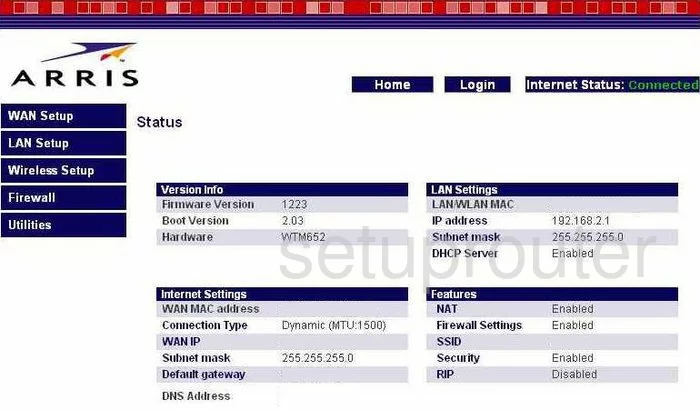
This guide begins on the Status page of the Arris WTM652 router. To configure the WiFi settings, click the link in the left sidebar labeled Wireless Setup. Then, below that, choose Channel and SSID.
Change the WiFi Settings on the Arris WTM652
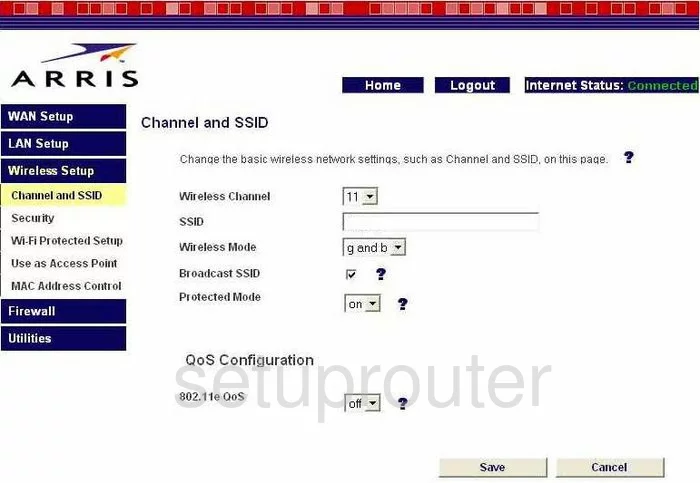
You should now be on a page that looks like the one you see above. The first thing you need to change is the Wireless Channel. Your wireless network uses the airwaves just like a radio and you can change the channel if you need to. In the United States there are 11 channels you can choose from. Of those 11 channels there is only room in the spectrum for three channels that do not overlap each other, channels 1,6, and 11. You should be using one of these three channels only. For more information on why, check out our guide titled WiFi channels.
Next is the SSID. This is your wireless name or the name that identifies your network from those around you. It is important that you don't add any personal information in this name. For more information on this subject, check out our guide on Wireless names.
That is all you need to change on this page. Simply click the Save button. Then, click the link in the left sidebar labeled Security.
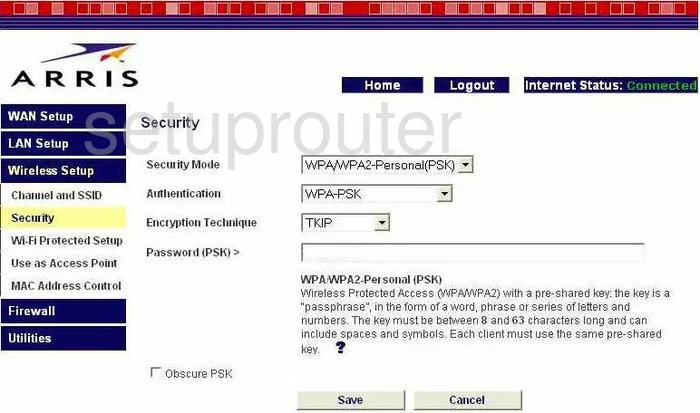
You are then directed to a page like the one you see here.
First is the Security Mode. The best choice in this drop down menu is WPA/WPA2-Personal(PSK).
Next is the Authentication. All it is asking is for you to narrow down your choice of the Security Mode. The newest and best choice for security is WPA2-PSK. A good guide on the subject is WEP vs. WPA
Under that is the Encryption Technique. There are two different encryption techniques you can choose from. TKIP, which is an older encryption, and AES.TKIP has been found to have some pretty big flaws. We recommend using AES. AES is considered uncrackable as of now.
Last on this page is the Password (PSK)>. This is a very important step. This is the password that you use to access your network. The password should be a strong and seemingly random password. Create at least a 20 character password. Avoid using any word that you can find in a dictionary. Don't use any personal information here either. We do recommend using numbers, symbols, and capital letters in the password. If you need more help creating a good strong password, check out our guide titled How to choose a strong password.
That's it, just click the Save button at the bottom of the page before you exit.
Possible Problems when Changing your WiFi Settings
After making these changes to your router you will almost definitely have to reconnect any previously connected devices. This is usually done at the device itself and not at your computer.
Other Arris WTM652 Info
Don't forget about our other Arris WTM652 info that you might be interested in.
This is the wifi guide for the Arris WTM652. We also have the following guides for the same router:
- Arris WTM652 - How to change the IP Address on a Arris WTM652 router
- Arris WTM652 - Arris WTM652 Login Instructions
- Arris WTM652 - Arris WTM652 User Manual
- Arris WTM652 - Arris WTM652 Port Forwarding Instructions
- Arris WTM652 - How to Reset the Arris WTM652
- Arris WTM652 - Information About the Arris WTM652 Router
- Arris WTM652 - Arris WTM652 Screenshots