We have a collection of user-submitted screenshots to share.
If you would like to submit screenshots for us to use, please use our Router Screenshot Grabber, which is a free tool in Network Utilities. It makes the capture process easy and sends the screenshots to us automatically.
Use a VPN Instead
Have you considered using a VPN instead of forwarding a port? For most users, a VPN is a much simpler and more secure choice than forwarding a port.
We use and recommend NordVPN because not only is it the fastest VPN, it includes a new feature called Meshnet that makes forwarding a port no longer necessary for most applications. With NordVPN Meshnet, you can connect to your devices from anywhere in the world, completely secure, over a highly encrypted VPN tunnel.
When shopping for a VPN, make sure that they meet the following criteria:
- Your VPN provider should have a no-logs policy. This means that they do not keep any logs of any kind.
- Make sure that your VPN provider has lots of exit nodes all around the world.
- Check that your VPN will not affect your speed.
- Verify that your VPN provider uses WireGuard as the underlying protocol.
- Many people prefer a VPN provider that is not based in the United States.
This is the list of requirements that we used when we were shopping around for a VPN provider. There are lots of free, shady VPN providers out there that we looked at and dismissed.
Based in Panama, using diskless servers, and with over 6,100 servers in 61 countries, we can safely say that NordVPN satisfies all of these requirements.

Once you've set up your NordVPN account on multiple computers and enabled Meshnet, you can seamlessly access all of your devices as if they were on the same network. You don't even have to log in to your router. It's very simple.
Every time you click on one of our affiliate links, such as NordVPN, we get a little kickback for introducing you to the service. Think of us as your VPN wingman.
This is the screenshots guide for the Asus RT-AC3200 3.0.0.4.378_9459. We also have the following guides for the same router:
- Asus RT-AC3200 3.0.0.4.378_9459 - Asus RT-AC3200 Port Forwarding Instructions
- Asus RT-AC3200 3.0.0.4.378_9459 - Asus RT-AC3200 Login Instructions
- Asus RT-AC3200 3.0.0.4.378_9459 - Asus RT-AC3200 User Manual
- Asus RT-AC3200 3.0.0.4.378_9459 - Setup WiFi on the Asus RT-AC3200
- Asus RT-AC3200 3.0.0.4.378_9459 - How to Reset the Asus RT-AC3200
- Asus RT-AC3200 3.0.0.4.378_9459 - Information About the Asus RT-AC3200 Router
All Asus RT-AC3200 Screenshots
All screenshots below were captured from a Asus RT-AC3200 router.
Asus RT-AC3200 Log Screenshot
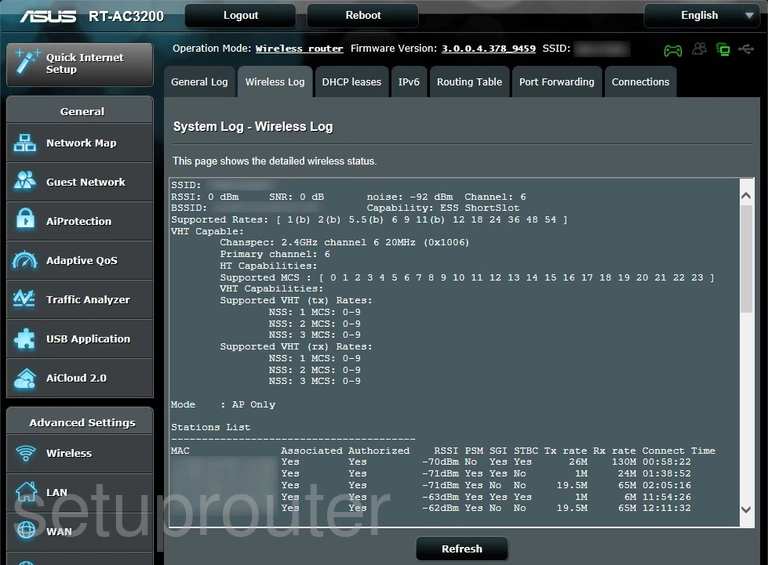
Asus RT-AC3200 Wifi Setup Screenshot
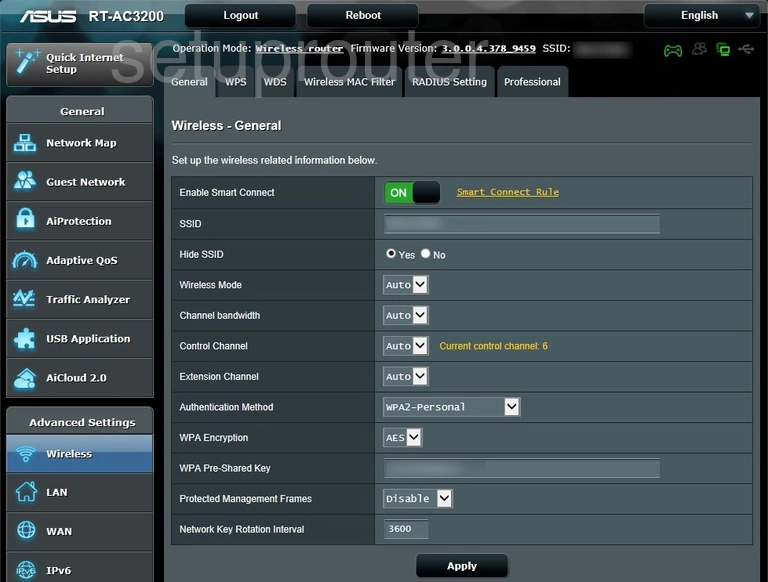
Asus RT-AC3200 Wifi Wps Screenshot
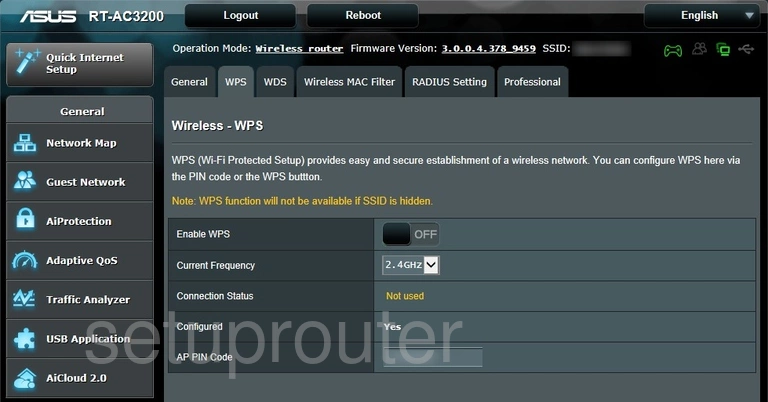
Asus RT-AC3200 Wifi Wds Screenshot
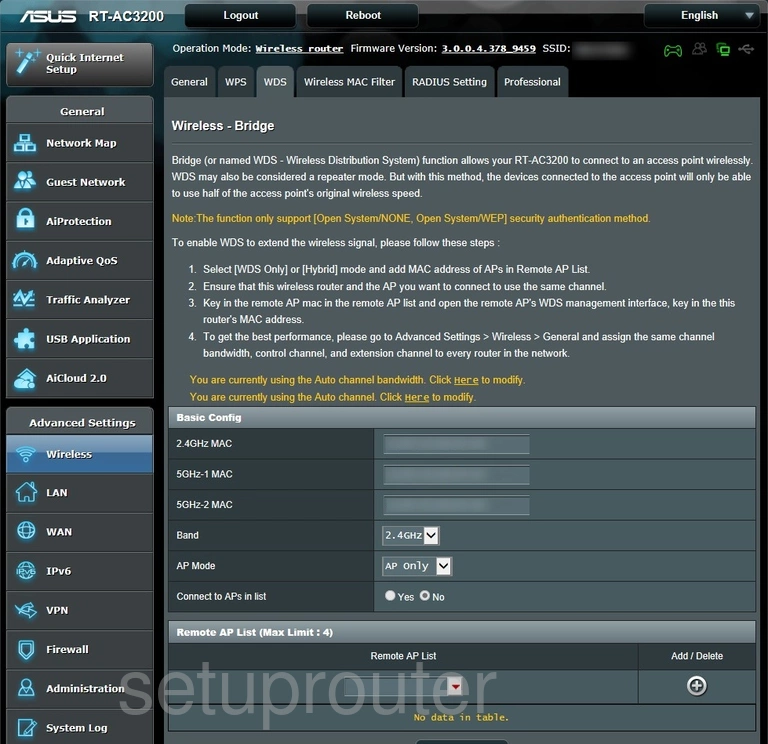
Asus RT-AC3200 Wifi Setup Screenshot
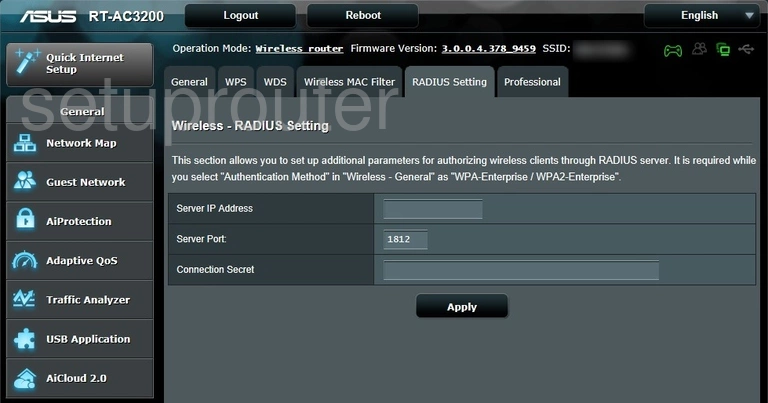
Asus RT-AC3200 Wifi Advanced Screenshot
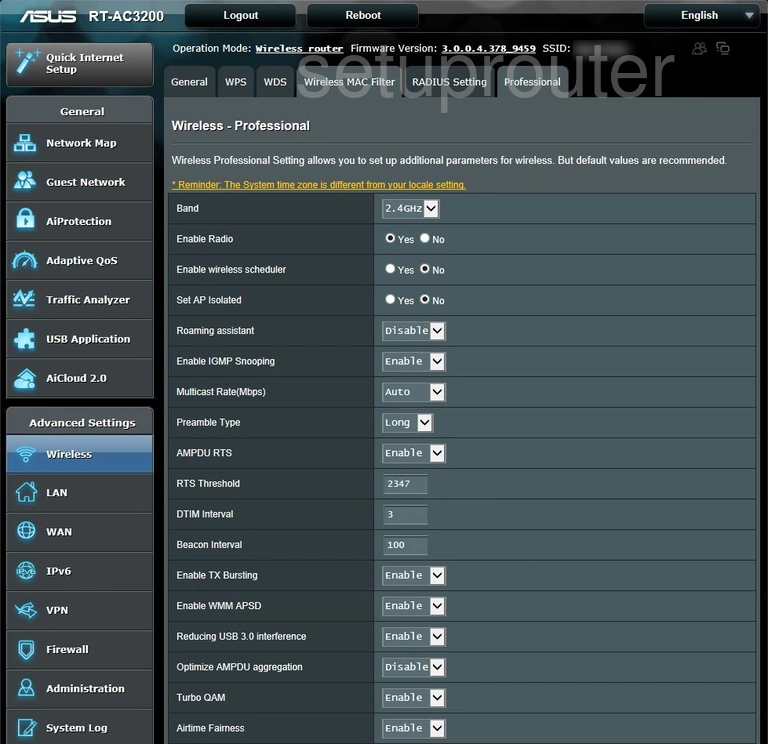
Asus RT-AC3200 Wifi Security Screenshot
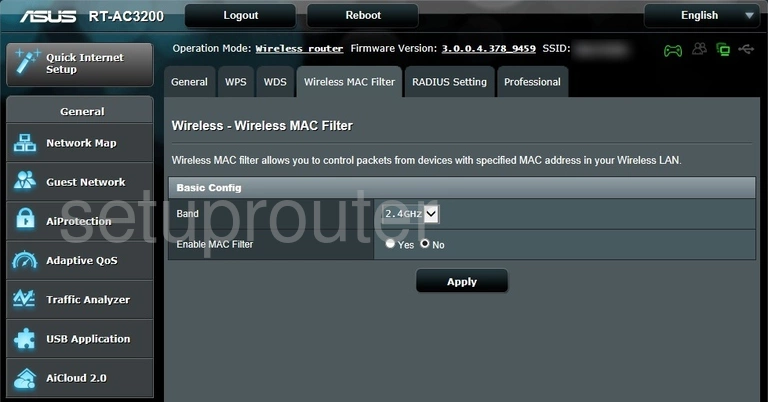
Asus RT-AC3200 Qos Screenshot
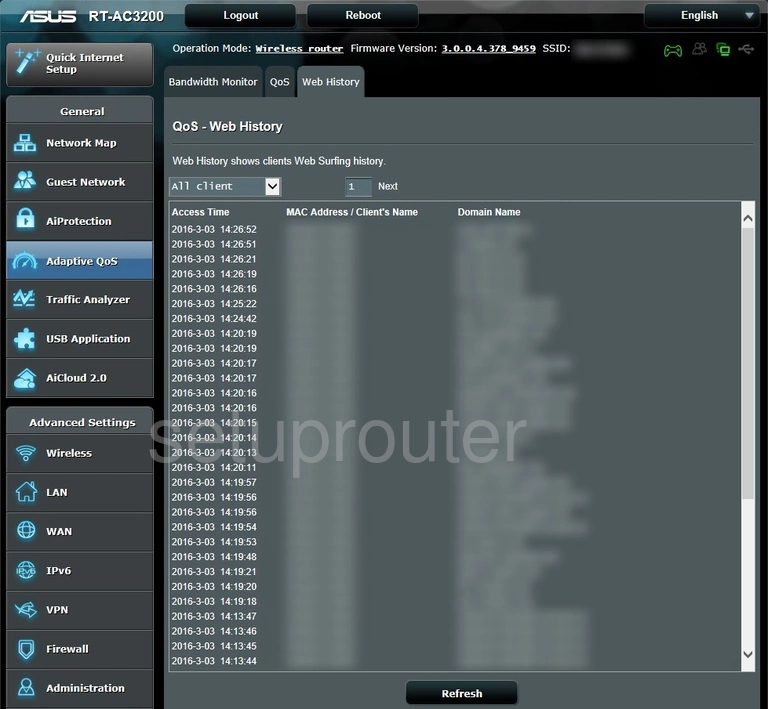
Asus RT-AC3200 Setup Screenshot
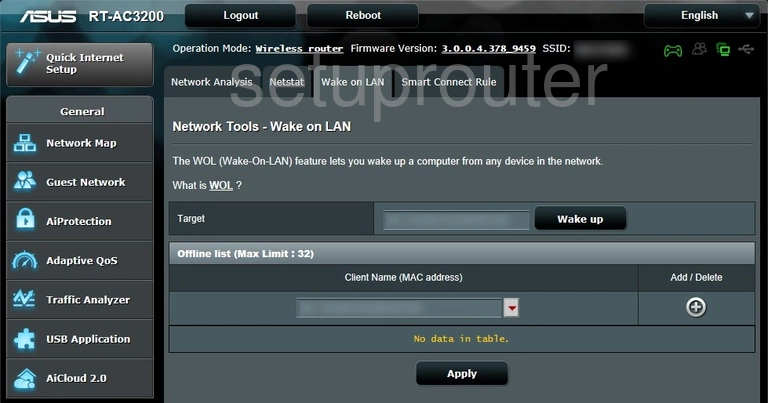
Asus RT-AC3200 Vpn Screenshot
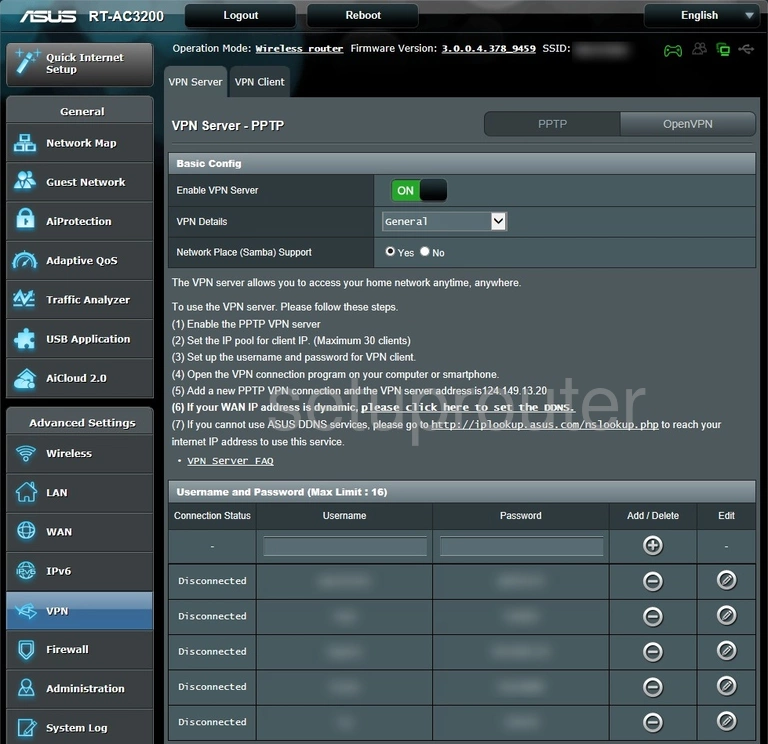
Asus RT-AC3200 Vpn Screenshot
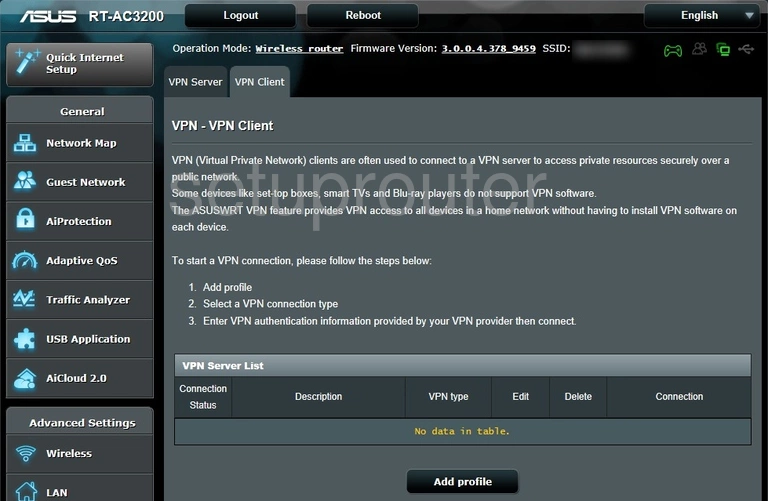
Asus RT-AC3200 Virtual Server Screenshot
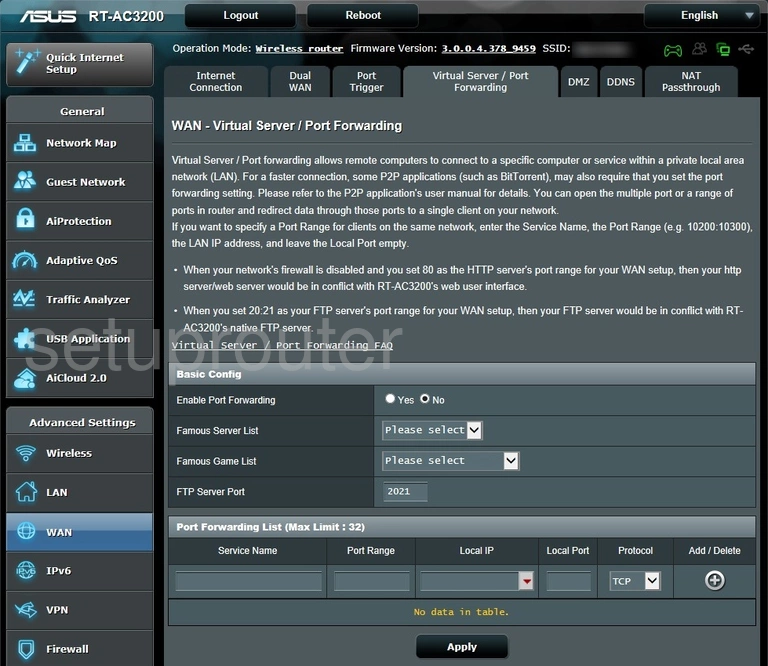
Asus RT-AC3200 Usb Screenshot
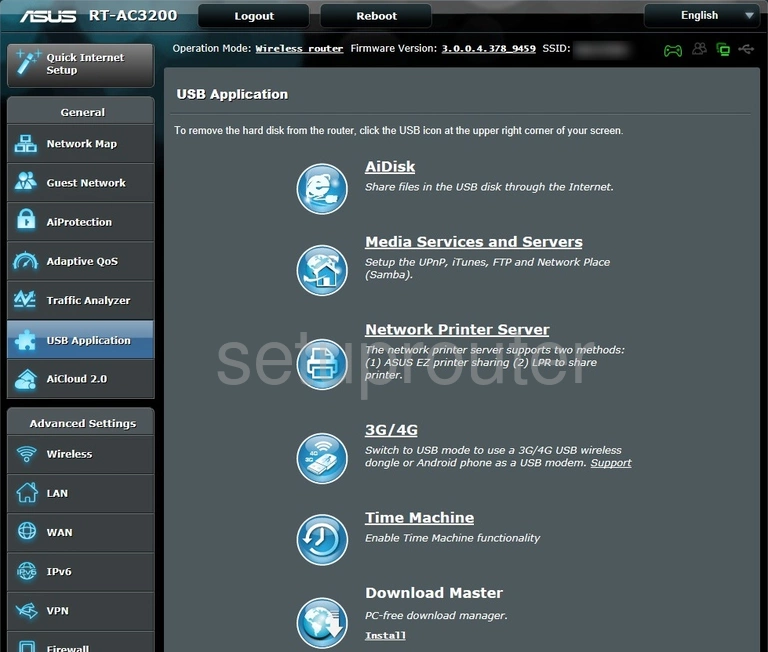
Asus RT-AC3200 Usb Screenshot
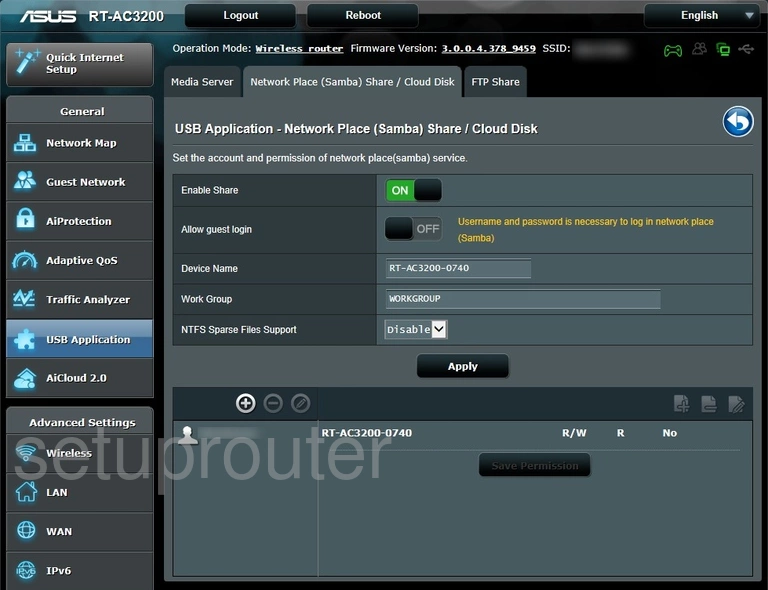
Asus RT-AC3200 Usb Screenshot
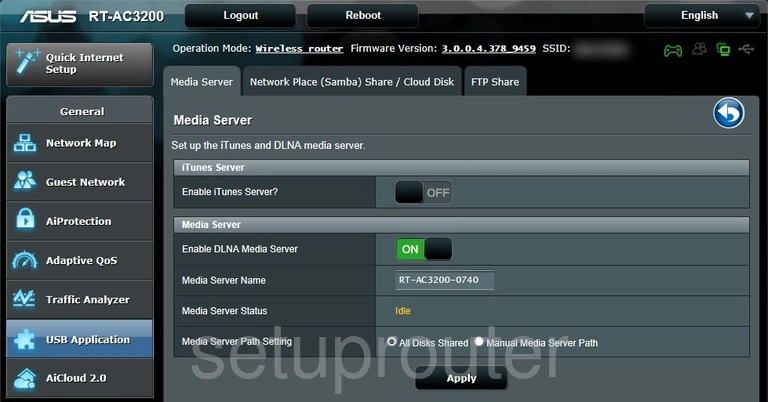
Asus RT-AC3200 Usb Screenshot
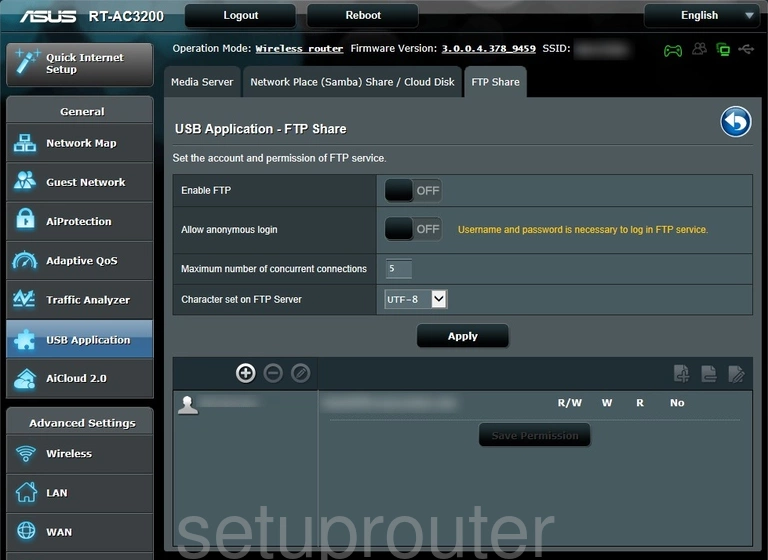
Asus RT-AC3200 General Screenshot

Asus RT-AC3200 Url Filter Screenshot
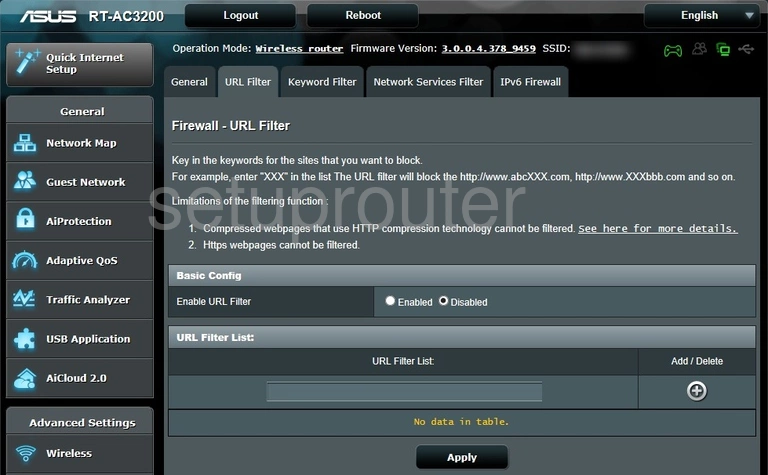
Asus RT-AC3200 Traffic Statistics Screenshot
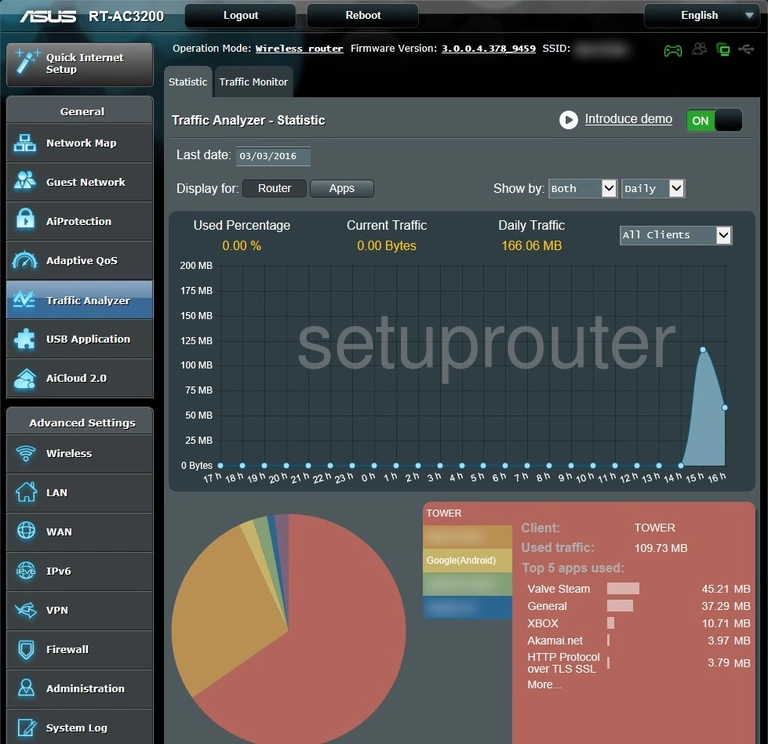
Asus RT-AC3200 Password Screenshot
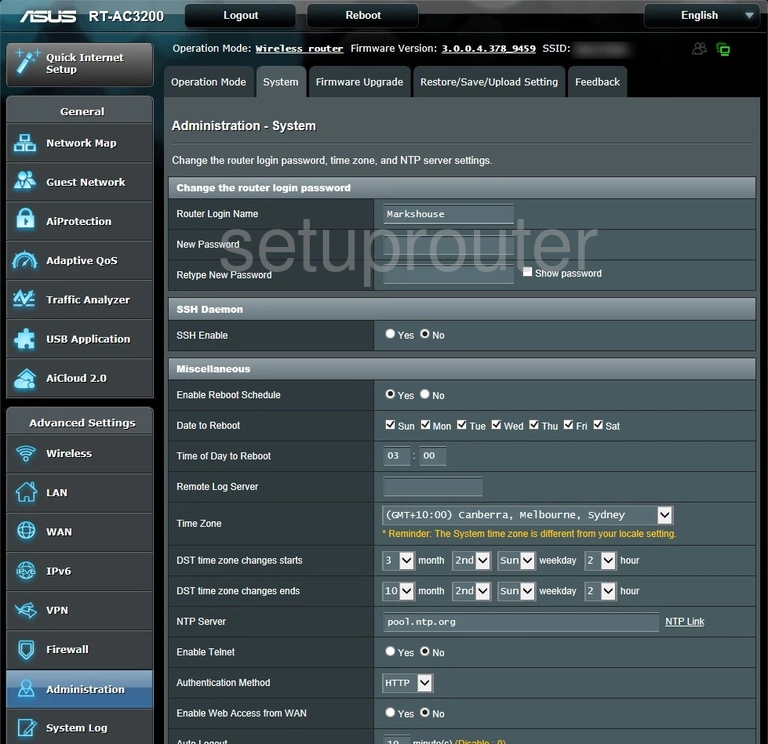
Asus RT-AC3200 Port Setting Screenshot
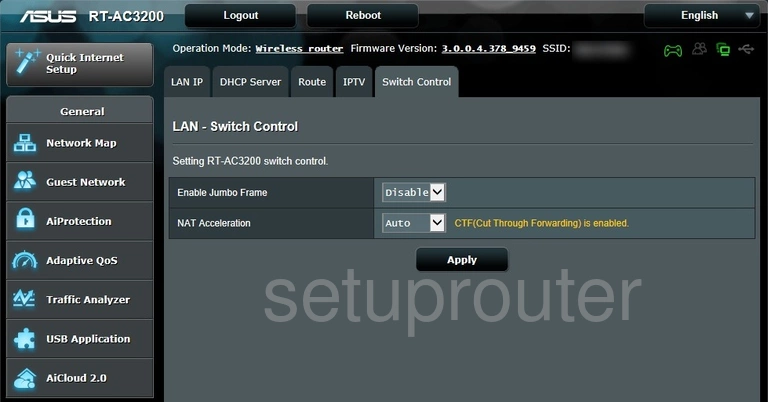
Asus RT-AC3200 Wifi Setup Screenshot
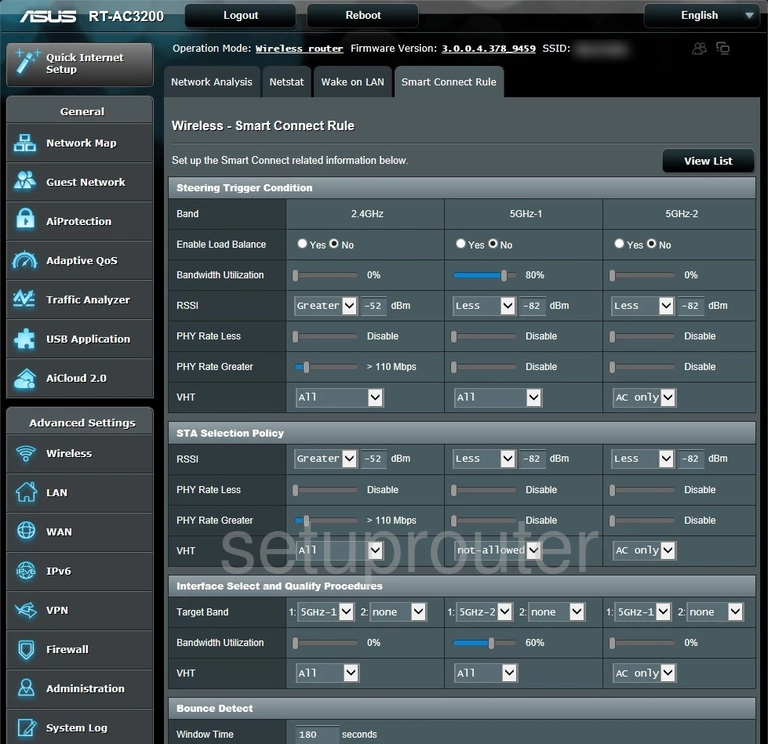
Asus RT-AC3200 Routing Screenshot
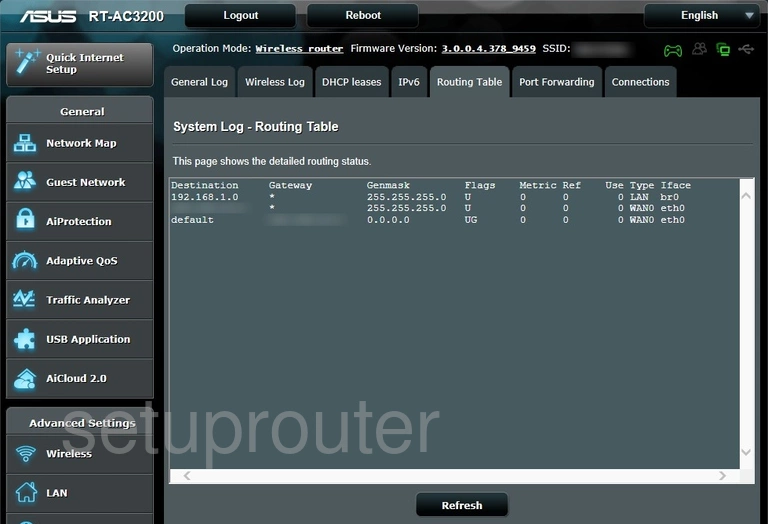
Asus RT-AC3200 Routing Screenshot
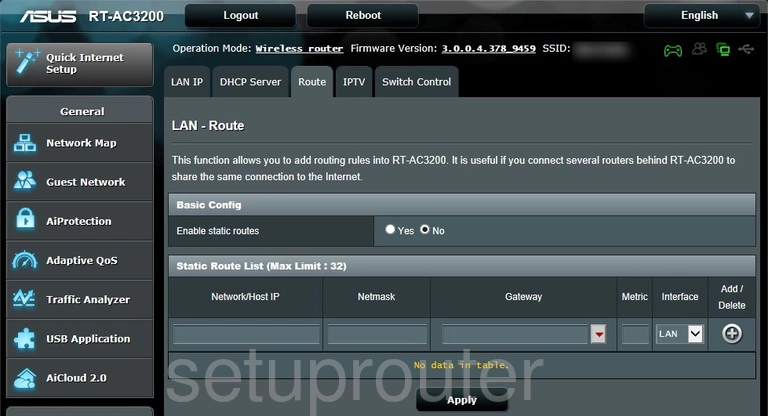
Asus RT-AC3200 Backup Screenshot
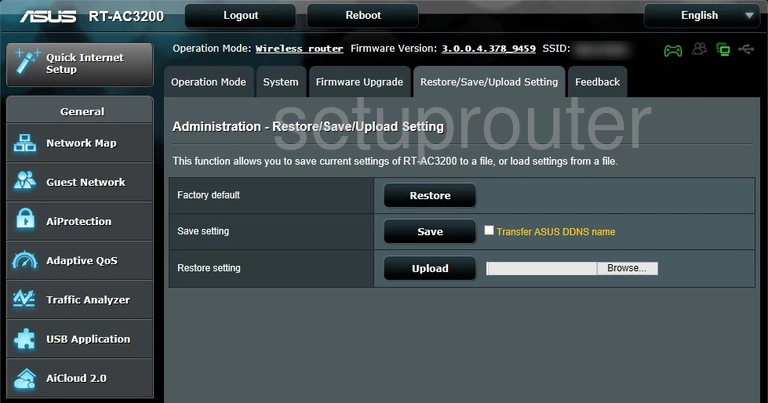
Asus RT-AC3200 Qos Screenshot
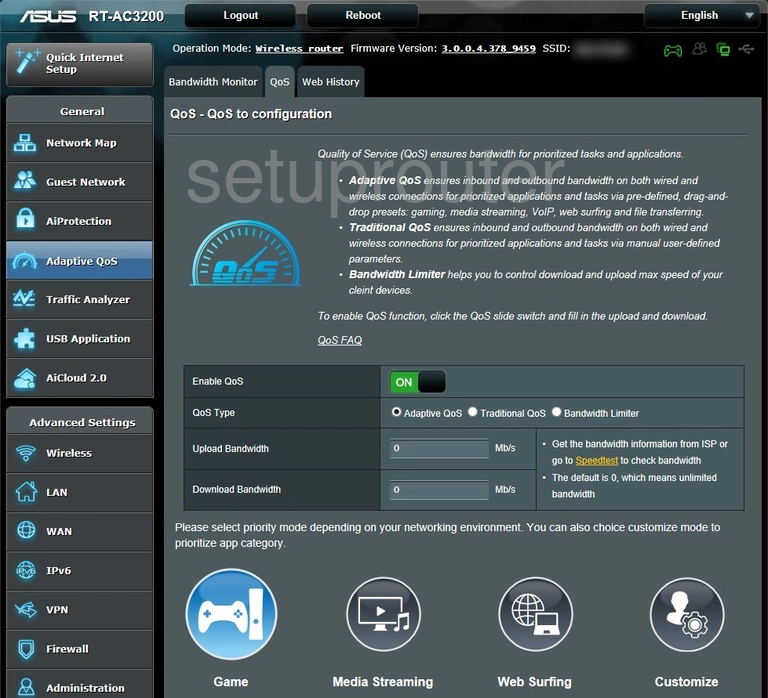
Asus RT-AC3200 Port Triggering Screenshot
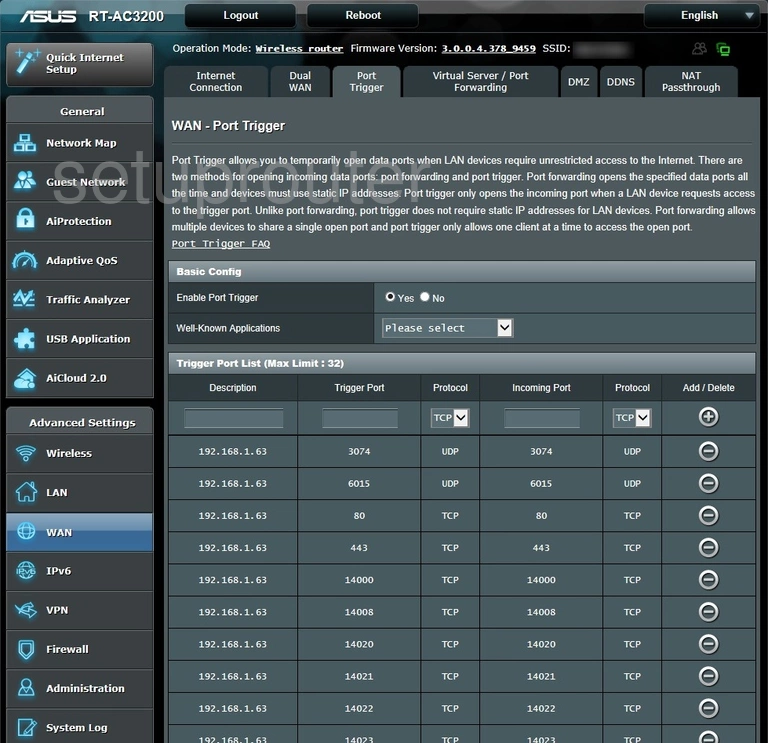
Asus RT-AC3200 Log Screenshot
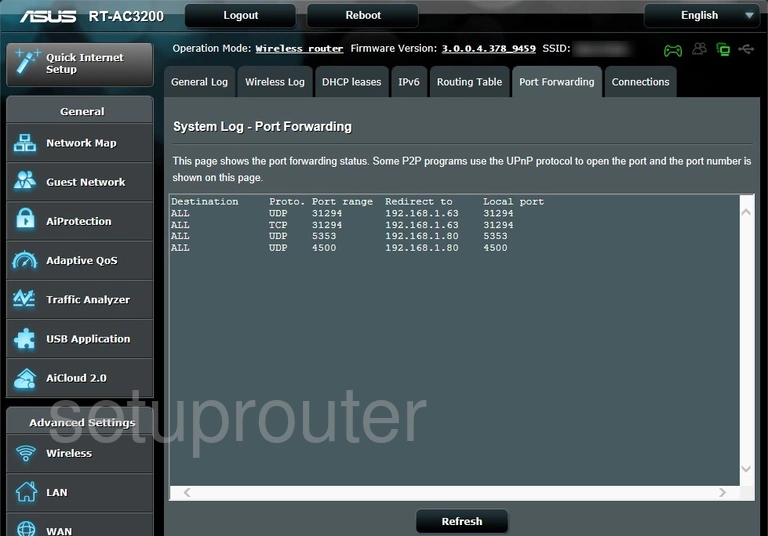
Asus RT-AC3200 Wifi Access Point Screenshot
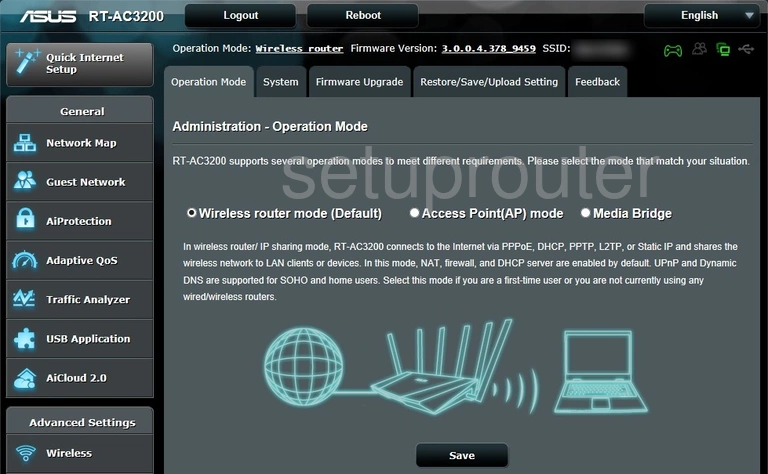
Asus RT-AC3200 Port Filter Screenshot
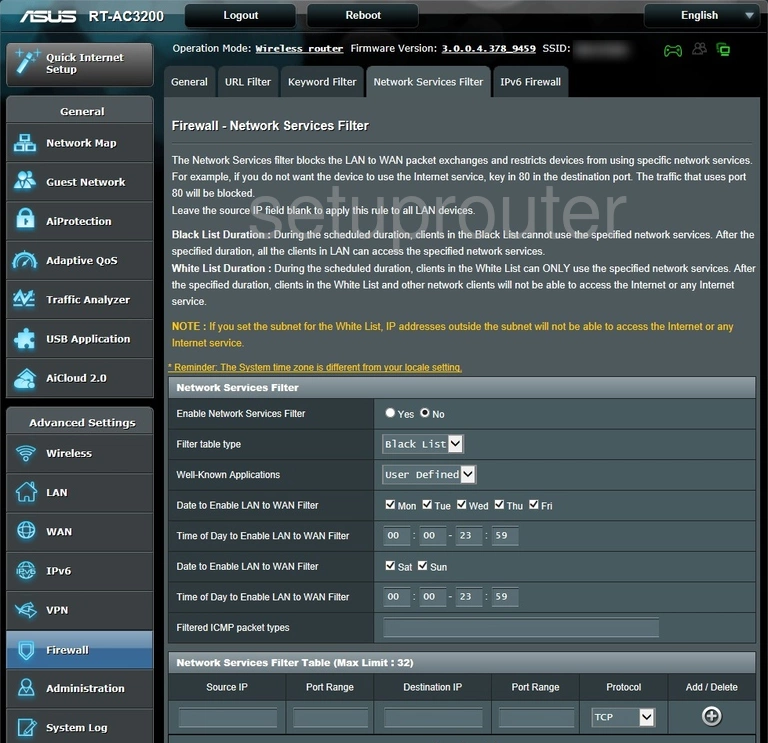
Asus RT-AC3200 Status Screenshot
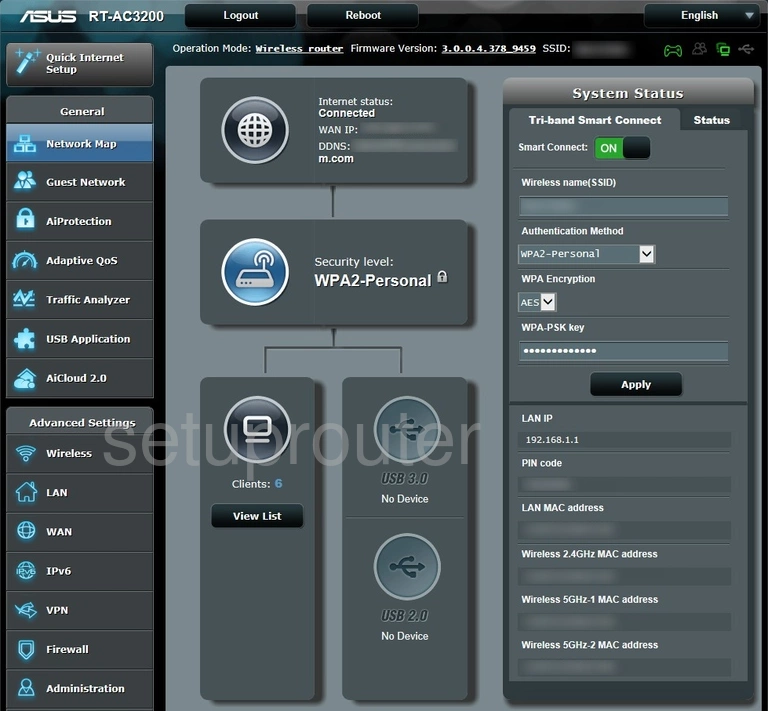
Asus RT-AC3200 Diagnostics Screenshot
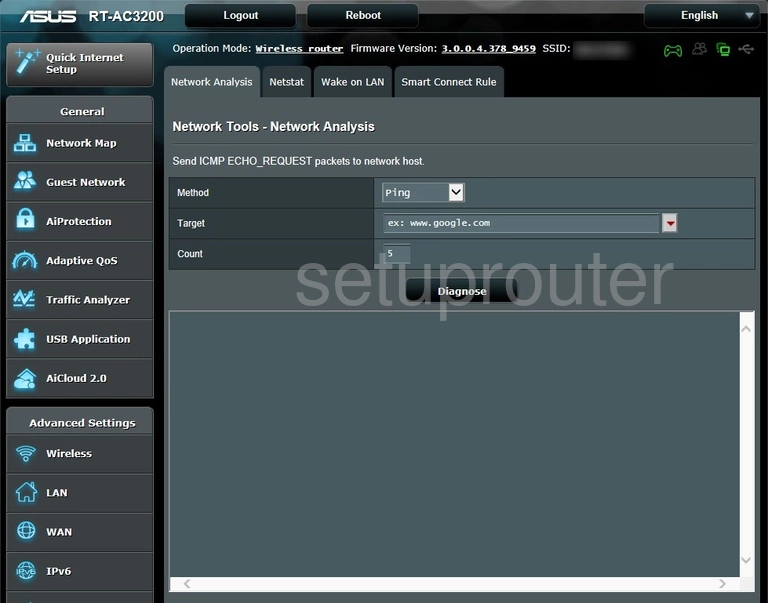
Asus RT-AC3200 Diagnostics Screenshot
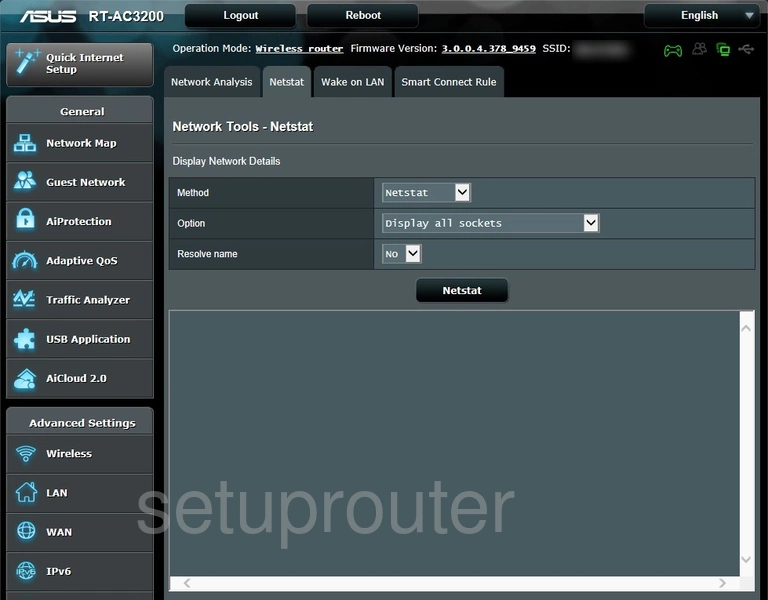
Asus RT-AC3200 Vpn Screenshot
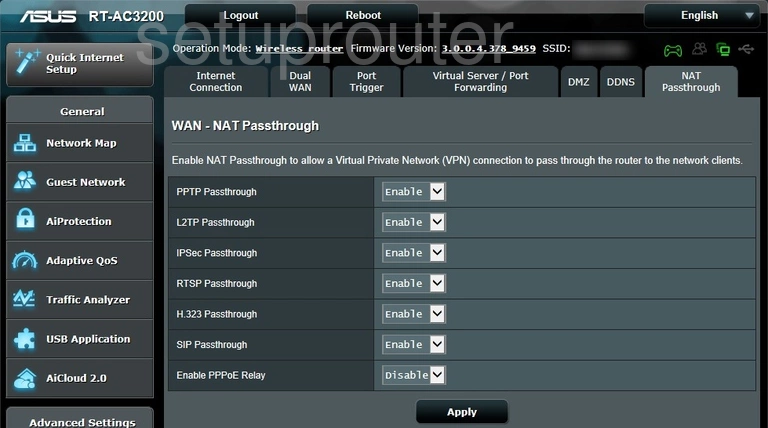
Asus RT-AC3200 Login Screenshot
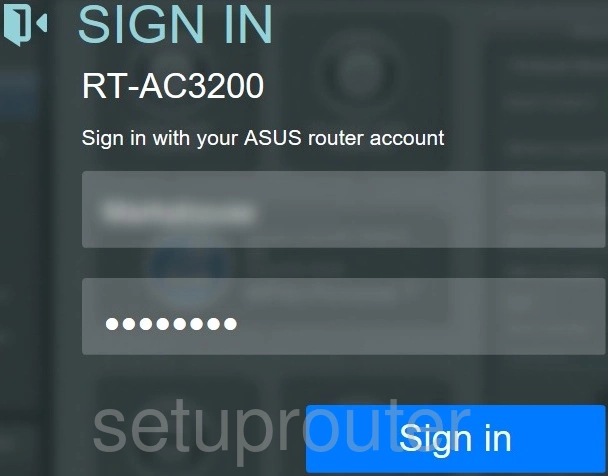
Asus RT-AC3200 Lan Screenshot
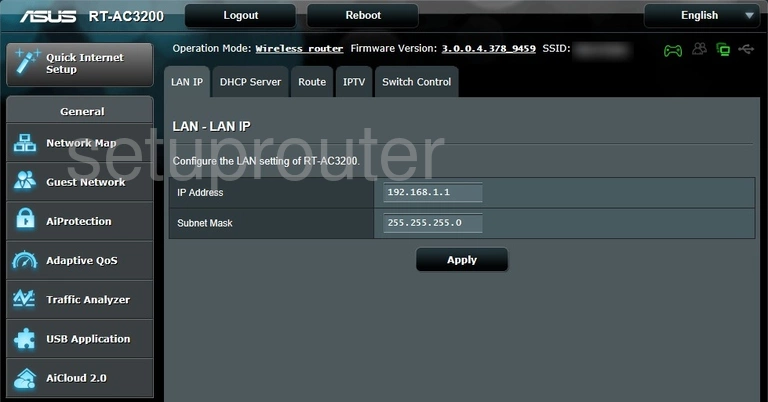
Asus RT-AC3200 Firewall Screenshot
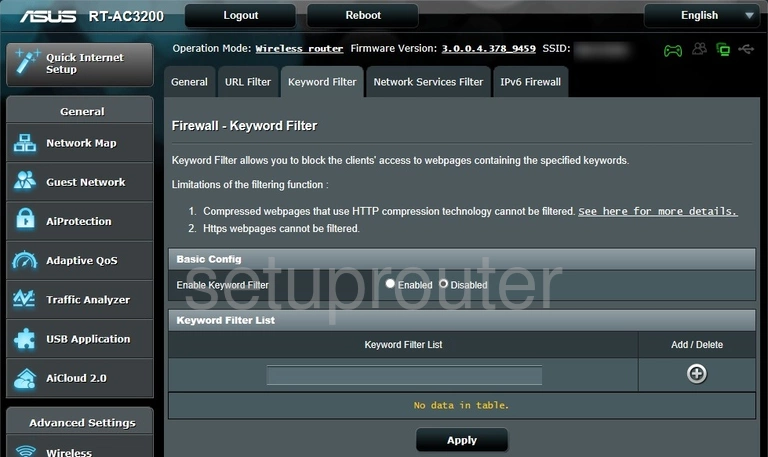
Asus RT-AC3200 Ipv6 Screenshot
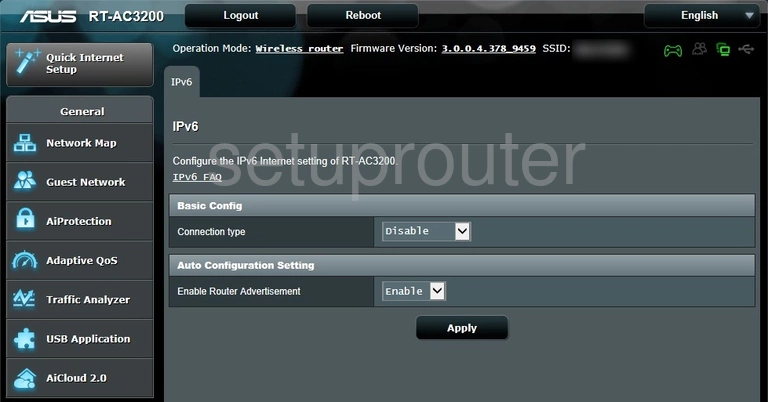
Asus RT-AC3200 Log Screenshot
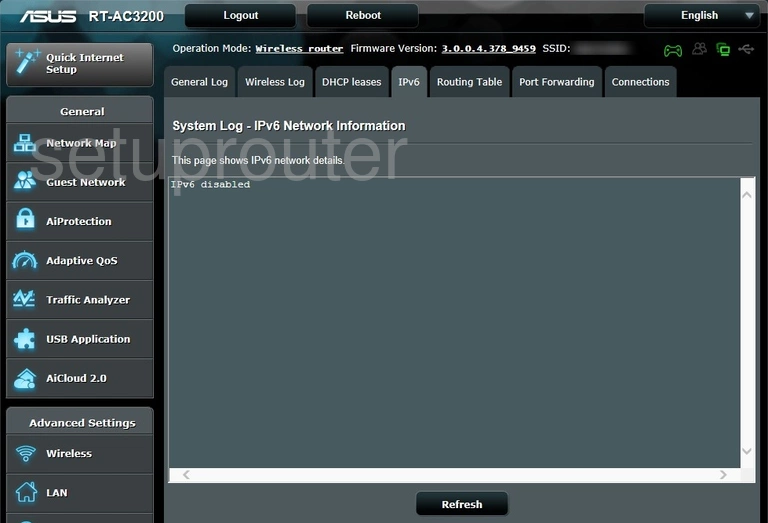
Asus RT-AC3200 Ipv6 Screenshot
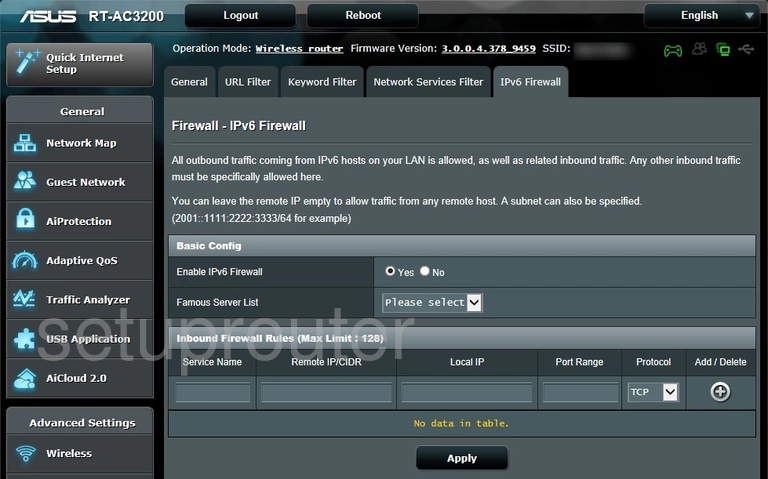
Asus RT-AC3200 Setup Screenshot
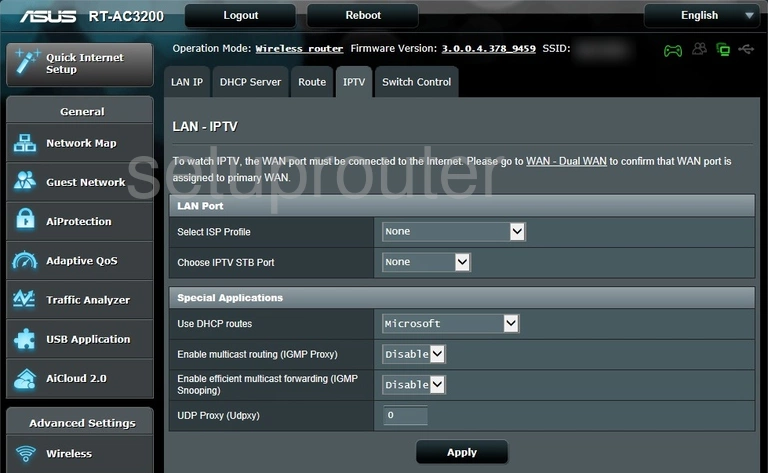
Asus RT-AC3200 Wan Screenshot
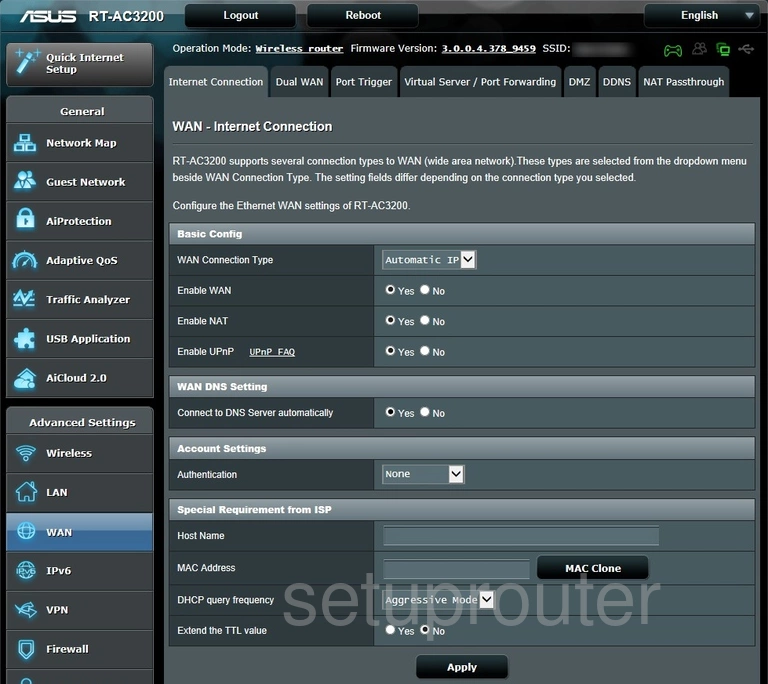
Asus RT-AC3200 Wifi Guest Screenshot
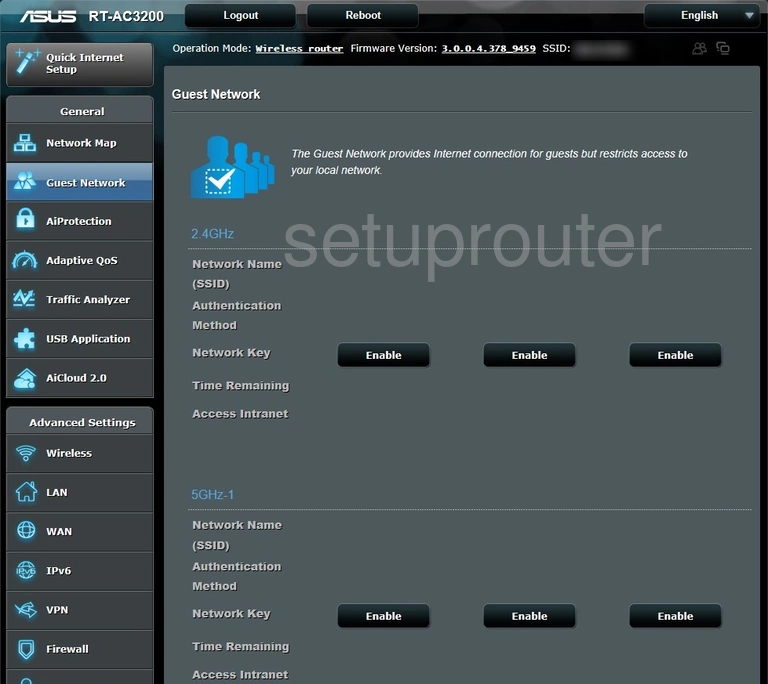
Asus RT-AC3200 Log Screenshot
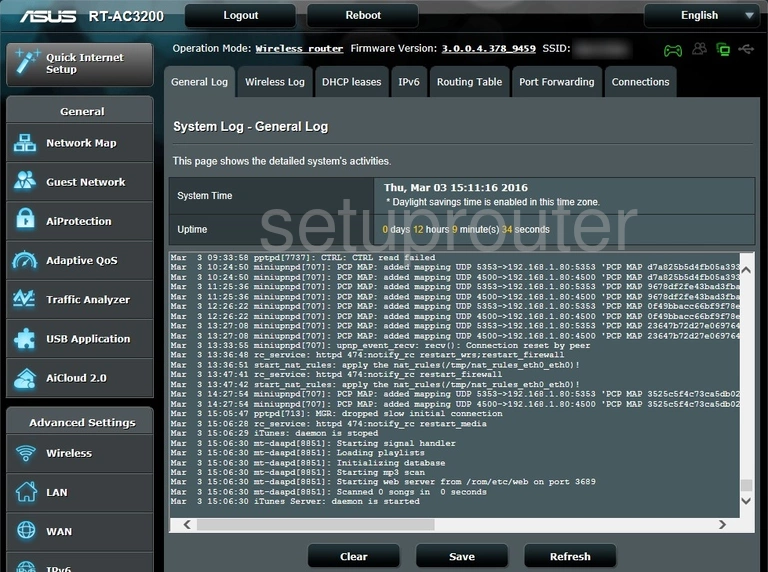
Asus RT-AC3200 Firmware Screenshot
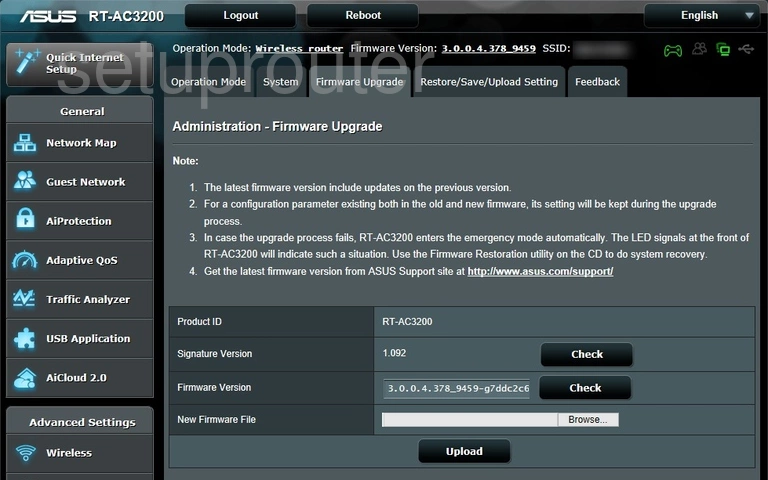
Asus RT-AC3200 Firewall Screenshot
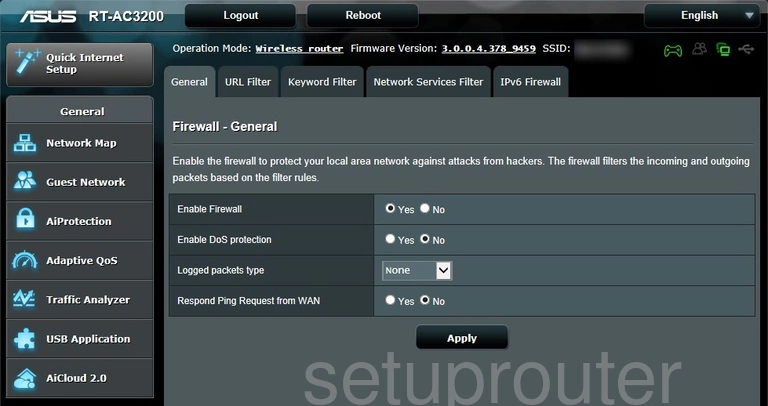
Asus RT-AC3200 General Screenshot
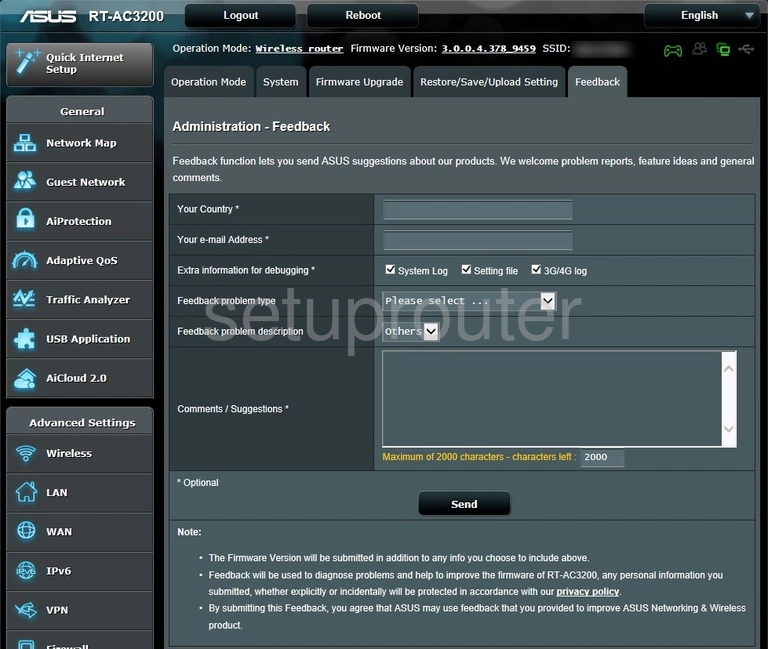
Asus RT-AC3200 Wan Screenshot
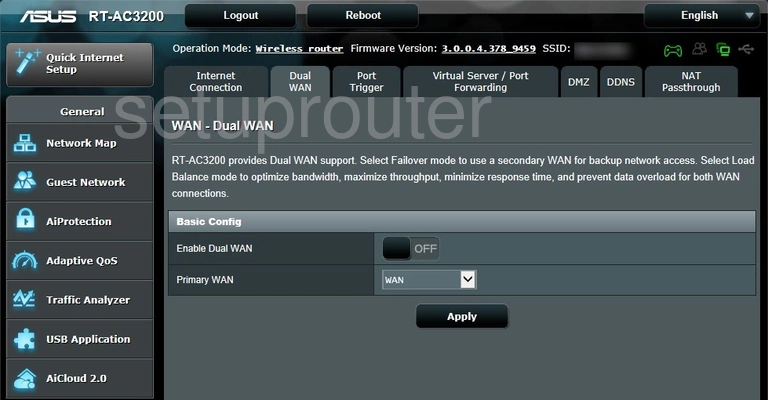
Asus RT-AC3200 Dmz Screenshot
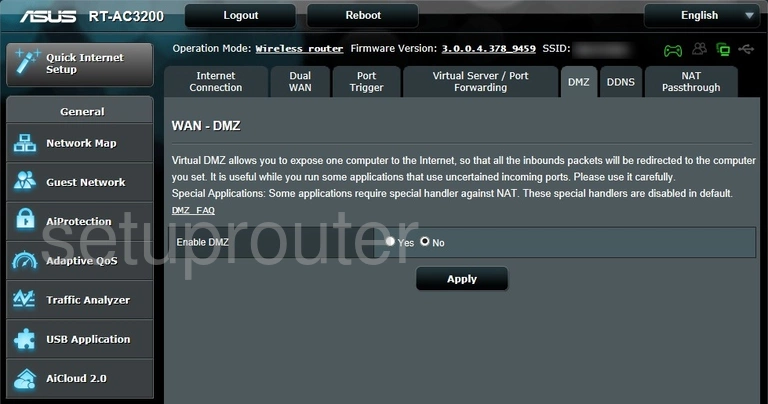
Asus RT-AC3200 Dhcp Screenshot
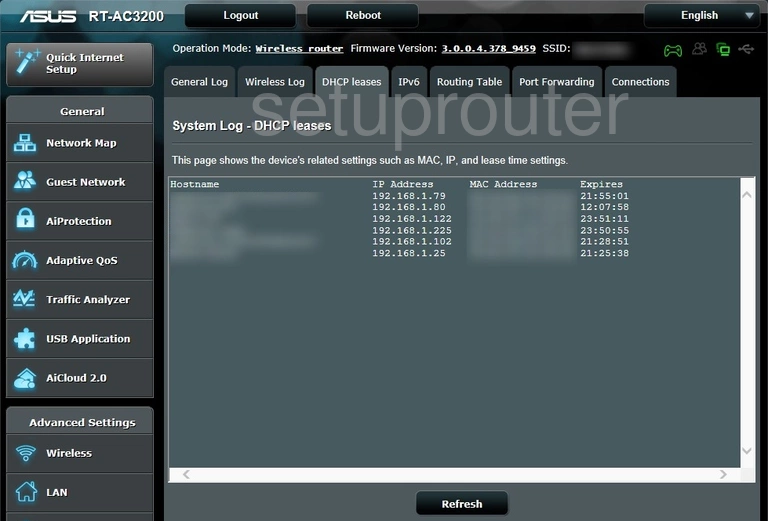
Asus RT-AC3200 Dynamic Dns Screenshot
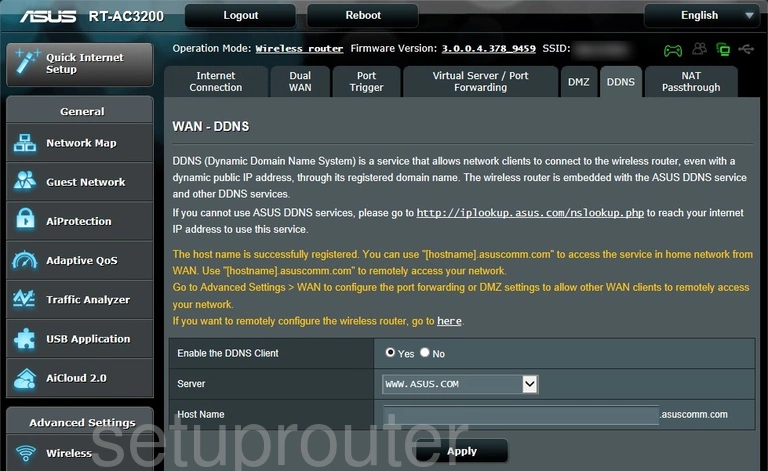
Asus RT-AC3200 Qos Screenshot
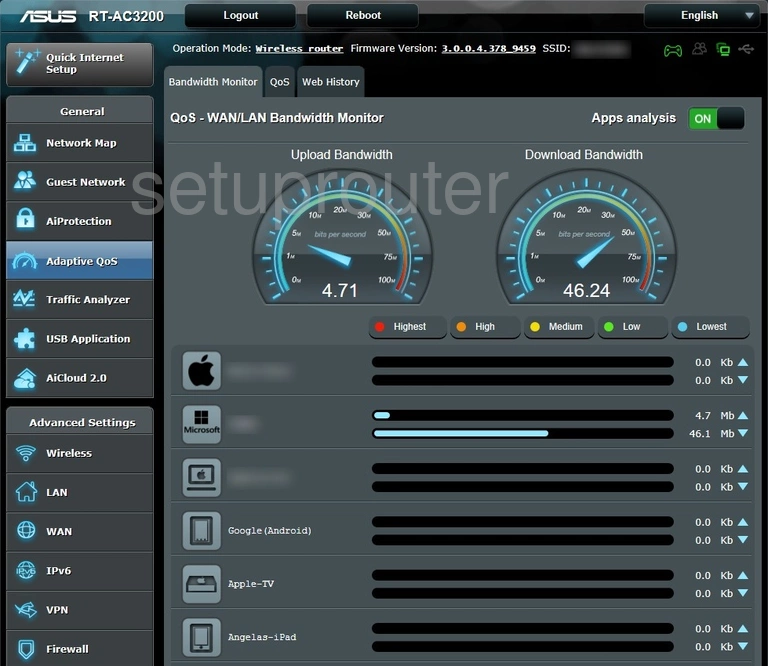
Asus RT-AC3200 Setup Screenshot
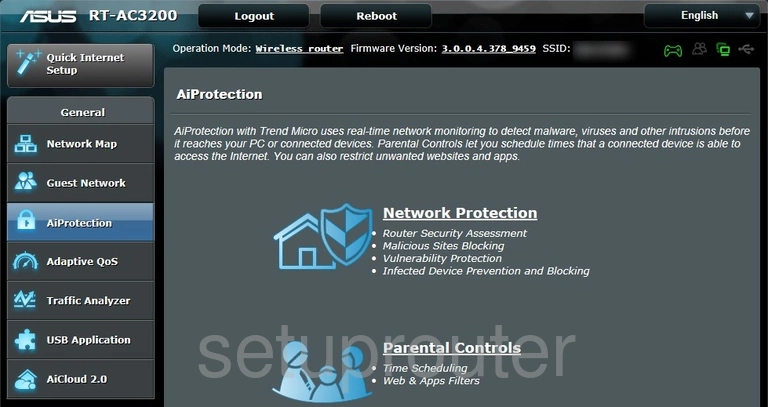
Asus RT-AC3200 Access Control Screenshot
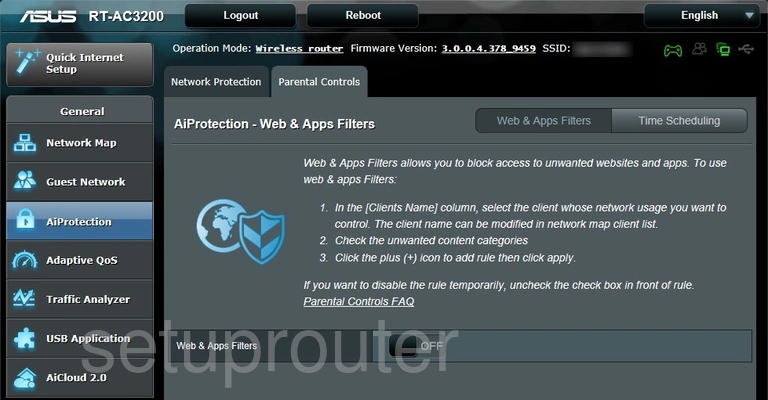
Asus RT-AC3200 Schedule Screenshot
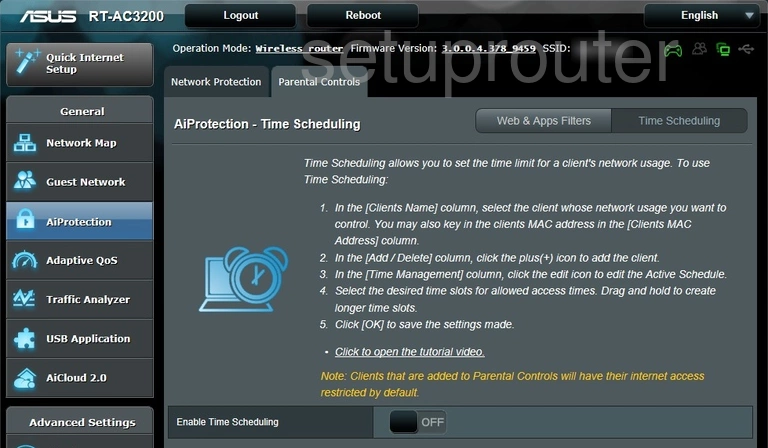
Asus RT-AC3200 Firewall Screenshot
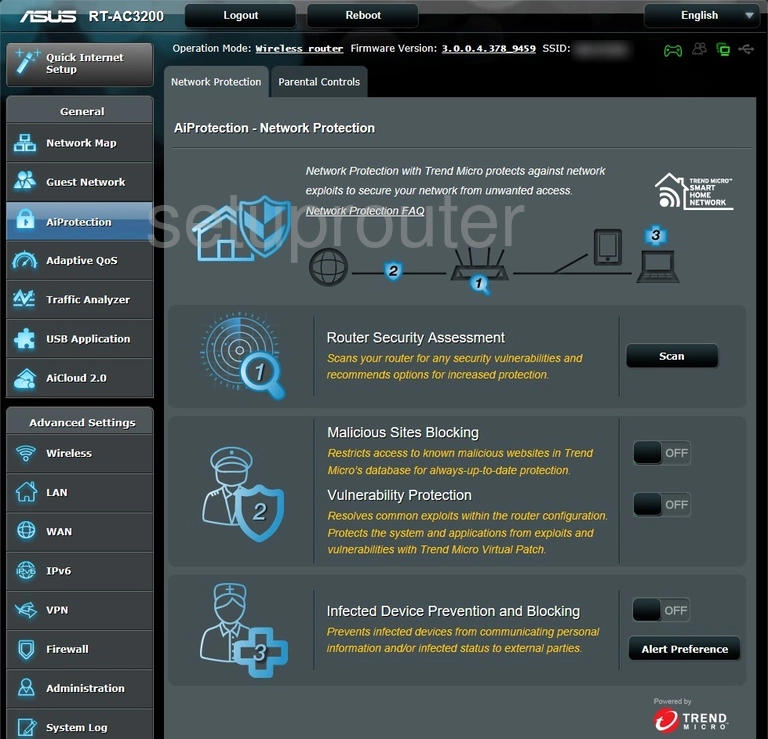
Asus RT-AC3200 Setup Screenshot
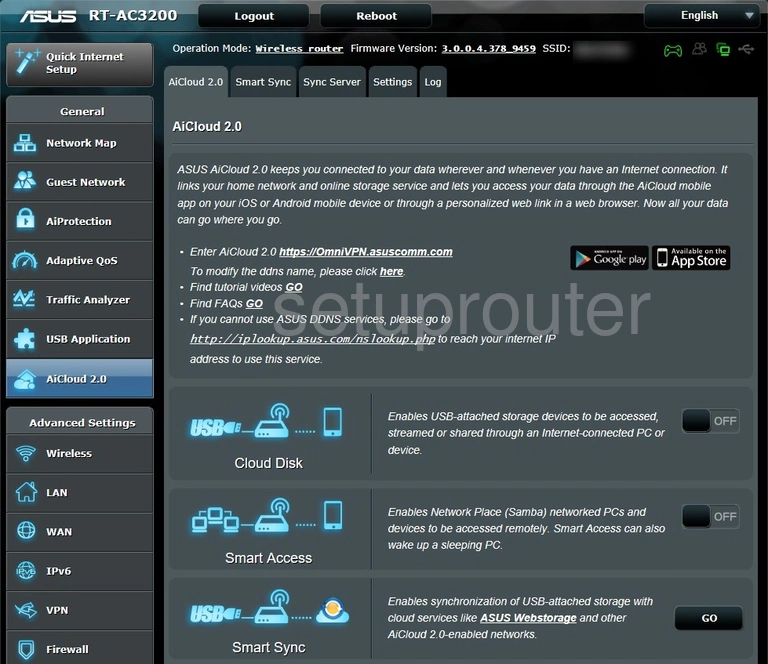
Asus RT-AC3200 General Screenshot
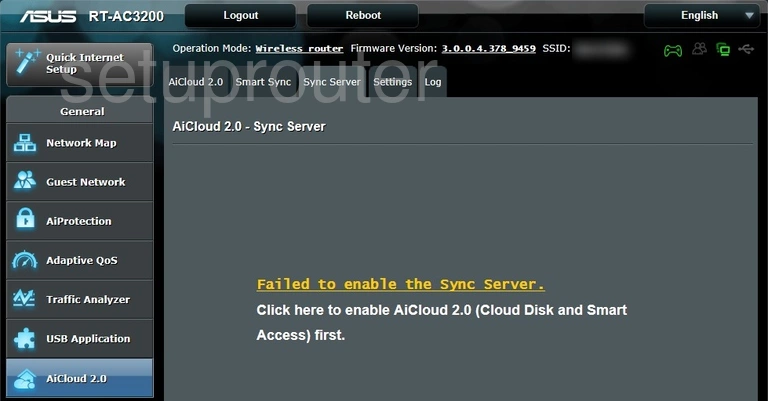
Asus RT-AC3200 Setup Screenshot
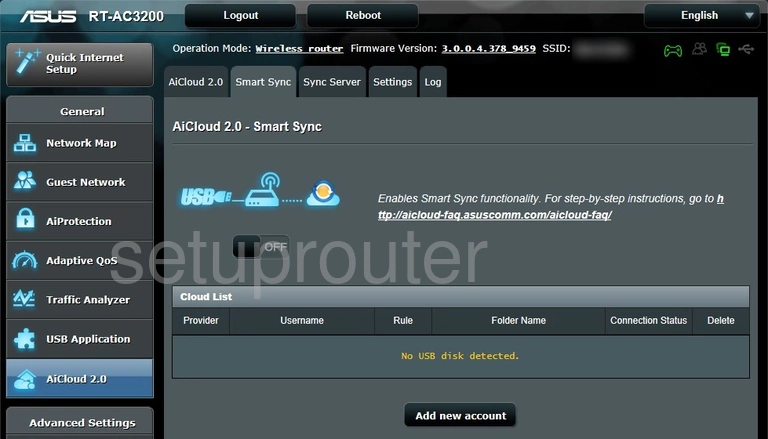
Asus RT-AC3200 Setup Screenshot
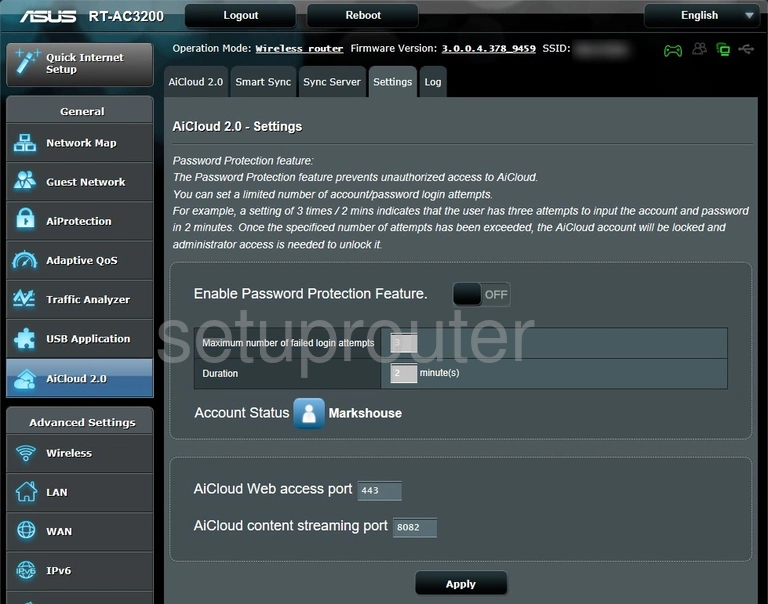
Asus RT-AC3200 Log Screenshot
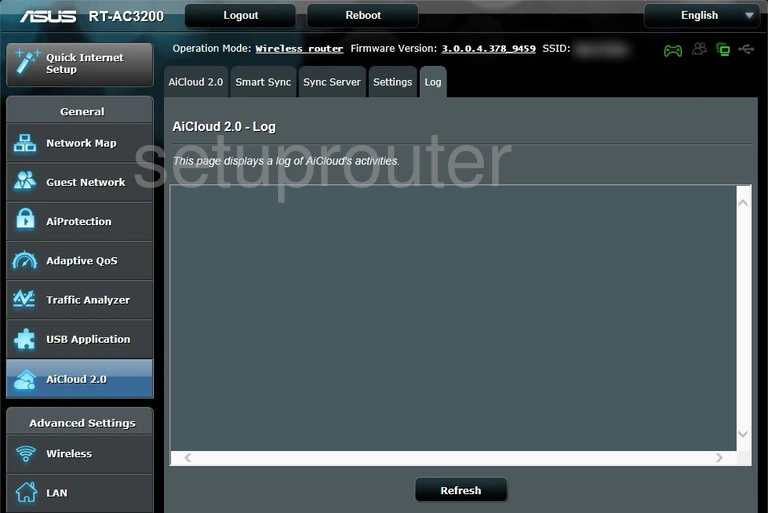
Asus RT-AC3200 Log Screenshot
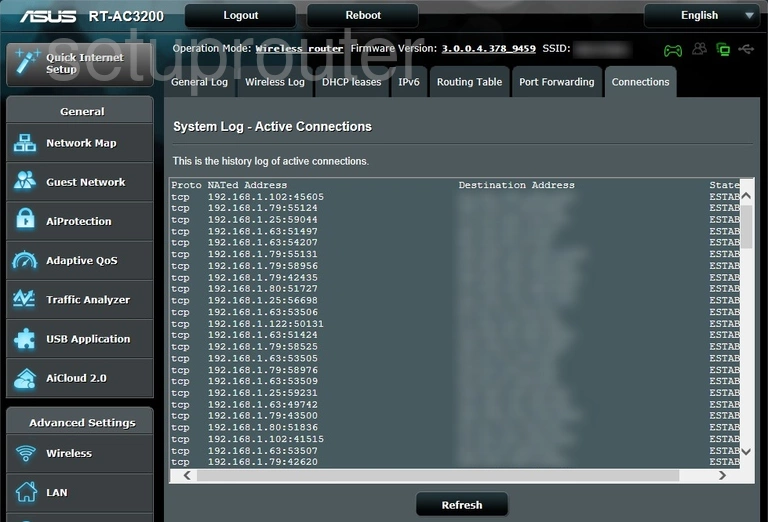
Asus RT-AC3200 Device Image Screenshot

Asus RT-AC3200 Reset Screenshot

This is the screenshots guide for the Asus RT-AC3200 3.0.0.4.378_9459. We also have the following guides for the same router:
- Asus RT-AC3200 3.0.0.4.378_9459 - Asus RT-AC3200 Port Forwarding Instructions
- Asus RT-AC3200 3.0.0.4.378_9459 - Asus RT-AC3200 Login Instructions
- Asus RT-AC3200 3.0.0.4.378_9459 - Asus RT-AC3200 User Manual
- Asus RT-AC3200 3.0.0.4.378_9459 - Setup WiFi on the Asus RT-AC3200
- Asus RT-AC3200 3.0.0.4.378_9459 - How to Reset the Asus RT-AC3200
- Asus RT-AC3200 3.0.0.4.378_9459 - Information About the Asus RT-AC3200 Router