If you need to login to the Asus RT-AC5300 router, then this guide shows you how.
Other Asus RT-AC5300 Guides
This is the login guide for the Asus RT-AC5300 3.0.0.4.384_45149. We also have the following guides for the same router:
- Asus RT-AC5300 3.0.0.4.380_3941 - Asus RT-AC5300 Login Instructions
- Asus RT-AC5300 3.0.0.4.380_3941 - Asus RT-AC5300 User Manual
- Asus RT-AC5300 3.0.0.4.380_3941 - Setup WiFi on the Asus RT-AC5300
- Asus RT-AC5300 3.0.0.4.380_3941 - How to Reset the Asus RT-AC5300
- Asus RT-AC5300 3.0.0.4.380_3941 - Asus RT-AC5300 Screenshots
- Asus RT-AC5300 3.0.0.4.380_3941 - Information About the Asus RT-AC5300 Router
- Asus RT-AC5300 3.0.0.4.384_45149 - Information About the Asus RT-AC5300 Router
- Asus RT-AC5300 3.0.0.4.384_45149 - Reset the Asus RT-AC5300
- Asus RT-AC5300 3.0.0.4.386_48377 - Login to the Asus RT-AC5300
- Asus RT-AC5300 3.0.0.4.386_48377 - Information About the Asus RT-AC5300 Router
- Asus RT-AC5300 3.0.0.4.386_48377 - Reset the Asus RT-AC5300
- Asus RT-AC5300 3.0.0.4_384_81219 - Asus RT-AC5300 Screenshots
- Asus RT-AC5300 3.0.0.4_384_81219 - Information About the Asus RT-AC5300 Router
- Asus RT-AC5300 3.0.0.4_384_81219 - Reset the Asus RT-AC5300
- Asus RT-AC5300 3.0.0.4_384_81219 - Login to the Asus RT-AC5300
- Asus RT-AC5300 Asuswrt-Merlin 384.10_2 - Login to the Asus RT-AC5300
- Asus RT-AC5300 Asuswrt-Merlin 384.10_2 - Information About the Asus RT-AC5300 Router
- Asus RT-AC5300 Asuswrt-Merlin 384.10_2 - Reset the Asus RT-AC5300
- Asus RT-AC5300 Asuswrt-Merlin 384.10_2 - Asus RT-AC5300 Screenshots
Find Your Asus RT-AC5300 Router IP Address
We need to find your Asus RT-AC5300 router's internal IP address before we can log in to it.
| Known RT-AC5300 IP Addresses |
|---|
| 192.168.1.1 |
Choose an IP address from the list above and then follow the rest of this guide.
If you do not find your router's interface later in this guide, then try a different IP address. Keep trying different IP addresses until you find your router. I will not hurt anything to try different IP addresses.
If you try all of the above IP addresses and still cannot find your router, then try the following:
- Use our Find Your Router's Internal IP Address guide.
- Download and install our free Router Detector software.
Now that you have your router's internal IP Address, we are ready to login to it.
Login to the Asus RT-AC5300 Router
The Asus RT-AC5300 router has a web-based interface. The way you manage it is by using a web browser like Firefox, Edge, or Chrome.
Enter Asus RT-AC5300 Internal IP Address
Find the address bar in your web browser and type in the internal IP address of your Asus RT-AC5300 router. The address bar looks like this:

Press the Enter key on your keyboard. A window will show asking for your Asus RT-AC5300 password.
Asus RT-AC5300 Default Username and Password
You must know your Asus RT-AC5300 username and password in order to log in. It's possible that the router's password is still set to the factory default. Try all of the Asus RT-AC5300 factory default usernames and passwords below.
| Asus RT-AC5300 Default Usernames and Passwords | |
|---|---|
| Username | Password |
| admin | admin |
In the window that pops up, enter your username and password. Keep trying them all until you get logged in.
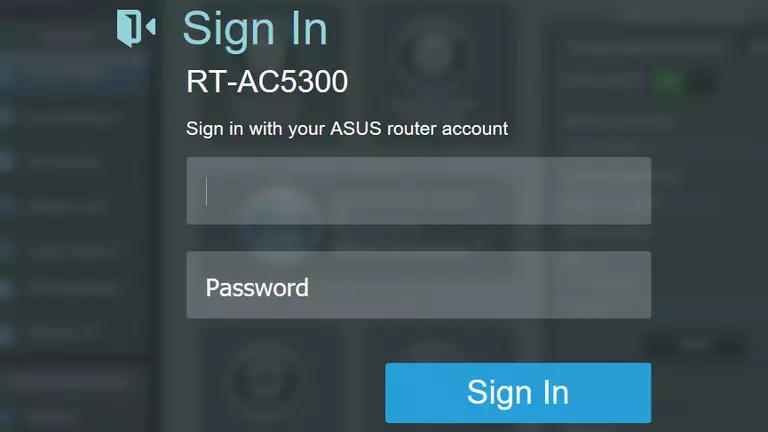
Asus RT-AC5300 Home Screen
When you get logged in you should be at the Asus RT-AC5300 home screen, which looks similar to this:
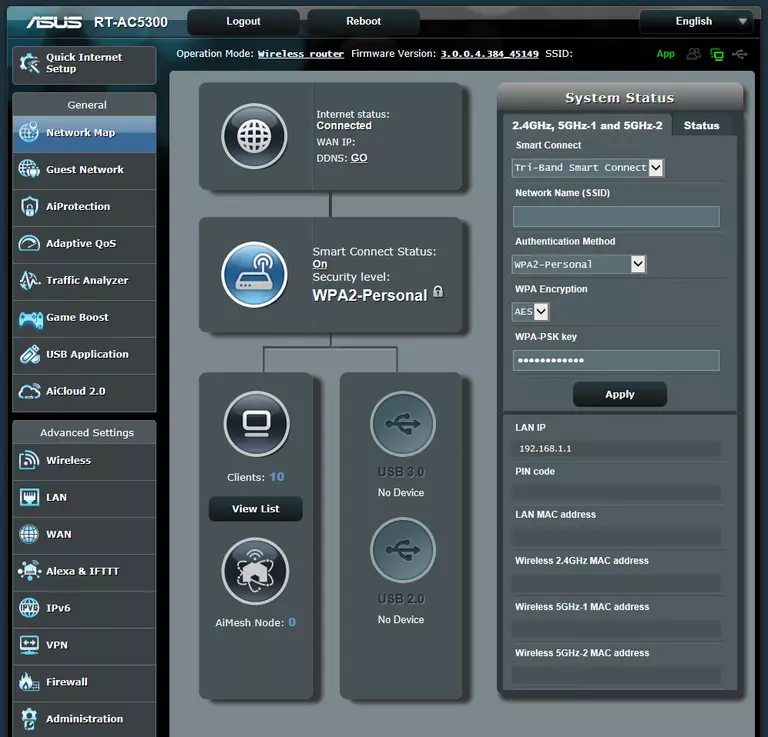
When you see this screen, then you are logged in to your Asus RT-AC5300 router. At this point, you can follow any of our other guides for this router.
Solutions To Asus RT-AC5300 Login Problems
Here are some other ideas that might help you get logged in to your router.
Asus RT-AC5300 Password Doesn't Work
Perhaps your router's default password is different than what we have listed here. Be sure to try other Asus passwords. Here is our list of all Asus Passwords.
Forgot Password to Asus RT-AC5300 Router
If your Internet Service Provider supplied you with your router, then you might want to try giving them a call and see if they either know what your router's username and password are, or maybe they can reset it for you.
How to Reset the Asus RT-AC5300 Router To Default Settings
The last option when you are unable to get logged in to your router is to reset it to the factory defaults. The last option when you are unable to get logged in to your router is to reset it to the factory defaults.
Other Asus RT-AC5300 Guides
Here are some of our other Asus RT-AC5300 info that you might be interested in.
This is the login guide for the Asus RT-AC5300 3.0.0.4.384_45149. We also have the following guides for the same router:
- Asus RT-AC5300 3.0.0.4.380_3941 - Asus RT-AC5300 Login Instructions
- Asus RT-AC5300 3.0.0.4.380_3941 - Asus RT-AC5300 User Manual
- Asus RT-AC5300 3.0.0.4.380_3941 - Setup WiFi on the Asus RT-AC5300
- Asus RT-AC5300 3.0.0.4.380_3941 - How to Reset the Asus RT-AC5300
- Asus RT-AC5300 3.0.0.4.380_3941 - Asus RT-AC5300 Screenshots
- Asus RT-AC5300 3.0.0.4.380_3941 - Information About the Asus RT-AC5300 Router
- Asus RT-AC5300 3.0.0.4.384_45149 - Information About the Asus RT-AC5300 Router
- Asus RT-AC5300 3.0.0.4.384_45149 - Reset the Asus RT-AC5300
- Asus RT-AC5300 3.0.0.4.386_48377 - Login to the Asus RT-AC5300
- Asus RT-AC5300 3.0.0.4.386_48377 - Information About the Asus RT-AC5300 Router
- Asus RT-AC5300 3.0.0.4.386_48377 - Reset the Asus RT-AC5300
- Asus RT-AC5300 3.0.0.4_384_81219 - Asus RT-AC5300 Screenshots
- Asus RT-AC5300 3.0.0.4_384_81219 - Information About the Asus RT-AC5300 Router
- Asus RT-AC5300 3.0.0.4_384_81219 - Reset the Asus RT-AC5300
- Asus RT-AC5300 3.0.0.4_384_81219 - Login to the Asus RT-AC5300
- Asus RT-AC5300 Asuswrt-Merlin 384.10_2 - Login to the Asus RT-AC5300
- Asus RT-AC5300 Asuswrt-Merlin 384.10_2 - Information About the Asus RT-AC5300 Router
- Asus RT-AC5300 Asuswrt-Merlin 384.10_2 - Reset the Asus RT-AC5300
- Asus RT-AC5300 Asuswrt-Merlin 384.10_2 - Asus RT-AC5300 Screenshots