Each of these screenshots was captured and submitted to us by users of this site.
Please feel free to share screenshots with us using our Router Screenshot Grabber, which is a free tool in Network Utilities. It makes the capture process easy and sends the screenshots to us automatically.
This is the screenshots guide for the Asus RT-AC5300 3.0.0.4.380_3941. We also have the following guides for the same router:
- Asus RT-AC5300 3.0.0.4.380_3941 - Asus RT-AC5300 Login Instructions
- Asus RT-AC5300 3.0.0.4.380_3941 - Asus RT-AC5300 User Manual
- Asus RT-AC5300 3.0.0.4.380_3941 - Setup WiFi on the Asus RT-AC5300
- Asus RT-AC5300 3.0.0.4.380_3941 - How to Reset the Asus RT-AC5300
- Asus RT-AC5300 3.0.0.4.380_3941 - Information About the Asus RT-AC5300 Router
- Asus RT-AC5300 3.0.0.4.384_45149 - Login to the Asus RT-AC5300
- Asus RT-AC5300 3.0.0.4.384_45149 - Information About the Asus RT-AC5300 Router
- Asus RT-AC5300 3.0.0.4.384_45149 - Reset the Asus RT-AC5300
- Asus RT-AC5300 3.0.0.4.386_48377 - Login to the Asus RT-AC5300
- Asus RT-AC5300 3.0.0.4.386_48377 - Information About the Asus RT-AC5300 Router
- Asus RT-AC5300 3.0.0.4.386_48377 - Reset the Asus RT-AC5300
- Asus RT-AC5300 3.0.0.4_384_81219 - Asus RT-AC5300 Screenshots
- Asus RT-AC5300 3.0.0.4_384_81219 - Information About the Asus RT-AC5300 Router
- Asus RT-AC5300 3.0.0.4_384_81219 - Reset the Asus RT-AC5300
- Asus RT-AC5300 3.0.0.4_384_81219 - Login to the Asus RT-AC5300
- Asus RT-AC5300 Asuswrt-Merlin 384.10_2 - Login to the Asus RT-AC5300
- Asus RT-AC5300 Asuswrt-Merlin 384.10_2 - Information About the Asus RT-AC5300 Router
- Asus RT-AC5300 Asuswrt-Merlin 384.10_2 - Reset the Asus RT-AC5300
- Asus RT-AC5300 Asuswrt-Merlin 384.10_2 - Asus RT-AC5300 Screenshots
All Asus RT-AC5300 Screenshots
All screenshots below were captured from a Asus RT-AC5300 router.
Asus RT-AC5300 Wifi Setup Screenshot
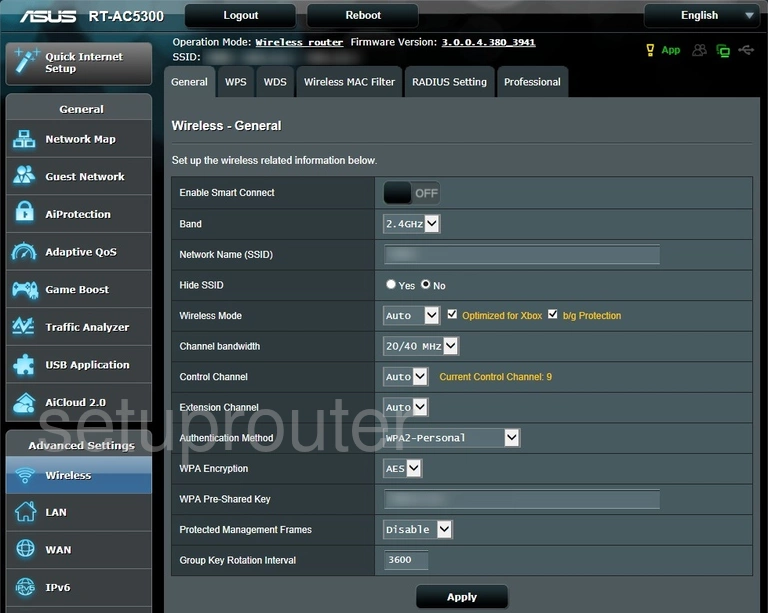
Asus RT-AC5300 Virtual Server Screenshot
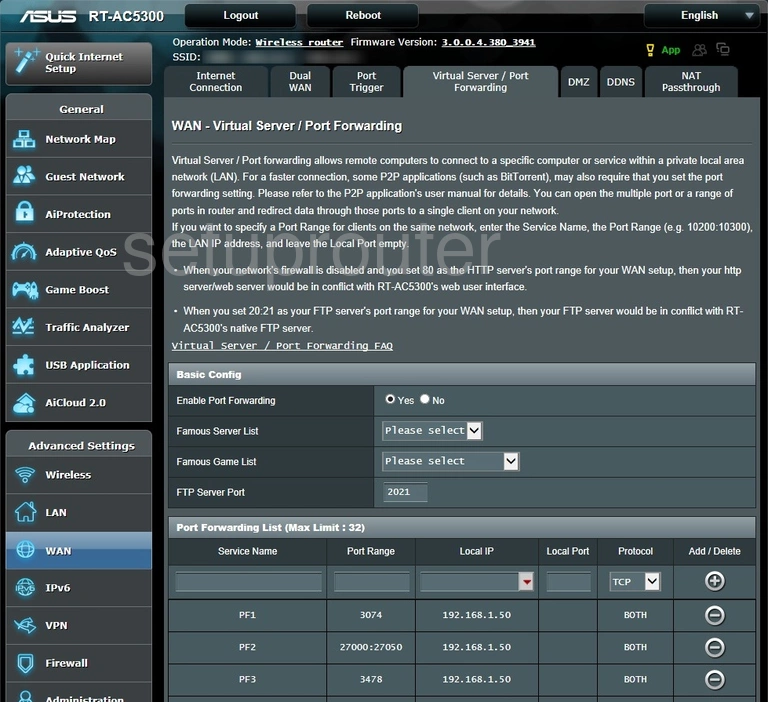
Asus RT-AC5300 Usb Screenshot
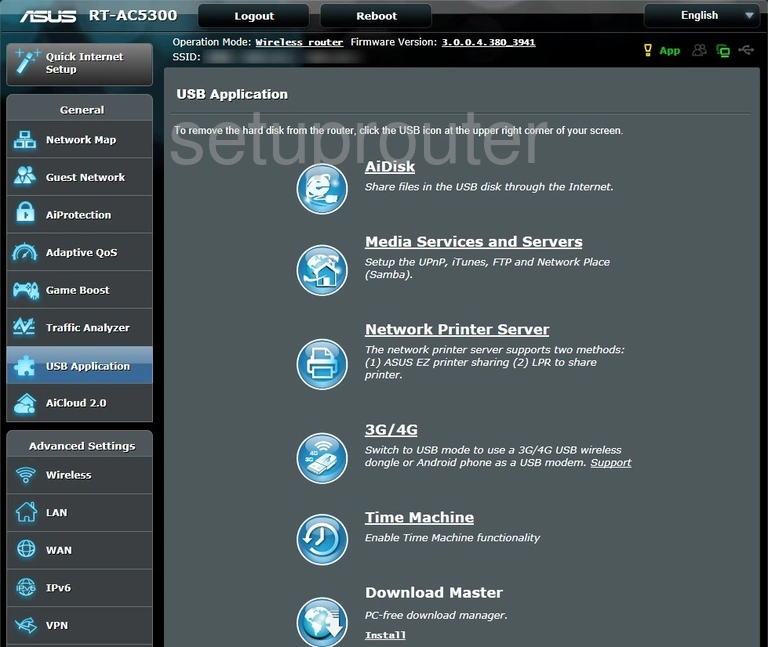
Asus RT-AC5300 Setup Screenshot
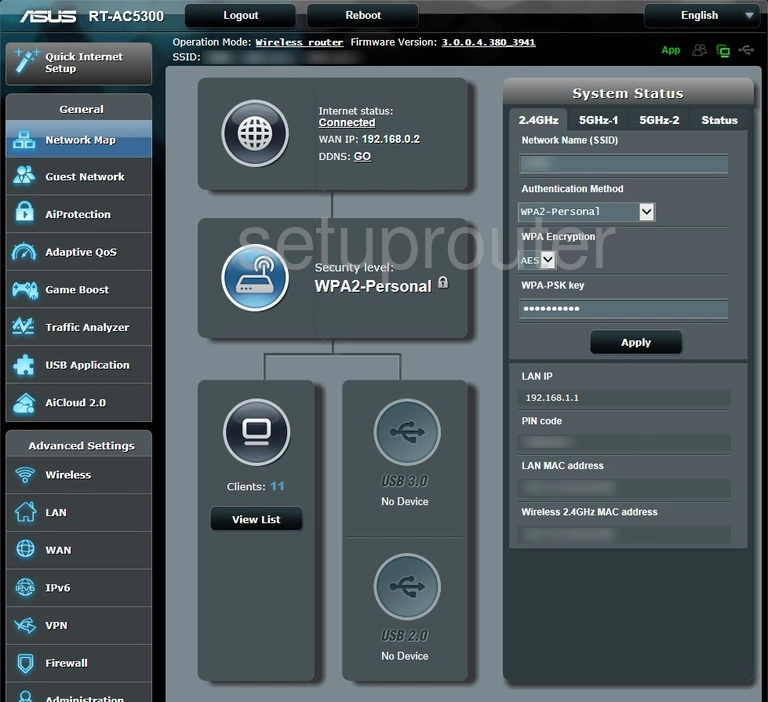
Asus RT-AC5300 Login Screenshot
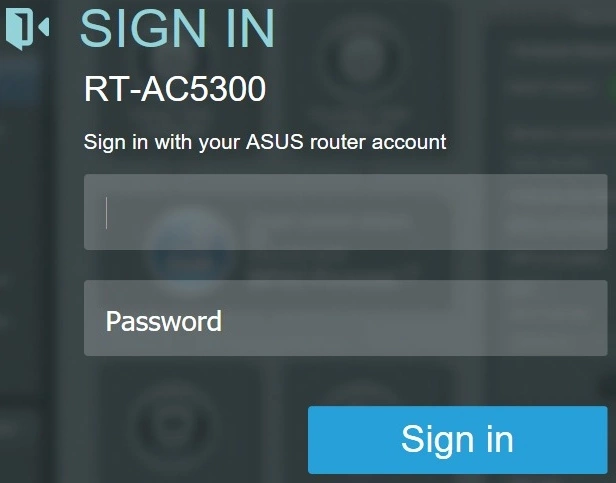
Asus RT-AC5300 Lan Screenshot
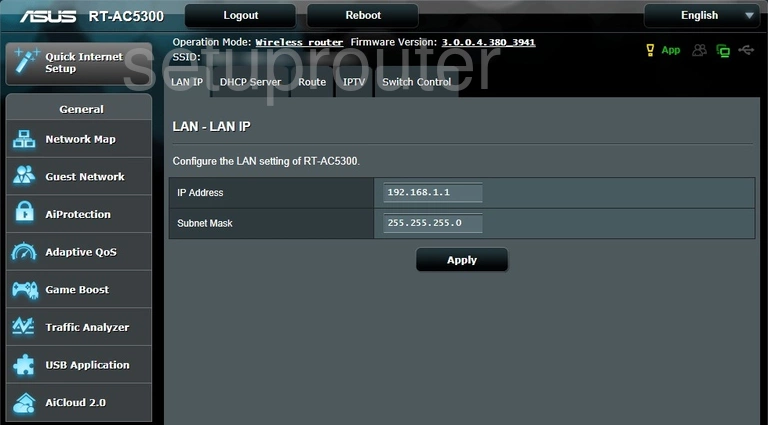
Asus RT-AC5300 Wan Screenshot
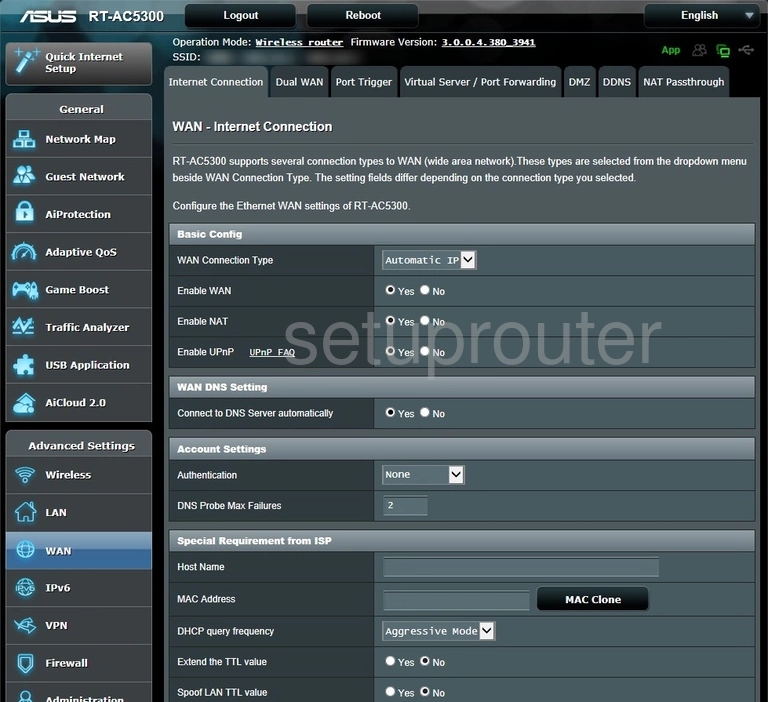
Asus RT-AC5300 Wifi Guest Screenshot
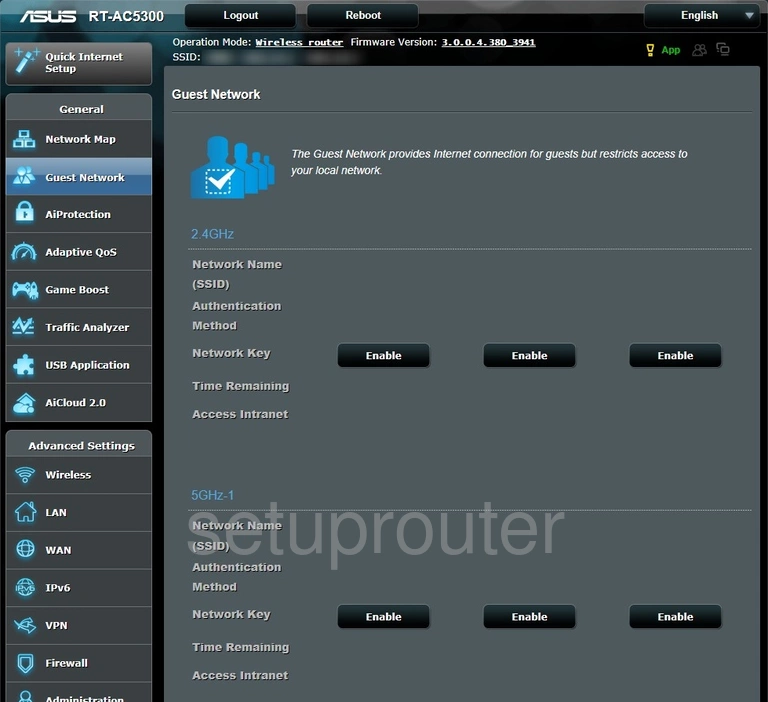
Asus RT-AC5300 Setup Screenshot
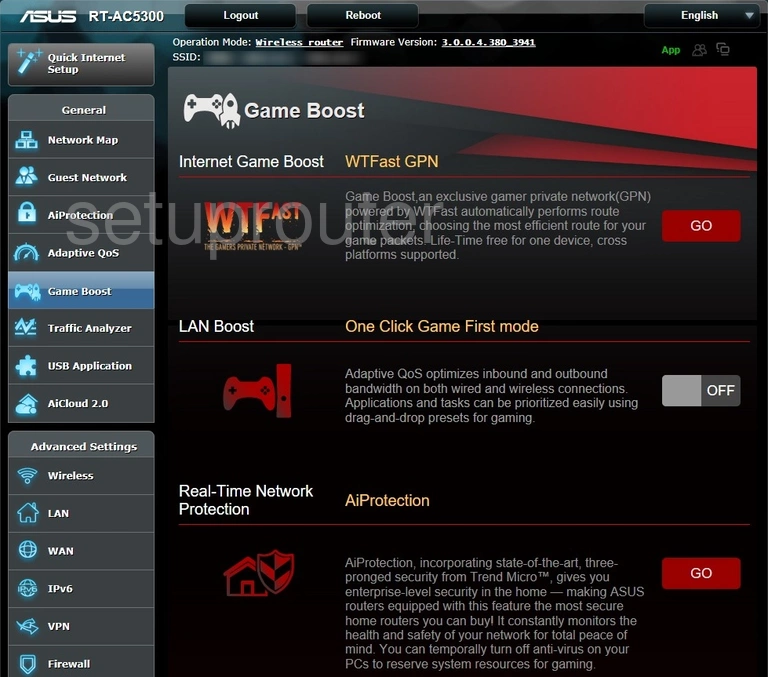
Asus RT-AC5300 Setup Screenshot
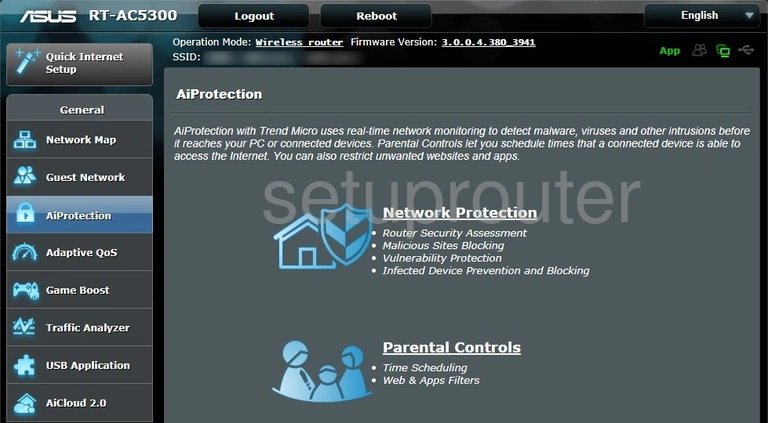
Asus RT-AC5300 Usb Screenshot
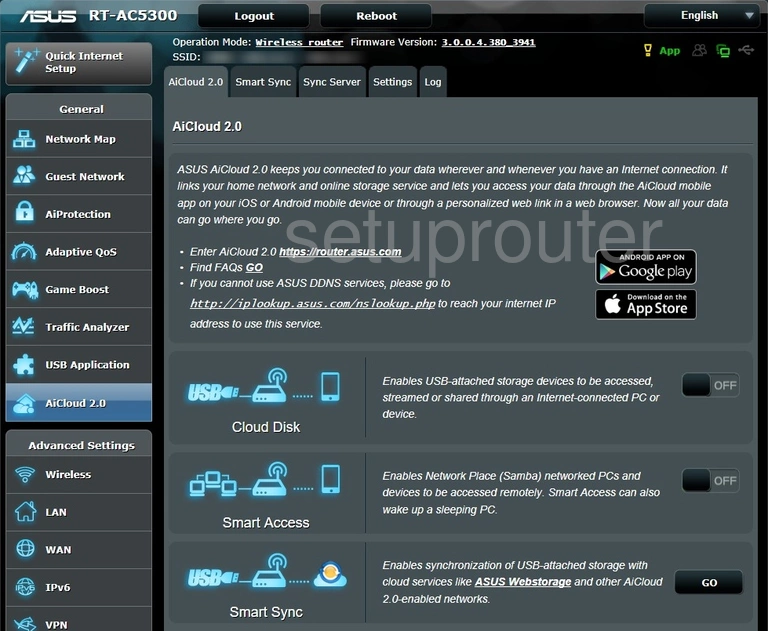
Asus RT-AC5300 Qos Screenshot
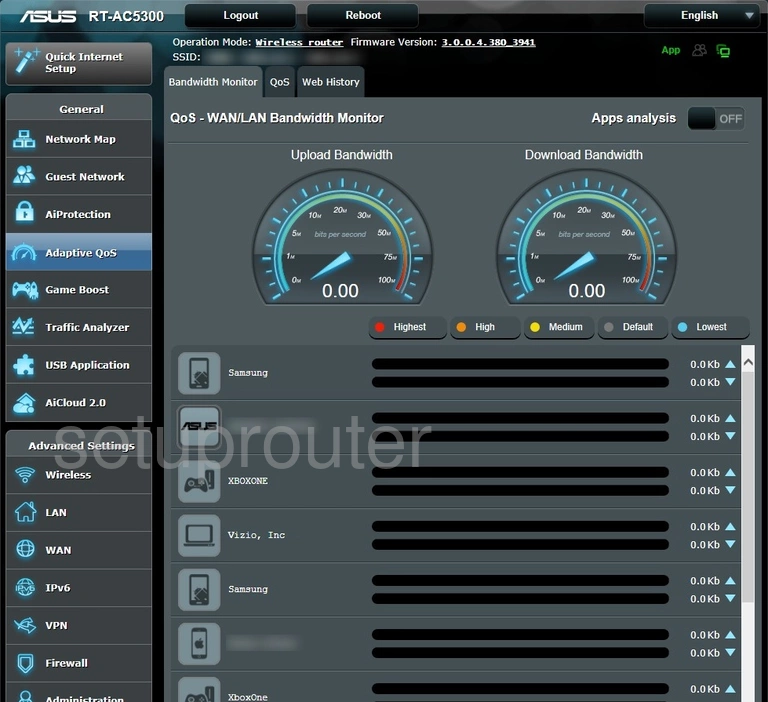
Asus RT-AC5300 Device Image Screenshot

Asus RT-AC5300 Reset Screenshot

Asus RT-AC5300 Vpn Screenshot
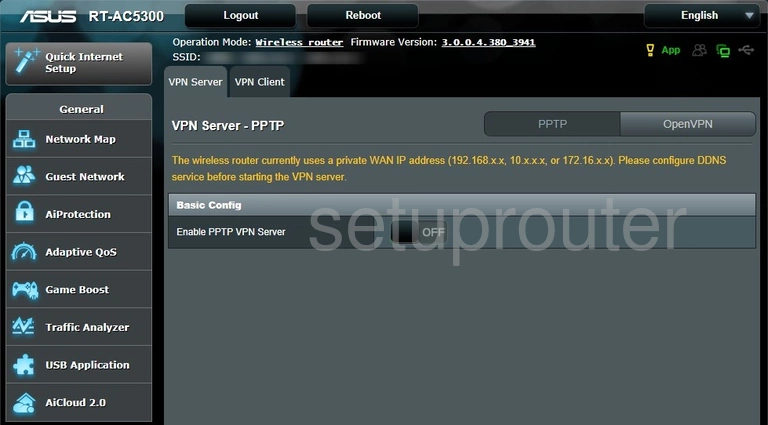
Asus RT-AC5300 Vpn Screenshot
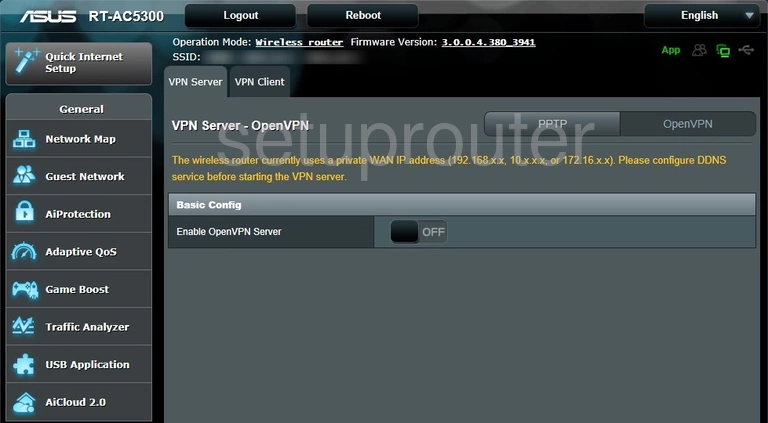
Asus RT-AC5300 Port Setting Screenshot
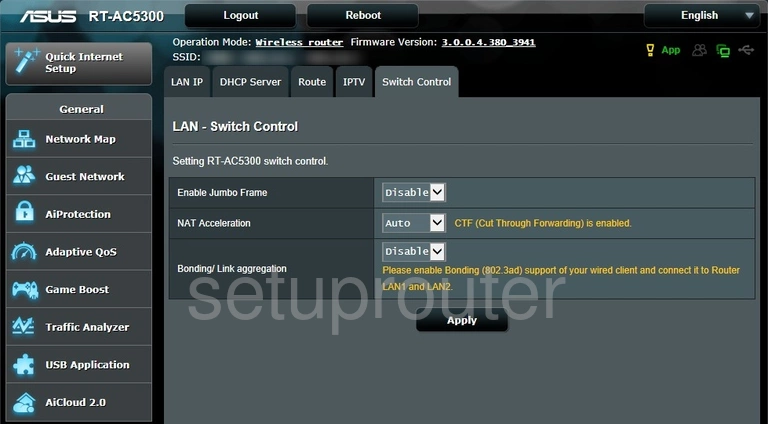
Asus RT-AC5300 Port Triggering Screenshot
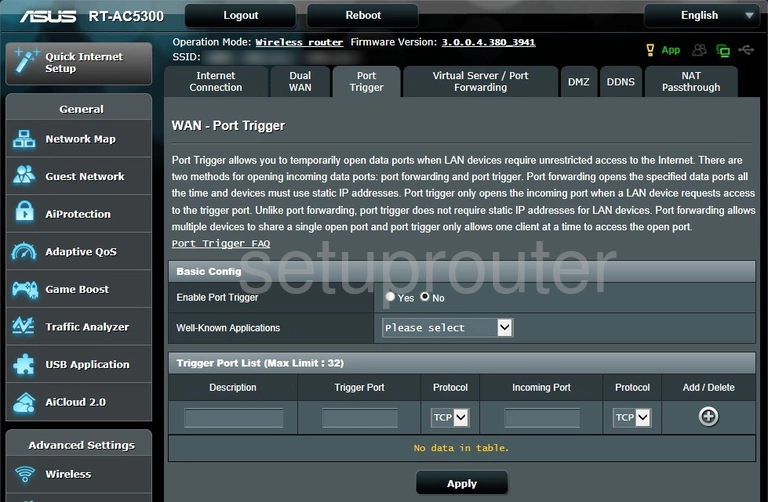
Asus RT-AC5300 Nat Screenshot
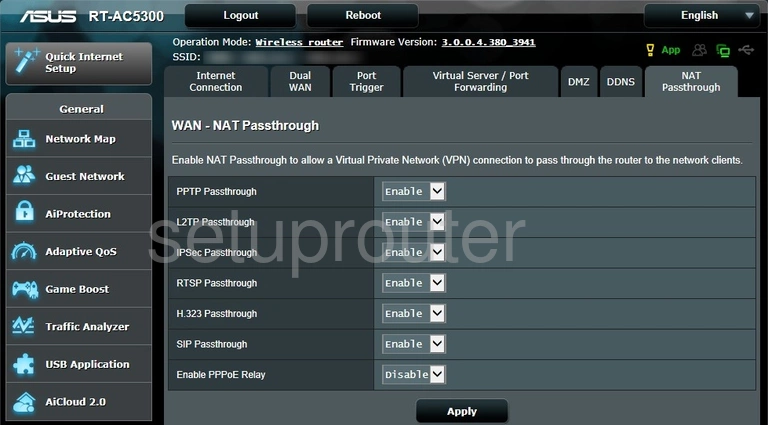
Asus RT-AC5300 Routing Screenshot

Asus RT-AC5300 Ipv6 Screenshot
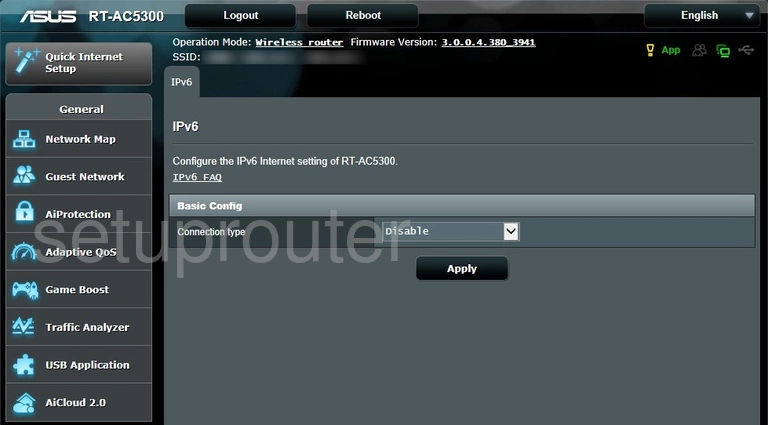
Asus RT-AC5300 Setup Screenshot
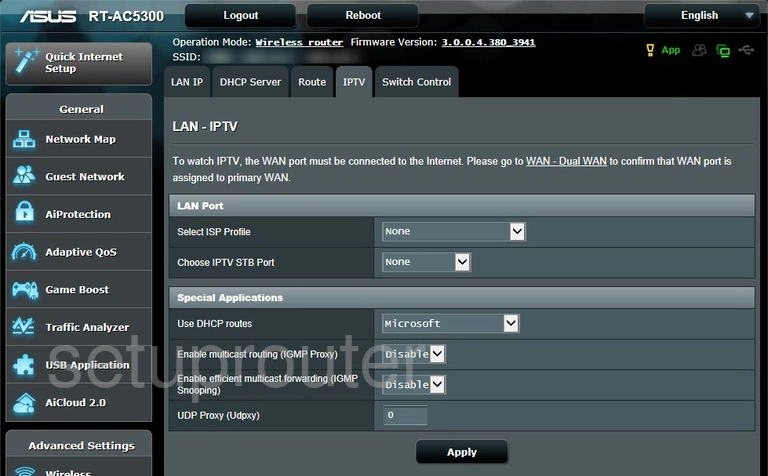
Asus RT-AC5300 Firewall Screenshot
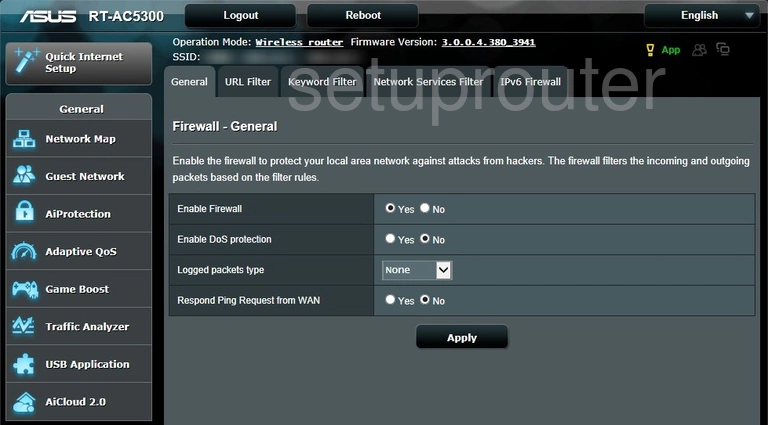
Asus RT-AC5300 Wan Screenshot
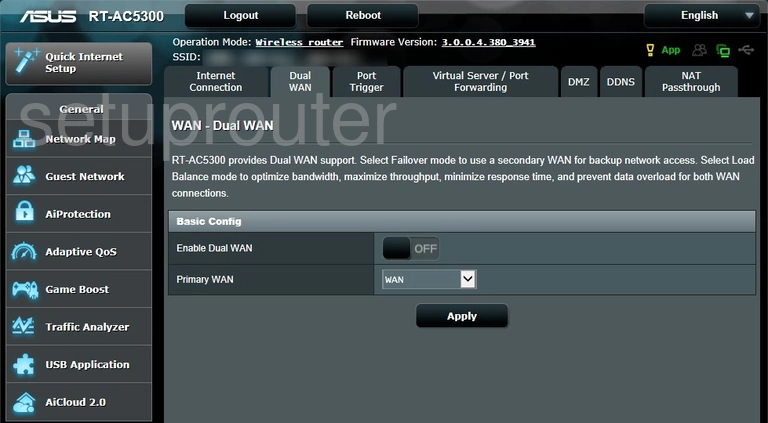
Asus RT-AC5300 Dmz Screenshot
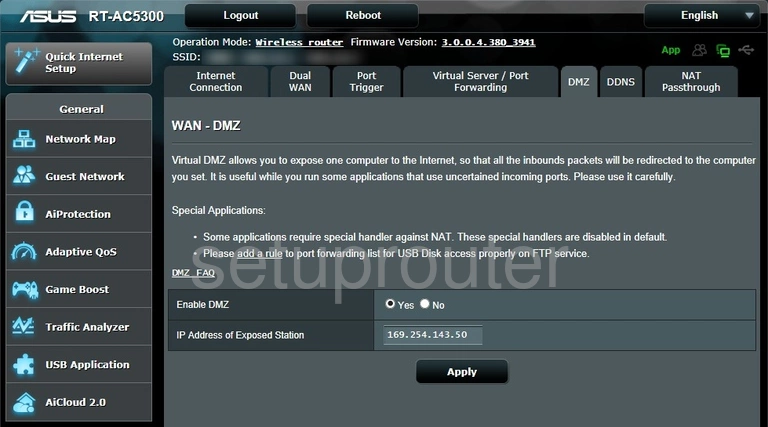
Asus RT-AC5300 Dhcp Screenshot
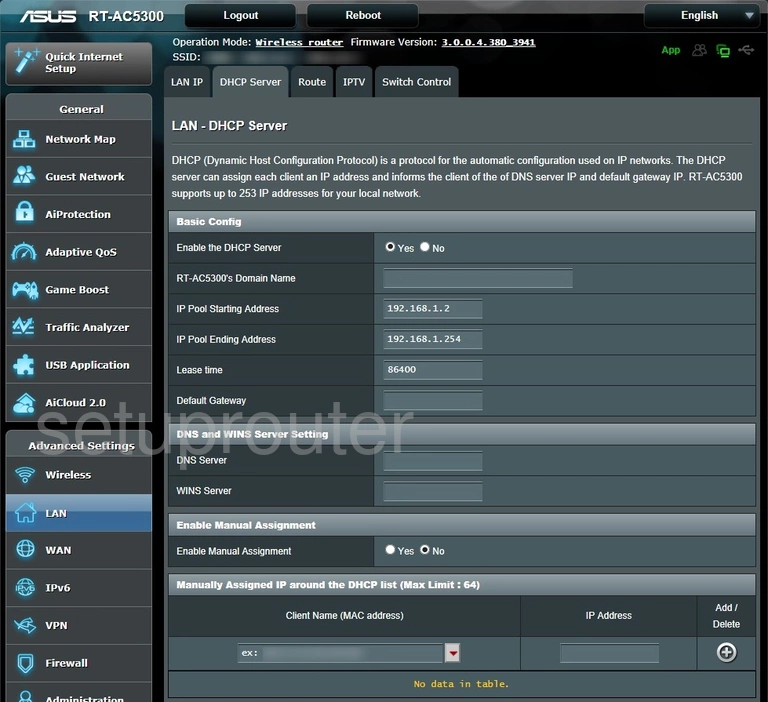
Asus RT-AC5300 Dynamic Dns Screenshot
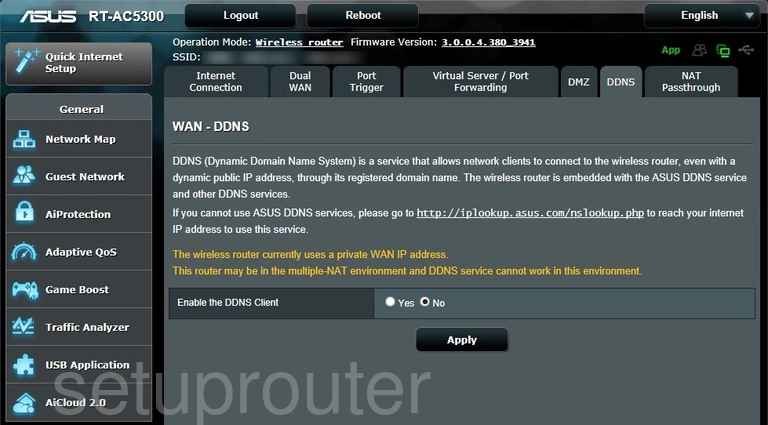
This is the screenshots guide for the Asus RT-AC5300 3.0.0.4.380_3941. We also have the following guides for the same router:
- Asus RT-AC5300 3.0.0.4.380_3941 - Asus RT-AC5300 Login Instructions
- Asus RT-AC5300 3.0.0.4.380_3941 - Asus RT-AC5300 User Manual
- Asus RT-AC5300 3.0.0.4.380_3941 - Setup WiFi on the Asus RT-AC5300
- Asus RT-AC5300 3.0.0.4.380_3941 - How to Reset the Asus RT-AC5300
- Asus RT-AC5300 3.0.0.4.380_3941 - Information About the Asus RT-AC5300 Router
- Asus RT-AC5300 3.0.0.4.384_45149 - Login to the Asus RT-AC5300
- Asus RT-AC5300 3.0.0.4.384_45149 - Information About the Asus RT-AC5300 Router
- Asus RT-AC5300 3.0.0.4.384_45149 - Reset the Asus RT-AC5300
- Asus RT-AC5300 3.0.0.4.386_48377 - Login to the Asus RT-AC5300
- Asus RT-AC5300 3.0.0.4.386_48377 - Information About the Asus RT-AC5300 Router
- Asus RT-AC5300 3.0.0.4.386_48377 - Reset the Asus RT-AC5300
- Asus RT-AC5300 3.0.0.4_384_81219 - Asus RT-AC5300 Screenshots
- Asus RT-AC5300 3.0.0.4_384_81219 - Information About the Asus RT-AC5300 Router
- Asus RT-AC5300 3.0.0.4_384_81219 - Reset the Asus RT-AC5300
- Asus RT-AC5300 3.0.0.4_384_81219 - Login to the Asus RT-AC5300
- Asus RT-AC5300 Asuswrt-Merlin 384.10_2 - Login to the Asus RT-AC5300
- Asus RT-AC5300 Asuswrt-Merlin 384.10_2 - Information About the Asus RT-AC5300 Router
- Asus RT-AC5300 Asuswrt-Merlin 384.10_2 - Reset the Asus RT-AC5300
- Asus RT-AC5300 Asuswrt-Merlin 384.10_2 - Asus RT-AC5300 Screenshots