Here are instructions for logging in to the Asus RT-AC5300 router.
Other Asus RT-AC5300 Guides
This is the login guide for the Asus RT-AC5300 3.0.0.4_384_81219. We also have the following guides for the same router:
- Asus RT-AC5300 3.0.0.4.380_3941 - Asus RT-AC5300 Login Instructions
- Asus RT-AC5300 3.0.0.4.380_3941 - Asus RT-AC5300 User Manual
- Asus RT-AC5300 3.0.0.4.380_3941 - Setup WiFi on the Asus RT-AC5300
- Asus RT-AC5300 3.0.0.4.380_3941 - How to Reset the Asus RT-AC5300
- Asus RT-AC5300 3.0.0.4.380_3941 - Asus RT-AC5300 Screenshots
- Asus RT-AC5300 3.0.0.4.380_3941 - Information About the Asus RT-AC5300 Router
- Asus RT-AC5300 3.0.0.4.384_45149 - Login to the Asus RT-AC5300
- Asus RT-AC5300 3.0.0.4.384_45149 - Information About the Asus RT-AC5300 Router
- Asus RT-AC5300 3.0.0.4.384_45149 - Reset the Asus RT-AC5300
- Asus RT-AC5300 3.0.0.4.386_48377 - Login to the Asus RT-AC5300
- Asus RT-AC5300 3.0.0.4.386_48377 - Information About the Asus RT-AC5300 Router
- Asus RT-AC5300 3.0.0.4.386_48377 - Reset the Asus RT-AC5300
- Asus RT-AC5300 3.0.0.4_384_81219 - Asus RT-AC5300 Screenshots
- Asus RT-AC5300 3.0.0.4_384_81219 - Information About the Asus RT-AC5300 Router
- Asus RT-AC5300 3.0.0.4_384_81219 - Reset the Asus RT-AC5300
- Asus RT-AC5300 Asuswrt-Merlin 384.10_2 - Login to the Asus RT-AC5300
- Asus RT-AC5300 Asuswrt-Merlin 384.10_2 - Information About the Asus RT-AC5300 Router
- Asus RT-AC5300 Asuswrt-Merlin 384.10_2 - Reset the Asus RT-AC5300
- Asus RT-AC5300 Asuswrt-Merlin 384.10_2 - Asus RT-AC5300 Screenshots
Find Your Asus RT-AC5300 Router IP Address
We need to find your Asus RT-AC5300 router's internal IP address before we can log in to it.
| Known RT-AC5300 IP Addresses |
|---|
| 192.168.1.1 |
Choose an IP address from the list above and then follow the rest of this guide.
If you do not find your router's interface later in this guide, then try a different IP address. Keep trying different IP addresses until you find your router. It should be completely harmless to try different IP addresses.
If, after trying all of the above IP addresses, you still cannot find your router, then you can try one of the following steps:
- Check our out Find Your Router's Internal IP Address guide.
- Download and install our free Router Detector software.
Choose an internal IP Address using one of the above methods and then try to login to your router.
Login to the Asus RT-AC5300 Router
The Asus RT-AC5300 router has a web-based interface. You need to use a web browser to manage it, such as Chrome, Edge, or Firefox.
Enter Asus RT-AC5300 Internal IP Address
Either copy/paste or type the internal IP address of your Asus RT-AC5300 router into the address bar of your web browser. The address bar will look like this:

Press the Enter key on your keyboard. You should see a window asking for your Asus RT-AC5300 password.
Asus RT-AC5300 Default Username and Password
In order to login to your Asus RT-AC5300 you are going to need to know your username and password. Just in case the router's username and password have never been changed, you may want to try the factory defaults. Here is a list of all known factory default usernames and passwords for the Asus RT-AC5300 router.
| Asus RT-AC5300 Default Usernames and Passwords | |
|---|---|
| Username | Password |
| admin | admin |
Put your username and password in the appropriate boxes. Keep trying them all until you get logged in.
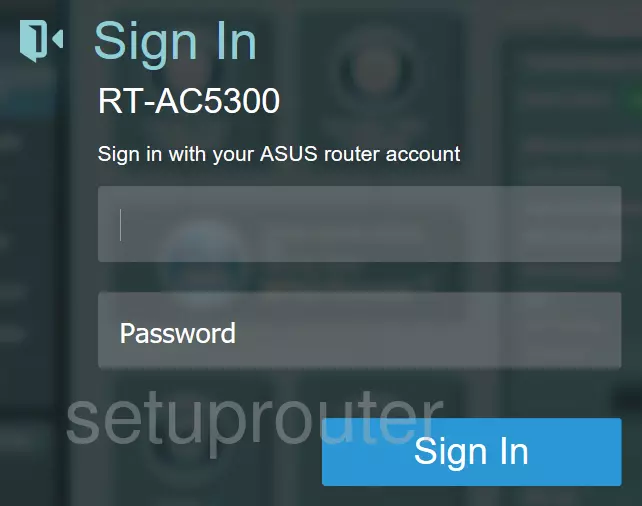
Asus RT-AC5300 Home Screen
If your password is correct then you will be logged in and see the Asus RT-AC5300 home screen, which looks like this:
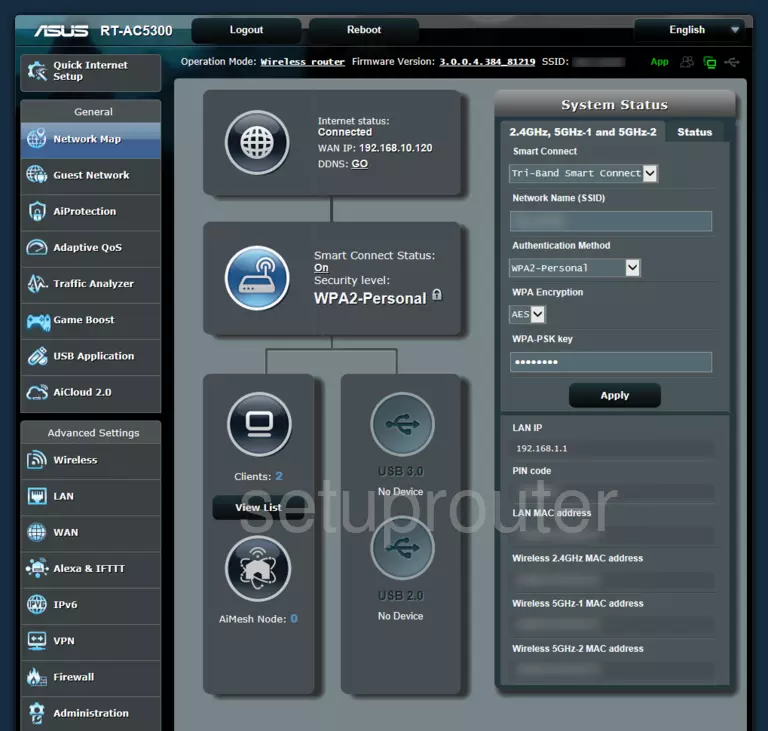
When you see this screen, then you are logged in to your Asus RT-AC5300 router. You are now ready to follow one of our other guides.
Solutions To Asus RT-AC5300 Login Problems
Here are some other ideas that might help you get logged in to your router.
Asus RT-AC5300 Password Doesn't Work
It's possible that your router's factory default password is different than what we have listed. Start by trying all of the other known Asus passwords. Here is our list of all Asus Passwords.
Forgot Password to Asus RT-AC5300 Router
If your ISP provided your router, then you may have to call them to get your login information. They will most likely have it on file.
How to Reset the Asus RT-AC5300 Router To Default Settings
If you still cannot get logged in, then you are probably going to have to reset your router to its default settings. If all else fails and you are unable to login to your router, then you may have to reset it to its factory default settings.
Other Asus RT-AC5300 Guides
Here are some of our other Asus RT-AC5300 info that you might be interested in.
This is the login guide for the Asus RT-AC5300 3.0.0.4_384_81219. We also have the following guides for the same router:
- Asus RT-AC5300 3.0.0.4.380_3941 - Asus RT-AC5300 Login Instructions
- Asus RT-AC5300 3.0.0.4.380_3941 - Asus RT-AC5300 User Manual
- Asus RT-AC5300 3.0.0.4.380_3941 - Setup WiFi on the Asus RT-AC5300
- Asus RT-AC5300 3.0.0.4.380_3941 - How to Reset the Asus RT-AC5300
- Asus RT-AC5300 3.0.0.4.380_3941 - Asus RT-AC5300 Screenshots
- Asus RT-AC5300 3.0.0.4.380_3941 - Information About the Asus RT-AC5300 Router
- Asus RT-AC5300 3.0.0.4.384_45149 - Login to the Asus RT-AC5300
- Asus RT-AC5300 3.0.0.4.384_45149 - Information About the Asus RT-AC5300 Router
- Asus RT-AC5300 3.0.0.4.384_45149 - Reset the Asus RT-AC5300
- Asus RT-AC5300 3.0.0.4.386_48377 - Login to the Asus RT-AC5300
- Asus RT-AC5300 3.0.0.4.386_48377 - Information About the Asus RT-AC5300 Router
- Asus RT-AC5300 3.0.0.4.386_48377 - Reset the Asus RT-AC5300
- Asus RT-AC5300 3.0.0.4_384_81219 - Asus RT-AC5300 Screenshots
- Asus RT-AC5300 3.0.0.4_384_81219 - Information About the Asus RT-AC5300 Router
- Asus RT-AC5300 3.0.0.4_384_81219 - Reset the Asus RT-AC5300
- Asus RT-AC5300 Asuswrt-Merlin 384.10_2 - Login to the Asus RT-AC5300
- Asus RT-AC5300 Asuswrt-Merlin 384.10_2 - Information About the Asus RT-AC5300 Router
- Asus RT-AC5300 Asuswrt-Merlin 384.10_2 - Reset the Asus RT-AC5300
- Asus RT-AC5300 Asuswrt-Merlin 384.10_2 - Asus RT-AC5300 Screenshots