This page shows you how to login to the Asus RT-AC5300 router.
Other Asus RT-AC5300 Guides
This is the login guide for the Asus RT-AC5300 DD-WRT v3.0-r43334. We also have the following guides for the same router:
- Asus RT-AC5300 3.0.0.4.380_3941 - Asus RT-AC5300 Login Instructions
- Asus RT-AC5300 3.0.0.4.380_3941 - Asus RT-AC5300 User Manual
- Asus RT-AC5300 3.0.0.4.380_3941 - Setup WiFi on the Asus RT-AC5300
- Asus RT-AC5300 3.0.0.4.380_3941 - How to Reset the Asus RT-AC5300
- Asus RT-AC5300 3.0.0.4.380_3941 - Asus RT-AC5300 Screenshots
- Asus RT-AC5300 3.0.0.4.380_3941 - Information About the Asus RT-AC5300 Router
- Asus RT-AC5300 3.0.0.4.384_45149 - Login to the Asus RT-AC5300
- Asus RT-AC5300 3.0.0.4.384_45149 - Information About the Asus RT-AC5300 Router
- Asus RT-AC5300 3.0.0.4.384_45149 - Reset the Asus RT-AC5300
- Asus RT-AC5300 3.0.0.4.386_48377 - Login to the Asus RT-AC5300
- Asus RT-AC5300 3.0.0.4.386_48377 - Information About the Asus RT-AC5300 Router
- Asus RT-AC5300 3.0.0.4.386_48377 - Reset the Asus RT-AC5300
- Asus RT-AC5300 3.0.0.4_384_81219 - Asus RT-AC5300 Screenshots
- Asus RT-AC5300 3.0.0.4_384_81219 - Information About the Asus RT-AC5300 Router
- Asus RT-AC5300 3.0.0.4_384_81219 - Reset the Asus RT-AC5300
- Asus RT-AC5300 3.0.0.4_384_81219 - Login to the Asus RT-AC5300
- Asus RT-AC5300 Asuswrt-Merlin 384.10_2 - Login to the Asus RT-AC5300
- Asus RT-AC5300 Asuswrt-Merlin 384.10_2 - Information About the Asus RT-AC5300 Router
- Asus RT-AC5300 Asuswrt-Merlin 384.10_2 - Reset the Asus RT-AC5300
- Asus RT-AC5300 Asuswrt-Merlin 384.10_2 - Asus RT-AC5300 Screenshots
Find Your Asus RT-AC5300 Router IP Address
We need to find your Asus RT-AC5300 router's internal IP address before we can log in to it.
| Known RT-AC5300 IP Addresses |
|---|
| 192.168.1.1 |
You may have to try using a few different IP addresses from the list above. Just pick one and then follow the rest of this guide.
If you do not find your router's interface later in this guide, then try a different IP address. Keep trying different IP addresses until you find your router. I will not hurt anything to try different IP addresses.
If, after trying all of the above IP addresses, you still cannot find your router, then you can try one of the following steps:
- Use our Find Your Router's Internal IP Address guide.
- Use our free Router Detector software.
Choose an internal IP Address using one of the above methods and then try to login to your router.
Login to the Asus RT-AC5300 Router
Your Asus RT-AC5300 router has a web interface. The way you manage it is by using a web browser like Firefox, Edge, or Chrome.
Enter Asus RT-AC5300 Internal IP Address
Type the internal IP address that you picked above in the address bar of your web browser. Your address bar should look something like this:

Press the Enter key on your keyboard. You will be prompted for your Asus RT-AC5300 password.
Asus RT-AC5300 Default Username and Password
You need to know your username and password to login to your Asus RT-AC5300. Just in case the router's username and password have never been changed, you may want to try the factory defaults. Below is a list of all known Asus RT-AC5300 default usernames and passwords.
| Asus RT-AC5300 Default Usernames and Passwords | |
|---|---|
| Username | Password |
| admin | admin |
In the window that pops up, enter your username and password. You should be able to try them all.

Asus RT-AC5300 Home Screen
If your password is correct then you will be logged in and see the Asus RT-AC5300 home screen, which looks like this:
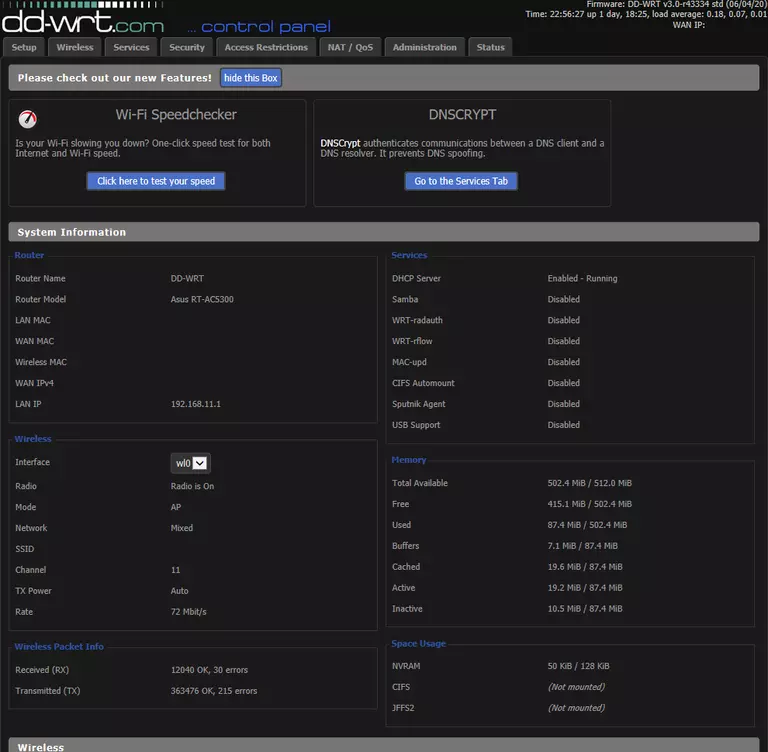
If you see this screen, then congratulations, you are now logged in to your Asus RT-AC5300. You are now ready to follow one of our other guides.
Solutions To Asus RT-AC5300 Login Problems
Here are some things that you can try if you are having problems getting logged in to your router.
Asus RT-AC5300 Password Doesn't Work
Your router's factory default password might be different than what we have listed here. Start by trying all of the other known Asus passwords. Head over to our list of all Asus Passwords.
Forgot Password to Asus RT-AC5300 Router
If your Internet Service Provider supplied you with your router, then you might want to try giving them a call and see if they either know what your router's username and password are, or maybe they can reset it for you.
How to Reset the Asus RT-AC5300 Router To Default Settings
As a last resort, you can reset your router to factory defaults. If all else fails and you are unable to login to your router, then you may have to reset it to its factory default settings.
Other Asus RT-AC5300 Guides
Here are some of our other Asus RT-AC5300 info that you might be interested in.
This is the login guide for the Asus RT-AC5300 DD-WRT v3.0-r43334. We also have the following guides for the same router:
- Asus RT-AC5300 3.0.0.4.380_3941 - Asus RT-AC5300 Login Instructions
- Asus RT-AC5300 3.0.0.4.380_3941 - Asus RT-AC5300 User Manual
- Asus RT-AC5300 3.0.0.4.380_3941 - Setup WiFi on the Asus RT-AC5300
- Asus RT-AC5300 3.0.0.4.380_3941 - How to Reset the Asus RT-AC5300
- Asus RT-AC5300 3.0.0.4.380_3941 - Asus RT-AC5300 Screenshots
- Asus RT-AC5300 3.0.0.4.380_3941 - Information About the Asus RT-AC5300 Router
- Asus RT-AC5300 3.0.0.4.384_45149 - Login to the Asus RT-AC5300
- Asus RT-AC5300 3.0.0.4.384_45149 - Information About the Asus RT-AC5300 Router
- Asus RT-AC5300 3.0.0.4.384_45149 - Reset the Asus RT-AC5300
- Asus RT-AC5300 3.0.0.4.386_48377 - Login to the Asus RT-AC5300
- Asus RT-AC5300 3.0.0.4.386_48377 - Information About the Asus RT-AC5300 Router
- Asus RT-AC5300 3.0.0.4.386_48377 - Reset the Asus RT-AC5300
- Asus RT-AC5300 3.0.0.4_384_81219 - Asus RT-AC5300 Screenshots
- Asus RT-AC5300 3.0.0.4_384_81219 - Information About the Asus RT-AC5300 Router
- Asus RT-AC5300 3.0.0.4_384_81219 - Reset the Asus RT-AC5300
- Asus RT-AC5300 3.0.0.4_384_81219 - Login to the Asus RT-AC5300
- Asus RT-AC5300 Asuswrt-Merlin 384.10_2 - Login to the Asus RT-AC5300
- Asus RT-AC5300 Asuswrt-Merlin 384.10_2 - Information About the Asus RT-AC5300 Router
- Asus RT-AC5300 Asuswrt-Merlin 384.10_2 - Reset the Asus RT-AC5300
- Asus RT-AC5300 Asuswrt-Merlin 384.10_2 - Asus RT-AC5300 Screenshots