This guide will show you how to reset the Asus RT-AC68U router to factory defaults. A lot of people are confused about the difference between resetting a router and rebooting a router. A reboot is a way of recycling the power by turning the device off and back on again after a time. Resetting is erasing every configuration and reverting the entire router back to how it was from the factory.
Warning: Resetting this router could cause problems if you don't know what to expect. The list below contains some things you should consider before continuing.
- The router username and password will be reverted to default.
- The WiFi SSID/username and password along with the security type are returned to default settings.
- If you use a DSL connection you will need to re-enter the ISP username and password. These can be obtained by calling your ISP.
- Finally all configurations you have made such as port forwards or firewall settings are erased.
Other Asus RT-AC68U Guides
This is the reset router guide for the Asus RT-AC68U 3.0.0.4.380_7743. We also have the following guides for the same router:
- Asus RT-AC68U 3.0.0.4.380_7743 - Setup WiFi on the Asus RT-AC68U
- Asus RT-AC68U 3.0.0.4.380_7743 - How to change the IP Address on a Asus RT-AC68U router
- Asus RT-AC68U 3.0.0.4.380_7743 - Asus RT-AC68U Login Instructions
- Asus RT-AC68U 3.0.0.4.380_7743 - Asus RT-AC68U User Manual
- Asus RT-AC68U 3.0.0.4.380_7743 - How to change the DNS settings on a Asus RT-AC68U router
- Asus RT-AC68U 3.0.0.4.380_7743 - Asus RT-AC68U Screenshots
- Asus RT-AC68U 3.0.0.4.380_7743 - Information About the Asus RT-AC68U Router
- Asus RT-AC68U 3.0.0.4.384_45149 - Asus RT-AC68U Screenshots
- Asus RT-AC68U 3.0.0.4.384_45149 - Information About the Asus RT-AC68U Router
- Asus RT-AC68U 3.0.0.4.384_45149 - Reset the Asus RT-AC68U
- Asus RT-AC68U 3.0.0.4.384_45149 - Login to the Asus RT-AC68U
- Asus RT-AC68U 3.0.0.4.385_10000 - Asus RT-AC68U Screenshots
- Asus RT-AC68U 3.0.0.4.385_10000 - Information About the Asus RT-AC68U Router
- Asus RT-AC68U 3.0.0.4.385_10000 - Reset the Asus RT-AC68U
- Asus RT-AC68U 3.0.0.4.385_10000 - Login to the Asus RT-AC68U
- Asus RT-AC68U 3.0.0.4.386_47534 - Login to the Asus RT-AC68U
- Asus RT-AC68U 3.0.0.4.386_47534 - Information About the Asus RT-AC68U Router
- Asus RT-AC68U 3.0.0.4.386_47534 - Reset the Asus RT-AC68U
Reset the Asus RT-AC68U
When resetting a router it is important to keep the router on during the entire process. Do not unplug or turn off the router at any point because it could cause permanent damage to the device.
Now you need to locate the tiny reset button. It is typically recessed into the back panel so you can't accidentally reset your router. We have found it for you and circled it in the image below.
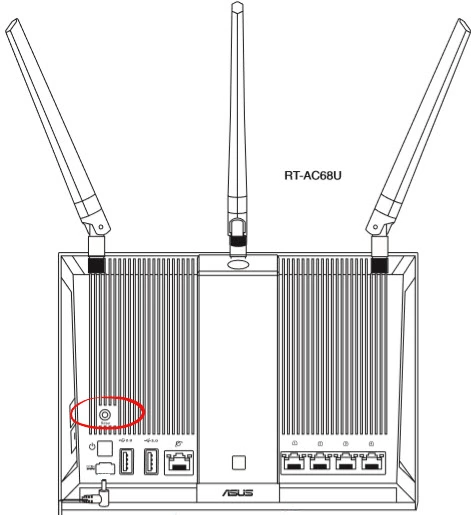
Take the end of an unwound paperclip and press and hold the reset button for approximately 10 seconds.
Don't forget that this will erase everything you have done to your router. Make sure you have tried other alternatives for fixing the problem you have before resetting this device.
Login to the Asus RT-AC68U
Once the reset process is finished you should login using the default username and password that came with your router. This information can be found in our Asus RT-AC68U Login Guide.
Change Your Password
After you have finished logging into the Asus RT-AC68U router you need to change that default password. If creating new passwords is difficult you can always check out our Choosing a Strong Password guide to help you.
Tip: Write this new password down on a piece of paper and attach it to the bottom of your router for the next time.
Setup WiFi on the Asus RT-AC68U
The last setting we will discuss in this guide is the security of your network. Since this has been reset along with everything else you need to fix it. We recommend using the security method of WPA2-Personal. If you need further help with this step, go ahead and look at this How to Setup WiFi on the Asus RT-AC68U guide.
Asus RT-AC68U Help
Be sure to check out our other Asus RT-AC68U info that you might be interested in.
This is the reset router guide for the Asus RT-AC68U 3.0.0.4.380_7743. We also have the following guides for the same router:
- Asus RT-AC68U 3.0.0.4.380_7743 - Setup WiFi on the Asus RT-AC68U
- Asus RT-AC68U 3.0.0.4.380_7743 - How to change the IP Address on a Asus RT-AC68U router
- Asus RT-AC68U 3.0.0.4.380_7743 - Asus RT-AC68U Login Instructions
- Asus RT-AC68U 3.0.0.4.380_7743 - Asus RT-AC68U User Manual
- Asus RT-AC68U 3.0.0.4.380_7743 - How to change the DNS settings on a Asus RT-AC68U router
- Asus RT-AC68U 3.0.0.4.380_7743 - Asus RT-AC68U Screenshots
- Asus RT-AC68U 3.0.0.4.380_7743 - Information About the Asus RT-AC68U Router
- Asus RT-AC68U 3.0.0.4.384_45149 - Asus RT-AC68U Screenshots
- Asus RT-AC68U 3.0.0.4.384_45149 - Information About the Asus RT-AC68U Router
- Asus RT-AC68U 3.0.0.4.384_45149 - Reset the Asus RT-AC68U
- Asus RT-AC68U 3.0.0.4.384_45149 - Login to the Asus RT-AC68U
- Asus RT-AC68U 3.0.0.4.385_10000 - Asus RT-AC68U Screenshots
- Asus RT-AC68U 3.0.0.4.385_10000 - Information About the Asus RT-AC68U Router
- Asus RT-AC68U 3.0.0.4.385_10000 - Reset the Asus RT-AC68U
- Asus RT-AC68U 3.0.0.4.385_10000 - Login to the Asus RT-AC68U
- Asus RT-AC68U 3.0.0.4.386_47534 - Login to the Asus RT-AC68U
- Asus RT-AC68U 3.0.0.4.386_47534 - Information About the Asus RT-AC68U Router
- Asus RT-AC68U 3.0.0.4.386_47534 - Reset the Asus RT-AC68U