Here are instructions for logging in to the Asus RT-AC87U router.
Other Asus RT-AC87U Guides
This is the login guide for the Asus RT-AC87U 3.0.0.4.378_5134. We also have the following guides for the same router:
- Asus RT-AC87U 3.0.0.4.378_5134 - How to change the IP Address on a Asus RT-AC87U router
- Asus RT-AC87U 3.0.0.4.378_5134 - Asus RT-AC87U User Manual
- Asus RT-AC87U 3.0.0.4.378_5134 - How to change the DNS settings on a Asus RT-AC87U router
- Asus RT-AC87U 3.0.0.4.378_5134 - Setup WiFi on the Asus RT-AC87U
- Asus RT-AC87U 3.0.0.4.378_5134 - How to Reset the Asus RT-AC87U
- Asus RT-AC87U 3.0.0.4.378_5134 - Asus RT-AC87U Screenshots
- Asus RT-AC87U 3.0.0.4.378_5134 - Information About the Asus RT-AC87U Router
Find Your Asus RT-AC87U Router IP Address
Before you can log in to your Asus RT-AC87U router, you need to figure out it's internal IP address.
| Known RT-AC87U IP Addresses |
|---|
| 192.168.1.1 |
You may have to try using a few different IP addresses from the list above. Just pick one and then follow the rest of this guide.
If you do not find your router's interface later in this guide, then try a different IP address. Keep trying different IP addresses until you find your router. It should be completely harmless to try different IP addresses.
If you try all of the above IP addresses and still cannot find your router, then you can try one of the following steps:
- Follow our Find Your Router's Internal IP Address guide.
- Use our free software called Router Detector.
The next step is to try logging in to your router.
Login to the Asus RT-AC87U Router
The Asus RT-AC87U router has a web-based interface. The way you manage it is by using a web browser like Firefox, Edge, or Chrome.
Enter Asus RT-AC87U Internal IP Address
Put the internal IP Address of your Asus RT-AC87U in the address bar of your web browser. The address bar looks like this:

Press the Enter key on your keyboard. You will see a window asking for your Asus RT-AC87U password.
Asus RT-AC87U Default Username and Password
In order to login to your Asus RT-AC87U you are going to need to know your username and password. Just in case the router's username and password have never been changed, you may want to try the factory defaults. Below is a list of all known Asus RT-AC87U default usernames and passwords.
| Asus RT-AC87U Default Usernames and Passwords | |
|---|---|
| Username | Password |
| admin | admin |
In the window that pops up, enter your username and password. You should be able to try them all.

Asus RT-AC87U Home Screen
When you get logged in you should be at the Asus RT-AC87U home screen, which looks similar to this:
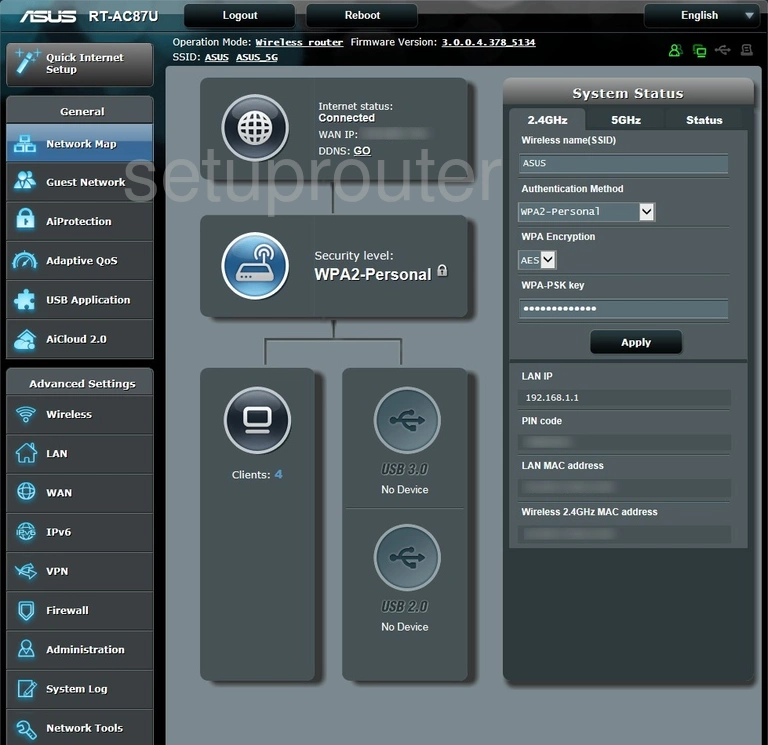
When you see this screen, then you are logged in to your Asus RT-AC87U router. At this point, you can follow any of our other guides for this router.
Solutions To Asus RT-AC87U Login Problems
Here are some ideas to help if you are having problems getting logged in to your router.
Asus RT-AC87U Password Doesn't Work
It's possible that your router's factory default password is different than what we have listed. It doesn't hurt to try all of the other known Asus passwords. Here is our list of all Asus Passwords.
Forgot Password to Asus RT-AC87U Router
If your ISP provided your router, then you may have to call them to get your login information. They will most likely have it on file.
How to Reset the Asus RT-AC87U Router To Default Settings
If all else fails and you are unable to login to your router, then you may have to reset it to its factory default settings. If all else fails and you are unable to login to your router, then you may have to reset it to its factory default settings.
Other Asus RT-AC87U Guides
Here are some of our other Asus RT-AC87U info that you might be interested in.
This is the login guide for the Asus RT-AC87U 3.0.0.4.378_5134. We also have the following guides for the same router:
- Asus RT-AC87U 3.0.0.4.378_5134 - How to change the IP Address on a Asus RT-AC87U router
- Asus RT-AC87U 3.0.0.4.378_5134 - Asus RT-AC87U User Manual
- Asus RT-AC87U 3.0.0.4.378_5134 - How to change the DNS settings on a Asus RT-AC87U router
- Asus RT-AC87U 3.0.0.4.378_5134 - Setup WiFi on the Asus RT-AC87U
- Asus RT-AC87U 3.0.0.4.378_5134 - How to Reset the Asus RT-AC87U
- Asus RT-AC87U 3.0.0.4.378_5134 - Asus RT-AC87U Screenshots
- Asus RT-AC87U 3.0.0.4.378_5134 - Information About the Asus RT-AC87U Router