If you need to login to the Asus RT-AC88U router, then this guide shows you how.
Other Asus RT-AC88U Guides
This is the login guide for the Asus RT-AC88U 3.0.0.4.384_45149. We also have the following guides for the same router:
- Asus RT-AC88U 3.0.0.4.380_1354 - Asus RT-AC88U Login Instructions
- Asus RT-AC88U 3.0.0.4.380_1354 - Asus RT-AC88U User Manual
- Asus RT-AC88U 3.0.0.4.380_1354 - Setup WiFi on the Asus RT-AC88U
- Asus RT-AC88U 3.0.0.4.380_1354 - How to Reset the Asus RT-AC88U
- Asus RT-AC88U 3.0.0.4.380_1354 - Asus RT-AC88U Screenshots
- Asus RT-AC88U 3.0.0.4.380_1354 - Information About the Asus RT-AC88U Router
- Asus RT-AC88U 3.0.0.4.384_45149 - Information About the Asus RT-AC88U Router
- Asus RT-AC88U 3.0.0.4.384_45149 - Reset the Asus RT-AC88U
- Asus RT-AC88U 3.0.0.4.384_45713 - Login to the Asus RT-AC88U
- Asus RT-AC88U 3.0.0.4.384_45713 - Information About the Asus RT-AC88U Router
- Asus RT-AC88U 3.0.0.4.384_45713 - Reset the Asus RT-AC88U
- Asus RT-AC88U 3.0.0.4.384_45713 - Asus RT-AC88U Screenshots
- Asus RT-AC88U 3.0.0.4.384_81116 (PT) - Login to the Asus RT-AC88U
- Asus RT-AC88U 3.0.0.4.384_81116 (PT) - Information About the Asus RT-AC88U Router
- Asus RT-AC88U 3.0.0.4.384_81116 (PT) - Reset the Asus RT-AC88U
- Asus RT-AC88U 3.0.0.4.385_20490 - Login to the Asus RT-AC88U
- Asus RT-AC88U 3.0.0.4.385_20490 - Information About the Asus RT-AC88U Router
- Asus RT-AC88U 3.0.0.4.385_20490 - Reset the Asus RT-AC88U
- Asus RT-AC88U 3.0.0.4.385_20631 - Login to the Asus RT-AC88U
- Asus RT-AC88U 3.0.0.4.385_20631 - Information About the Asus RT-AC88U Router
- Asus RT-AC88U 3.0.0.4.385_20631 - Reset the Asus RT-AC88U
Find Your Asus RT-AC88U Router IP Address
The first thing that we need to know in order to login to the Asus RT-AC88U router is it's internal IP address.
| Known RT-AC88U IP Addresses |
|---|
| 192.168.1.1 |
| http://router.asus.com/ |
Choose an IP address from the list above and then follow the rest of this guide.
If you do not find your router's interface later in this guide, then try a different IP address. Keep trying different IP addresses until you find your router. It should be completely harmless to try different IP addresses.
If you try all of the above IP addresses and still cannot find your router, then you have the following options:
- Check our out Find Your Router's Internal IP Address guide.
- Download and install our free Router Detector software.
Choose an internal IP Address using one of the above methods and then try to login to your router.
Login to the Asus RT-AC88U Router
The Asus RT-AC88U router has a web-based interface. The way you manage it is by using a web browser like Firefox, Edge, or Chrome.
Enter Asus RT-AC88U Internal IP Address
Put the internal IP Address of your Asus RT-AC88U in the address bar of your web browser. The address bar will look like this:

Press the Enter key on your keyboard. You should see a window asking for your Asus RT-AC88U password.
Asus RT-AC88U Default Username and Password
In order to login to your Asus RT-AC88U you are going to need to know your username and password. If you are not sure what the username and password are, then perhaps they are still set to the factory defaults. All of the default usernames and passwords for the Asus RT-AC88U are listed below.
| Asus RT-AC88U Default Usernames and Passwords | |
|---|---|
| Username | Password |
| admin | admin |
Put your username and password in the appropriate boxes. Put your username and password in the appropriate boxes.

Asus RT-AC88U Home Screen
After you get logged in you should see the Asus RT-AC88U home screen, which looks like this:
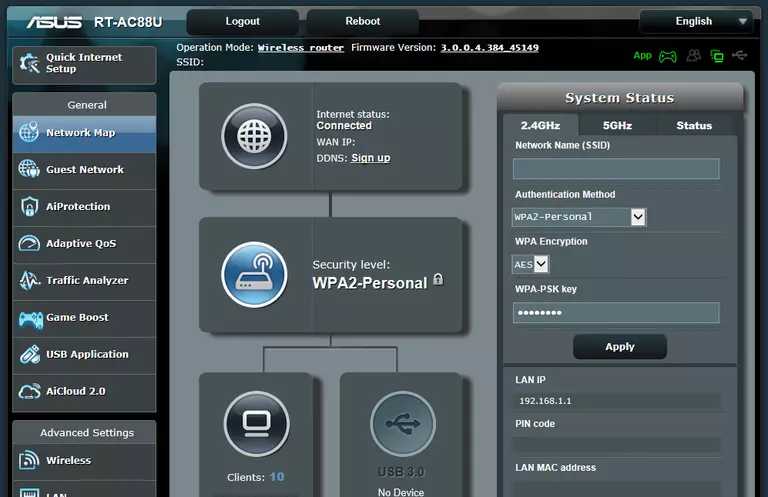
If you see this screen, then congratulations, you are now logged in to your Asus RT-AC88U. At this point, you can follow any of our other guides for this router.
Solutions To Asus RT-AC88U Login Problems
Here are some ideas to help if you are having problems getting logged in to your router.
Asus RT-AC88U Password Doesn't Work
Perhaps your router's default password is different than what we have listed here. It doesn't hurt to try all of the other known Asus passwords. Here is our list of all Asus Passwords.
Forgot Password to Asus RT-AC88U Router
If you are using an ISP provided router, then you may need to call their support desk and ask for your login information. Most of the time they will have it on file for you.
How to Reset the Asus RT-AC88U Router To Default Settings
If you still cannot get logged in, then you are probably going to have to reset your router to its default settings. Our How To Reset your Router guide can help you reset your router to factory defaults.
Other Asus RT-AC88U Guides
Here are some of our other Asus RT-AC88U info that you might be interested in.
This is the login guide for the Asus RT-AC88U 3.0.0.4.384_45149. We also have the following guides for the same router:
- Asus RT-AC88U 3.0.0.4.380_1354 - Asus RT-AC88U Login Instructions
- Asus RT-AC88U 3.0.0.4.380_1354 - Asus RT-AC88U User Manual
- Asus RT-AC88U 3.0.0.4.380_1354 - Setup WiFi on the Asus RT-AC88U
- Asus RT-AC88U 3.0.0.4.380_1354 - How to Reset the Asus RT-AC88U
- Asus RT-AC88U 3.0.0.4.380_1354 - Asus RT-AC88U Screenshots
- Asus RT-AC88U 3.0.0.4.380_1354 - Information About the Asus RT-AC88U Router
- Asus RT-AC88U 3.0.0.4.384_45149 - Information About the Asus RT-AC88U Router
- Asus RT-AC88U 3.0.0.4.384_45149 - Reset the Asus RT-AC88U
- Asus RT-AC88U 3.0.0.4.384_45713 - Login to the Asus RT-AC88U
- Asus RT-AC88U 3.0.0.4.384_45713 - Information About the Asus RT-AC88U Router
- Asus RT-AC88U 3.0.0.4.384_45713 - Reset the Asus RT-AC88U
- Asus RT-AC88U 3.0.0.4.384_45713 - Asus RT-AC88U Screenshots
- Asus RT-AC88U 3.0.0.4.384_81116 (PT) - Login to the Asus RT-AC88U
- Asus RT-AC88U 3.0.0.4.384_81116 (PT) - Information About the Asus RT-AC88U Router
- Asus RT-AC88U 3.0.0.4.384_81116 (PT) - Reset the Asus RT-AC88U
- Asus RT-AC88U 3.0.0.4.385_20490 - Login to the Asus RT-AC88U
- Asus RT-AC88U 3.0.0.4.385_20490 - Information About the Asus RT-AC88U Router
- Asus RT-AC88U 3.0.0.4.385_20490 - Reset the Asus RT-AC88U
- Asus RT-AC88U 3.0.0.4.385_20631 - Login to the Asus RT-AC88U
- Asus RT-AC88U 3.0.0.4.385_20631 - Information About the Asus RT-AC88U Router
- Asus RT-AC88U 3.0.0.4.385_20631 - Reset the Asus RT-AC88U