This page shows you how to login to the Asus RT-AC88U router.
Other Asus RT-AC88U Guides
This is the login guide for the Asus RT-AC88U 3.0.0.4.380_1354. We also have the following guides for the same router:
- Asus RT-AC88U 3.0.0.4.380_1354 - Asus RT-AC88U User Manual
- Asus RT-AC88U 3.0.0.4.380_1354 - Setup WiFi on the Asus RT-AC88U
- Asus RT-AC88U 3.0.0.4.380_1354 - How to Reset the Asus RT-AC88U
- Asus RT-AC88U 3.0.0.4.380_1354 - Asus RT-AC88U Screenshots
- Asus RT-AC88U 3.0.0.4.380_1354 - Information About the Asus RT-AC88U Router
- Asus RT-AC88U 3.0.0.4.384_45149 - Login to the Asus RT-AC88U
- Asus RT-AC88U 3.0.0.4.384_45149 - Information About the Asus RT-AC88U Router
- Asus RT-AC88U 3.0.0.4.384_45149 - Reset the Asus RT-AC88U
- Asus RT-AC88U 3.0.0.4.384_45713 - Login to the Asus RT-AC88U
- Asus RT-AC88U 3.0.0.4.384_45713 - Information About the Asus RT-AC88U Router
- Asus RT-AC88U 3.0.0.4.384_45713 - Reset the Asus RT-AC88U
- Asus RT-AC88U 3.0.0.4.384_45713 - Asus RT-AC88U Screenshots
- Asus RT-AC88U 3.0.0.4.384_81116 (PT) - Login to the Asus RT-AC88U
- Asus RT-AC88U 3.0.0.4.384_81116 (PT) - Information About the Asus RT-AC88U Router
- Asus RT-AC88U 3.0.0.4.384_81116 (PT) - Reset the Asus RT-AC88U
- Asus RT-AC88U 3.0.0.4.385_20490 - Login to the Asus RT-AC88U
- Asus RT-AC88U 3.0.0.4.385_20490 - Information About the Asus RT-AC88U Router
- Asus RT-AC88U 3.0.0.4.385_20490 - Reset the Asus RT-AC88U
- Asus RT-AC88U 3.0.0.4.385_20631 - Login to the Asus RT-AC88U
- Asus RT-AC88U 3.0.0.4.385_20631 - Information About the Asus RT-AC88U Router
- Asus RT-AC88U 3.0.0.4.385_20631 - Reset the Asus RT-AC88U
Find Your Asus RT-AC88U Router IP Address
In order to login to the Asus RT-AC88U router, we need to know it's internal IP address.
| Known RT-AC88U IP Addresses |
|---|
| 192.168.1.1 |
You may have to try using a few different IP addresses from the list above. Just pick one and then follow the rest of this guide.
If you do not find your router's interface later in this guide, then try a different IP address. Keep trying different IP addresses until you find your router. I will not hurt anything to try different IP addresses.
If you try all of the above IP addresses and still cannot find your router, then do one of the following:
- Check our out Find Your Router's Internal IP Address guide.
- Use our free Router Detector software.
After you find your router's internal IP Address, it is time to try logging in to it.
Login to the Asus RT-AC88U Router
The Asus RT-AC88U is managed through a web-based interface. In order to log in to it, you need to use a web browser, such as Chrome, Firefox, or Edge.
Enter Asus RT-AC88U Internal IP Address
Type the internal IP address that you picked above in the address bar of your web browser. The address bar will look like this:

Press the Enter key on your keyboard. You should see a window asking for your Asus RT-AC88U password.
Asus RT-AC88U Default Username and Password
In order to login to your Asus RT-AC88U you are going to need to know your username and password. If you are not sure what the username and password are, then perhaps they are still set to the factory defaults. All of the default usernames and passwords for the Asus RT-AC88U are listed below.
| Asus RT-AC88U Default Usernames and Passwords | |
|---|---|
| Username | Password |
| admin | admin |
Enter your username and password in the window that pops up. Keep trying them all until you get logged in.
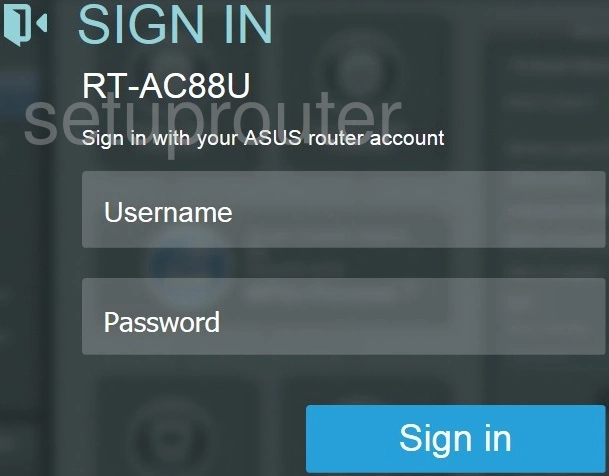
Asus RT-AC88U Home Screen
Once you are logged in you will see the Asus RT-AC88U home screen, like this:
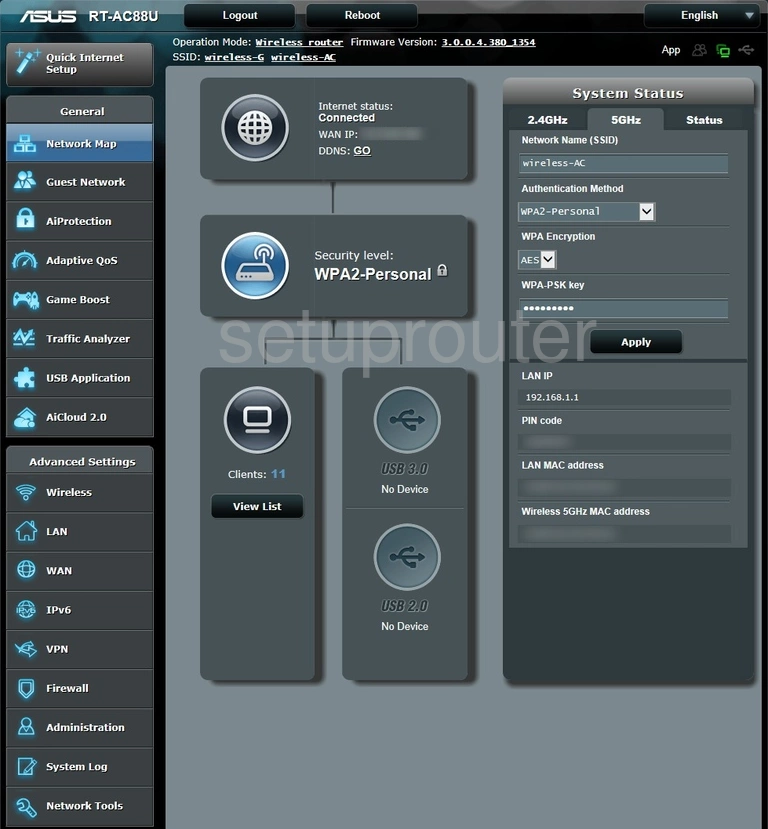
If you see this screen, then good job, you are now logged in to your Asus RT-AC88U router. At this point, you can follow any of our other guides for this router.
Solutions To Asus RT-AC88U Login Problems
Here are some ideas to help if you are having problems getting logged in to your router.
Asus RT-AC88U Password Doesn't Work
Perhaps your router's default password is different than what we have listed here. Start by trying all of the other known Asus passwords. Here is our list of all Asus Passwords.
Forgot Password to Asus RT-AC88U Router
If your Internet Service Provider supplied you with your router, then you might want to try giving them a call and see if they either know what your router's username and password are, or maybe they can reset it for you.
How to Reset the Asus RT-AC88U Router To Default Settings
If you still cannot get logged in, then you are probably going to have to reset your router to its default settings. If all else fails and you are unable to login to your router, then you may have to reset it to its factory default settings.
Other Asus RT-AC88U Guides
Here are some of our other Asus RT-AC88U info that you might be interested in.
This is the login guide for the Asus RT-AC88U 3.0.0.4.380_1354. We also have the following guides for the same router:
- Asus RT-AC88U 3.0.0.4.380_1354 - Asus RT-AC88U User Manual
- Asus RT-AC88U 3.0.0.4.380_1354 - Setup WiFi on the Asus RT-AC88U
- Asus RT-AC88U 3.0.0.4.380_1354 - How to Reset the Asus RT-AC88U
- Asus RT-AC88U 3.0.0.4.380_1354 - Asus RT-AC88U Screenshots
- Asus RT-AC88U 3.0.0.4.380_1354 - Information About the Asus RT-AC88U Router
- Asus RT-AC88U 3.0.0.4.384_45149 - Login to the Asus RT-AC88U
- Asus RT-AC88U 3.0.0.4.384_45149 - Information About the Asus RT-AC88U Router
- Asus RT-AC88U 3.0.0.4.384_45149 - Reset the Asus RT-AC88U
- Asus RT-AC88U 3.0.0.4.384_45713 - Login to the Asus RT-AC88U
- Asus RT-AC88U 3.0.0.4.384_45713 - Information About the Asus RT-AC88U Router
- Asus RT-AC88U 3.0.0.4.384_45713 - Reset the Asus RT-AC88U
- Asus RT-AC88U 3.0.0.4.384_45713 - Asus RT-AC88U Screenshots
- Asus RT-AC88U 3.0.0.4.384_81116 (PT) - Login to the Asus RT-AC88U
- Asus RT-AC88U 3.0.0.4.384_81116 (PT) - Information About the Asus RT-AC88U Router
- Asus RT-AC88U 3.0.0.4.384_81116 (PT) - Reset the Asus RT-AC88U
- Asus RT-AC88U 3.0.0.4.385_20490 - Login to the Asus RT-AC88U
- Asus RT-AC88U 3.0.0.4.385_20490 - Information About the Asus RT-AC88U Router
- Asus RT-AC88U 3.0.0.4.385_20490 - Reset the Asus RT-AC88U
- Asus RT-AC88U 3.0.0.4.385_20631 - Login to the Asus RT-AC88U
- Asus RT-AC88U 3.0.0.4.385_20631 - Information About the Asus RT-AC88U Router
- Asus RT-AC88U 3.0.0.4.385_20631 - Reset the Asus RT-AC88U