All of the screenshots below were submitted to this site by our users.
If you would like to share screenshots for us to use, please use our Router Screenshot Grabber, which is a free tool in Network Utilities. It makes the capture process easy and sends the screenshots to us automatically.
This is the screenshots guide for the Asus RT-AC88U 3.0.0.4.380_1354. We also have the following guides for the same router:
- Asus RT-AC88U 3.0.0.4.380_1354 - Asus RT-AC88U Login Instructions
- Asus RT-AC88U 3.0.0.4.380_1354 - Asus RT-AC88U User Manual
- Asus RT-AC88U 3.0.0.4.380_1354 - Setup WiFi on the Asus RT-AC88U
- Asus RT-AC88U 3.0.0.4.380_1354 - How to Reset the Asus RT-AC88U
- Asus RT-AC88U 3.0.0.4.380_1354 - Information About the Asus RT-AC88U Router
- Asus RT-AC88U 3.0.0.4.384_45149 - Login to the Asus RT-AC88U
- Asus RT-AC88U 3.0.0.4.384_45149 - Information About the Asus RT-AC88U Router
- Asus RT-AC88U 3.0.0.4.384_45149 - Reset the Asus RT-AC88U
- Asus RT-AC88U 3.0.0.4.384_45713 - Login to the Asus RT-AC88U
- Asus RT-AC88U 3.0.0.4.384_45713 - Information About the Asus RT-AC88U Router
- Asus RT-AC88U 3.0.0.4.384_45713 - Reset the Asus RT-AC88U
- Asus RT-AC88U 3.0.0.4.384_45713 - Asus RT-AC88U Screenshots
- Asus RT-AC88U 3.0.0.4.384_81116 (PT) - Login to the Asus RT-AC88U
- Asus RT-AC88U 3.0.0.4.384_81116 (PT) - Information About the Asus RT-AC88U Router
- Asus RT-AC88U 3.0.0.4.384_81116 (PT) - Reset the Asus RT-AC88U
- Asus RT-AC88U 3.0.0.4.385_20490 - Login to the Asus RT-AC88U
- Asus RT-AC88U 3.0.0.4.385_20490 - Information About the Asus RT-AC88U Router
- Asus RT-AC88U 3.0.0.4.385_20490 - Reset the Asus RT-AC88U
- Asus RT-AC88U 3.0.0.4.385_20631 - Login to the Asus RT-AC88U
- Asus RT-AC88U 3.0.0.4.385_20631 - Information About the Asus RT-AC88U Router
- Asus RT-AC88U 3.0.0.4.385_20631 - Reset the Asus RT-AC88U
All Asus RT-AC88U Screenshots
All screenshots below were captured from a Asus RT-AC88U router.
Asus RT-AC88U Virtual Server Screenshot
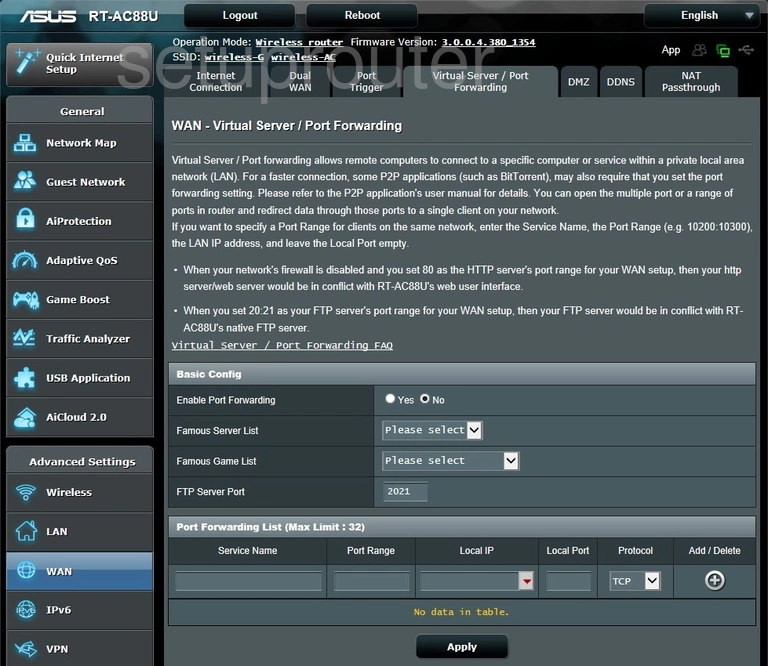
Asus RT-AC88U Port Triggering Screenshot
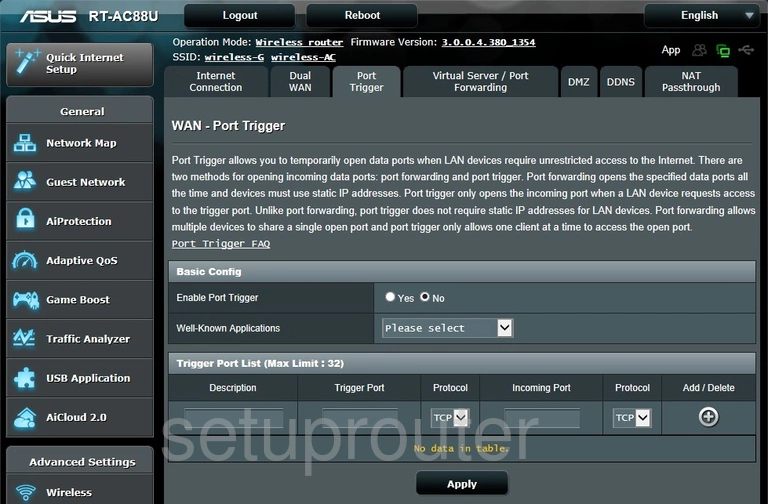
Asus RT-AC88U Status Screenshot
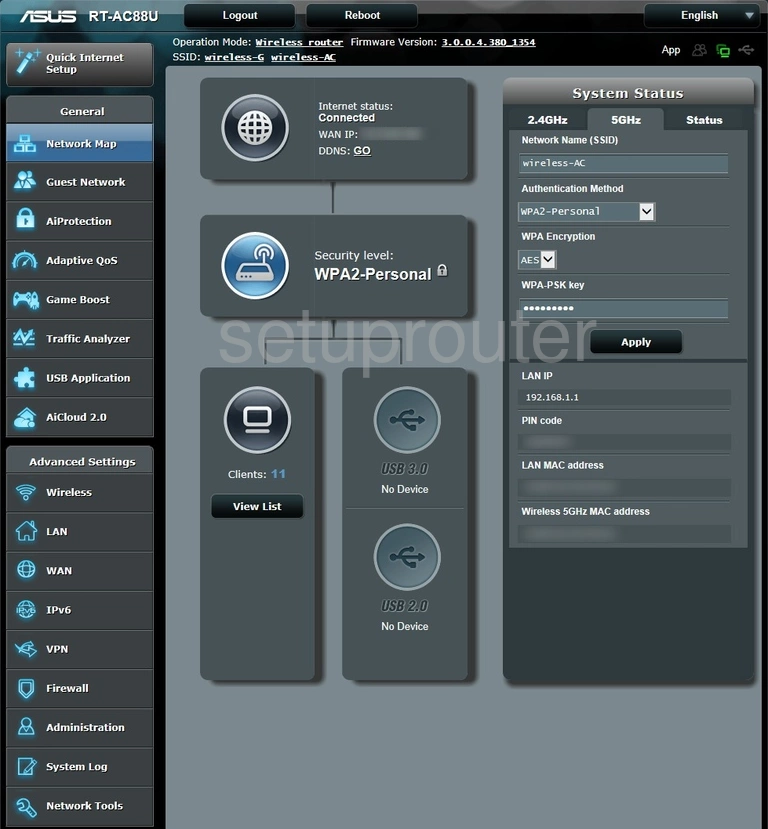
Asus RT-AC88U Vpn Screenshot
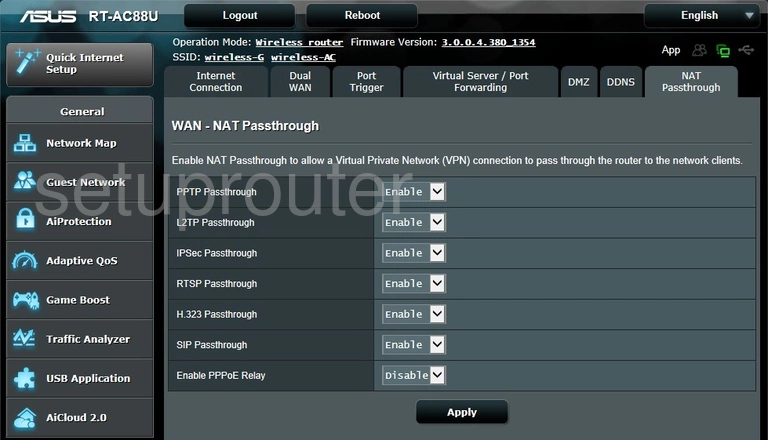
Asus RT-AC88U Login Screenshot
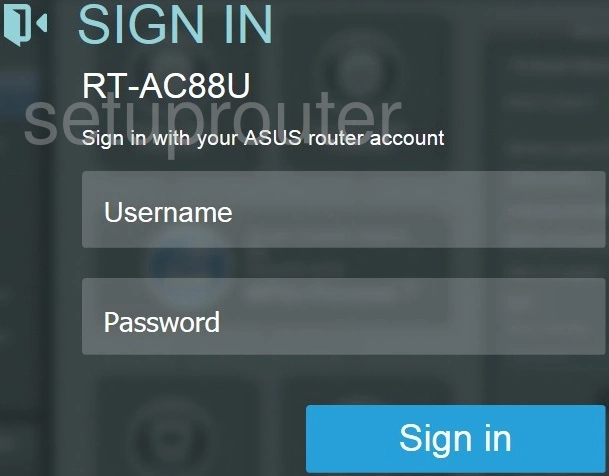
Asus RT-AC88U Wan Screenshot
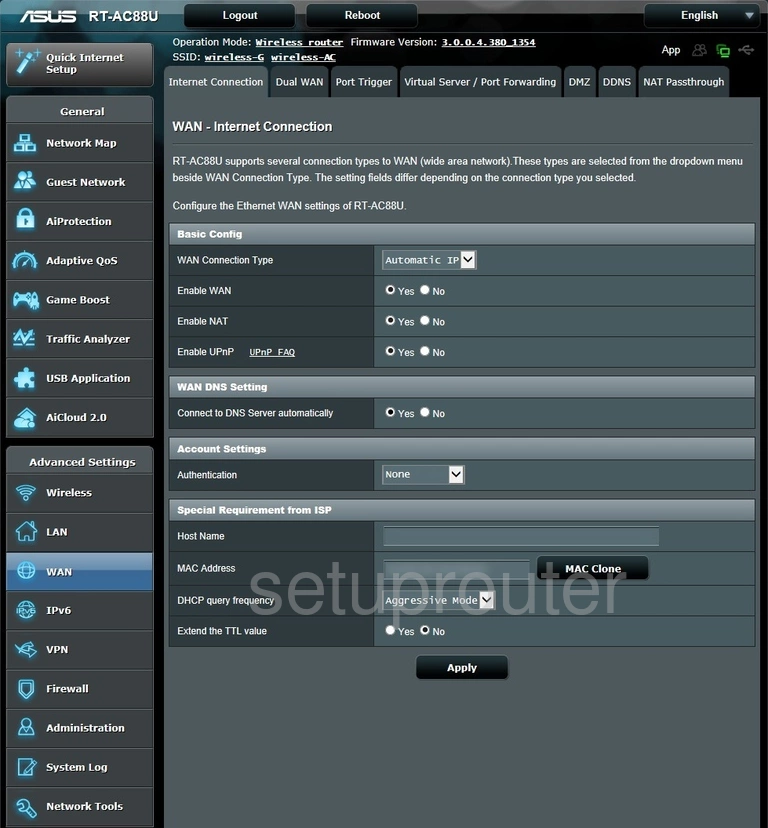
Asus RT-AC88U Dmz Screenshot
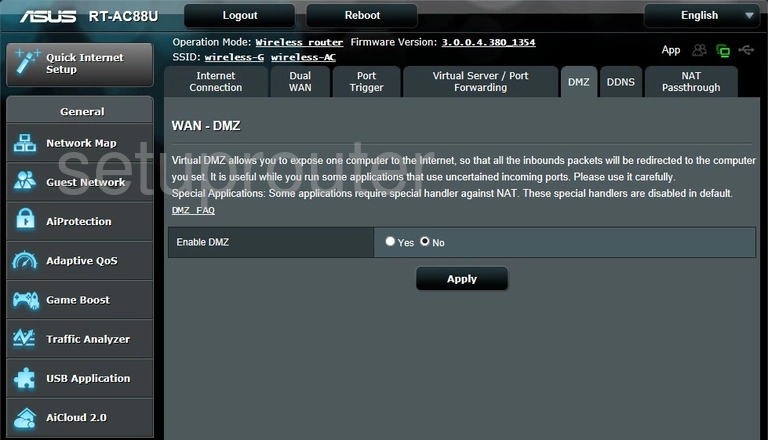
Asus RT-AC88U Dynamic Dns Screenshot
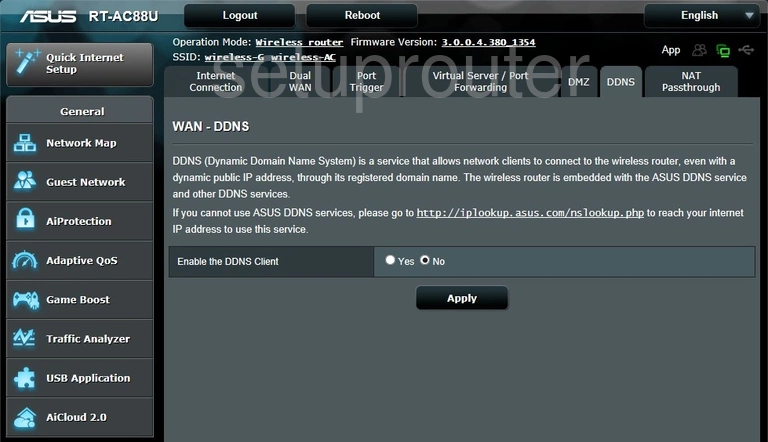
Asus RT-AC88U Reset Screenshot
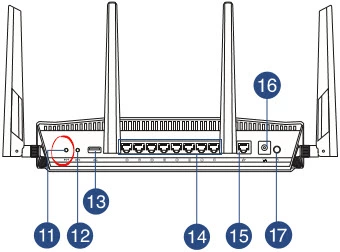
Asus RT-AC88U Device Image Screenshot

Asus RT-AC88U Wifi Network Screenshot
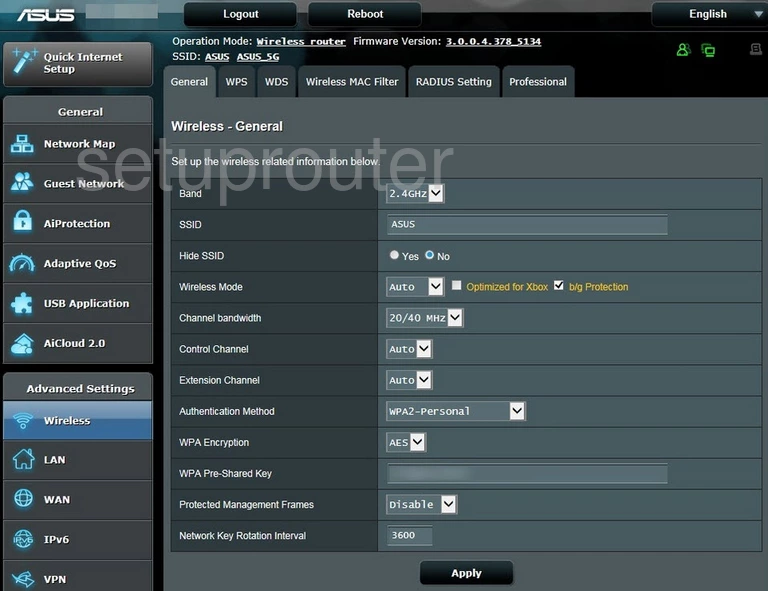
This is the screenshots guide for the Asus RT-AC88U 3.0.0.4.380_1354. We also have the following guides for the same router:
- Asus RT-AC88U 3.0.0.4.380_1354 - Asus RT-AC88U Login Instructions
- Asus RT-AC88U 3.0.0.4.380_1354 - Asus RT-AC88U User Manual
- Asus RT-AC88U 3.0.0.4.380_1354 - Setup WiFi on the Asus RT-AC88U
- Asus RT-AC88U 3.0.0.4.380_1354 - How to Reset the Asus RT-AC88U
- Asus RT-AC88U 3.0.0.4.380_1354 - Information About the Asus RT-AC88U Router
- Asus RT-AC88U 3.0.0.4.384_45149 - Login to the Asus RT-AC88U
- Asus RT-AC88U 3.0.0.4.384_45149 - Information About the Asus RT-AC88U Router
- Asus RT-AC88U 3.0.0.4.384_45149 - Reset the Asus RT-AC88U
- Asus RT-AC88U 3.0.0.4.384_45713 - Login to the Asus RT-AC88U
- Asus RT-AC88U 3.0.0.4.384_45713 - Information About the Asus RT-AC88U Router
- Asus RT-AC88U 3.0.0.4.384_45713 - Reset the Asus RT-AC88U
- Asus RT-AC88U 3.0.0.4.384_45713 - Asus RT-AC88U Screenshots
- Asus RT-AC88U 3.0.0.4.384_81116 (PT) - Login to the Asus RT-AC88U
- Asus RT-AC88U 3.0.0.4.384_81116 (PT) - Information About the Asus RT-AC88U Router
- Asus RT-AC88U 3.0.0.4.384_81116 (PT) - Reset the Asus RT-AC88U
- Asus RT-AC88U 3.0.0.4.385_20490 - Login to the Asus RT-AC88U
- Asus RT-AC88U 3.0.0.4.385_20490 - Information About the Asus RT-AC88U Router
- Asus RT-AC88U 3.0.0.4.385_20490 - Reset the Asus RT-AC88U
- Asus RT-AC88U 3.0.0.4.385_20631 - Login to the Asus RT-AC88U
- Asus RT-AC88U 3.0.0.4.385_20631 - Information About the Asus RT-AC88U Router
- Asus RT-AC88U 3.0.0.4.385_20631 - Reset the Asus RT-AC88U