On this page I will be showing you how to reset the Asus RT-AC88U router back to the original factory defaults. This is not a reboot. A lot of people mix up these two words. When I use the word reboot I am referring to a cycle in the power to the unit. When I use the word reset I am referring to a complete factory restore of all the settings. This means every single setting you have ever changed on your router is erased and replaced with the settings it came from the factory with.
Warning: This reset is a big step and should not be taken lightly. Please consider other options first. If you are sure you need to reset your device we suggest making a list of all the settings you have changed in the past. This list should include the following:
- The router's main username and password.
- The Internet name and password are erased as well.
- If this is a DSL router you need to re-enter the ISP (Internet Service Provider) username and password. Call your ISP for the details.
- Have you ever forwarded a port? How about changed an IP address? Write all changes down so you can reconfigure them after the reset is finished.
Other Asus RT-AC88U Guides
This is the reset router guide for the Asus RT-AC88U 3.0.0.4.380_1354. We also have the following guides for the same router:
- Asus RT-AC88U 3.0.0.4.380_1354 - Asus RT-AC88U Login Instructions
- Asus RT-AC88U 3.0.0.4.380_1354 - Asus RT-AC88U User Manual
- Asus RT-AC88U 3.0.0.4.380_1354 - Setup WiFi on the Asus RT-AC88U
- Asus RT-AC88U 3.0.0.4.380_1354 - Asus RT-AC88U Screenshots
- Asus RT-AC88U 3.0.0.4.380_1354 - Information About the Asus RT-AC88U Router
- Asus RT-AC88U 3.0.0.4.384_45149 - Login to the Asus RT-AC88U
- Asus RT-AC88U 3.0.0.4.384_45149 - Information About the Asus RT-AC88U Router
- Asus RT-AC88U 3.0.0.4.384_45149 - Reset the Asus RT-AC88U
- Asus RT-AC88U 3.0.0.4.384_45713 - Login to the Asus RT-AC88U
- Asus RT-AC88U 3.0.0.4.384_45713 - Information About the Asus RT-AC88U Router
- Asus RT-AC88U 3.0.0.4.384_45713 - Reset the Asus RT-AC88U
- Asus RT-AC88U 3.0.0.4.384_45713 - Asus RT-AC88U Screenshots
- Asus RT-AC88U 3.0.0.4.384_81116 (PT) - Login to the Asus RT-AC88U
- Asus RT-AC88U 3.0.0.4.384_81116 (PT) - Information About the Asus RT-AC88U Router
- Asus RT-AC88U 3.0.0.4.384_81116 (PT) - Reset the Asus RT-AC88U
- Asus RT-AC88U 3.0.0.4.385_20490 - Login to the Asus RT-AC88U
- Asus RT-AC88U 3.0.0.4.385_20490 - Information About the Asus RT-AC88U Router
- Asus RT-AC88U 3.0.0.4.385_20490 - Reset the Asus RT-AC88U
- Asus RT-AC88U 3.0.0.4.385_20631 - Login to the Asus RT-AC88U
- Asus RT-AC88U 3.0.0.4.385_20631 - Information About the Asus RT-AC88U Router
- Asus RT-AC88U 3.0.0.4.385_20631 - Reset the Asus RT-AC88U
Reset the Asus RT-AC88U
Now that you have made your list of settings go ahead and find that tiny little reset button. Turn your router around so you are looking at the back panel. I have found an image of this router and circled it's reset button for you.
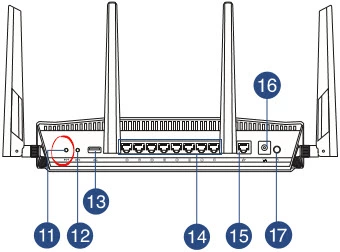
While the router is on, take a straightened paperclip and press down on the reset button for about 10 seconds. This starts the reset process. If you don't hold this reset button down for the entire amount of time you risk the possibility of rebooting the device instead of resetting it.
Remember after you have reset the Asus RT-AC88U you will not have any personal configurations on the router. You need to set the router up again as if it was new.
Login to the Asus RT-AC88U
After you've reset the Asus RT-AC88U router you'll need to log into it. This is accomplished by using the factory default username and password. Not sure where you can find these? We have them provided for you in our Login Guide.
Tip: Defaults not logging you in? Try holding the reset button down for longer.
Change Your Password
Now that you've reset and logged into your router we strongly suggest setting a new password for it. This can be anything you want, however keep in mind that a strong password contains no personal information and is 14-20 characters in length. For more help be sure to check out our Choosing a Strong Password Guide.
Tip: Prevent yourself from losing your new password by writing it on a note and taping it to the underside of your router.
Setup WiFi on the Asus RT-AC88U
Once you have finished logging into the unit and have changed the router's access username and password you can begin the reconfiguration process. We suggest beginning by securing your local wireless network. Our How to Setup WiFi on the Asus RT-AC88U guide takes you step-by-step through the process.
Asus RT-AC88U Help
Be sure to check out our other Asus RT-AC88U info that you might be interested in.
This is the reset router guide for the Asus RT-AC88U 3.0.0.4.380_1354. We also have the following guides for the same router:
- Asus RT-AC88U 3.0.0.4.380_1354 - Asus RT-AC88U Login Instructions
- Asus RT-AC88U 3.0.0.4.380_1354 - Asus RT-AC88U User Manual
- Asus RT-AC88U 3.0.0.4.380_1354 - Setup WiFi on the Asus RT-AC88U
- Asus RT-AC88U 3.0.0.4.380_1354 - Asus RT-AC88U Screenshots
- Asus RT-AC88U 3.0.0.4.380_1354 - Information About the Asus RT-AC88U Router
- Asus RT-AC88U 3.0.0.4.384_45149 - Login to the Asus RT-AC88U
- Asus RT-AC88U 3.0.0.4.384_45149 - Information About the Asus RT-AC88U Router
- Asus RT-AC88U 3.0.0.4.384_45149 - Reset the Asus RT-AC88U
- Asus RT-AC88U 3.0.0.4.384_45713 - Login to the Asus RT-AC88U
- Asus RT-AC88U 3.0.0.4.384_45713 - Information About the Asus RT-AC88U Router
- Asus RT-AC88U 3.0.0.4.384_45713 - Reset the Asus RT-AC88U
- Asus RT-AC88U 3.0.0.4.384_45713 - Asus RT-AC88U Screenshots
- Asus RT-AC88U 3.0.0.4.384_81116 (PT) - Login to the Asus RT-AC88U
- Asus RT-AC88U 3.0.0.4.384_81116 (PT) - Information About the Asus RT-AC88U Router
- Asus RT-AC88U 3.0.0.4.384_81116 (PT) - Reset the Asus RT-AC88U
- Asus RT-AC88U 3.0.0.4.385_20490 - Login to the Asus RT-AC88U
- Asus RT-AC88U 3.0.0.4.385_20490 - Information About the Asus RT-AC88U Router
- Asus RT-AC88U 3.0.0.4.385_20490 - Reset the Asus RT-AC88U
- Asus RT-AC88U 3.0.0.4.385_20631 - Login to the Asus RT-AC88U
- Asus RT-AC88U 3.0.0.4.385_20631 - Information About the Asus RT-AC88U Router
- Asus RT-AC88U 3.0.0.4.385_20631 - Reset the Asus RT-AC88U