All of the screenshots below were submitted to this site by our users.
If you would like to share screenshots for us to use, please use our Router Screenshot Grabber, which is a free tool in Network Utilities. It makes the capture process easy and sends the screenshots to us automatically.
Use a VPN
Have you considered using a VPN when you connect to the internet? A VPN is a great way to increase your security and anonymity while surfing.
We use and recommend NordVPN because not only is it the fastest VPN, it includes a new feature called Meshnet that makes securely sharing your home network super simple. With NordVPN Meshnet, you can connect to your devices from anywhere in the world, completely secure, over a highly encrypted VPN tunnel.
When shopping for a VPN, make sure that they meet the following criteria:
- Your VPN provider should have a no-logs policy. This means that they do not keep any logs of any kind.
- Make sure that your VPN provider has lots of exit nodes all around the world.
- Check that your VPN will not affect your speed.
- Verify that your VPN provider uses WireGuard as the underlying protocol.
- Many people prefer a VPN provider that is not based in the United States.
This is the list of requirements that we used when we were shopping around for a VPN provider. There are lots of free, shady VPN providers out there that we looked at and dismissed.
Based in Panama, using diskless servers, and with over 6,100 servers in 61 countries, we can safely say that NordVPN satisfies all of these requirements.

Once you've set up your NordVPN account on multiple computers and enabled Meshnet, you can seamlessly access all of your devices as if they were on the same network. You don't even have to log in to your router. It's very simple.
Every time you click on one of our affiliate links, such as NordVPN, we get a little kickback for introducing you to the service. Think of us as your VPN wingman.
This is the screenshots guide for the Asus RT-AC88U 3.0.0.4.380_1354. We also have the following guides for the same router:
- Asus RT-AC88U 3.0.0.4.380_1354 - Asus RT-AC88U Login Instructions
- Asus RT-AC88U 3.0.0.4.380_1354 - Asus RT-AC88U User Manual
- Asus RT-AC88U 3.0.0.4.380_1354 - Setup WiFi on the Asus RT-AC88U
- Asus RT-AC88U 3.0.0.4.380_1354 - How to Reset the Asus RT-AC88U
- Asus RT-AC88U 3.0.0.4.380_1354 - Information About the Asus RT-AC88U Router
- Asus RT-AC88U 3.0.0.4.384_45149 - Login to the Asus RT-AC88U
- Asus RT-AC88U 3.0.0.4.384_45149 - Information About the Asus RT-AC88U Router
- Asus RT-AC88U 3.0.0.4.384_45149 - Reset the Asus RT-AC88U
- Asus RT-AC88U 3.0.0.4.384_45713 - Login to the Asus RT-AC88U
- Asus RT-AC88U 3.0.0.4.384_45713 - Information About the Asus RT-AC88U Router
- Asus RT-AC88U 3.0.0.4.384_45713 - Reset the Asus RT-AC88U
- Asus RT-AC88U 3.0.0.4.384_45713 - Asus RT-AC88U Screenshots
- Asus RT-AC88U 3.0.0.4.384_81116 (PT) - Login to the Asus RT-AC88U
- Asus RT-AC88U 3.0.0.4.384_81116 (PT) - Information About the Asus RT-AC88U Router
- Asus RT-AC88U 3.0.0.4.384_81116 (PT) - Reset the Asus RT-AC88U
- Asus RT-AC88U 3.0.0.4.385_20490 - Login to the Asus RT-AC88U
- Asus RT-AC88U 3.0.0.4.385_20490 - Information About the Asus RT-AC88U Router
- Asus RT-AC88U 3.0.0.4.385_20490 - Reset the Asus RT-AC88U
- Asus RT-AC88U 3.0.0.4.385_20631 - Login to the Asus RT-AC88U
- Asus RT-AC88U 3.0.0.4.385_20631 - Information About the Asus RT-AC88U Router
- Asus RT-AC88U 3.0.0.4.385_20631 - Reset the Asus RT-AC88U
All Asus RT-AC88U Screenshots
All screenshots below were captured from a Asus RT-AC88U router.
Asus RT-AC88U Virtual Server Screenshot
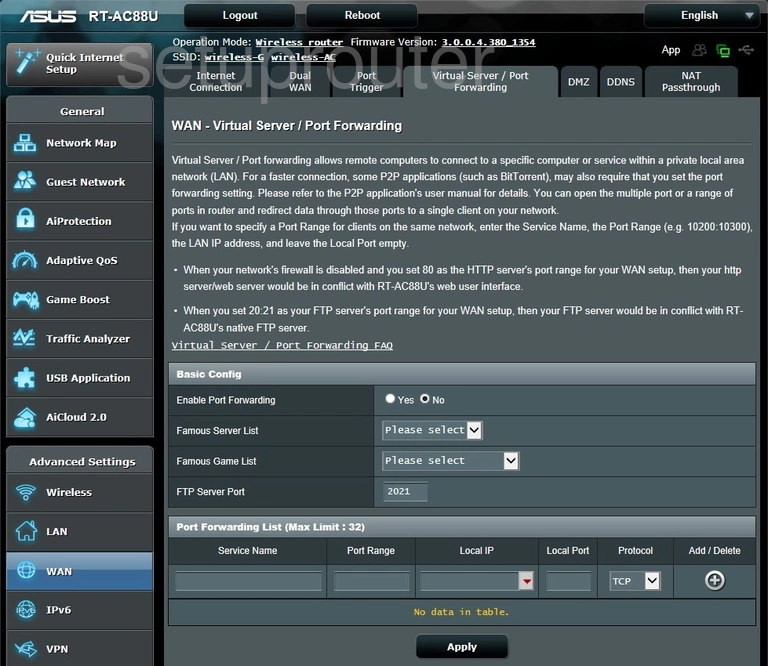
Asus RT-AC88U Port Triggering Screenshot
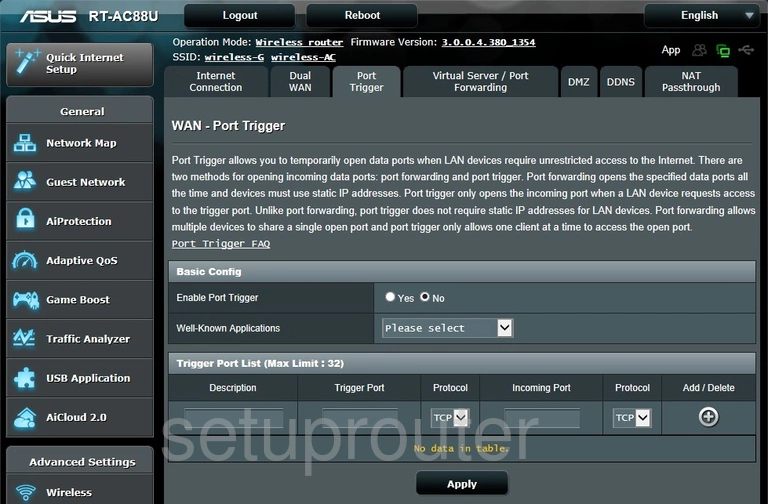
Asus RT-AC88U Status Screenshot
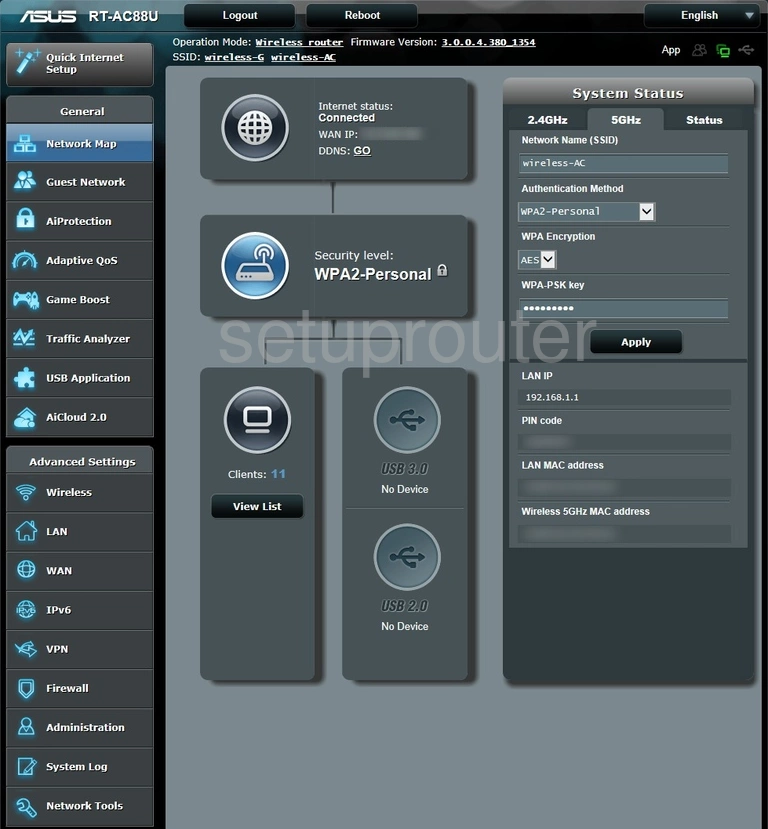
Asus RT-AC88U Vpn Screenshot
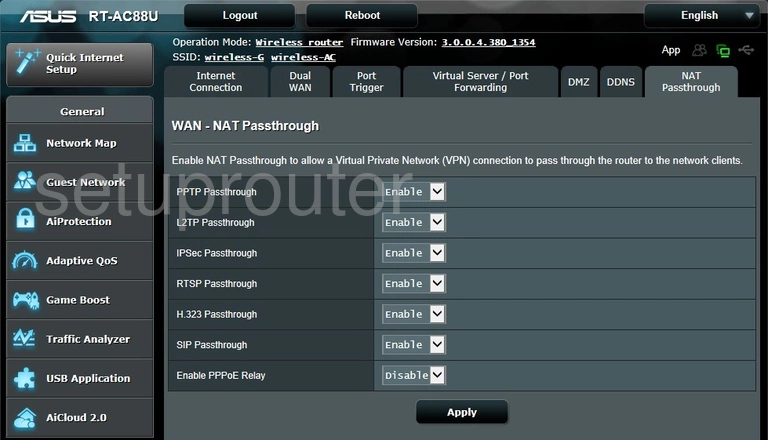
Asus RT-AC88U Login Screenshot
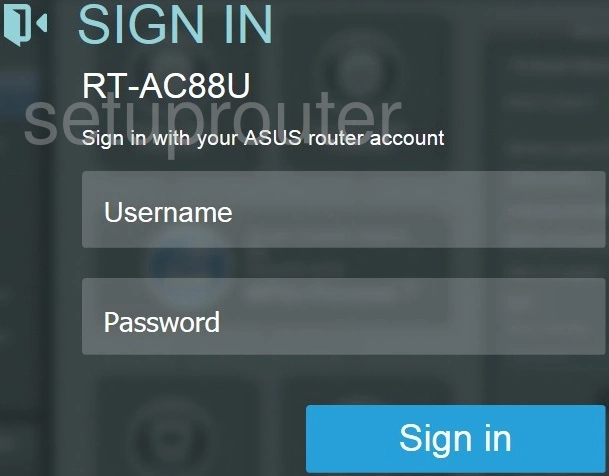
Asus RT-AC88U Wan Screenshot
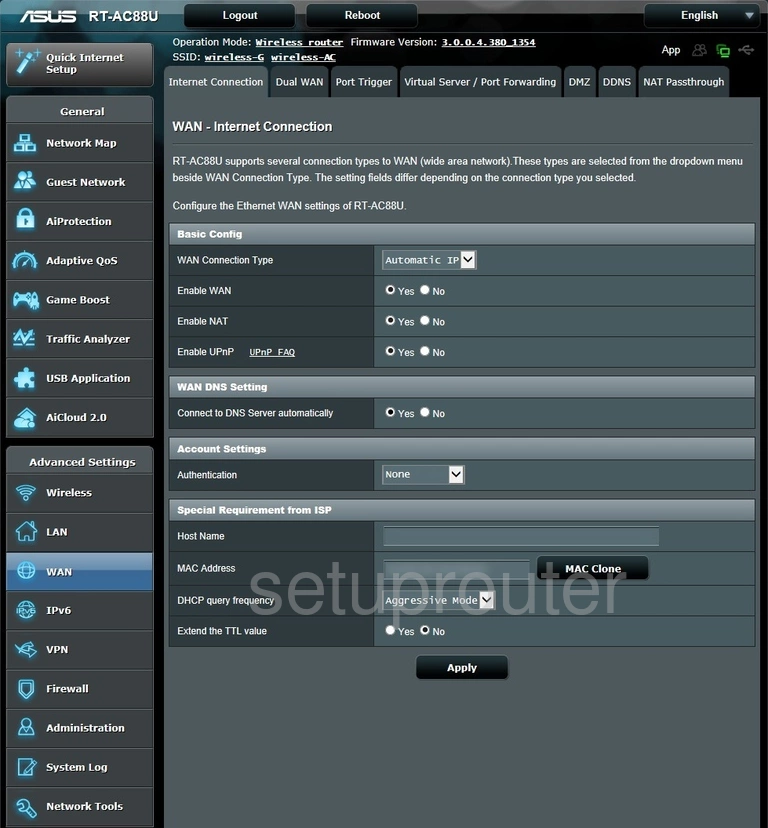
Asus RT-AC88U Dmz Screenshot
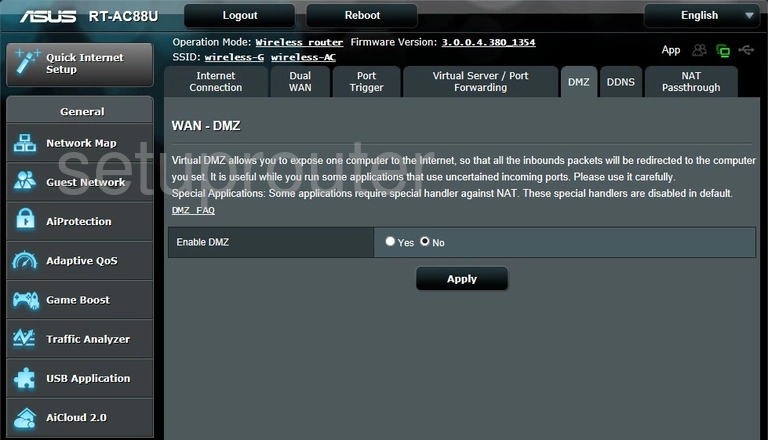
Asus RT-AC88U Dynamic Dns Screenshot
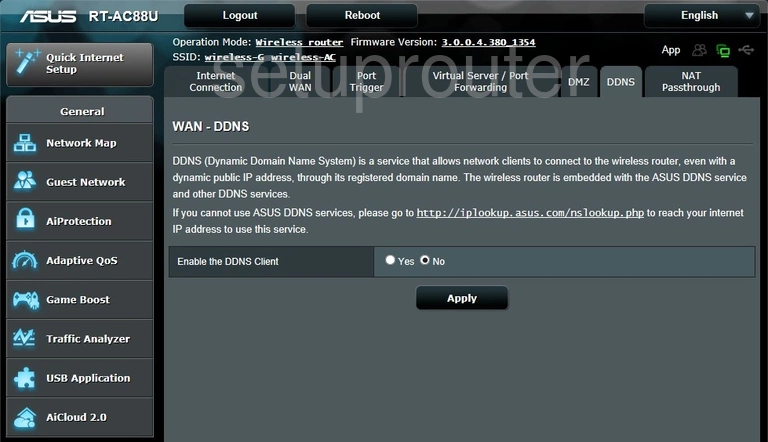
Asus RT-AC88U Reset Screenshot
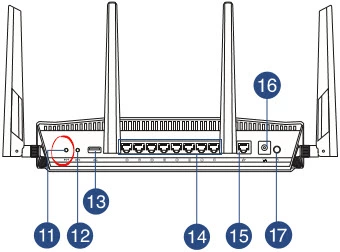
Asus RT-AC88U Device Image Screenshot

Asus RT-AC88U Wifi Network Screenshot
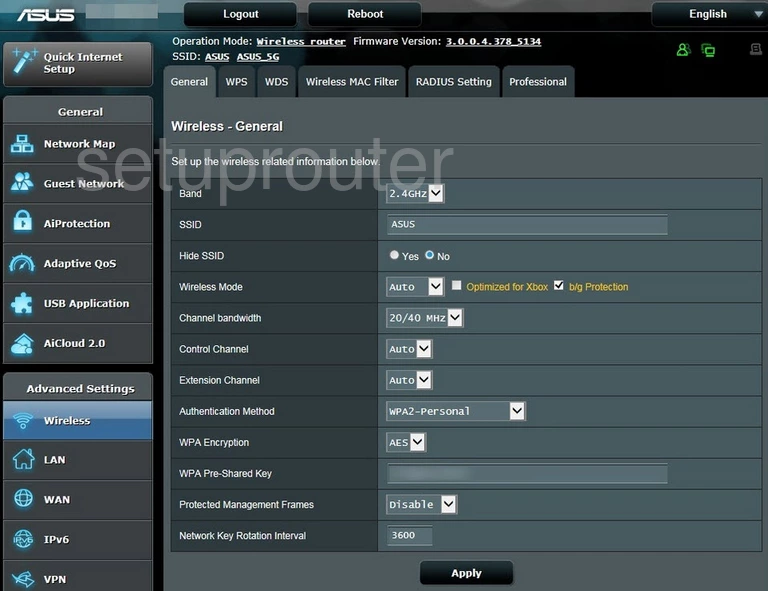
This is the screenshots guide for the Asus RT-AC88U 3.0.0.4.380_1354. We also have the following guides for the same router:
- Asus RT-AC88U 3.0.0.4.380_1354 - Asus RT-AC88U Login Instructions
- Asus RT-AC88U 3.0.0.4.380_1354 - Asus RT-AC88U User Manual
- Asus RT-AC88U 3.0.0.4.380_1354 - Setup WiFi on the Asus RT-AC88U
- Asus RT-AC88U 3.0.0.4.380_1354 - How to Reset the Asus RT-AC88U
- Asus RT-AC88U 3.0.0.4.380_1354 - Information About the Asus RT-AC88U Router
- Asus RT-AC88U 3.0.0.4.384_45149 - Login to the Asus RT-AC88U
- Asus RT-AC88U 3.0.0.4.384_45149 - Information About the Asus RT-AC88U Router
- Asus RT-AC88U 3.0.0.4.384_45149 - Reset the Asus RT-AC88U
- Asus RT-AC88U 3.0.0.4.384_45713 - Login to the Asus RT-AC88U
- Asus RT-AC88U 3.0.0.4.384_45713 - Information About the Asus RT-AC88U Router
- Asus RT-AC88U 3.0.0.4.384_45713 - Reset the Asus RT-AC88U
- Asus RT-AC88U 3.0.0.4.384_45713 - Asus RT-AC88U Screenshots
- Asus RT-AC88U 3.0.0.4.384_81116 (PT) - Login to the Asus RT-AC88U
- Asus RT-AC88U 3.0.0.4.384_81116 (PT) - Information About the Asus RT-AC88U Router
- Asus RT-AC88U 3.0.0.4.384_81116 (PT) - Reset the Asus RT-AC88U
- Asus RT-AC88U 3.0.0.4.385_20490 - Login to the Asus RT-AC88U
- Asus RT-AC88U 3.0.0.4.385_20490 - Information About the Asus RT-AC88U Router
- Asus RT-AC88U 3.0.0.4.385_20490 - Reset the Asus RT-AC88U
- Asus RT-AC88U 3.0.0.4.385_20631 - Login to the Asus RT-AC88U
- Asus RT-AC88U 3.0.0.4.385_20631 - Information About the Asus RT-AC88U Router
- Asus RT-AC88U 3.0.0.4.385_20631 - Reset the Asus RT-AC88U