This page shows how to change the DNS settings on the Asus RT-N10 router.
Other Asus RT-N10 Guides
This is the dns guide for the Asus RT-N10. We also have the following guides for the same router:
- Asus RT-N10 - Asus RT-N10 User Manual
- Asus RT-N10 - How to change the IP Address on a Asus RT-N10 router
- Asus RT-N10 - Asus RT-N10 Login Instructions
- Asus RT-N10 - Asus RT-N10 Port Forwarding Instructions
- Asus RT-N10 - Setup WiFi on the Asus RT-N10
- Asus RT-N10 - How to Reset the Asus RT-N10
- Asus RT-N10 - Asus RT-N10 Screenshots
- Asus RT-N10 - Information About the Asus RT-N10 Router
What is the DNS setting on a Router
Use a VPN
Have you considered using a VPN when you connect to the internet? A VPN is a great way to increase your security and anonymity while surfing.
We use and recommend NordVPN because not only is it the fastest VPN, it includes a new feature called Meshnet that makes securely sharing your home network super simple. With NordVPN Meshnet, you can connect to your devices from anywhere in the world, completely secure, over a highly encrypted VPN tunnel.
When shopping for a VPN, make sure that they meet the following criteria:
- Your VPN provider should have a no-logs policy. This means that they do not keep any logs of any kind.
- Make sure that your VPN provider has lots of exit nodes all around the world.
- Check that your VPN will not affect your speed.
- Verify that your VPN provider uses WireGuard as the underlying protocol.
- Many people prefer a VPN provider that is not based in the United States.
This is the list of requirements that we used when we were shopping around for a VPN provider. There are lots of free, shady VPN providers out there that we looked at and dismissed.
Based in Panama, using diskless servers, and with over 6,100 servers in 61 countries, we can safely say that NordVPN satisfies all of these requirements.

Once you've set up your NordVPN account on multiple computers and enabled Meshnet, you can seamlessly access all of your devices as if they were on the same network. You don't even have to log in to your router. It's very simple.
Every time you click on one of our affiliate links, such as NordVPN, we get a little kickback for introducing you to the service. Think of us as your VPN wingman.
When you connect a router to the Internet it gets a few settings from your ISP automatically. One of the settings that the ISP sets in your router is the DNS setting. DNS stands for Domain Name System and it is used to convert Internet names into actual IP addresses. For instance, when you go to "google.com", your are really connecting to an IP address that is mapped through DNS to a number such as:
- 173.194.33.73
This mapping happens automatically every time you visit any page on the Internet.
Why Change Your Router's DNS Setting
Some ISPs choose to abuse the DNS system and map unknown names to servers that they control. This can be done in a way that you don't know it is happening since your router is getting its DNS settings from your ISP. For instance, if you have one of these ISPs who is hijacking your DNS, and you try to surf the web to "some-random-site.com" and "some-random-site.com" does not exist, you might get a page back from your ISP with local advertisements on it.
By changing your DNS setting in your router you will effectively change the DNS setting for every computer on your network. This is because when a device is connected to your network your router automatically hands out its own DNS settings to that device. This way you can protect your entire network from ISP hijacking with just one setting.
What Should I Change My DNS To
There are 2 really great DNS servers on the Internet that you can choose from right now: Google Public DNS and OpenDNS. If you are not sure which one to pick then just use Google Public DNS.
When you change the DNS settings in your router, you usually have to enter a Primary and a Secondary setting. The secondary is only used if the primary can not be located. Here are common settings:
Don't forget to sign up for NordVPN's promo deal before it's gone.

You might notice that most of our site doesn't have ads on it. This is because we use partnerships with companies like NordVPN to keep the site running. Thank you for supporting us by using our referral links.
If you want to use Google Public DNS, use the following settings:
- Primary: 8.8.8.8
- Secondary: 8.8.4.4
If you want to use OpenDNS, use the following settings:
- 208.67.222.222
- 208.67.220.220
Login To The Asus RT-N10
To get started configuring the Asus RT-N10 DNS page you need to login to your router. If you are already logged in you can skip this step.
To login to the Asus RT-N10, follow our Asus RT-N10 Login Guide.
Change the DNS settings on a Asus RT-N10
If you followed our login guide above then you should see this screen.
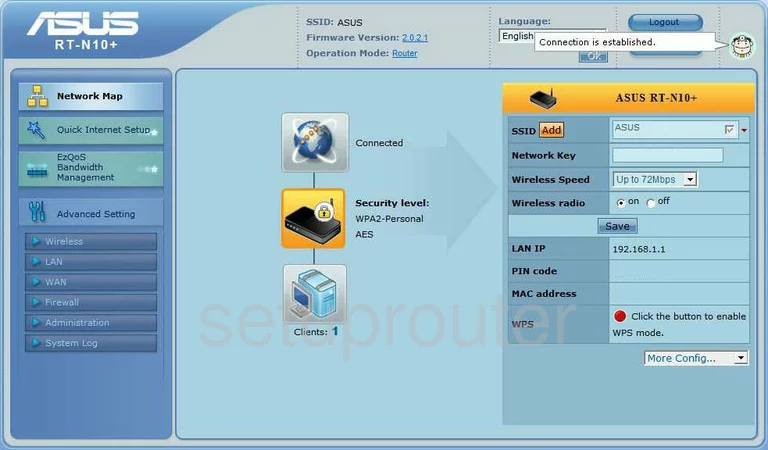
Starting from the Home page of the Asus RT-N10, you need to click the choice on the left labeled Advanced Setting. Under this main heading click WAN.
Configure the DNS section of your Asus RT-N10
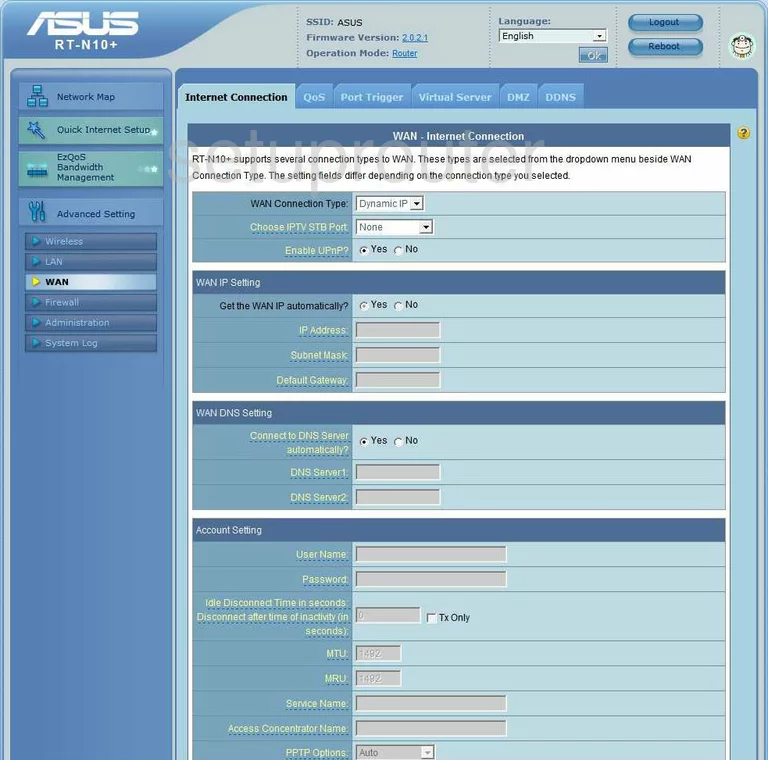
On this new page, click the tab at the top of the page labeled Internet Connection.
Scroll down this page until you see the WAN DNS Setting. Fill in the radio dot labeled No next to Connect to DNS server automatically?.
In the box under that, labeled DNS Server 1 type in the primary address of the DNS server you have picked for your network.
Next, is the box titled DNS Server 2, enter in the secondary address of that DNS server here.
If you are happy with the changes you have made, be sure to save before you leave this page.
There is one more page to change your DNS settings on. Click the choice on the left labeled LAN, then at the top of the new page, choose the tab titled DHCP Server.
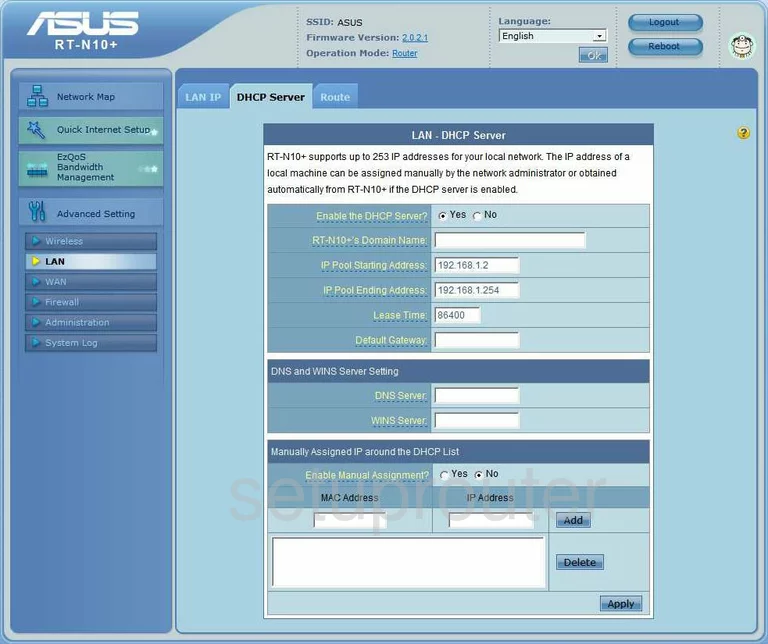
On this new page, you need to enter the primary address of the DNS server you chose in the box labeled DNS Server.
Click Apply in the lower right corner when you have finished.
Congratulations, you did it!
Possible Problems when Changing your DNS settings
Most devices on your network will not begin using the new DNS settings until they have been rebooted. After rebooting a device you can go to it's network settings and verify that it is using the DNS servers that you specified.
Other Asus RT-N10 Info
Don't forget about our other Asus RT-N10 info that you might be interested in.
This is the dns guide for the Asus RT-N10. We also have the following guides for the same router:
- Asus RT-N10 - Asus RT-N10 User Manual
- Asus RT-N10 - How to change the IP Address on a Asus RT-N10 router
- Asus RT-N10 - Asus RT-N10 Login Instructions
- Asus RT-N10 - Asus RT-N10 Port Forwarding Instructions
- Asus RT-N10 - Setup WiFi on the Asus RT-N10
- Asus RT-N10 - How to Reset the Asus RT-N10
- Asus RT-N10 - Asus RT-N10 Screenshots
- Asus RT-N10 - Information About the Asus RT-N10 Router