This page will show you how to setup a port forward on the Asus RT-N10 router.
If you are not sure what port forwarding is you can read our What is Port Forwarding guide to help get started.
Other Asus RT-N10 Guides
This is the port forwarding guide for the Asus RT-N10. We also have the following guides for the same router:
- Asus RT-N10 - Asus RT-N10 User Manual
- Asus RT-N10 - How to change the IP Address on a Asus RT-N10 router
- Asus RT-N10 - Asus RT-N10 Login Instructions
- Asus RT-N10 - How to change the DNS settings on a Asus RT-N10 router
- Asus RT-N10 - Setup WiFi on the Asus RT-N10
- Asus RT-N10 - How to Reset the Asus RT-N10
- Asus RT-N10 - Asus RT-N10 Screenshots
- Asus RT-N10 - Information About the Asus RT-N10 Router
Configure your Computer to Have a Static IP Address
Port forwarding the Asus RT-N10 to your computer can be more reliable if you first configure a static IP address on your computer. We have instructions to setup a static IP address for Windows 7, Windows 8, and a variety of other devices on our Static IP Address Settings page.
Please note that while setting up a static IP address on your computer is optional, it is still a very good idea to go ahead and do it. In the long run it will make your port forward much more reliable.
Login To The Asus RT-N10
To get started forwarding a port you need to login to your Asus RT-N10 router. If you are already logged in you can skip this step.
To login to the Asus RT-N10, follow our Asus RT-N10 Login Guide.
Forward a Port on the Asus RT-N10 router
Find The Port Forwarding Section of the Asus RT-N10
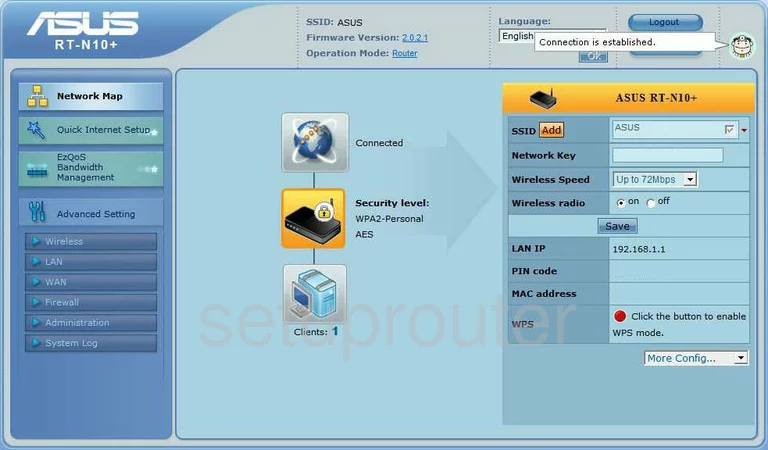
Now that you have finished logging into the Asus RT-N10 you are taken to the Network Map. To begin the process of forwarding a port click the choice on the left side bar labeled WAN.
Then, at the top of this new page are four tabs. Click the one labeled Virtual Server.
Configure the Port Forwarding section of your Asus RT-N10
Now to forward a port, make the following changes:
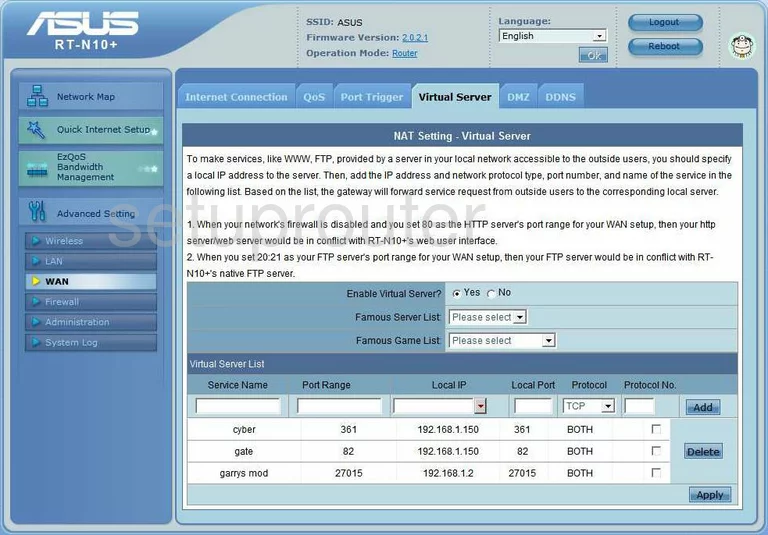
You should now be on a page like the one you see above labeled NAT Setting - Virtual Server.
The first box labeled Service Name enter the name of the program. This is not really important what you enter here, but is there for your convenience in the future.
Enter the port you are forwarding in the boxes labeled Port Range and Local Port.
Under the heading of Local IP enter the IP Address you are forwarding these ports to. For example if you are forwarding a port to run a program on your computer, be sure to use that computer's IP Address in this box.
Next is the Protocol. Use this drop down menu to choose the type of protocol you want to use when forwarding this port.
Click the Add button when you are finished, then at the bottom of the page in the lower right corner, Apply.
Test if Your Ports are Open
Now that you have forwarded ports on the Asus RT-N10 you should test to see if your ports are forwarded correctly.
To test if your ports are forwarded you should use our Open Port Check tool.
Other Asus RT-N10 Info
Don't forget about our other Asus RT-N10 info that you might be interested in.
This is the port forwarding guide for the Asus RT-N10. We also have the following guides for the same router:
- Asus RT-N10 - Asus RT-N10 User Manual
- Asus RT-N10 - How to change the IP Address on a Asus RT-N10 router
- Asus RT-N10 - Asus RT-N10 Login Instructions
- Asus RT-N10 - How to change the DNS settings on a Asus RT-N10 router
- Asus RT-N10 - Setup WiFi on the Asus RT-N10
- Asus RT-N10 - How to Reset the Asus RT-N10
- Asus RT-N10 - Asus RT-N10 Screenshots
- Asus RT-N10 - Information About the Asus RT-N10 Router