This guide discusses how to reset the Asus RT-N10 router to factory defaults. This is not the same thing as rebooting. Rebooting is cycling the power by turning the device off and back on again. Resetting the router is more in depth because it erases everything you have done to your router to make it yours.
Warning: Resetting this router can cause a lot of problems if you don't know what to expect. Please consider the following before you continue:
- The router username and password are reverted to factory settings.
- The WiFi information such as SSID, password, and security method are returned to factory.
- If you use DSL you will need to re-enter the ISP (Internet Service Provider) username and password. If you need to know this information call your ISP.
- All configurations such as port forwards, IP address changes, or even firewall adjustments will be erased.
Other Asus RT-N10 Guides
This is the reset router guide for the Asus RT-N10. We also have the following guides for the same router:
- Asus RT-N10 - Asus RT-N10 User Manual
- Asus RT-N10 - How to change the IP Address on a Asus RT-N10 router
- Asus RT-N10 - Asus RT-N10 Login Instructions
- Asus RT-N10 - Asus RT-N10 Port Forwarding Instructions
- Asus RT-N10 - How to change the DNS settings on a Asus RT-N10 router
- Asus RT-N10 - Setup WiFi on the Asus RT-N10
- Asus RT-N10 - Asus RT-N10 Screenshots
- Asus RT-N10 - Information About the Asus RT-N10 Router
Reset the Asus RT-N10
Before you reset your router you need to make sure it remains on. Do not unplug or turn off your router during the reset process as this could permanently damage the device.
The next step is to find the tiny reset button. It is typically a recessed button on the back panel. We have found this button for you and circled it in the image below.
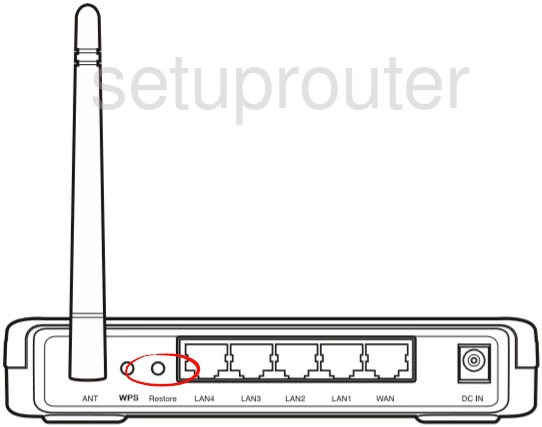
Use a sharp object such as the tip of a sharpened pencil to press and hold the reset button for about 10 seconds.
Remember that this will erase all of your previous configurations. Make sure you have exhausted all other troubleshooting options before continuing.
Login to the Asus RT-N10
Now that you have finished resetting the router you need to login using the proper username and password associated with the Asus RT-N10. These can be found in the user manual and sometimes even on the device itself. We have located these for you and added them to our Login Guide for Asus RT-N10 router.
Change Your Password
After you have finished logging into the Asus RT-N10 you should change that default password. It is never a good idea to leave a password as it's default. If you find it difficult to come up with new passwords check out this Choosing a Strong Password guide.
Tip: Once you have created a new password you need to remember it. Go ahead and write it down on a sticky note and attach it to the bottom of the router for future use.
Setup WiFi on the Asus RT-N10
The last setting we will cover is the WiFi settings. These have been reset as well and some router manufacturers like to leave the authentication/security open as the default setting. This literally means it is open to anyone who wishes to use it. Change your authentication method to WPA2-Personal. For a full set of instructions check out this How to Setup WiFi on the Asus RT-N10 guide.
Asus RT-N10 Help
Be sure to check out our other Asus RT-N10 info that you might be interested in.
This is the reset router guide for the Asus RT-N10. We also have the following guides for the same router:
- Asus RT-N10 - Asus RT-N10 User Manual
- Asus RT-N10 - How to change the IP Address on a Asus RT-N10 router
- Asus RT-N10 - Asus RT-N10 Login Instructions
- Asus RT-N10 - Asus RT-N10 Port Forwarding Instructions
- Asus RT-N10 - How to change the DNS settings on a Asus RT-N10 router
- Asus RT-N10 - Setup WiFi on the Asus RT-N10
- Asus RT-N10 - Asus RT-N10 Screenshots
- Asus RT-N10 - Information About the Asus RT-N10 Router