These are user-submitted screenshots.
When you want to share screenshots for us to use, please use our Router Screenshot Grabber, which is a free tool in Network Utilities. It makes the capture process easy and sends the screenshots to us automatically.
This is the screenshots guide for the Asus TM-AC1900. We also have the following guides for the same router:
- Asus TM-AC1900 - Manuals for the Asus TM-AC1900
- Asus TM-AC1900 - How to change the IP Address on a Asus TM-AC1900 router
- Asus TM-AC1900 - Asus TM-AC1900 Login Instructions
- Asus TM-AC1900 - How to change the DNS settings on a Asus TM-AC1900 router
- Asus TM-AC1900 - Setup WiFi on the Asus TM-AC1900
- Asus TM-AC1900 - How to Reset the Asus TM-AC1900
- Asus TM-AC1900 - Information About the Asus TM-AC1900 Router
All Asus TM-AC1900 Screenshots
All screenshots below were captured from a Asus TM-AC1900 router.
Asus TM-AC1900 Dhcp Screenshot
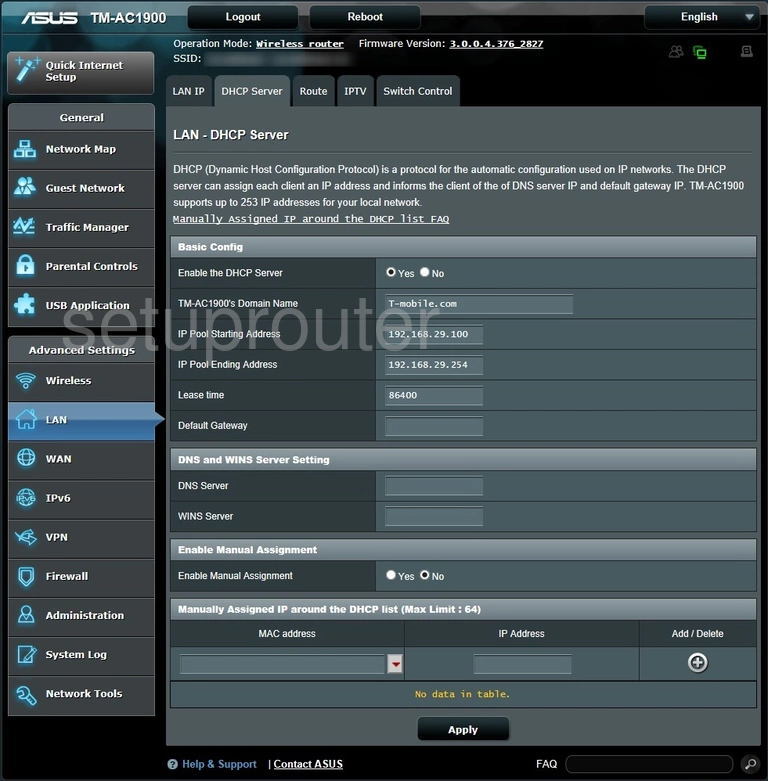
Asus TM-AC1900 Dmz Screenshot
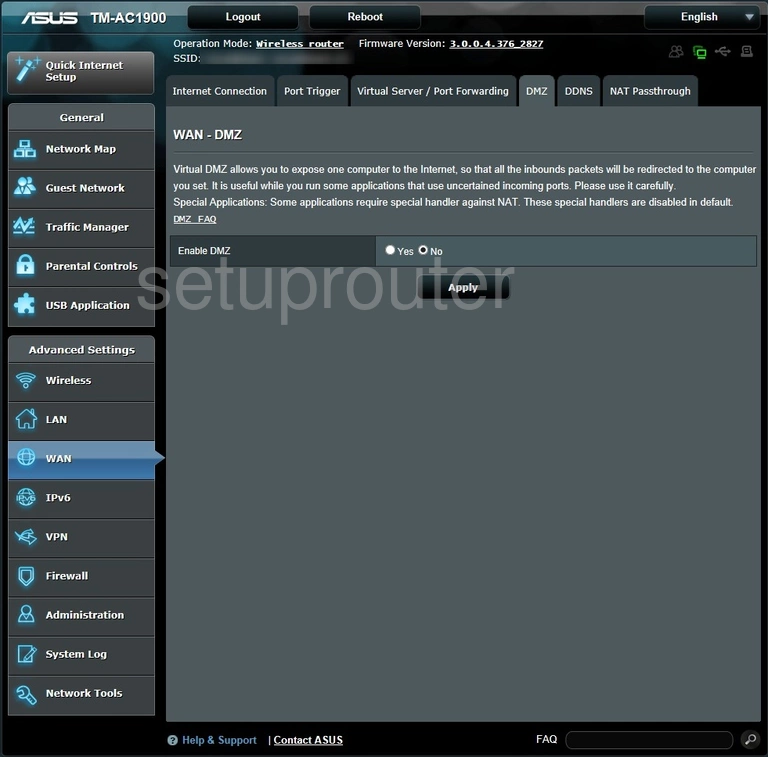
Asus TM-AC1900 Firewall Screenshot
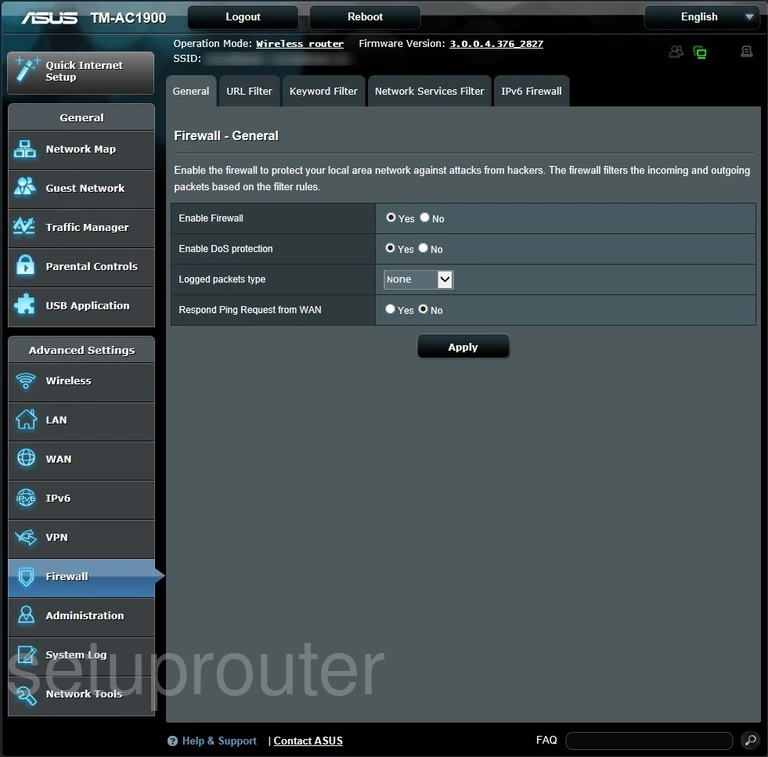
Asus TM-AC1900 Firmware Screenshot
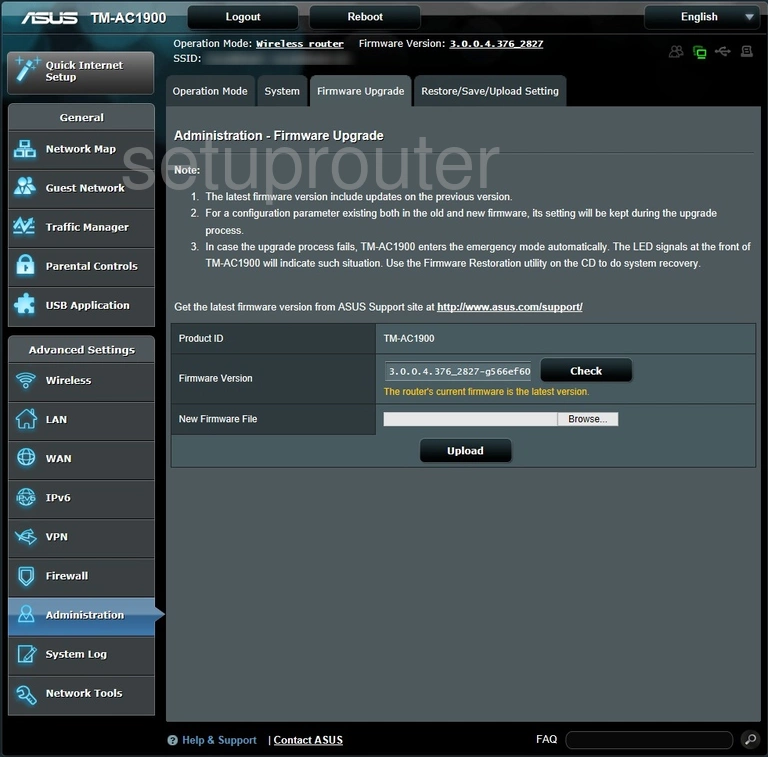
Asus TM-AC1900 Log Screenshot
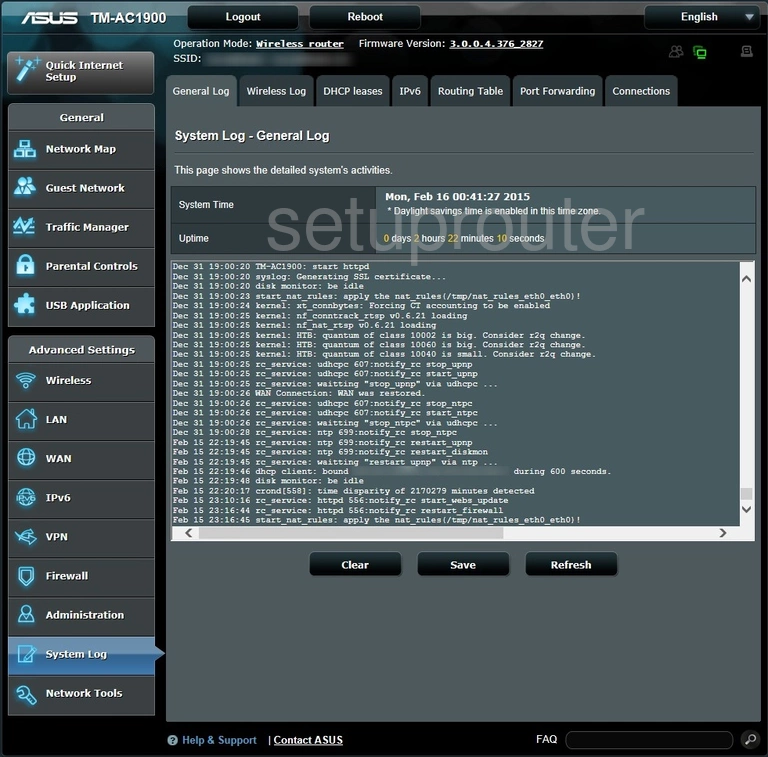
Asus TM-AC1900 Wifi Guest Screenshot
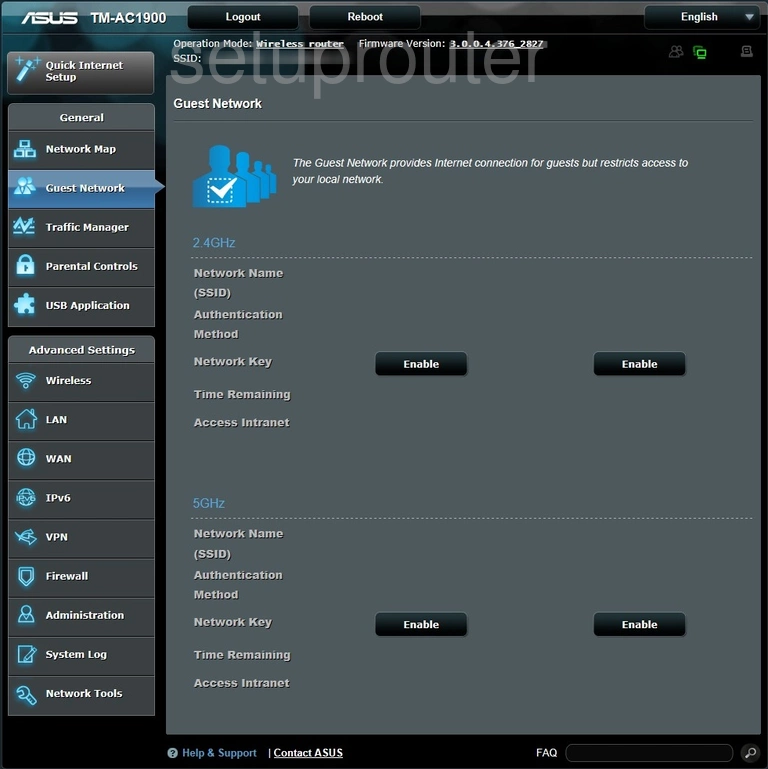
Asus TM-AC1900 Wan Screenshot
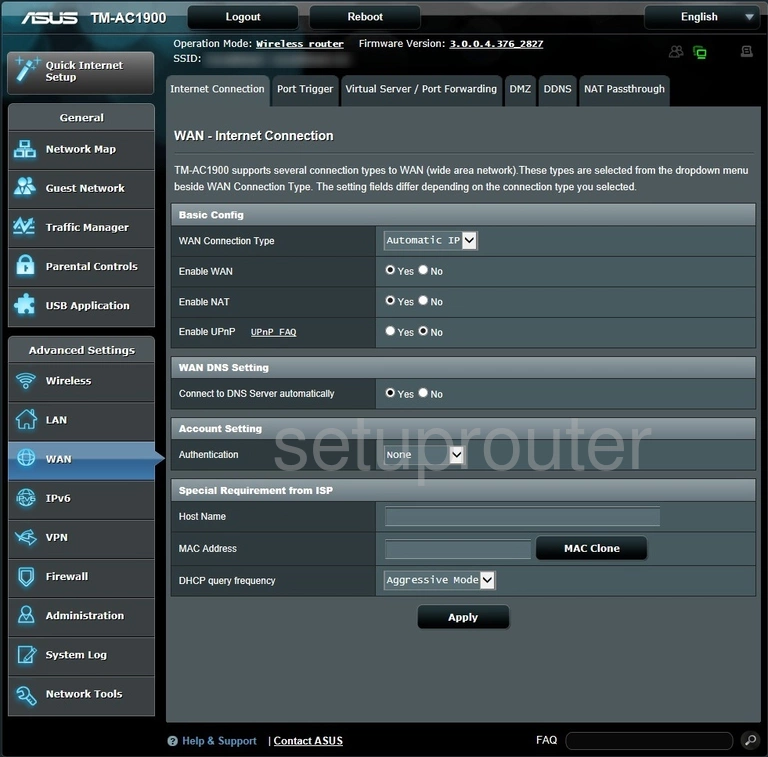
Asus TM-AC1900 General Screenshot
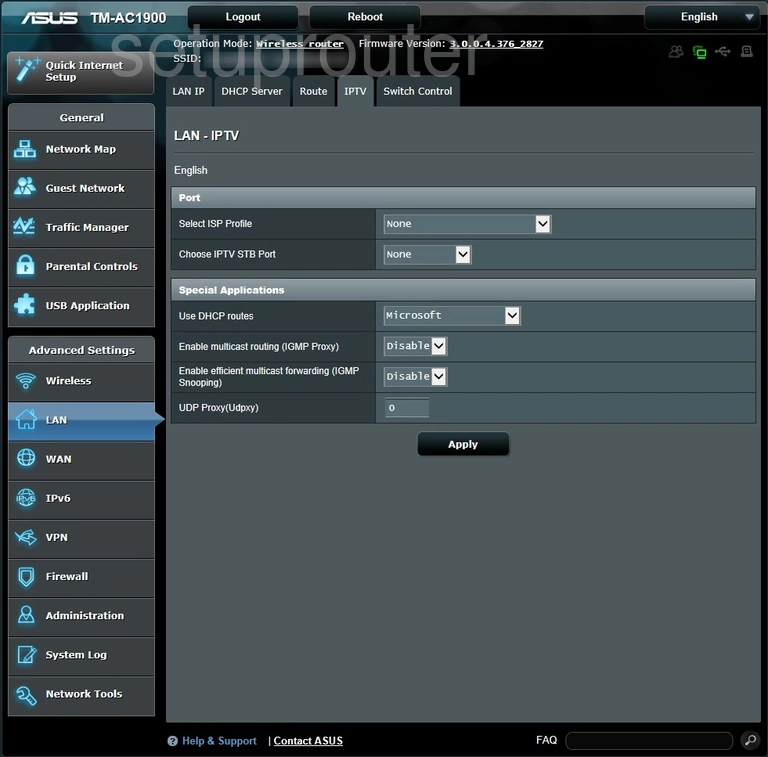
Asus TM-AC1900 Log Screenshot
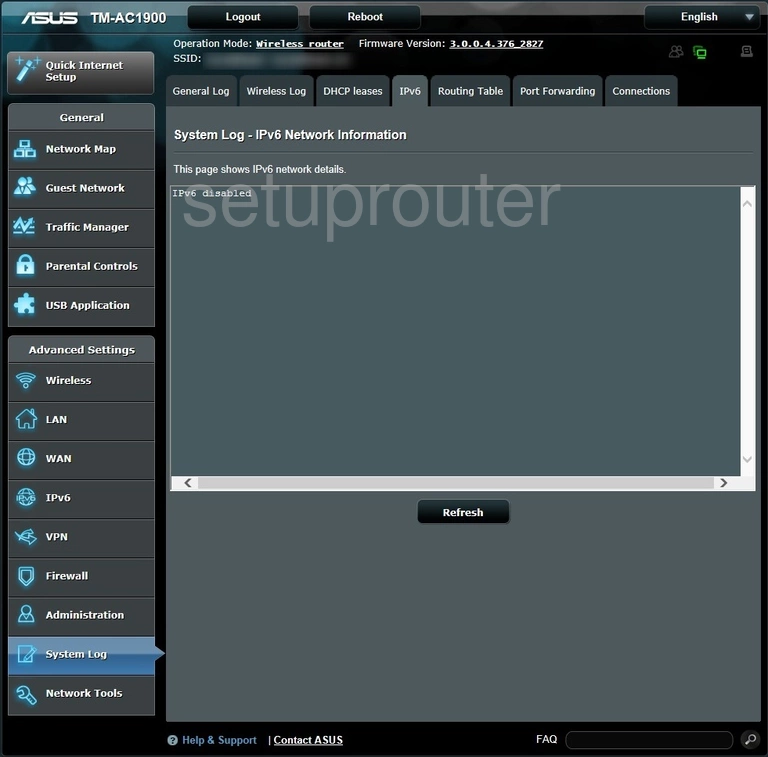
Asus TM-AC1900 Access Control Screenshot
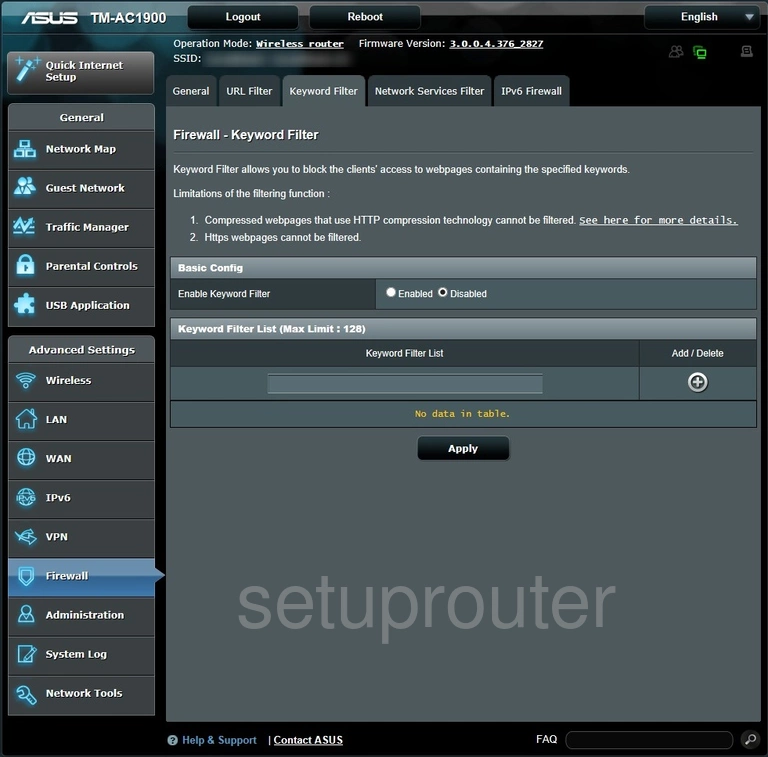
Asus TM-AC1900 Lan Screenshot
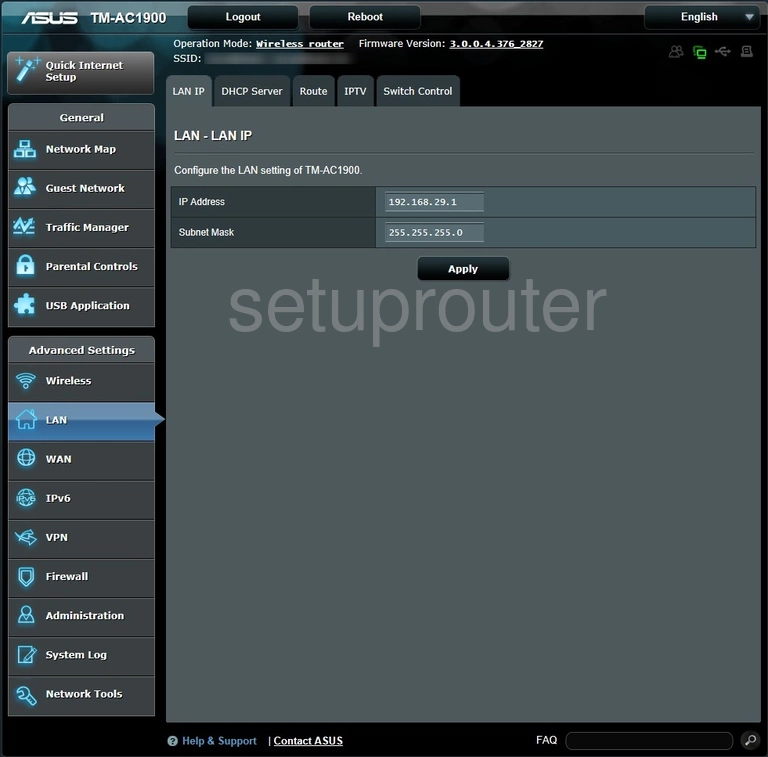
Asus TM-AC1900 Nat Screenshot
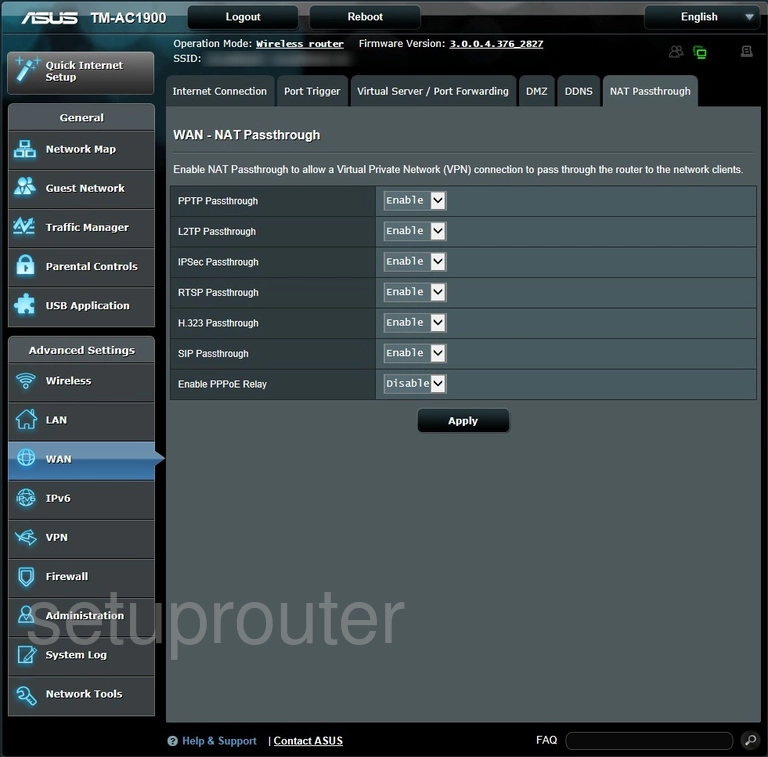
Asus TM-AC1900 Diagnostics Screenshot
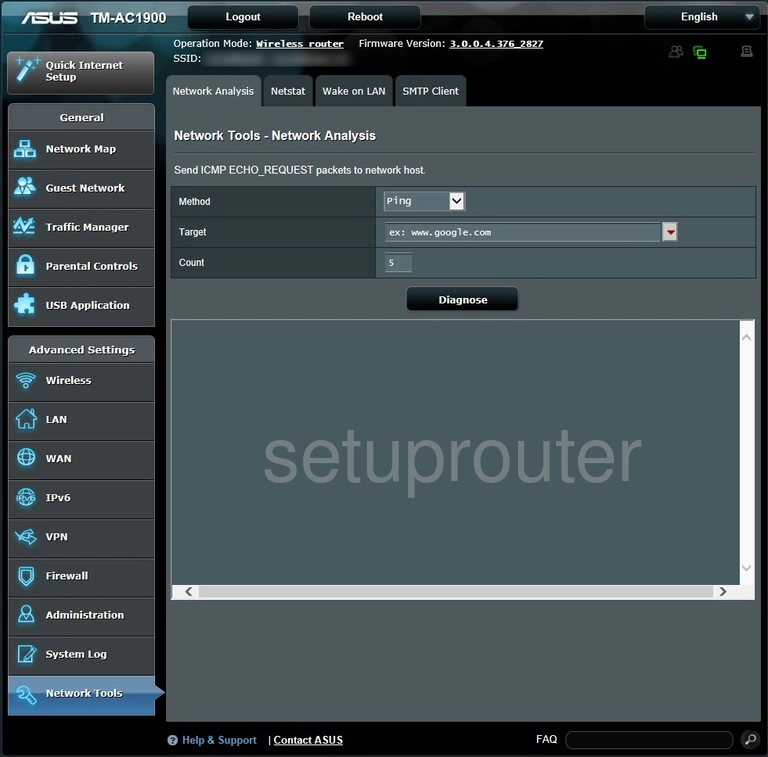
Asus TM-AC1900 Status Screenshot
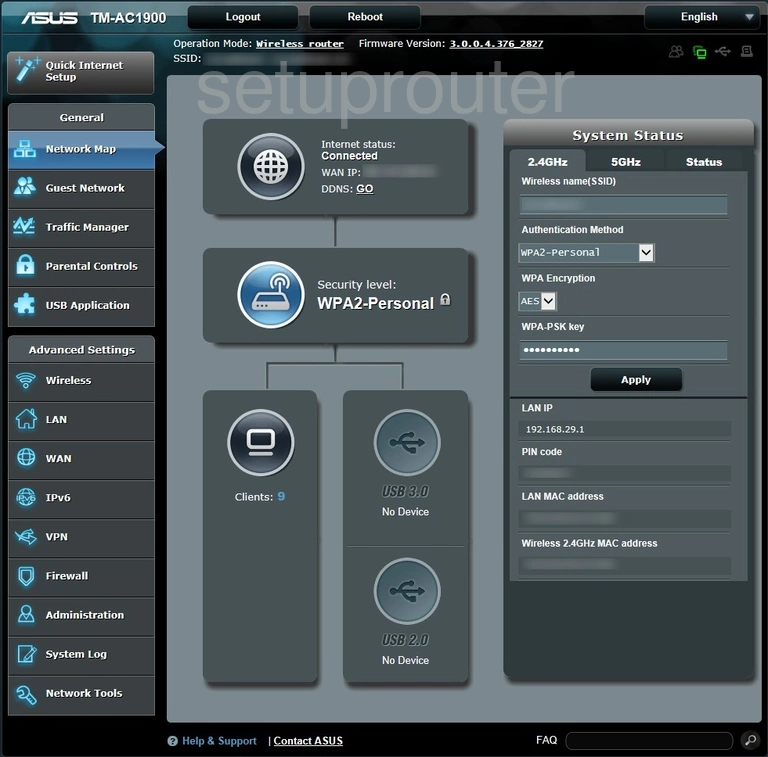
Asus TM-AC1900 Access Control Screenshot
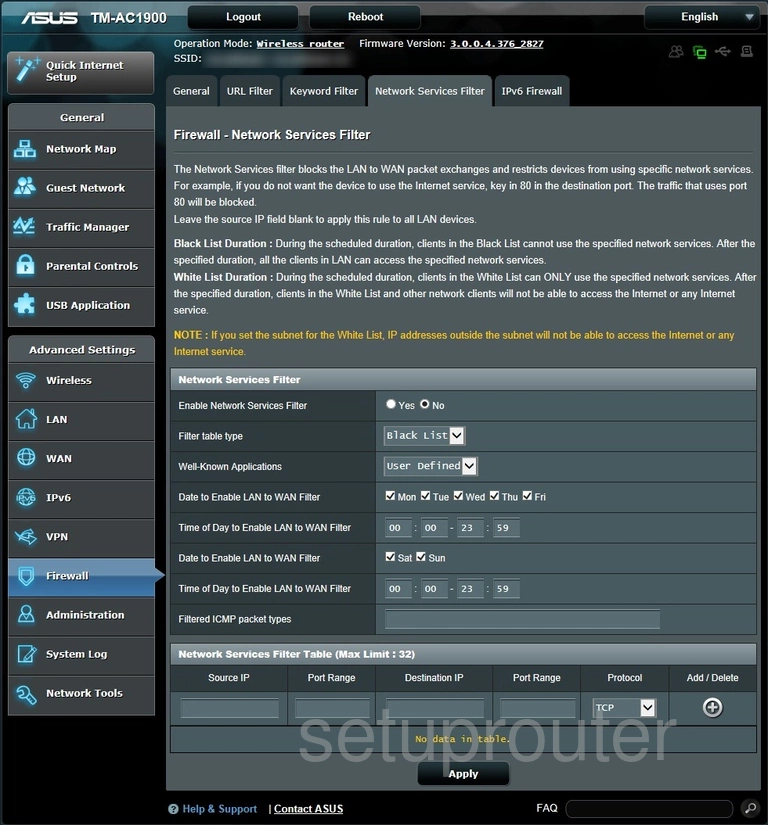
Asus TM-AC1900 General Screenshot
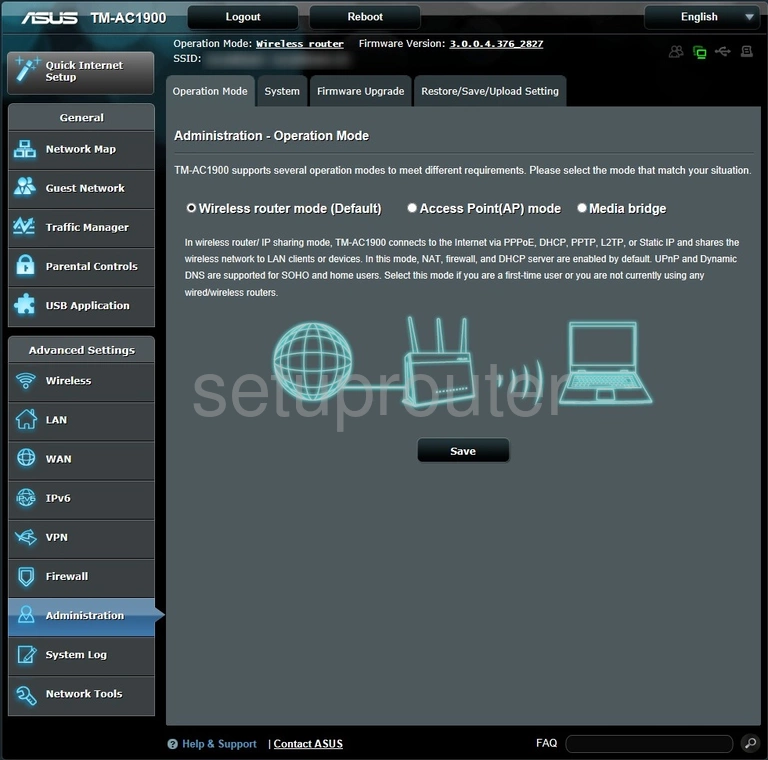
Asus TM-AC1900 Access Control Screenshot
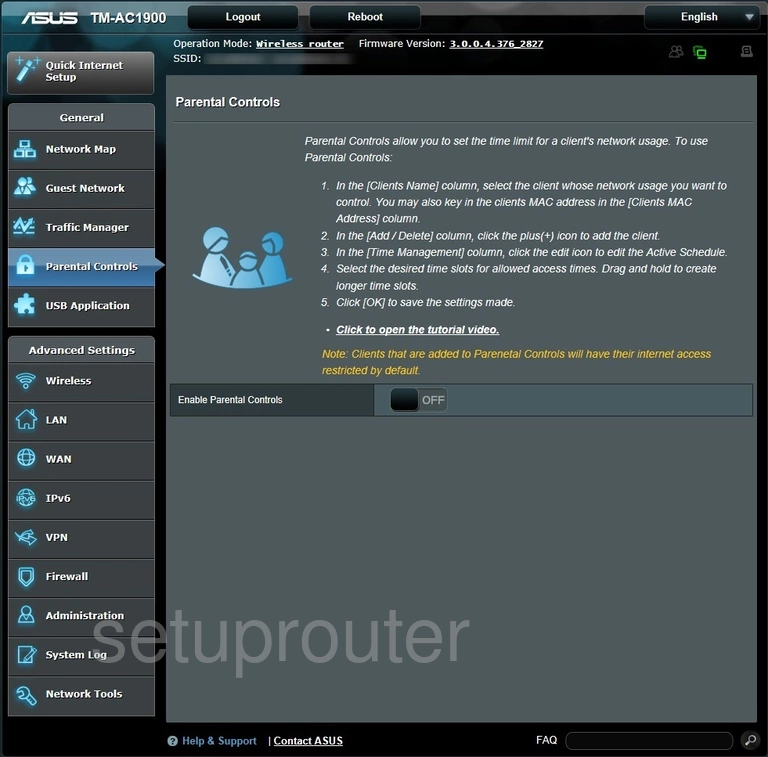
Asus TM-AC1900 Log Screenshot
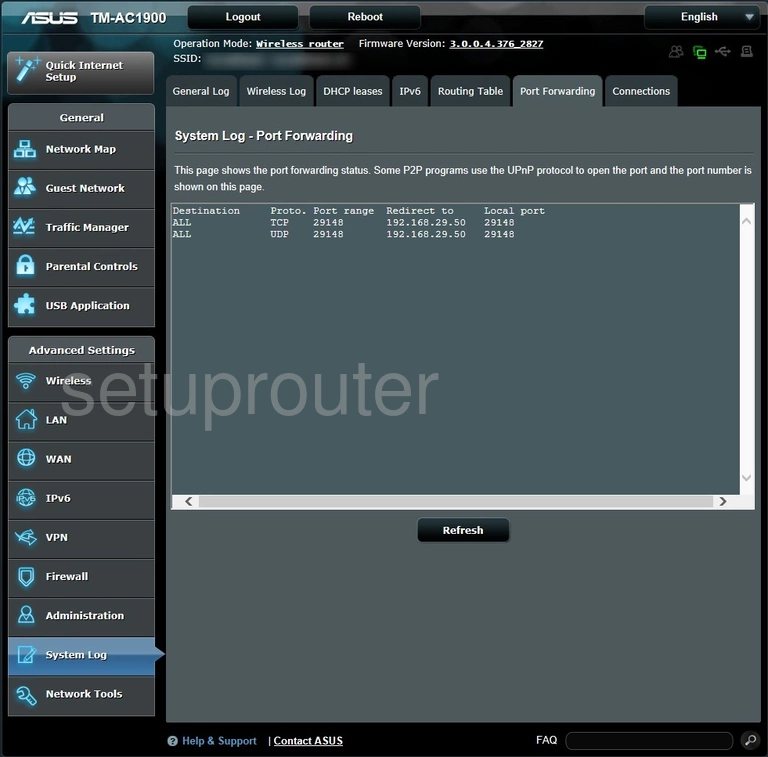
Asus TM-AC1900 Port Triggering Screenshot

Asus TM-AC1900 Qos Screenshot
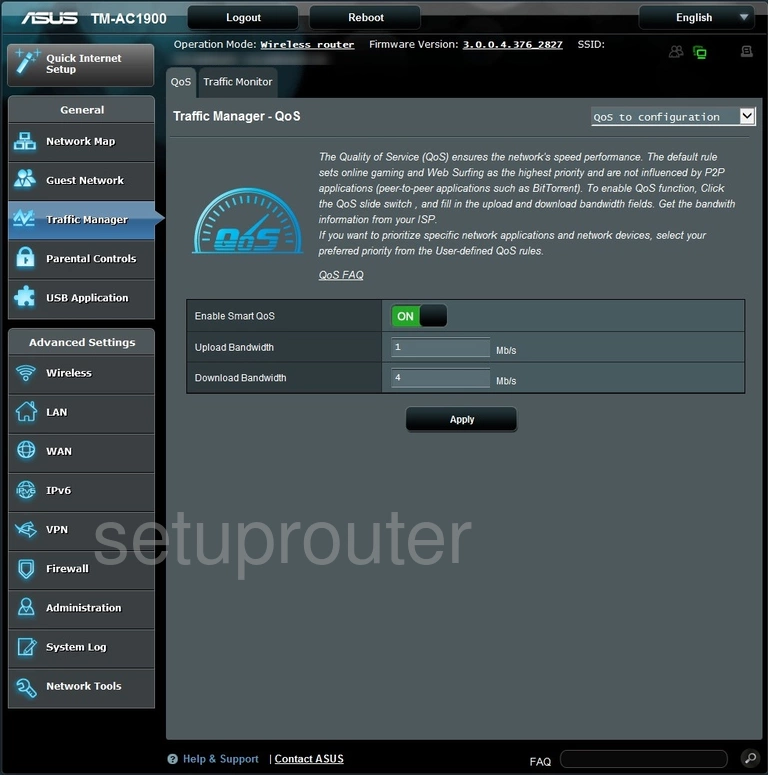
Asus TM-AC1900 Backup Screenshot
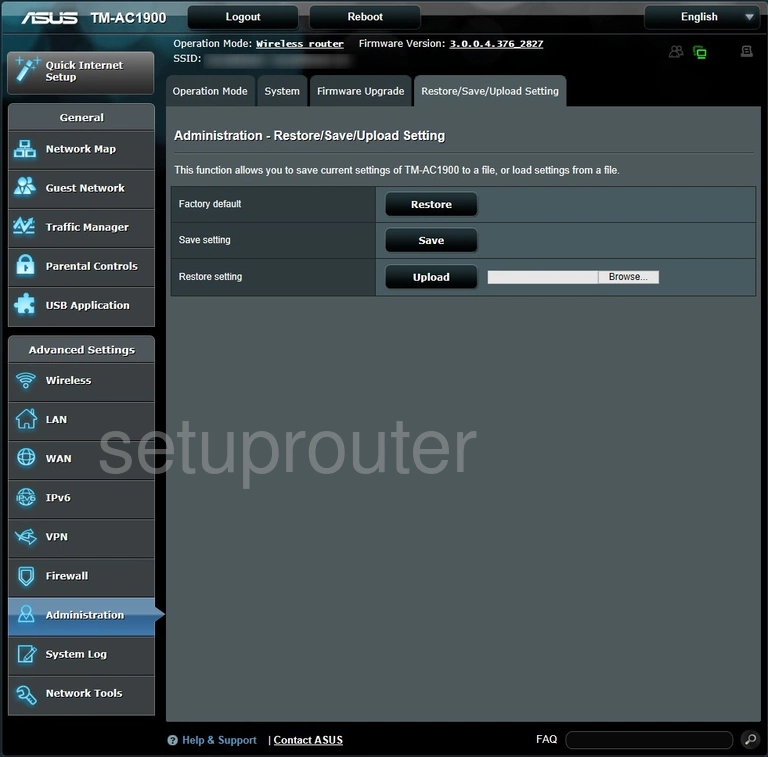
Asus TM-AC1900 Routing Screenshot
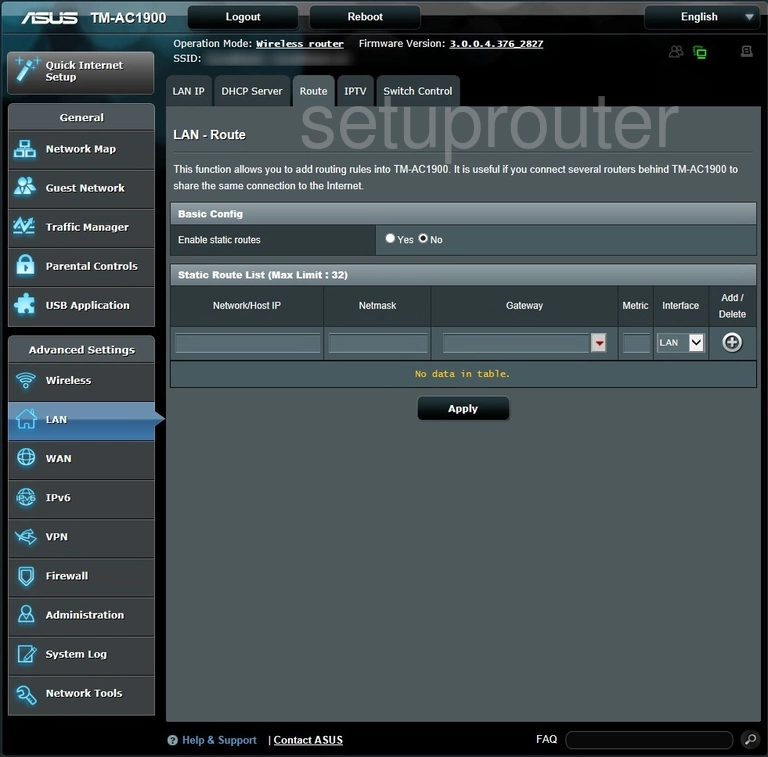
Asus TM-AC1900 Routing Screenshot
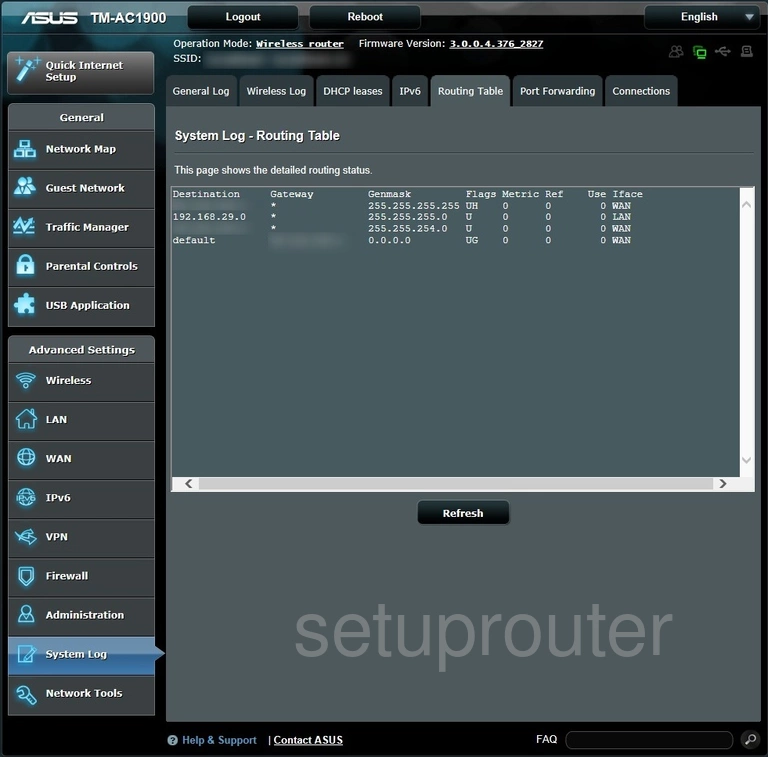
Asus TM-AC1900 Time Setup Screenshot
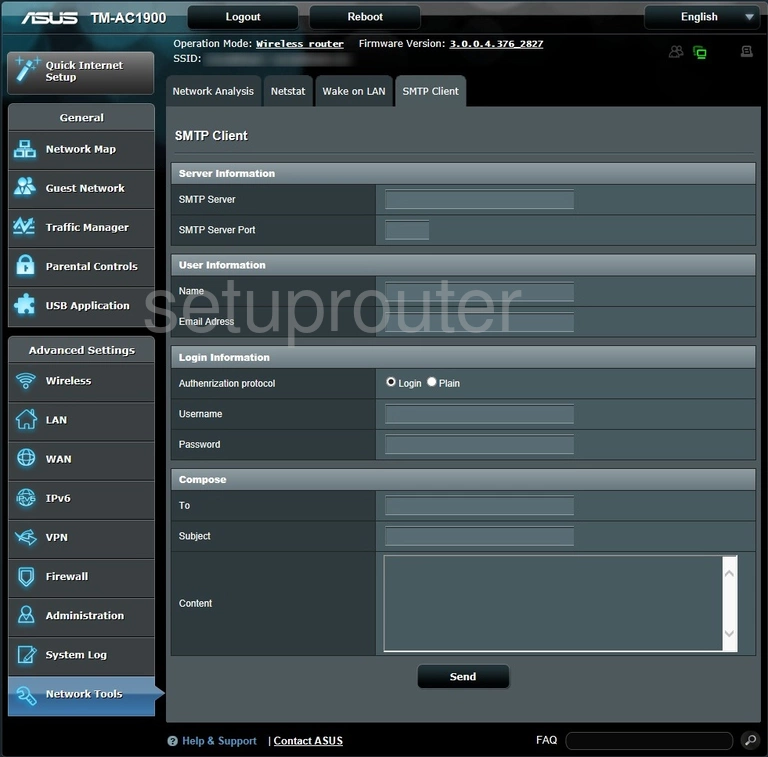
Asus TM-AC1900 Port Setting Screenshot
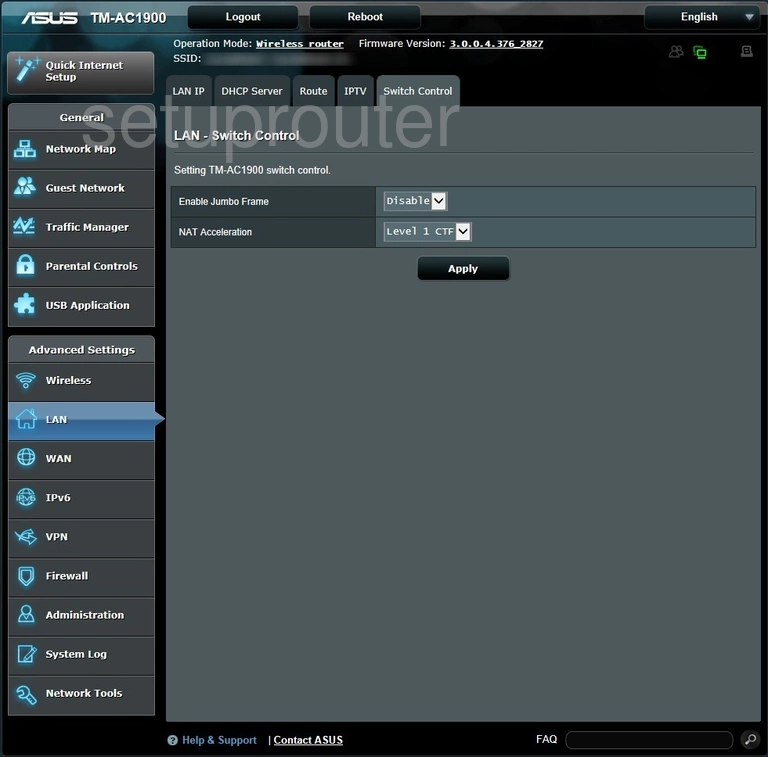
Asus TM-AC1900 Password Screenshot
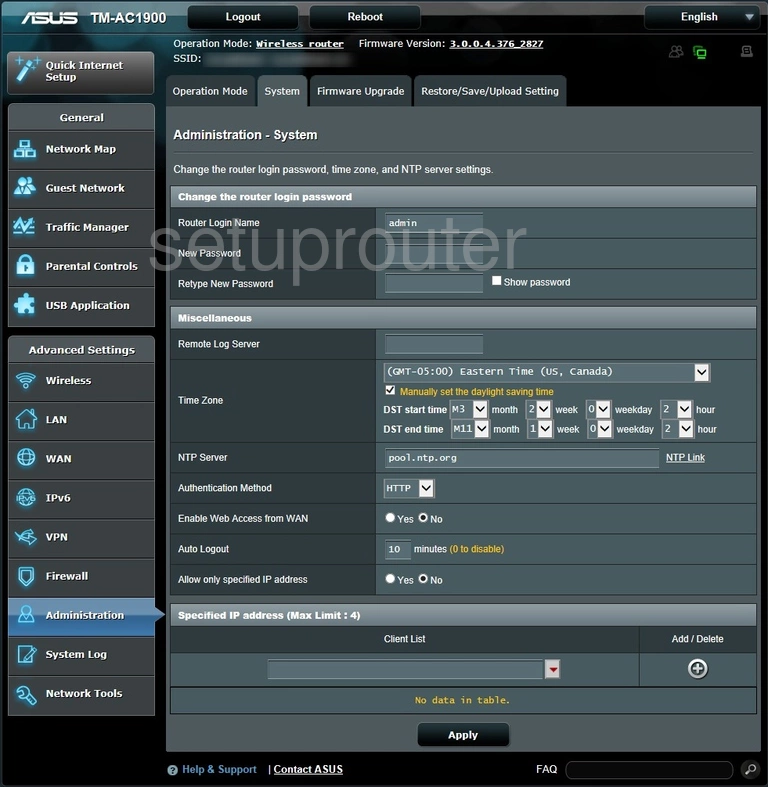
Asus TM-AC1900 Traffic Statistics Screenshot
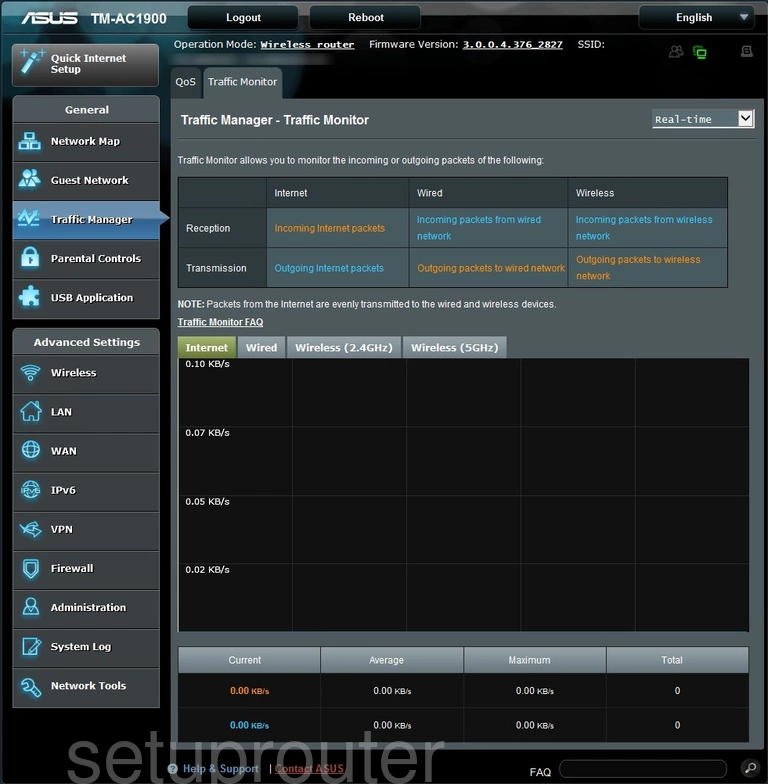
Asus TM-AC1900 Url Filter Screenshot
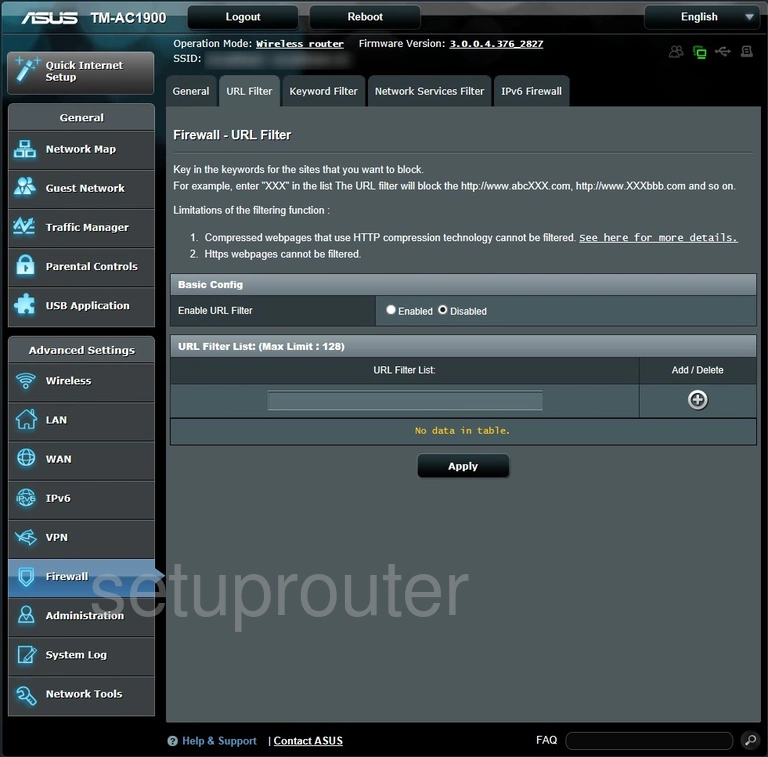
Asus TM-AC1900 Usb Screenshot
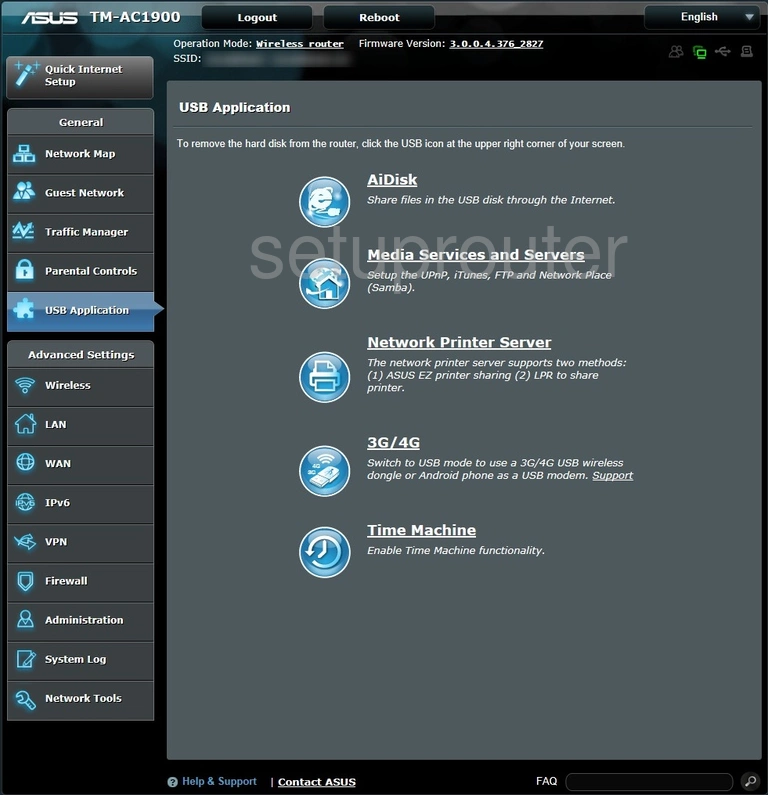
Asus TM-AC1900 Virtual Server Screenshot
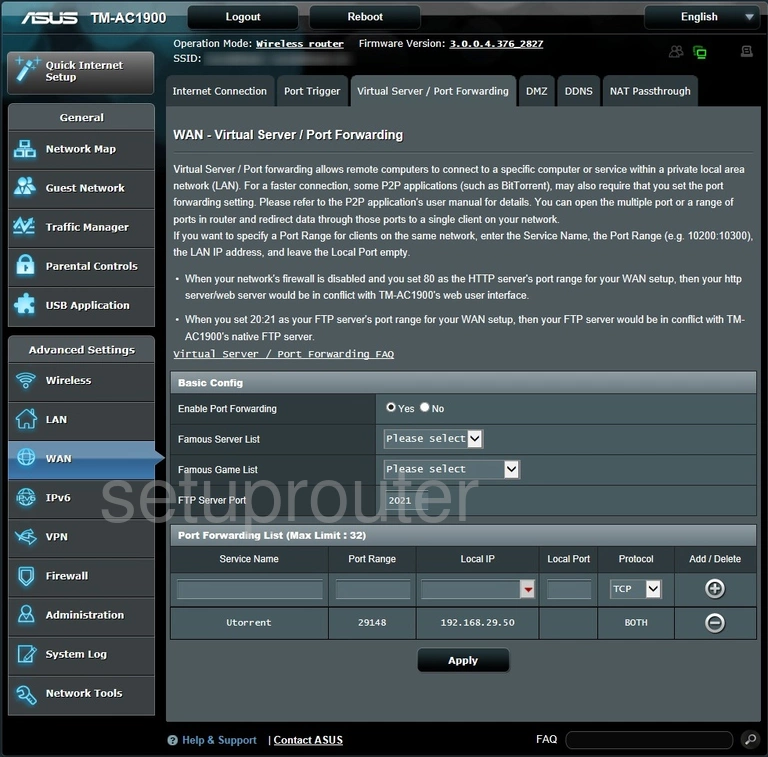
Asus TM-AC1900 Vpn Screenshot
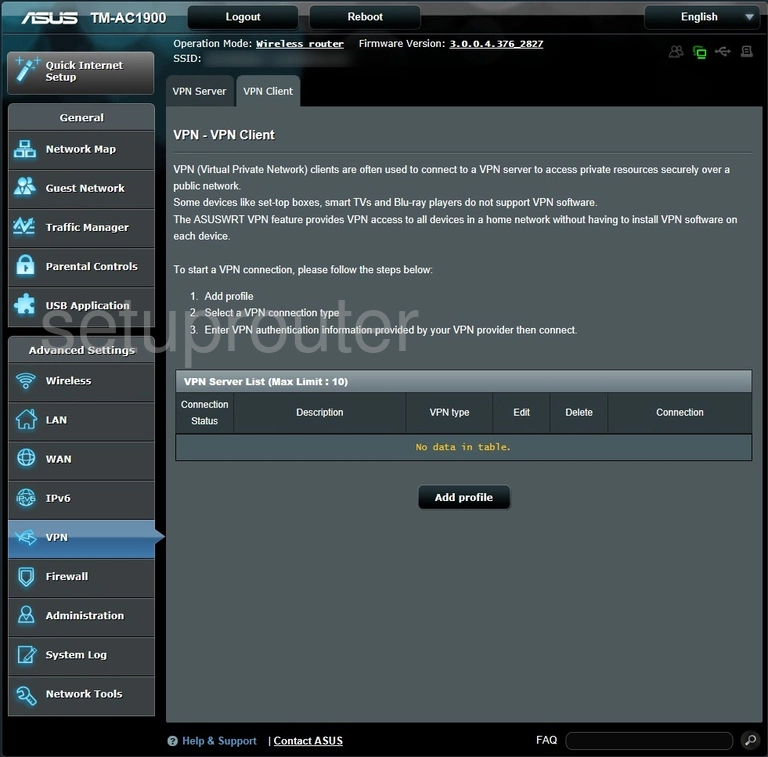
Asus TM-AC1900 Vpn Screenshot
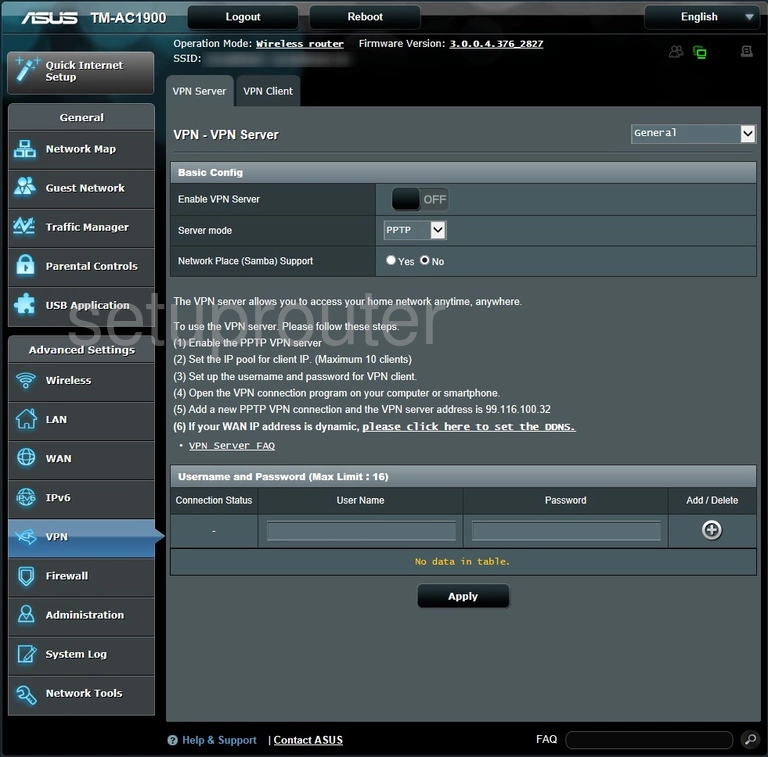
Asus TM-AC1900 General Screenshot
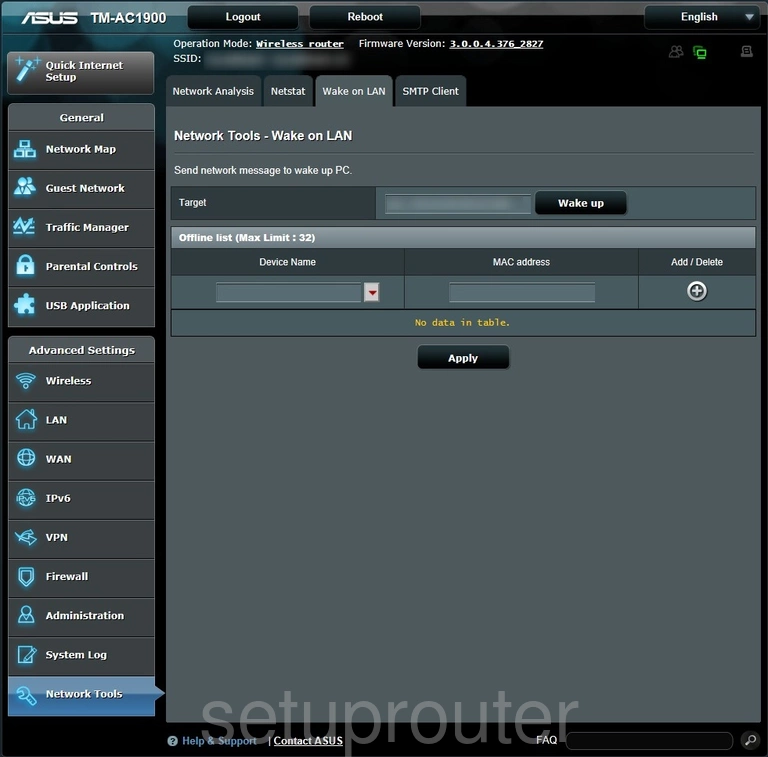
Asus TM-AC1900 Wifi Setup Screenshot
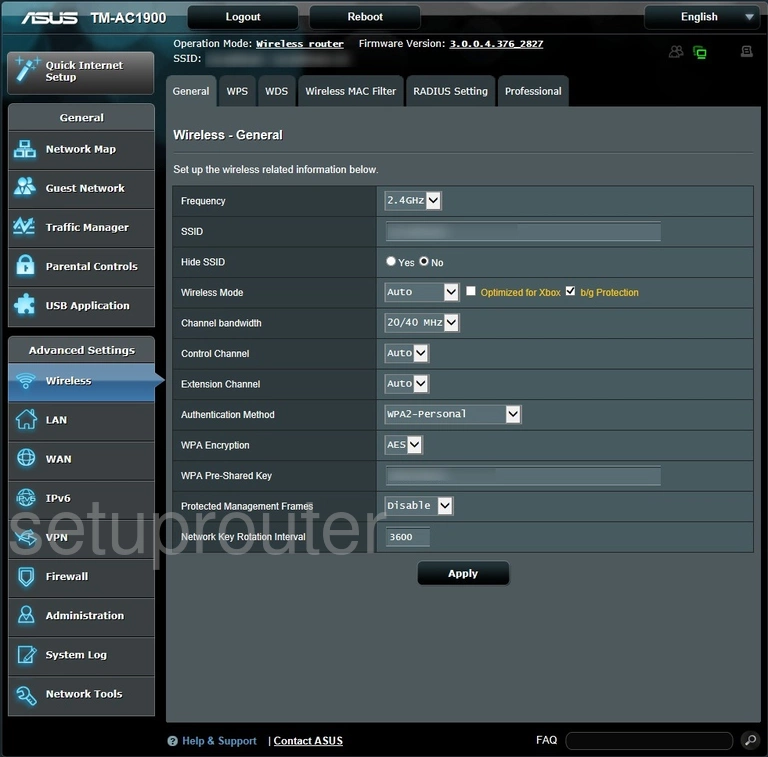
Asus TM-AC1900 Log Screenshot
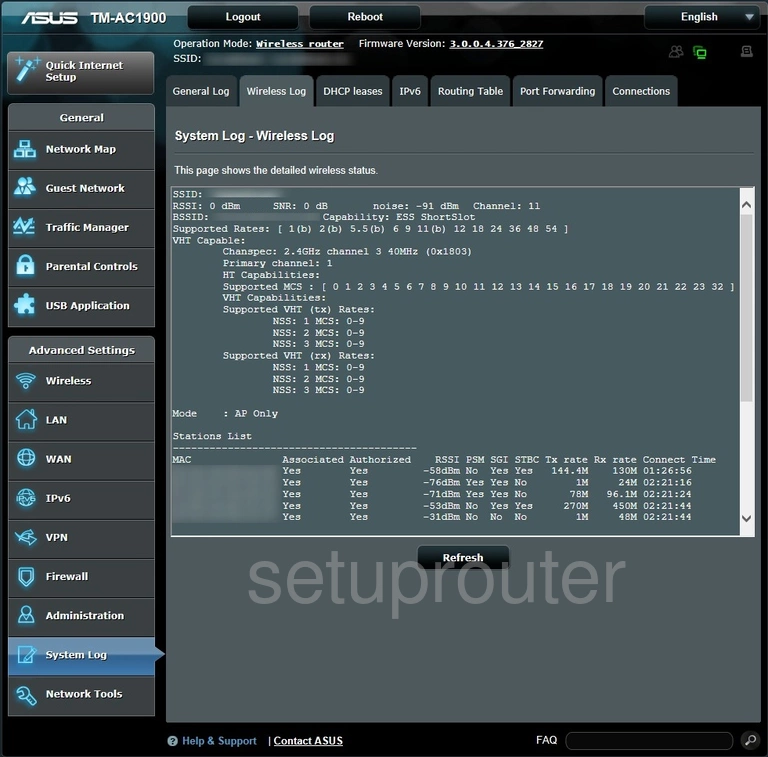
Asus TM-AC1900 Wifi Security Screenshot
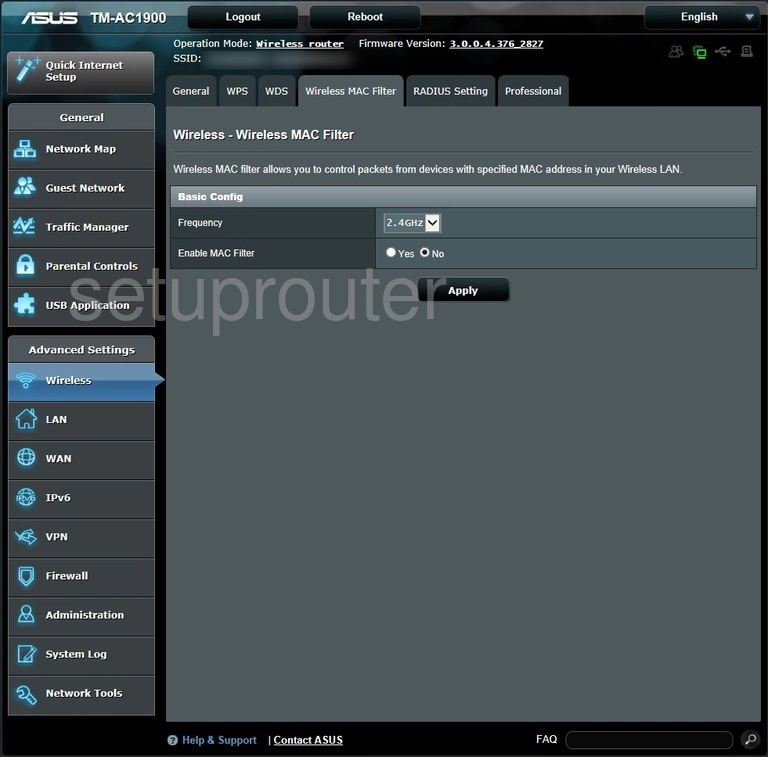
Asus TM-AC1900 Wifi Advanced Screenshot
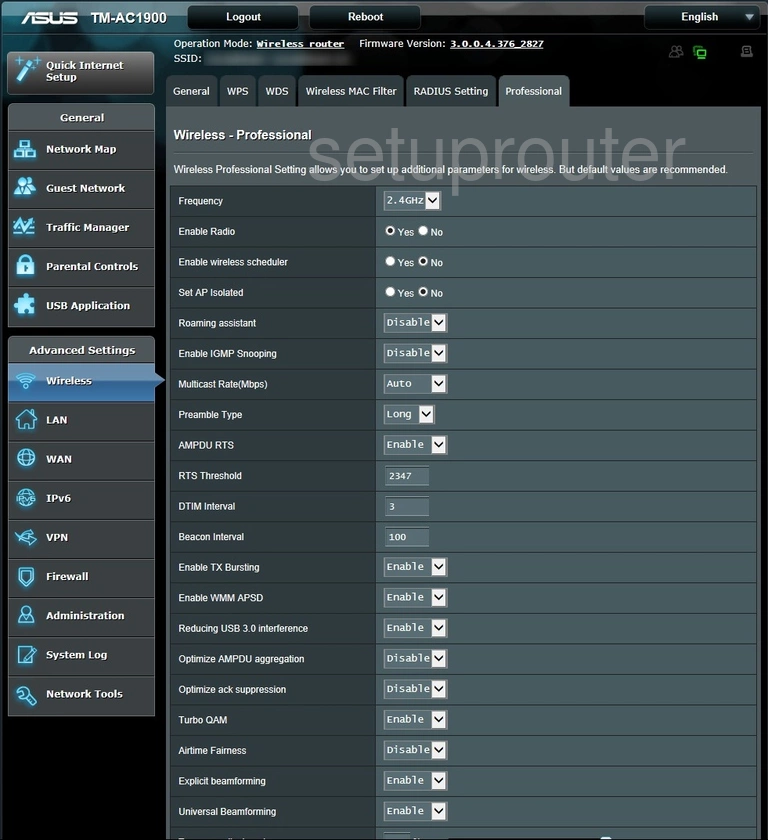
Asus TM-AC1900 Wifi Setup Screenshot
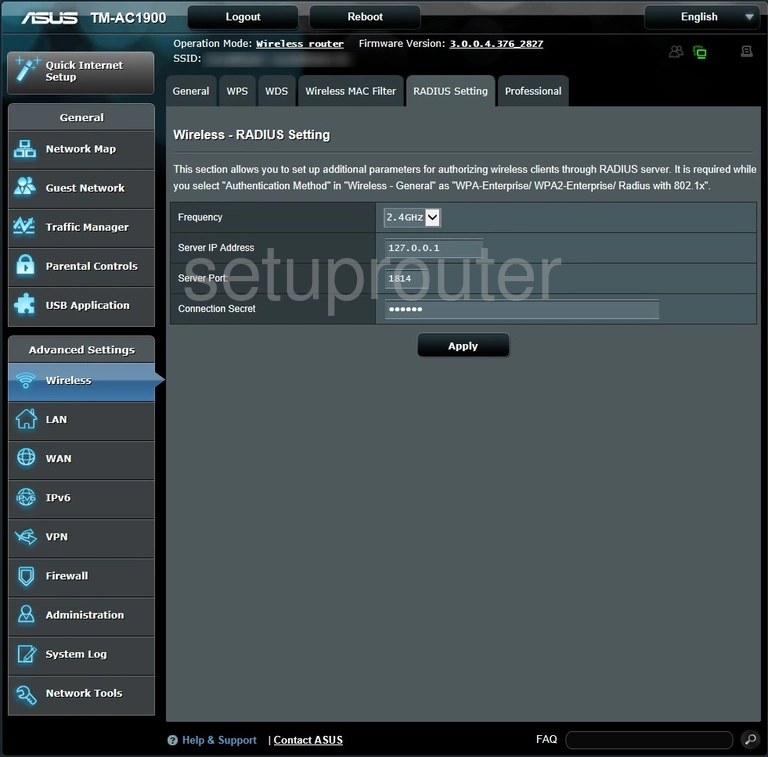
Asus TM-AC1900 Wireless Bridge Screenshot
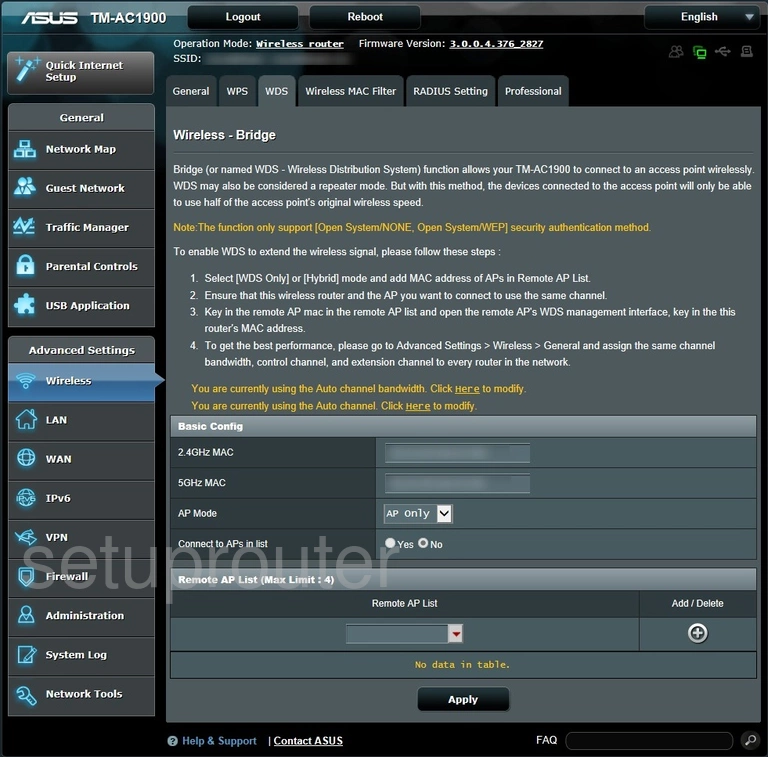
Asus TM-AC1900 Wifi Wps Screenshot
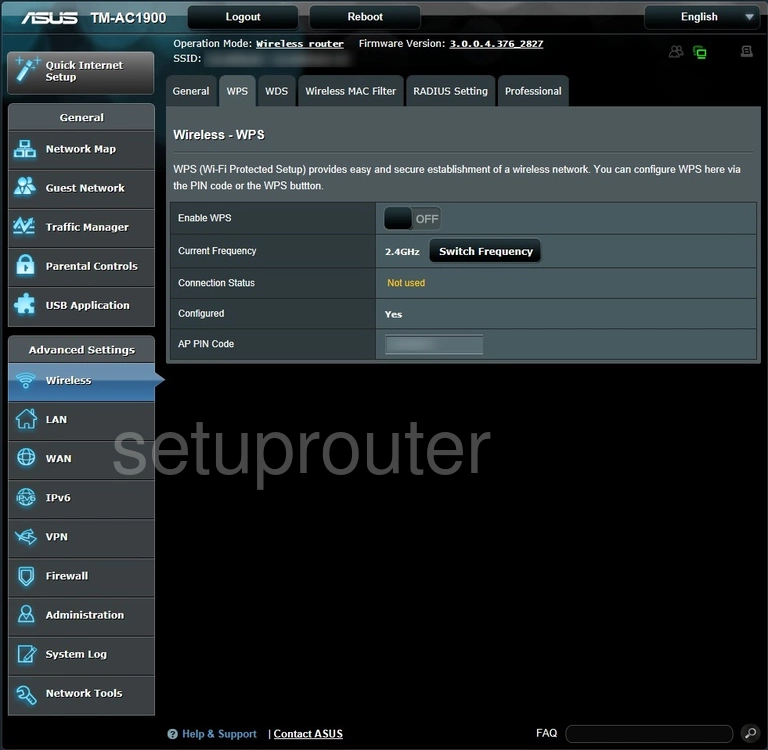
Asus TM-AC1900 Diagnostics Screenshot
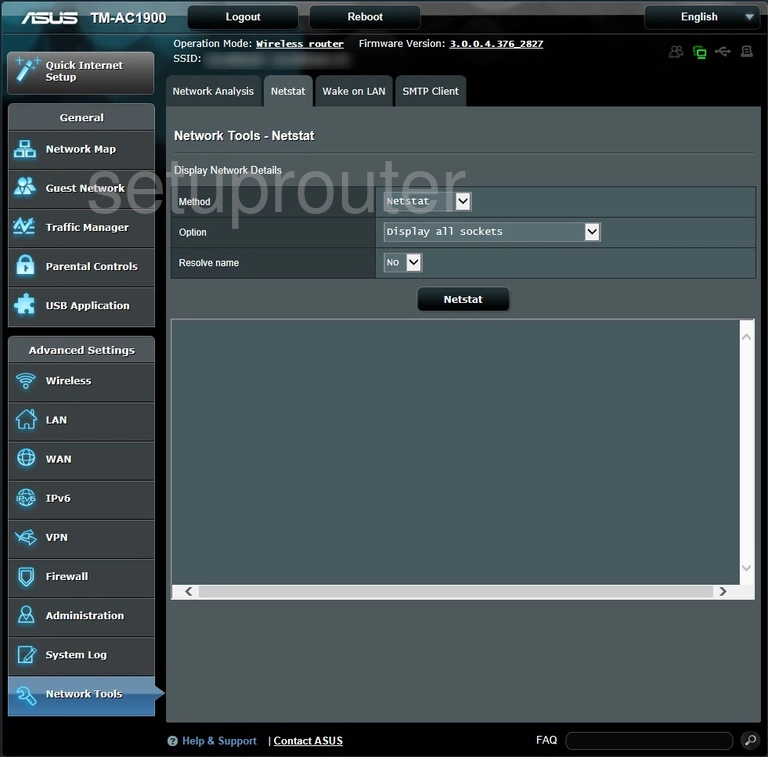
Asus TM-AC1900 Dhcp Screenshot
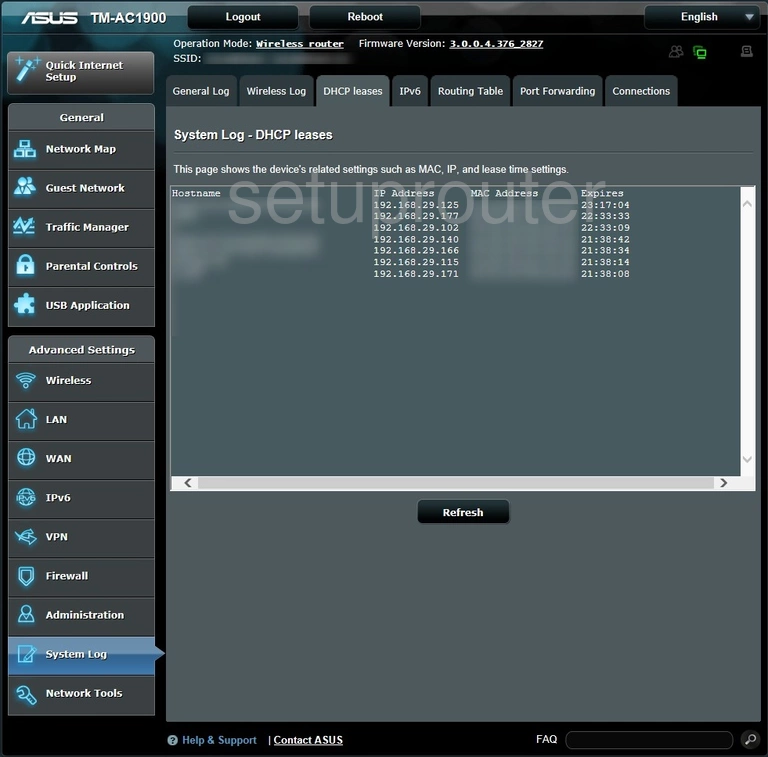
Asus TM-AC1900 Dynamic Dns Screenshot
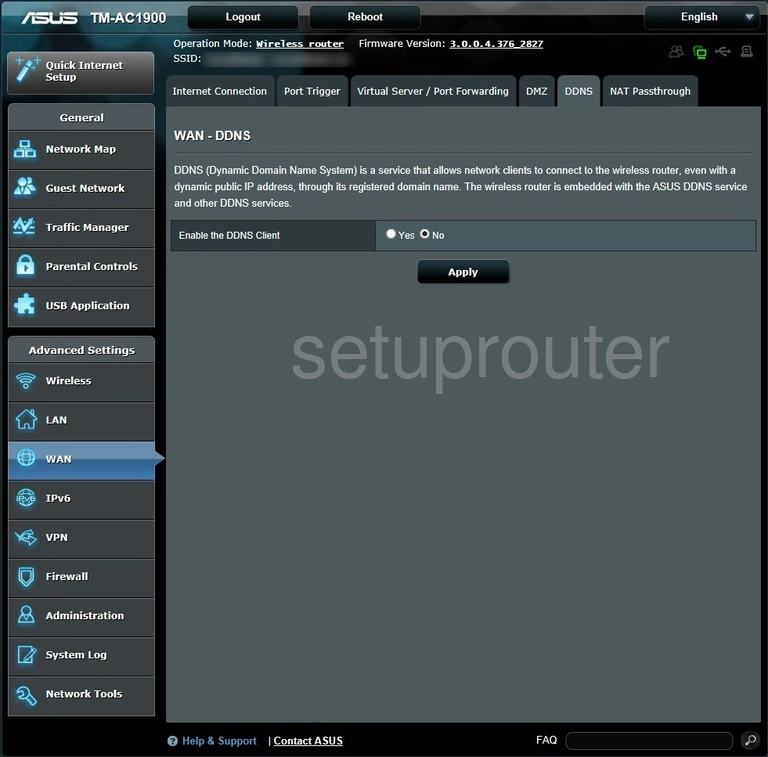
Asus TM-AC1900 Log Screenshot
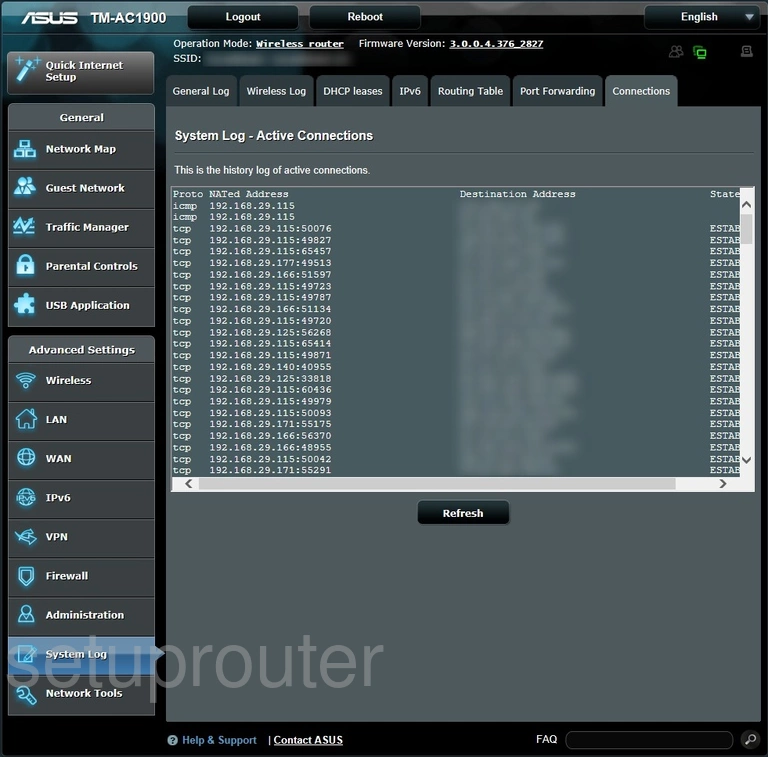
Asus TM-AC1900 Device Image Screenshot

Asus TM-AC1900 Reset Screenshot
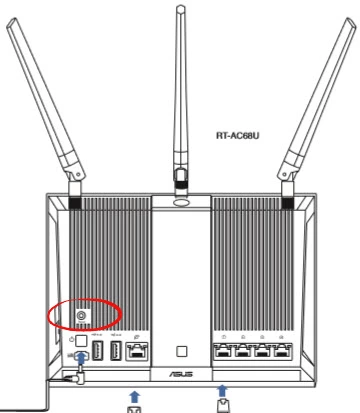
This is the screenshots guide for the Asus TM-AC1900. We also have the following guides for the same router:
- Asus TM-AC1900 - Manuals for the Asus TM-AC1900
- Asus TM-AC1900 - How to change the IP Address on a Asus TM-AC1900 router
- Asus TM-AC1900 - Asus TM-AC1900 Login Instructions
- Asus TM-AC1900 - How to change the DNS settings on a Asus TM-AC1900 router
- Asus TM-AC1900 - Setup WiFi on the Asus TM-AC1900
- Asus TM-AC1900 - How to Reset the Asus TM-AC1900
- Asus TM-AC1900 - Information About the Asus TM-AC1900 Router