The Asus TM-AC1900 router is considered a wireless router because it offers WiFi connectivity. WiFi, or simply wireless, allows you to connect various devices to your router, such as wireless printers, smart televisions, and WiFi enabled smartphones.
Other Asus TM-AC1900 Guides
This is the wifi guide for the Asus TM-AC1900. We also have the following guides for the same router:
- Asus TM-AC1900 - Manuals for the Asus TM-AC1900
- Asus TM-AC1900 - How to change the IP Address on a Asus TM-AC1900 router
- Asus TM-AC1900 - Asus TM-AC1900 Login Instructions
- Asus TM-AC1900 - How to change the DNS settings on a Asus TM-AC1900 router
- Asus TM-AC1900 - How to Reset the Asus TM-AC1900
- Asus TM-AC1900 - Asus TM-AC1900 Screenshots
- Asus TM-AC1900 - Information About the Asus TM-AC1900 Router
WiFi Terms
Before we get started there is a little bit of background info that you should be familiar with.
Wireless Name
Your wireless network needs to have a name to uniquely identify it from other wireless networks. If you are not sure what this means we have a guide explaining what a wireless name is that you can read for more information.
Wireless Password
An important part of securing your wireless network is choosing a strong password.
Wireless Channel
Picking a WiFi channel is not always a simple task. Be sure to read about WiFi channels before making the choice.
Encryption
You should almost definitely pick WPA2 for your networks encryption. If you are unsure, be sure to read our WEP vs WPA guide first.
Login To The Asus TM-AC1900
To get started configuring the Asus TM-AC1900 WiFi settings you need to login to your router. If you are already logged in you can skip this step.
To login to the Asus TM-AC1900, follow our Asus TM-AC1900 Login Guide.
Find the WiFi Settings on the Asus TM-AC1900
If you followed our login guide above then you should see this screen.
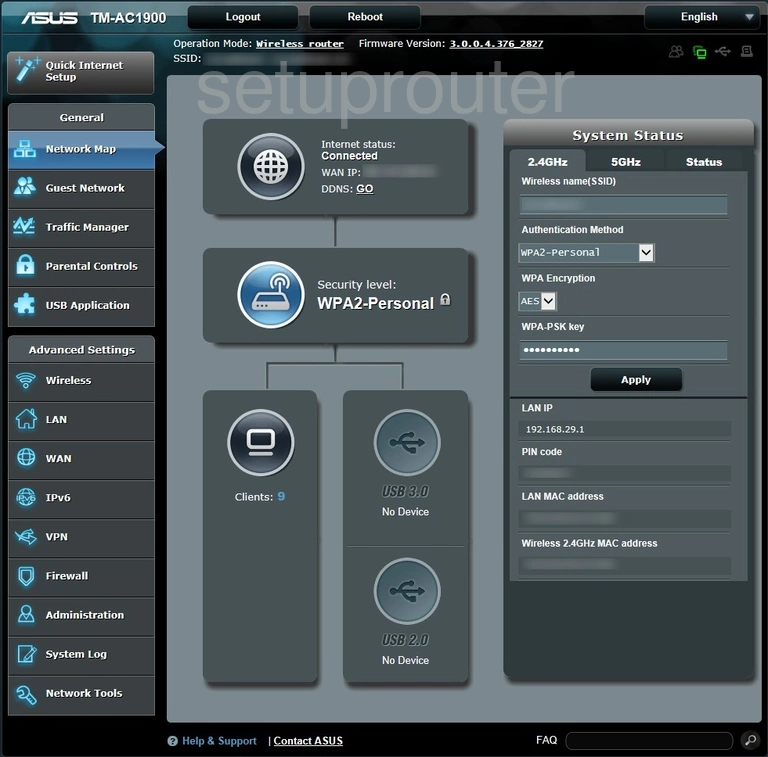
This wireless setup guide begins on the Home page of the Asus TM-AC1900 router. First, you need to click the option in the left sidebar labeled Wireless. Then look to the top of the page, click the link titled General.
Change the WiFi Settings on the Asus TM-AC1900
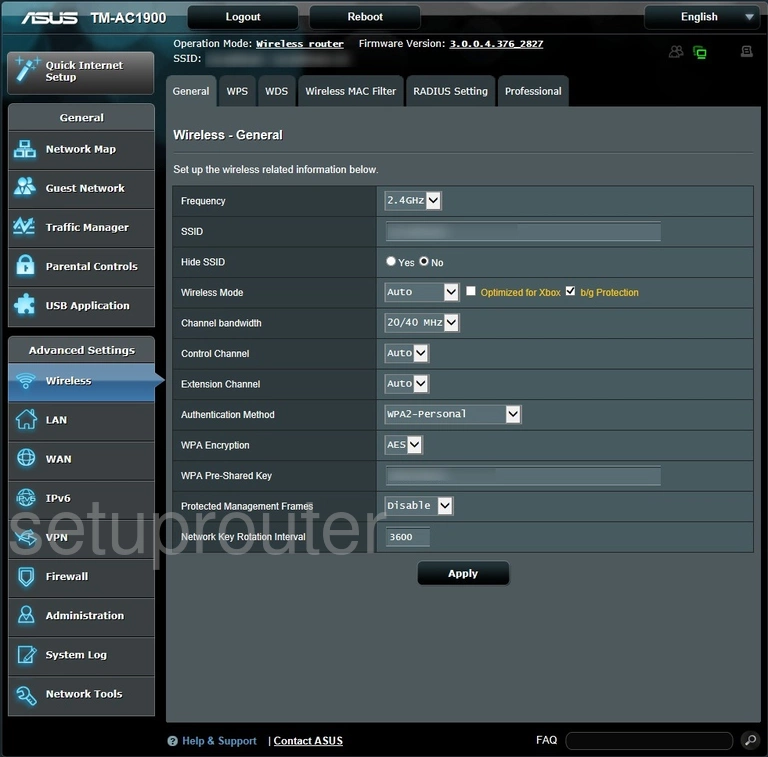
You are now on a page like the one you see here. First, change the SSID. This is the network name you use for identification. Be creative and create a unique name here. We do recommend avoiding personal information. To learn more, check out this guide.
Now if you want to change the Control Channel do so using the drop down list. Just make sure you use 1, 6, or 11. Learn more in this guide.
Next is the Authentication Method. We recommend using WPA2-Personal. Learn why this is the best option in this guide.
The WPA Encryption needs to be set to AES.
The last thing to do is change the WPA Pre-Shared Key. This is the internet password and should be strong. We recommend using at least 14 to 20 characters here. Check out this Password Guide to learn more.
Now just click the Apply button before you exit.
Possible Problems when Changing your WiFi Settings
After making these changes to your router you will almost definitely have to reconnect any previously connected devices. This is usually done at the device itself and not at your computer.
Other Asus TM-AC1900 Info
Don't forget about our other Asus TM-AC1900 info that you might be interested in.
This is the wifi guide for the Asus TM-AC1900. We also have the following guides for the same router:
- Asus TM-AC1900 - Manuals for the Asus TM-AC1900
- Asus TM-AC1900 - How to change the IP Address on a Asus TM-AC1900 router
- Asus TM-AC1900 - Asus TM-AC1900 Login Instructions
- Asus TM-AC1900 - How to change the DNS settings on a Asus TM-AC1900 router
- Asus TM-AC1900 - How to Reset the Asus TM-AC1900
- Asus TM-AC1900 - Asus TM-AC1900 Screenshots
- Asus TM-AC1900 - Information About the Asus TM-AC1900 Router