This page will show you how to setup a port forward on the Asus WL-500W router.
If you are not sure what port forwarding is you can read our What is Port Forwarding guide to help get started.
Other Asus WL-500W Guides
This is the port forwarding guide for the Asus WL-500W. We also have the following guides for the same router:
- Asus WL-500W - How to change the IP Address on a Asus WL-500W router
- Asus WL-500W - Asus WL-500W Login Instructions
- Asus WL-500W - Asus WL-500W User Manual
- Asus WL-500W - How to change the DNS settings on a Asus WL-500W router
- Asus WL-500W - Setup WiFi on the Asus WL-500W
- Asus WL-500W - How to Reset the Asus WL-500W
- Asus WL-500W - Information About the Asus WL-500W Router
- Asus WL-500W - Asus WL-500W Screenshots
Configure your Computer to Have a Static IP Address
Port forwarding the Asus WL-500W to your computer can be more reliable if you first configure a static IP address on your computer. We have instructions to setup a static IP address for Windows 7, Windows 8, and a variety of other devices on our Static IP Address Settings page.
Please note that while setting up a static IP address on your computer is optional, it is still a very good idea to go ahead and do it. In the long run it will make your port forward much more reliable.
Login To The Asus WL-500W
To get started forwarding a port you need to login to your Asus WL-500W router. If you are already logged in you can skip this step.
To login to the Asus WL-500W, follow our Asus WL-500W Login Guide.
Forward a Port on the Asus WL-500W router
Find The Port Forwarding Section of the Asus WL-500W
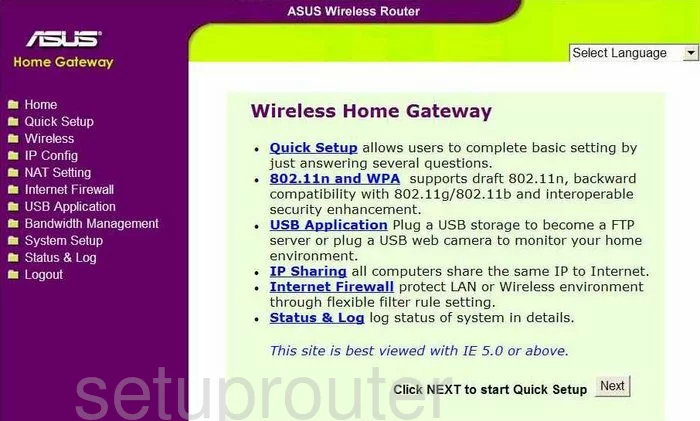
After you log into the Asus WL-500W you begin on the Home page of this router. In the purple bar to the left, click the link labeled NAT Settings, then Virtual Server.
Configure the Port Forwarding section of your Asus WL-500W
Now to forward a port, make the following changes:

First, make sure that the button labeled Yes is marked next to Enable Virtual Server?.
Next to Well-Known Applications is a drop down menu. Choose User Defined.
Under this are six boxes, in Port Range and Local Port enter the port numbers you are forwarding. If you are forwarding a single port, enter that number in both boxes, if you are forwarding multiple ports, enter the range of ports in both boxes, such as 500-600.
Next is Local IP, enter the IP Address you are forwarding these ports to in this box. If you are forwarding ports to run a certain program on your personal computer, then you need to use that computer's IP Address here.
Under the heading of Protocol, use the drop down menu to choose the type of protocol you wish to use to forward your ports.
Finally you have Description. Enter something that reminds you why you are forwarding these ports, such as a program name.
Click Add, in the yellow bar, and you are done.
Test if Your Ports are Open
Now that you have forwarded ports on the Asus WL-500W you should test to see if your ports are forwarded correctly.
To test if your ports are forwarded you should use our Open Port Check tool.
Other Asus WL-500W Info
Don't forget about our other Asus WL-500W info that you might be interested in.
This is the port forwarding guide for the Asus WL-500W. We also have the following guides for the same router:
- Asus WL-500W - How to change the IP Address on a Asus WL-500W router
- Asus WL-500W - Asus WL-500W Login Instructions
- Asus WL-500W - Asus WL-500W User Manual
- Asus WL-500W - How to change the DNS settings on a Asus WL-500W router
- Asus WL-500W - Setup WiFi on the Asus WL-500W
- Asus WL-500W - How to Reset the Asus WL-500W
- Asus WL-500W - Information About the Asus WL-500W Router
- Asus WL-500W - Asus WL-500W Screenshots