This guide covers how to reset the Asus WL-500W router. Resetting a router is not the same thing as rebooting a router. Rebooting a router is cycling the power by turning the device off and then on again. A router reset may also be called a restore. Resetting a router takes all settings and reverts them back to factory defaults.
Warning: Resetting this router can cause problems if you don't know what changes. Please consider the following before you reset.
- If you use a DSL router it will require you to re-enter the ISP (Internet Service Provider) username and password. If you don't you will lose Internet connection. Call your ISP for details.
- The router's main username and password are reverted back to factory defaults.
- The WiFi settings are reverted to factory defaults. This includes Internet password, security, and even your SSID.
- Any additional configurations you have made such as port forwards or IP address changes are erased.
Resetting your router is a serious matter and should not be taken lightly.
Other Asus WL-500W Guides
This is the reset router guide for the Asus WL-500W. We also have the following guides for the same router:
- Asus WL-500W - How to change the IP Address on a Asus WL-500W router
- Asus WL-500W - Asus WL-500W Login Instructions
- Asus WL-500W - Asus WL-500W User Manual
- Asus WL-500W - Asus WL-500W Port Forwarding Instructions
- Asus WL-500W - How to change the DNS settings on a Asus WL-500W router
- Asus WL-500W - Setup WiFi on the Asus WL-500W
- Asus WL-500W - Information About the Asus WL-500W Router
- Asus WL-500W - Asus WL-500W Screenshots
Reset the Asus WL-500W
First, be sure the Asus WL-500W router is on. Don't unplug or turn off the router at any point during the reset. Doing so could cause permanent damage to the router.
Second, find the reset button. Typically it is found on the back panel of your device. We have circled it's location for you in the image below.
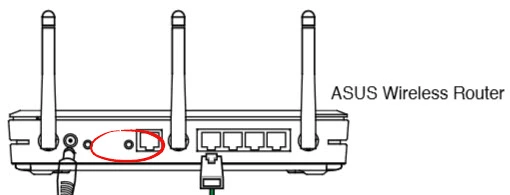
Using the tip of a sharpened pencil or pen press and hold the reset button for about 10 seconds.
Remember that this WILL erase all configurations ever made to this router. Make sure to try other troubleshooting methods first.
Login to the Asus WL-500W
After you have finished resetting the Asus WL-500W router you need to login to it using the factory default username and password. We have found these for you and added them to the Login Guide for the Asus WL-500W.
Change Your Password
Now change that default password for the Asus WL-500W router. It's never a good idea to leave a password default. If creating new passwords isn't easy for you check out our Choosing a Strong Password guide for helpful tips and ideas to make it easier.
Tip: As long as your router isn't in a public area it's okay to write this new password down on a piece of paper and attach it to the bottom of the router for future reference.
Setup WiFi on the Asus WL-500W
In this last section we will discuss the security of your wireless network. Don't forget that this too has been reset. This includes everything from your network name/SSID, to your security method. For a full set of instructions on how to secure your WiFi check out our How to Setup WiFi on the Asus WL-500W guide.
Asus WL-500W Help
Be sure to check out our other Asus WL-500W info that you might be interested in.
This is the reset router guide for the Asus WL-500W. We also have the following guides for the same router:
- Asus WL-500W - How to change the IP Address on a Asus WL-500W router
- Asus WL-500W - Asus WL-500W Login Instructions
- Asus WL-500W - Asus WL-500W User Manual
- Asus WL-500W - Asus WL-500W Port Forwarding Instructions
- Asus WL-500W - How to change the DNS settings on a Asus WL-500W router
- Asus WL-500W - Setup WiFi on the Asus WL-500W
- Asus WL-500W - Information About the Asus WL-500W Router
- Asus WL-500W - Asus WL-500W Screenshots