Thank you to the users of this site who have submitted the screenshots below.
Please feel free to share screenshots with us using our Router Screenshot Grabber, which is a free tool in Network Utilities. It makes the capture process easy and sends the screenshots to us automatically.
This is the screenshots guide for the Asus WL-500W. We also have the following guides for the same router:
- Asus WL-500W - How to change the IP Address on a Asus WL-500W router
- Asus WL-500W - Asus WL-500W Login Instructions
- Asus WL-500W - Asus WL-500W User Manual
- Asus WL-500W - Asus WL-500W Port Forwarding Instructions
- Asus WL-500W - How to change the DNS settings on a Asus WL-500W router
- Asus WL-500W - Setup WiFi on the Asus WL-500W
- Asus WL-500W - How to Reset the Asus WL-500W
- Asus WL-500W - Information About the Asus WL-500W Router
All Asus WL-500W Screenshots
All screenshots below were captured from a Asus WL-500W router.
Asus WL-500W Status Screenshot
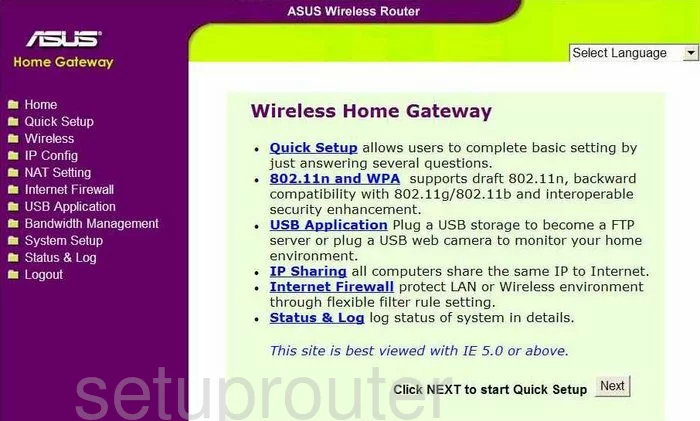
Asus WL-500W Setup Screenshot
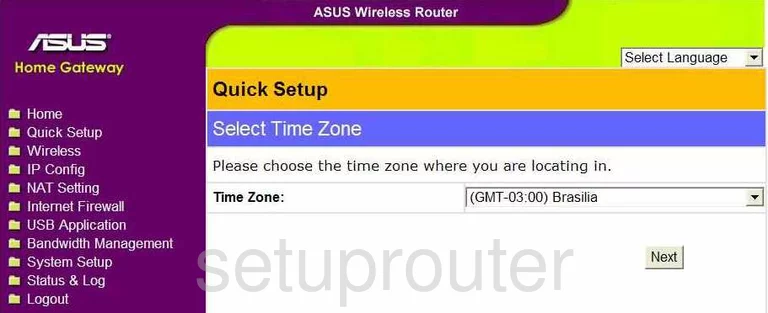
Asus WL-500W Wifi Advanced Screenshot
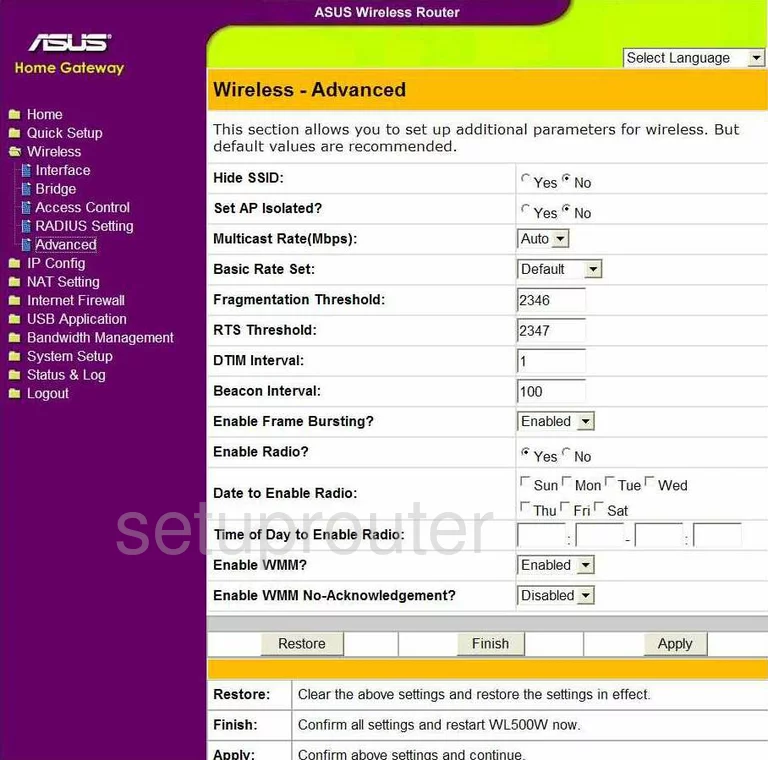
Asus WL-500W Wifi Access Point Screenshot
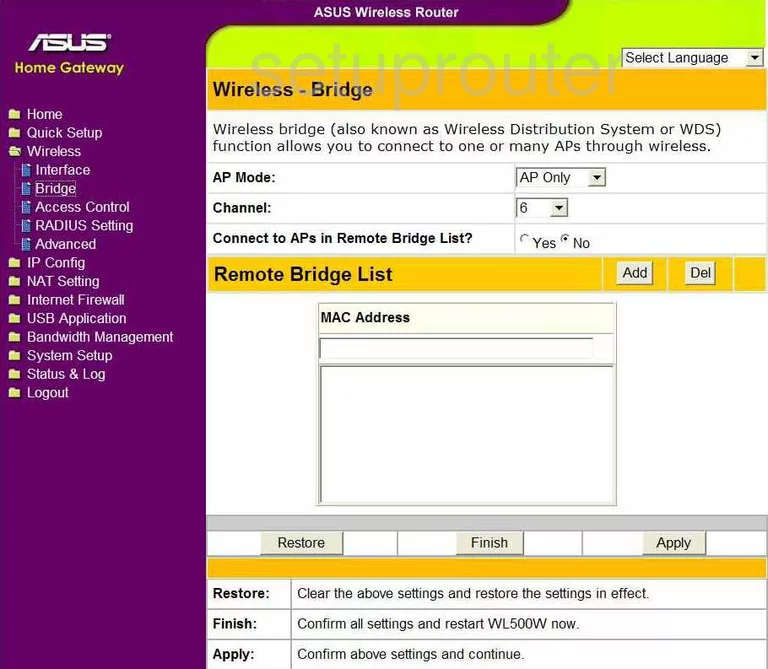
Asus WL-500W Mac Filter Screenshot
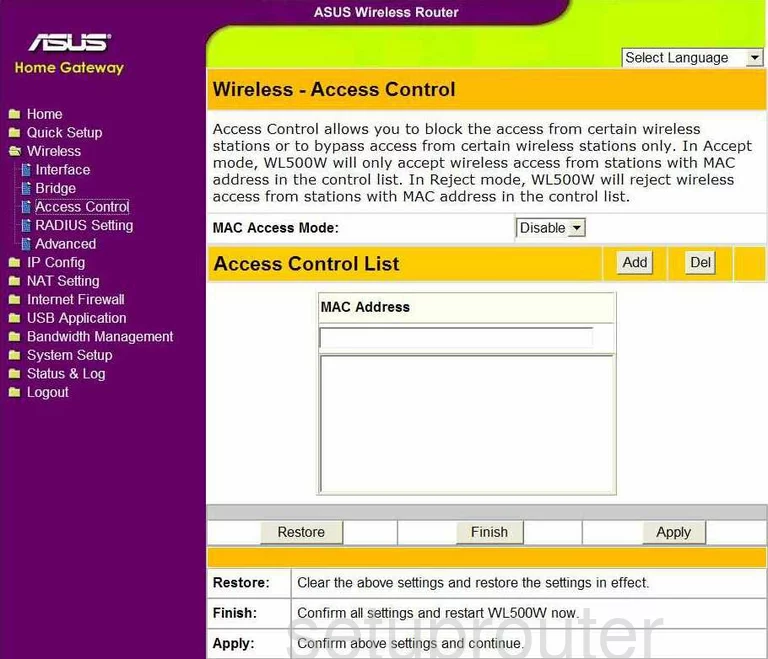
Asus WL-500W Password Screenshot
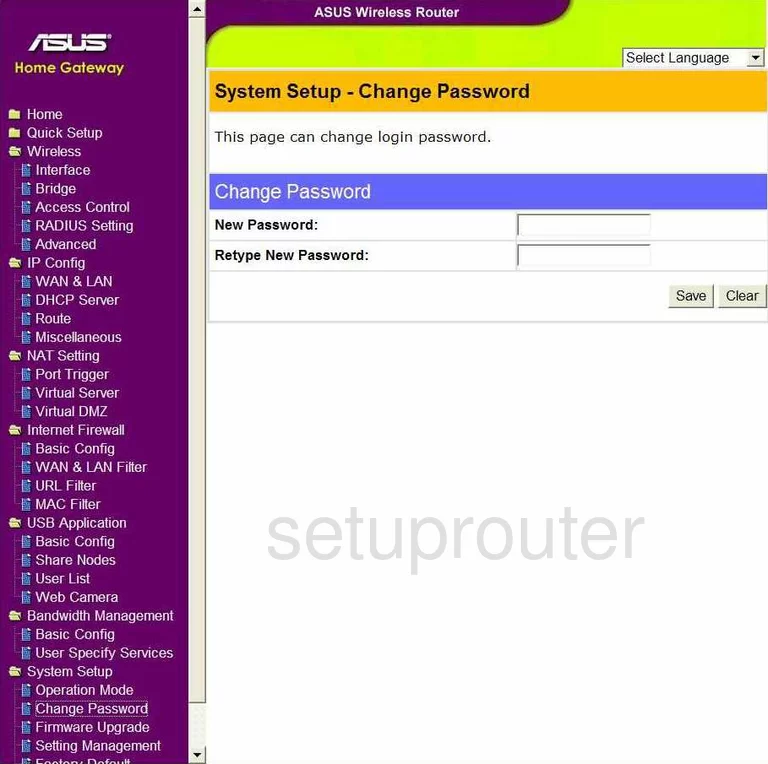
Asus WL-500W Dmz Screenshot
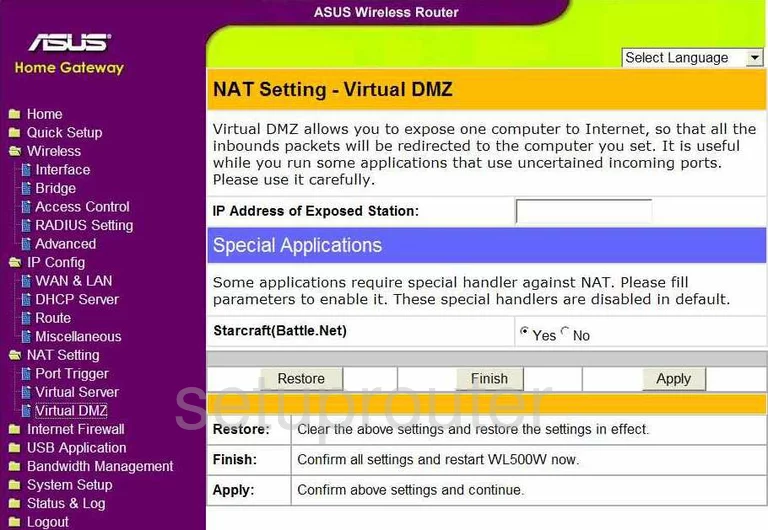
Asus WL-500W Port Forwarding Screenshot
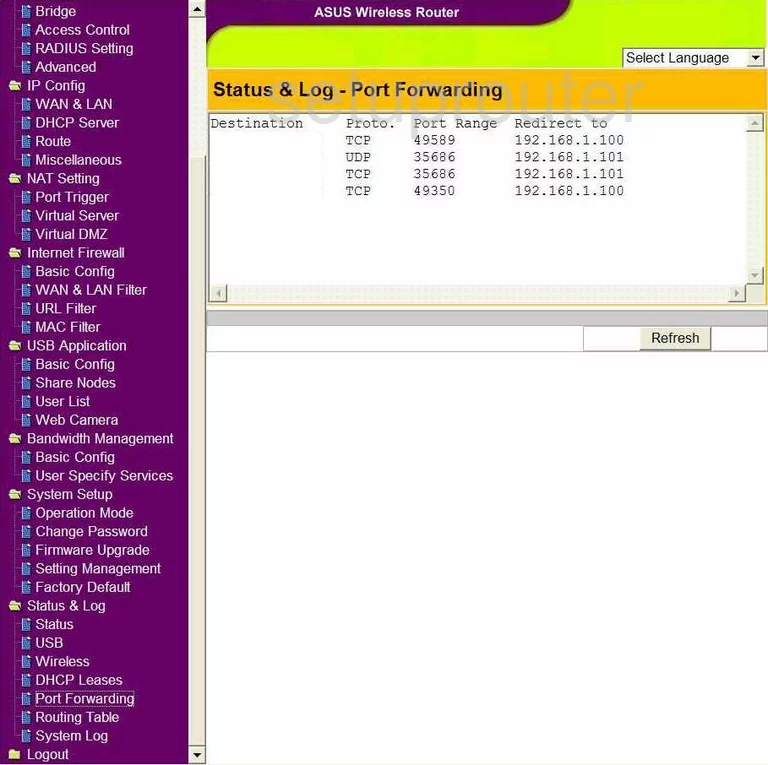
Asus WL-500W Port Triggering Screenshot
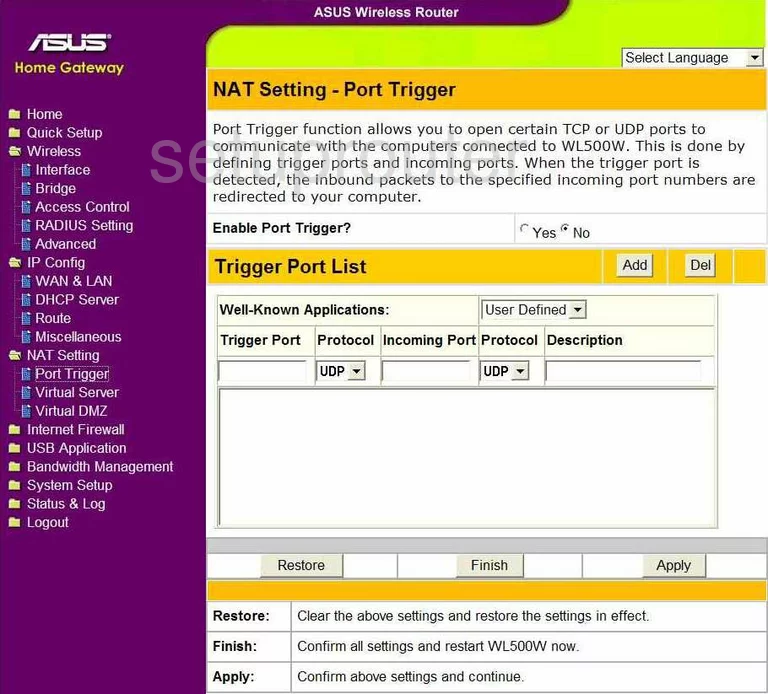
Asus WL-500W Usb Screenshot
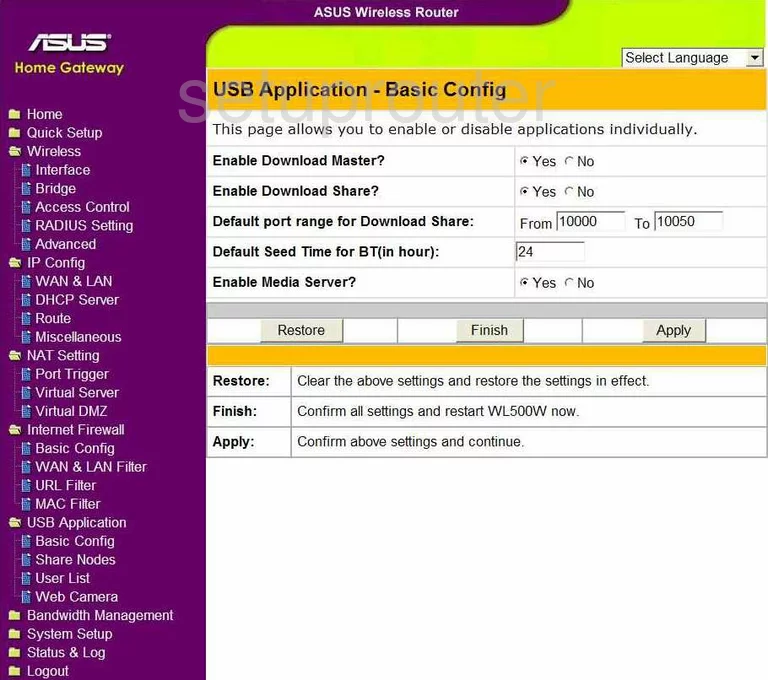
Asus WL-500W Usb Screenshot
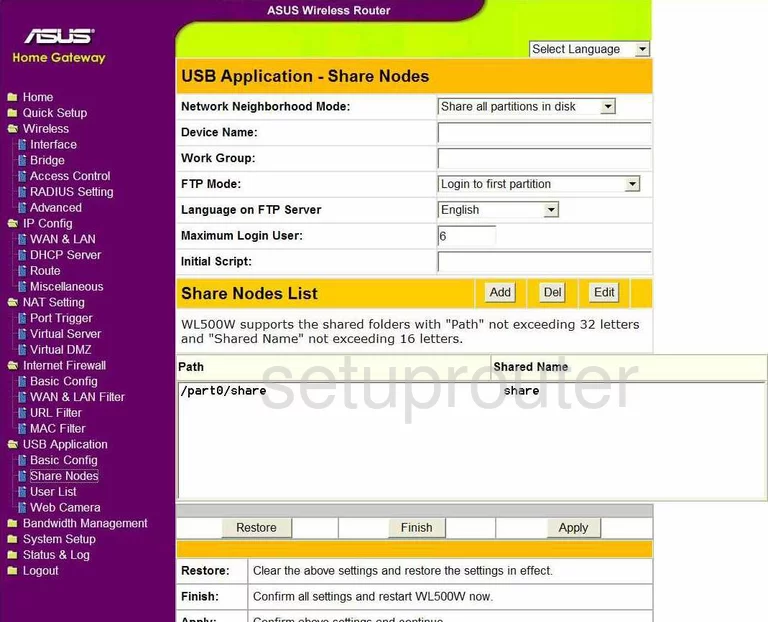
Asus WL-500W Usb Screenshot
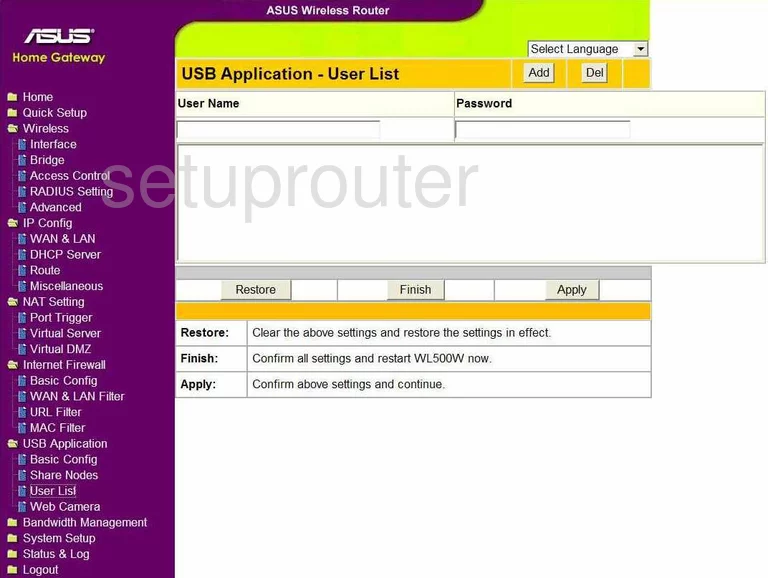
Asus WL-500W Usb Screenshot
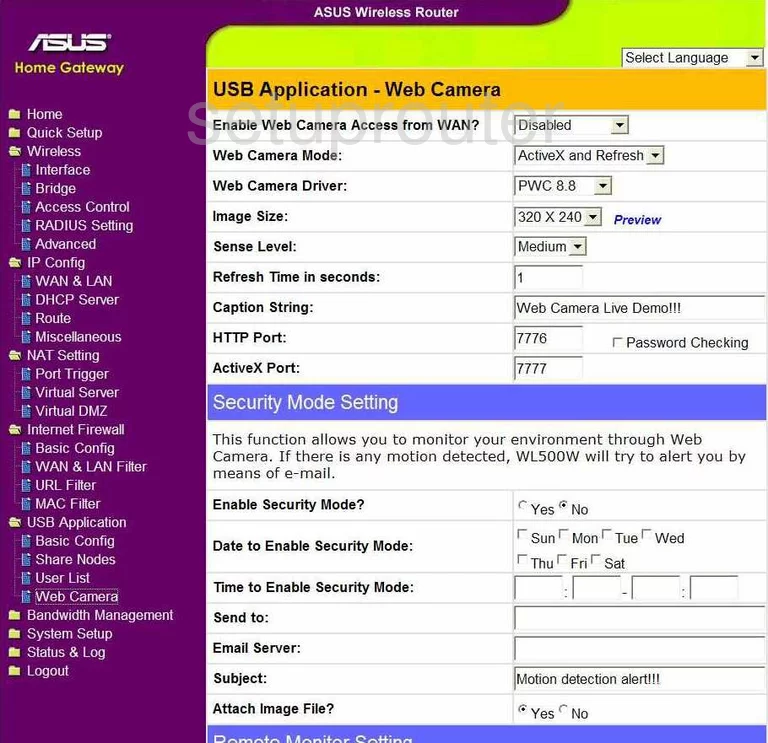
Asus WL-500W Dhcp Screenshot
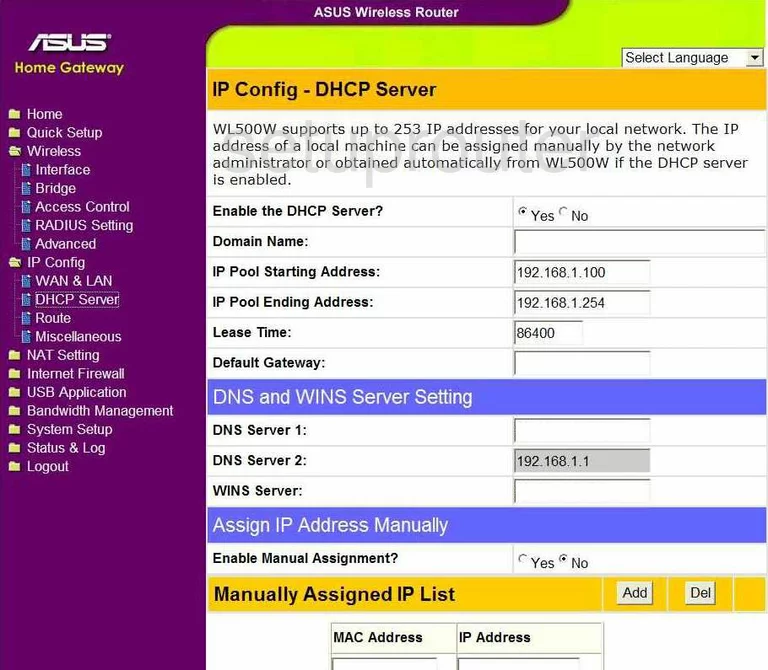
Asus WL-500W Dhcp Screenshot
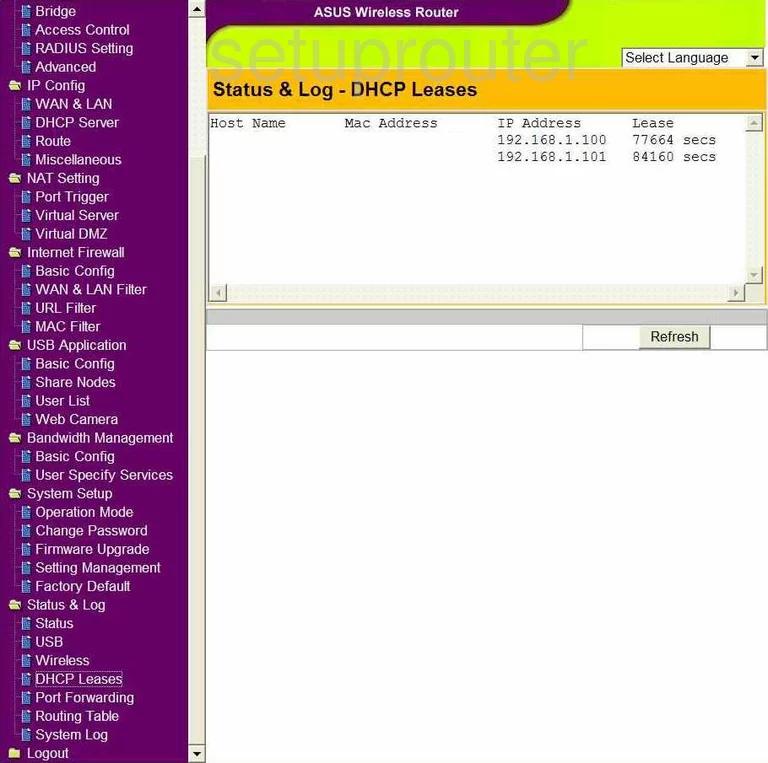
Asus WL-500W Firmware Screenshot
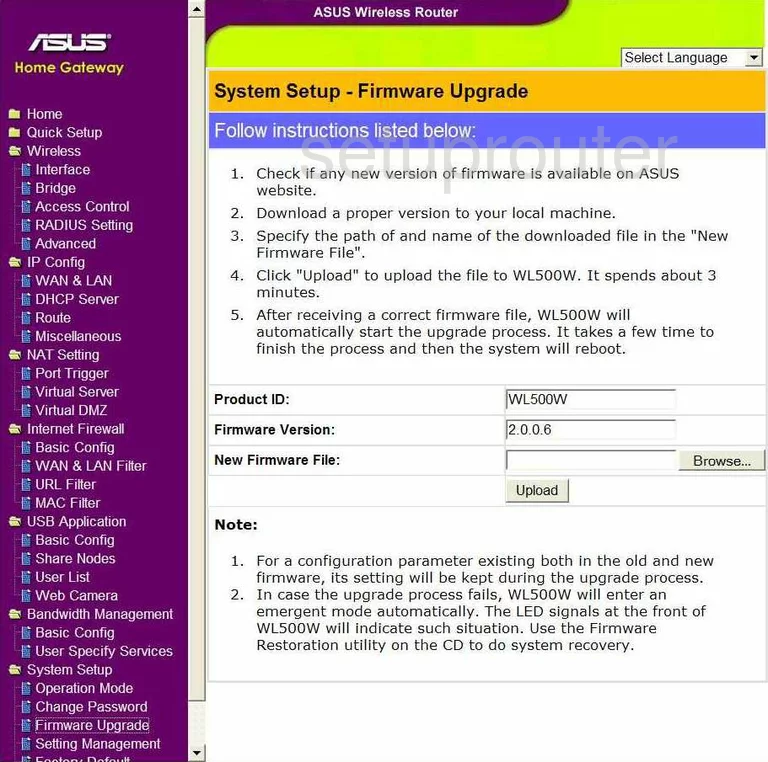
Asus WL-500W Mac Filter Screenshot
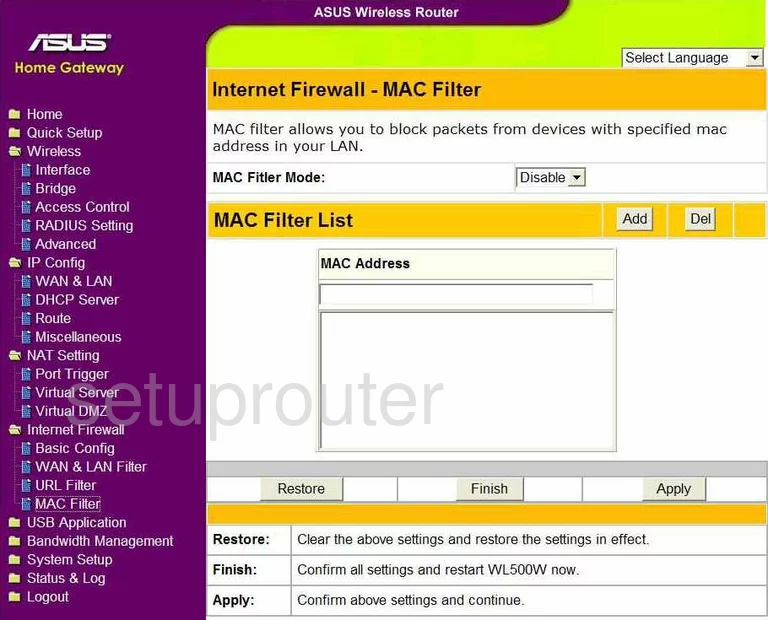
Asus WL-500W Port Forwarding Screenshot

Asus WL-500W Lan Screenshot
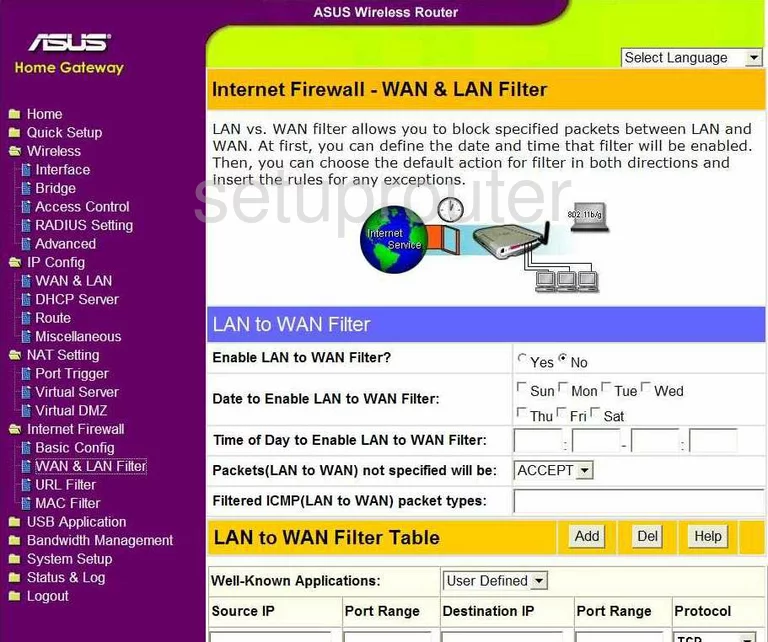
Asus WL-500W Lan Screenshot
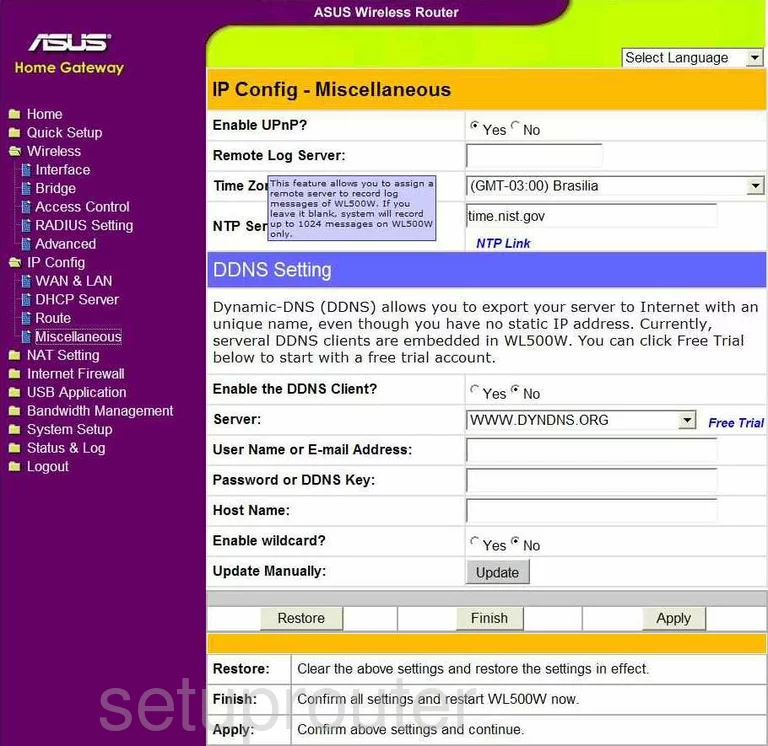
Asus WL-500W Setup Screenshot
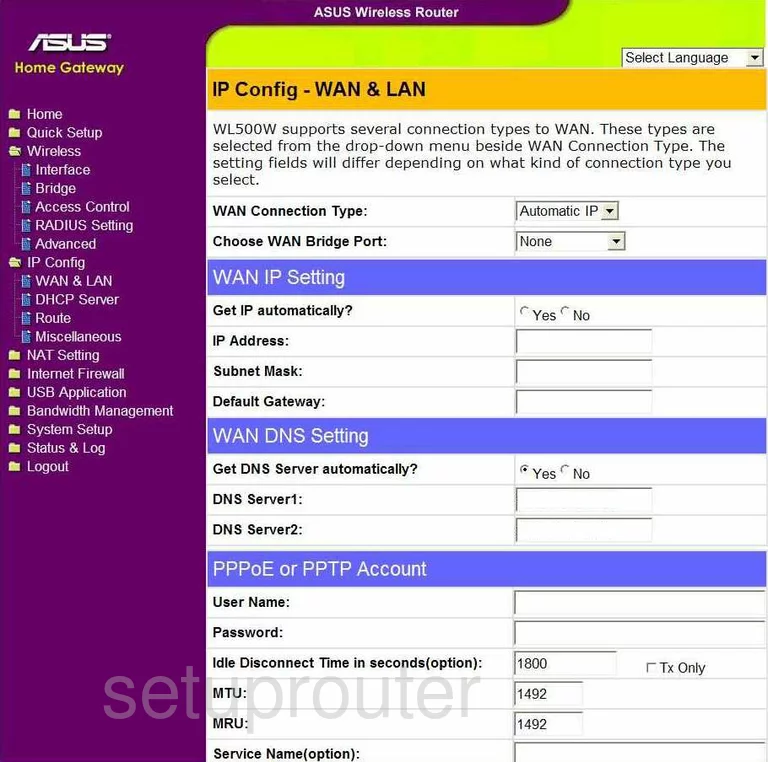
Asus WL-500W Firewall Screenshot
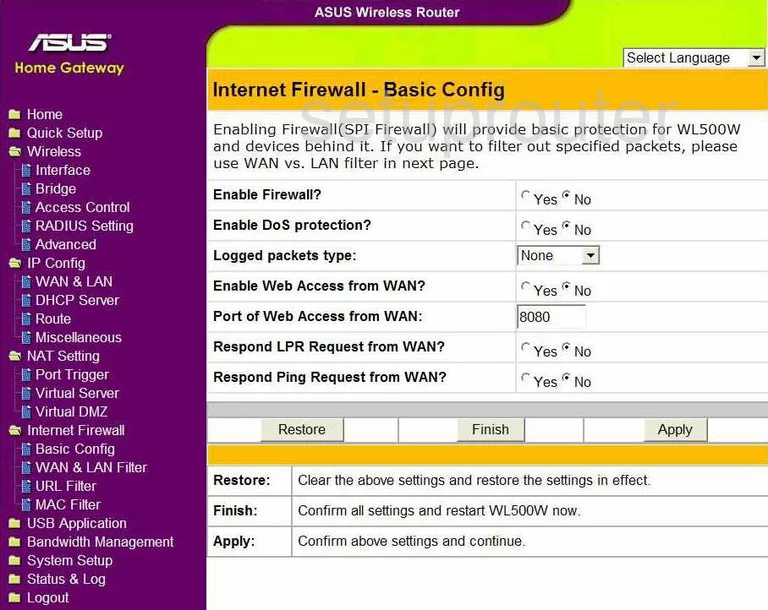
Asus WL-500W Firewall Screenshot
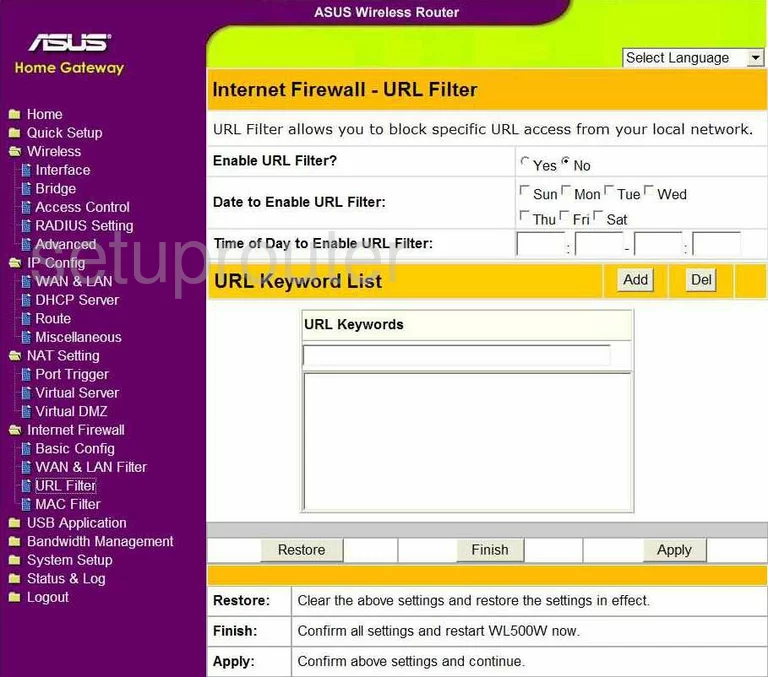
Asus WL-500W Wifi Setup Screenshot
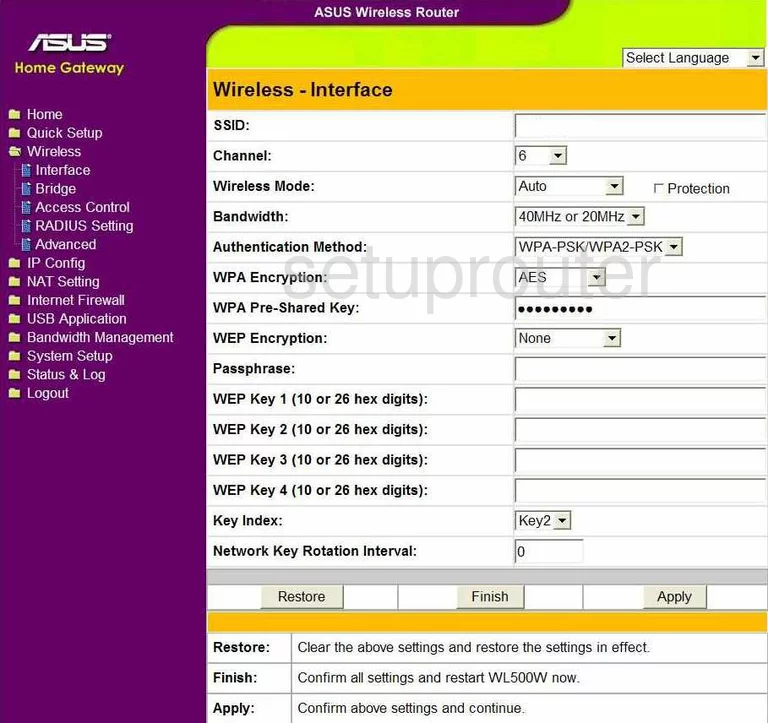
Asus WL-500W Wifi Setup Screenshot
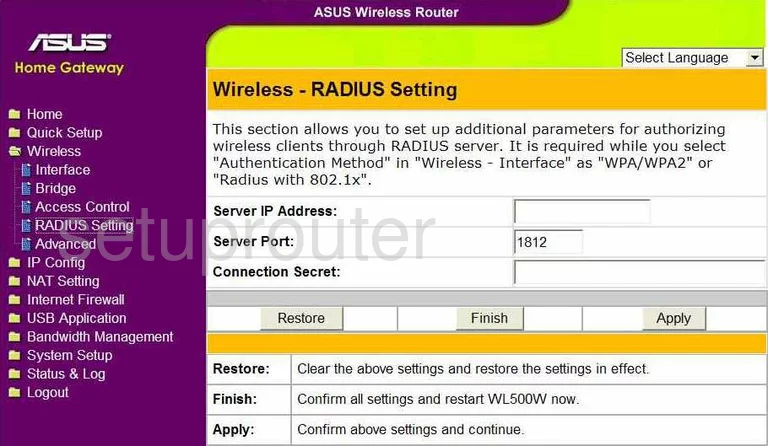
Asus WL-500W Log Screenshot
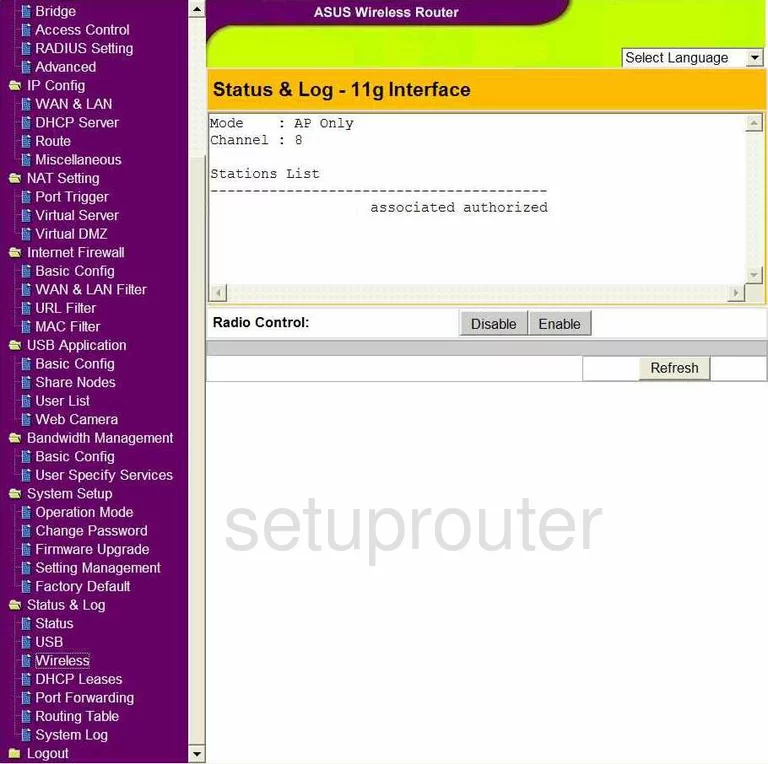
Asus WL-500W Log Screenshot
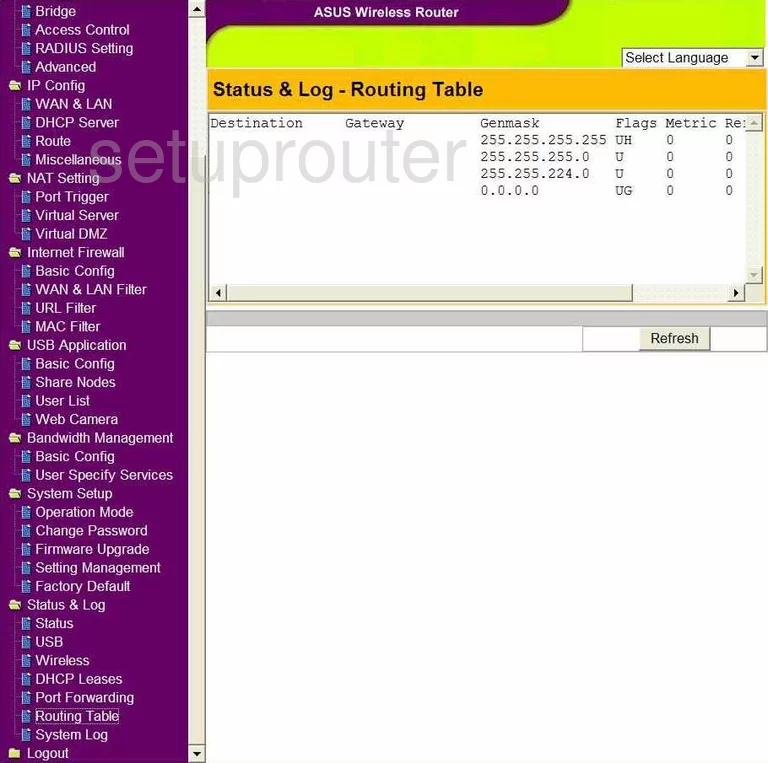
Asus WL-500W Log Screenshot
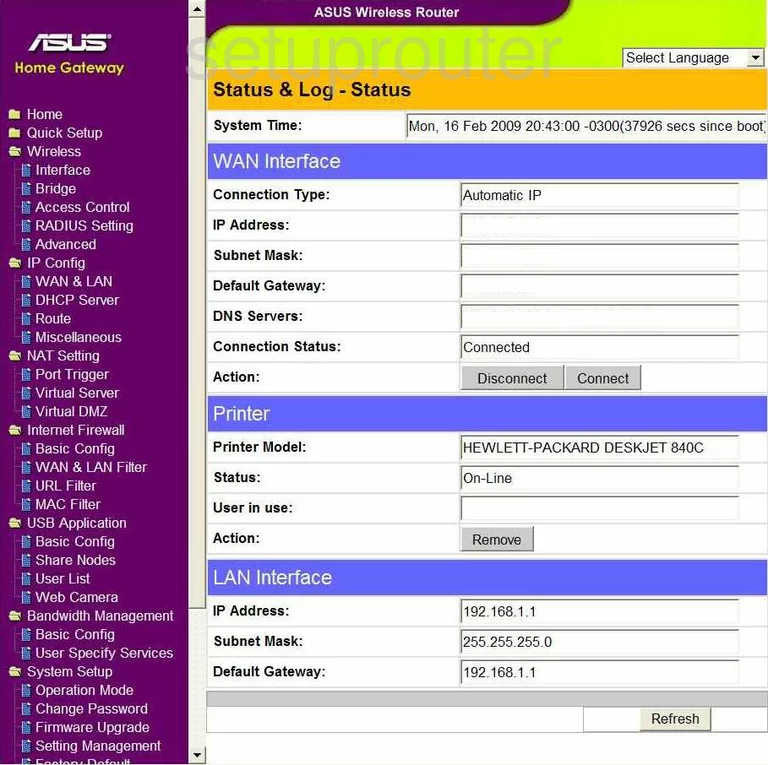
Asus WL-500W Log Screenshot
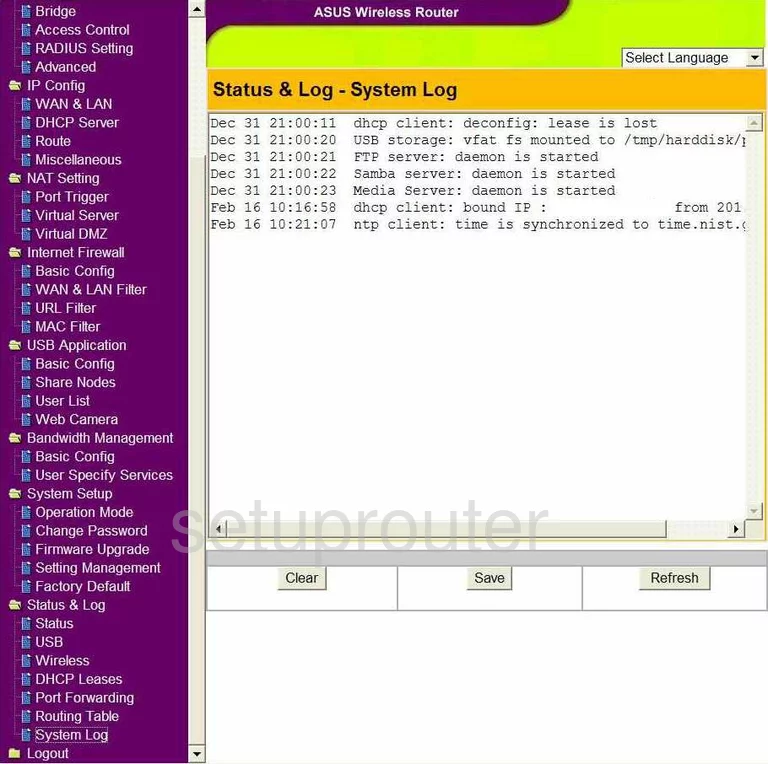
Asus WL-500W General Screenshot

Asus WL-500W General Screenshot
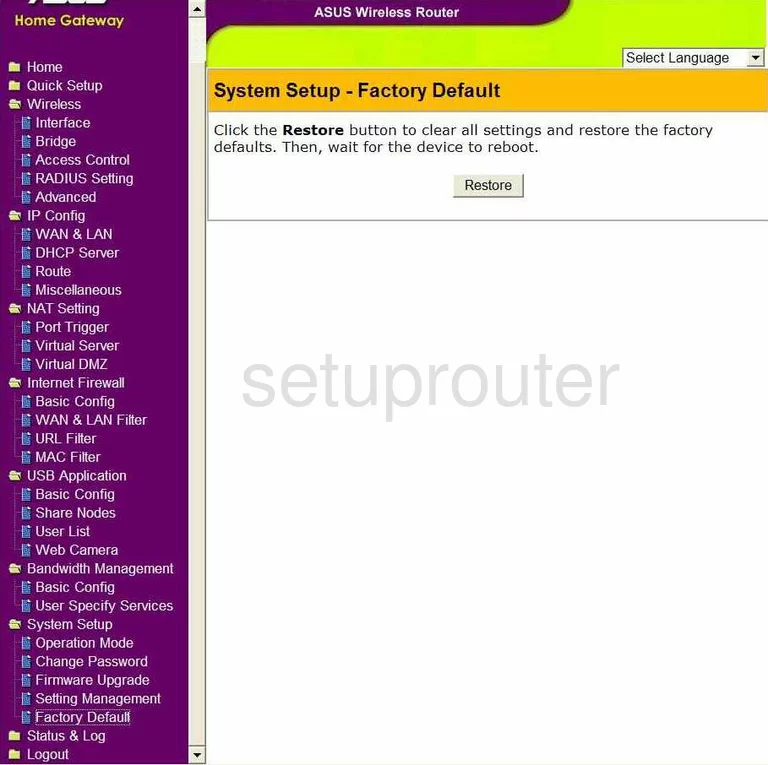
Asus WL-500W General Screenshot
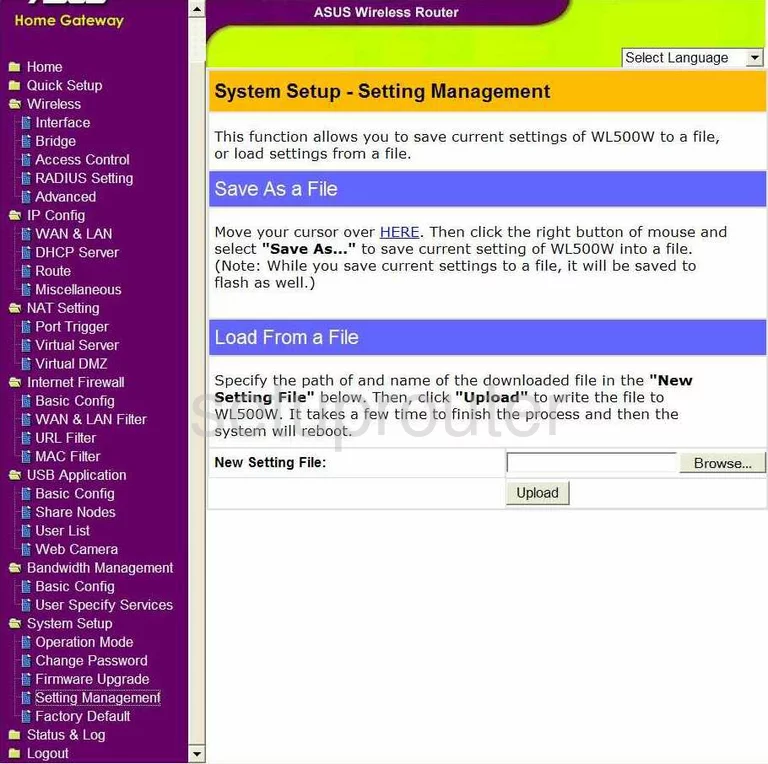
Asus WL-500W General Screenshot
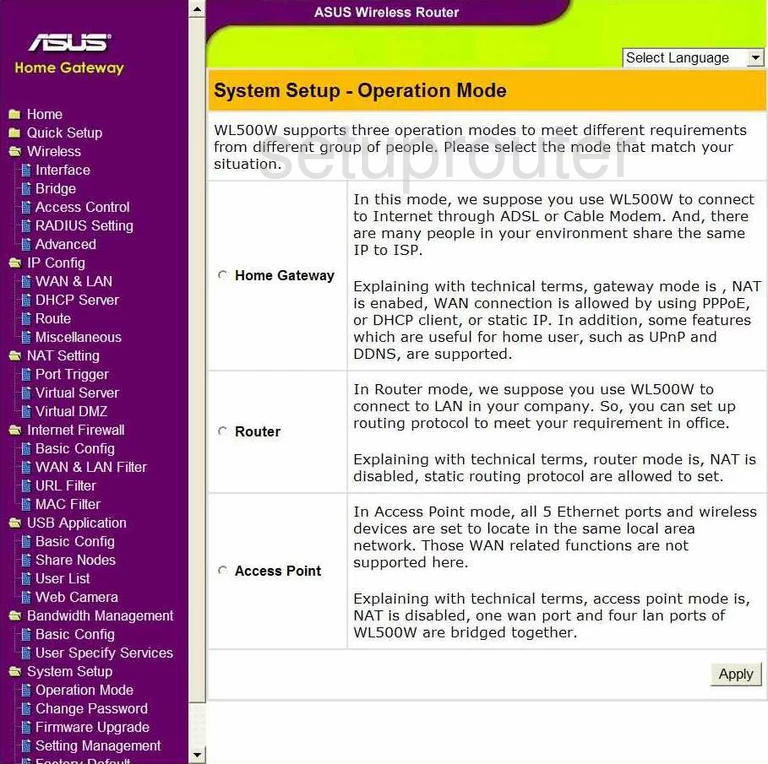
Asus WL-500W General Screenshot
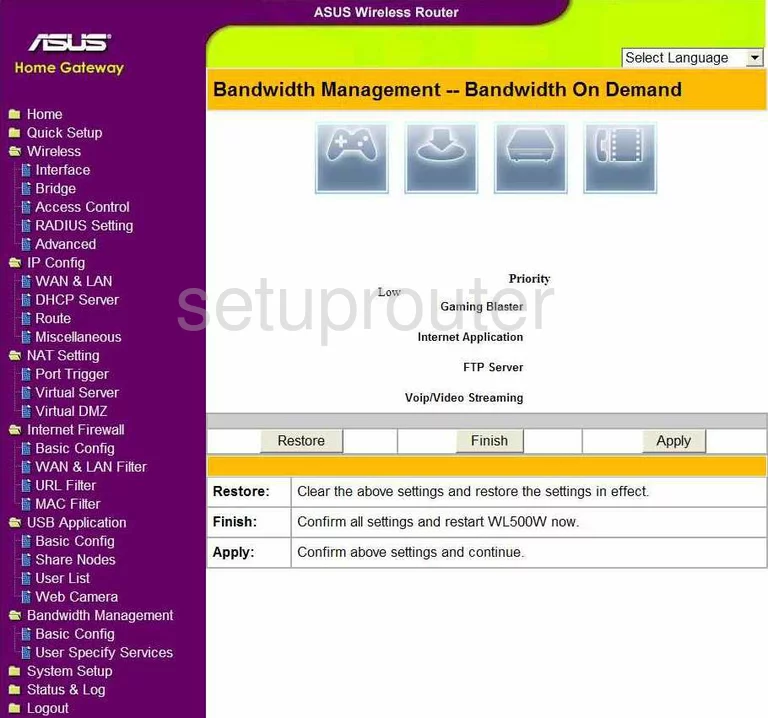
Asus WL-500W General Screenshot
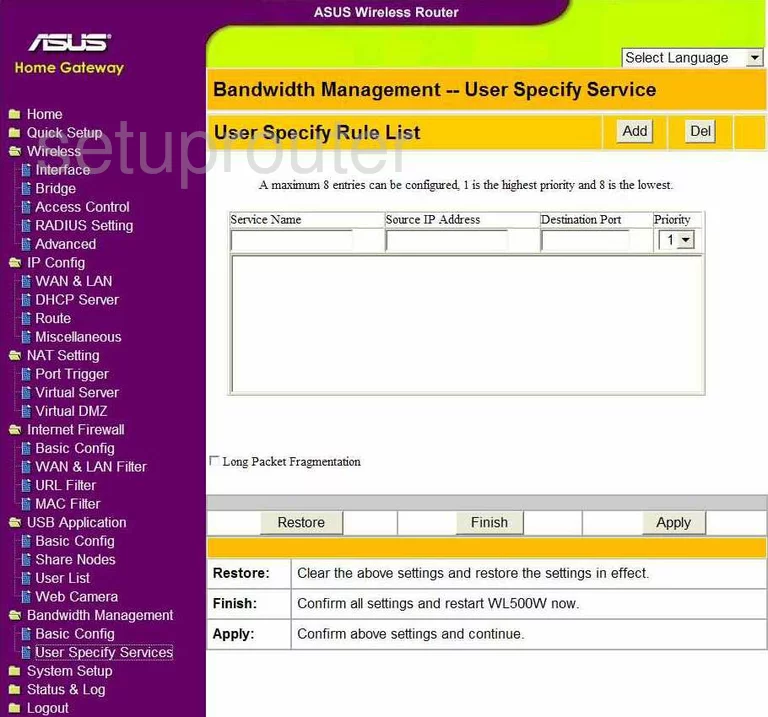
Asus WL-500W Device Image Screenshot

Asus WL-500W Reset Screenshot
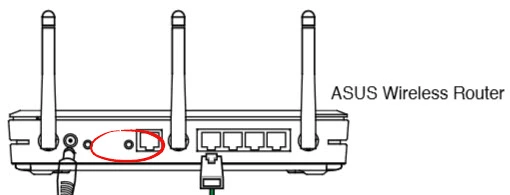
This is the screenshots guide for the Asus WL-500W. We also have the following guides for the same router:
- Asus WL-500W - How to change the IP Address on a Asus WL-500W router
- Asus WL-500W - Asus WL-500W Login Instructions
- Asus WL-500W - Asus WL-500W User Manual
- Asus WL-500W - Asus WL-500W Port Forwarding Instructions
- Asus WL-500W - How to change the DNS settings on a Asus WL-500W router
- Asus WL-500W - Setup WiFi on the Asus WL-500W
- Asus WL-500W - How to Reset the Asus WL-500W
- Asus WL-500W - Information About the Asus WL-500W Router